Your iPhone lets you block those annoying app review pop ups — here’s how to do it
When you know how to disable app ratings pop ups on iPhone, you can finally put a stop to one of the biggest annoyances of owning an iOS device.
By default, app ratings pop ups are enabled. This means that, as you’re using apps, you’ll regularly experience a pop up asking you whether you like the app, and whether you’d like to rate and review it in the iOS App Store.
While I love my iPhone 14 Pro and think it’s one of the best phones around, I still find these pop ups unnecessary and annoying. If I really like or dislike an application, I’ll go and leave a review of my own volition. As such, the pop ups asking me to leave a review simply get in the way of whatever I was trying to do, so I always tap Not Now.
Until recently, though, little did I know that these pop ups can actually be disabled. What’s more, disabling them is super easy and only requires a few taps in the Settings menu. However, if you didn’t know exactly where to look, you’d easily miss the toggle you need to do so.
That’s why we’ve decided to write this guide and show you exactly how to do it. So, if like me you find those app ratings pop ups on iPhone super annoying, read on to find out how to turn them off.
How to disable app ratings pop ups on iPhone
- Open Settings
- Tap App Store
- Toggle off In-App Ratings & Reviews
Read on to see full illustrated instructions for each step.
1. Go to Settings > App Store
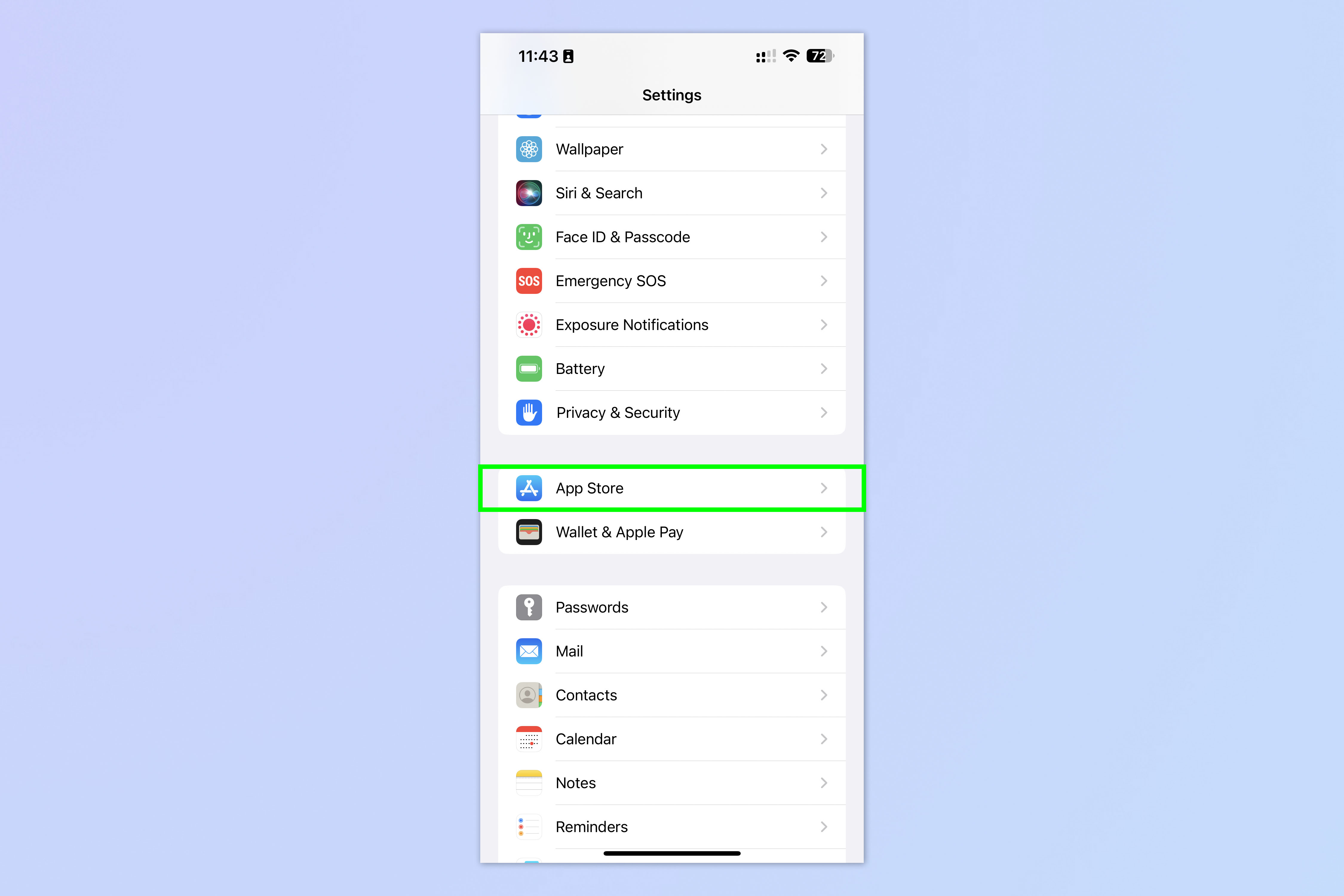
(Image: © Future)
Open the Settings app and tap App Store.
2. Toggle off In-App Ratings & Reviews
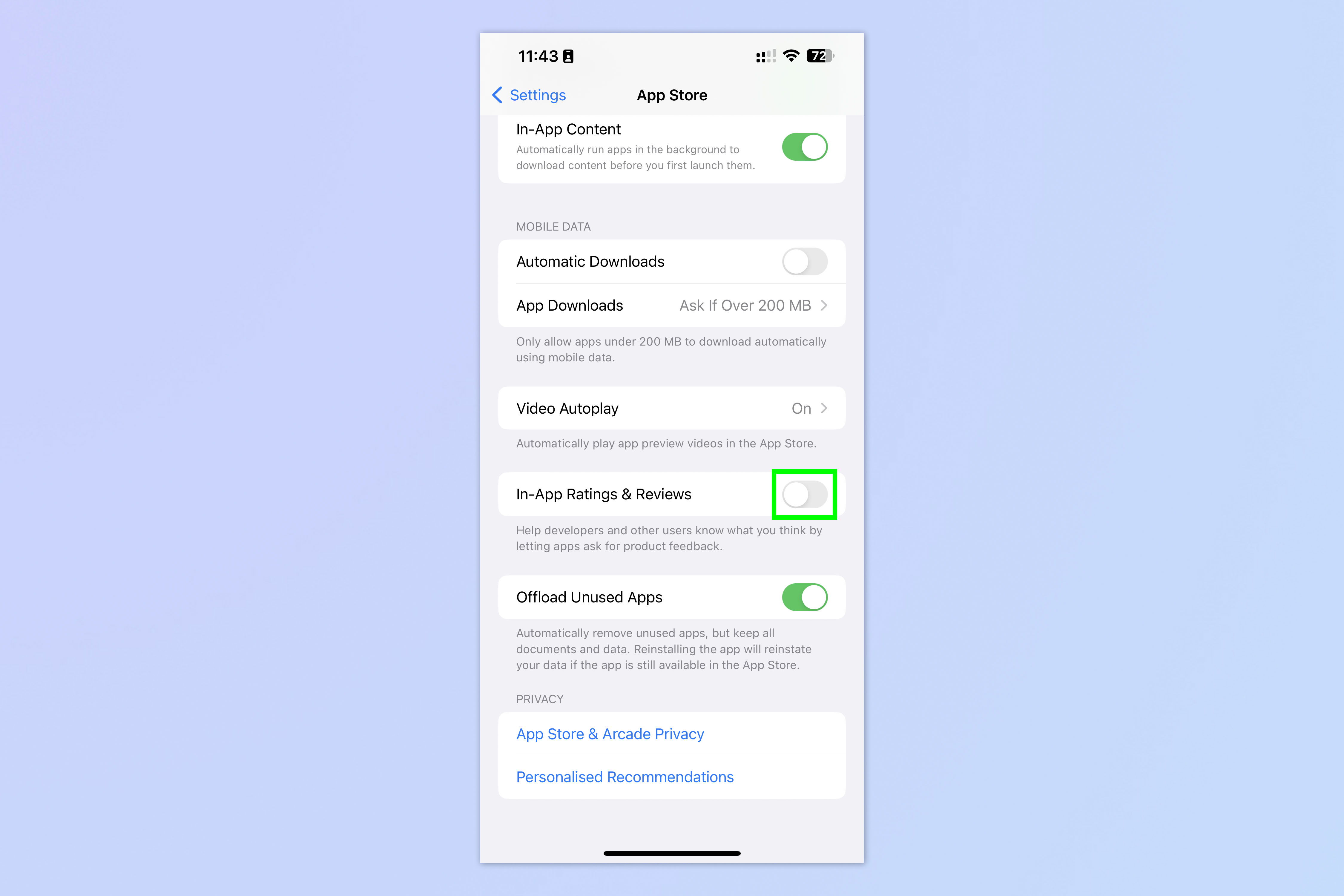
(Image: © Future)
Scroll down and Toggle off In-App Ratings & Reviews.
That’s how simple it is! You’ll no longer be pestered by those annoying pop ups. If you’d also like to block ads, we can show you how to use the iOS Safari Reader Mode, which makes websites much easier to read. We can also show you other hidden features, like how to enable view outside the frame on iPhone, which recreates the extended view of a DSLR’s optical viewfinder, and how to enable lens correction on iPhone, which helps your photos look more natural.
For all the latest Technology News Click Here
For the latest news and updates, follow us on Google News.
