You can now use ChatGPT with Siri with this simple iPhone shortcut
By combining ChatGPT with Siri, you can add a little AI power to Apple’s virtual assistant. Thanks to OpenAI releasing API keys for ChatGPT, 2023’s favorite AI chatbot can now be integrated pretty much everywhere.
To pair ChatGPT with Siri and to make the chatbot virtual assistant dream team, you’ll need to use a custom Shortcut, plenty of which can be found online. The shortcut then fires up Siri, listens to your question, calls on ChatGPT using your API key and runs your question through it. Then it displays a response.
We’ll show you how to do all of that, using a pre-made shortcut. Read on to see how to use ChatGPT with Siri.
How to use ChatGPT with Siri
Before we get started, you’ll need to create an OpenAI account. We run through how to sign up in our guide on how to use ChatGPT.
1. Download the SiriGPT shortcut
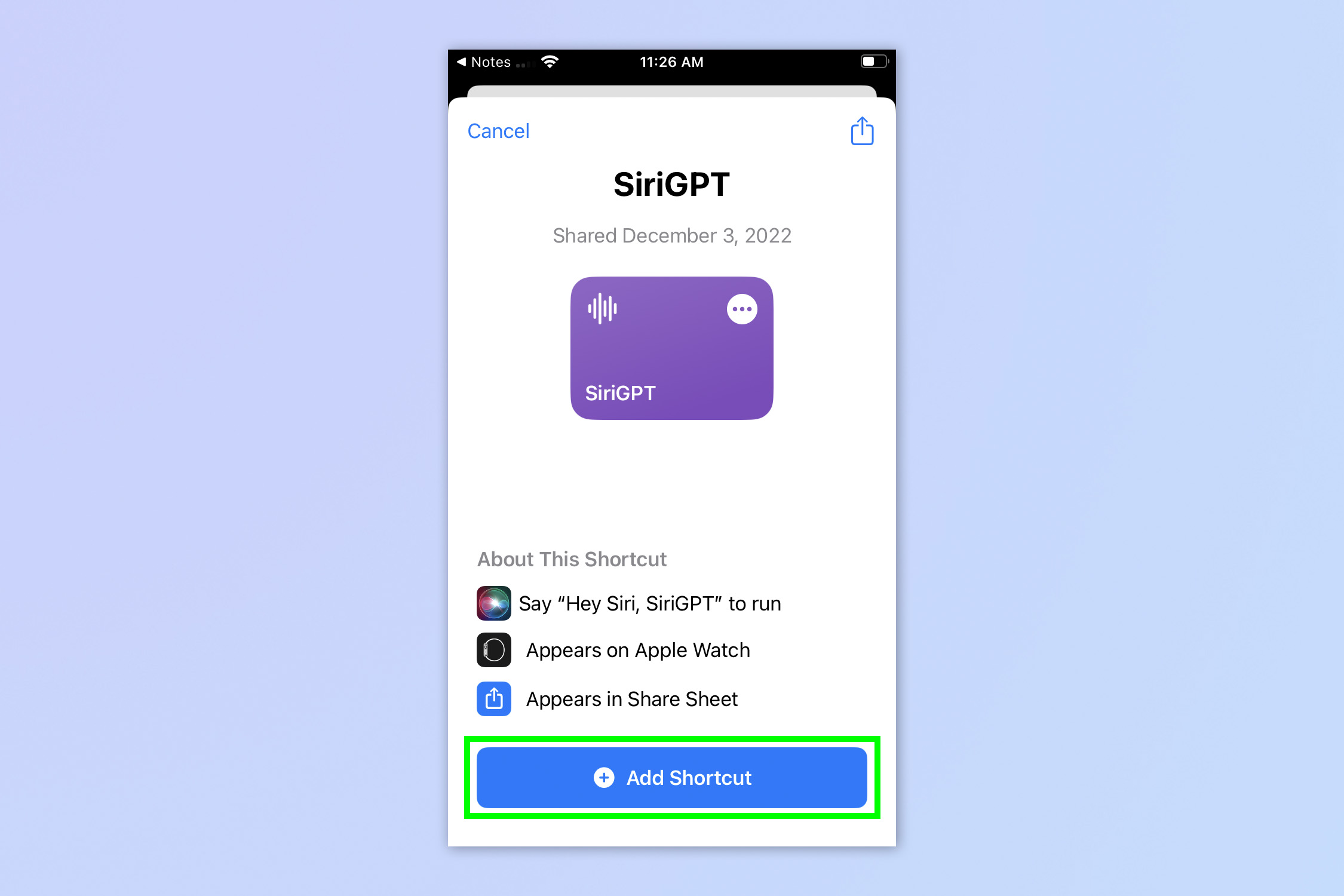
(Image: © Future)
Open the SiriGPT shortcut page (opens in new tab) and tap Add shortcut.
2. Get your your OpenAI API Keys
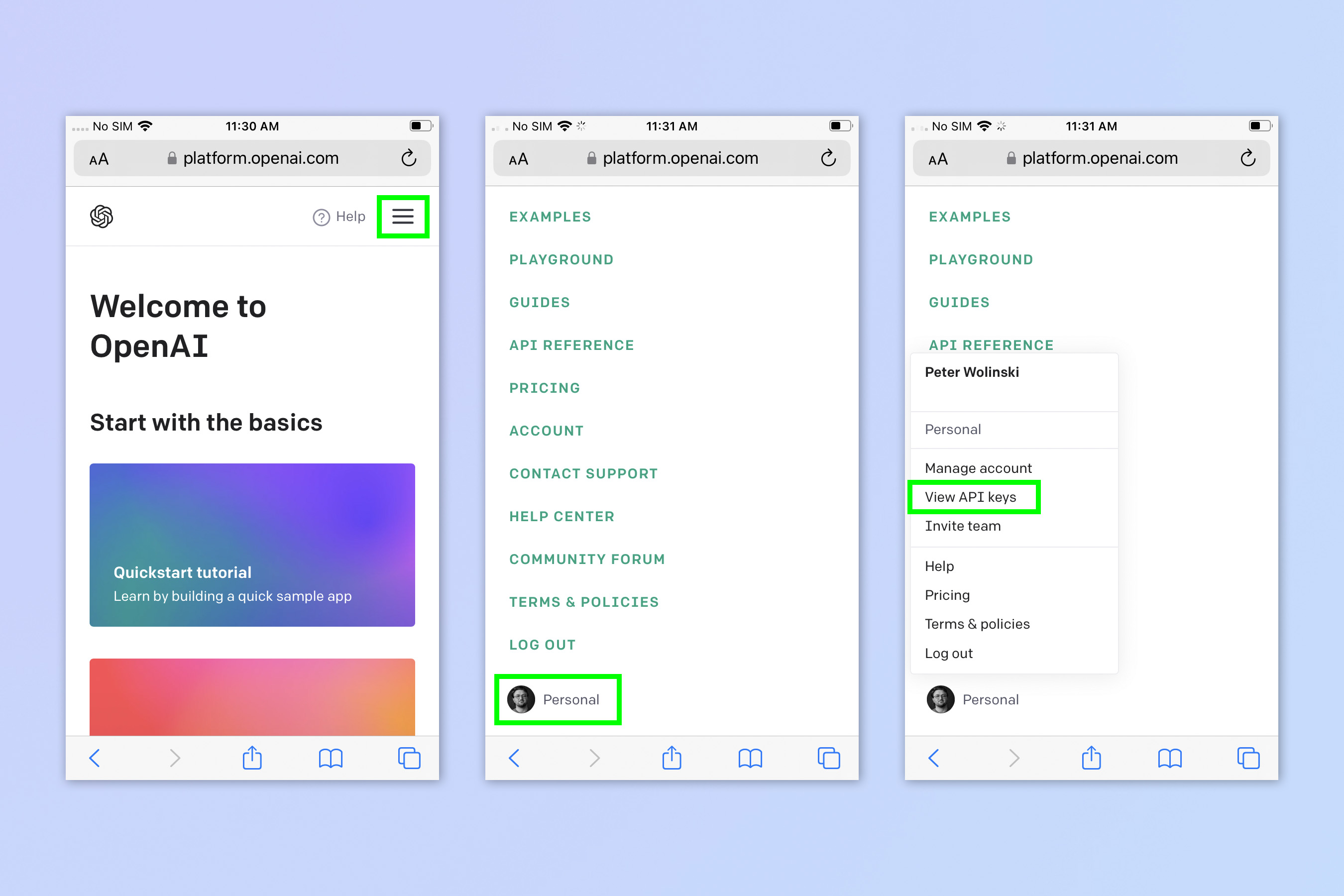
(Image: © Future)
Head to platform.openai.com and log into your OpenAI account, then tap the three lines icon, top right. Tap your profile at the bottom of the Settings Menu, then tap View API keys.
3. Copy your secret API key

(Image: © Future)
Tap Create new secret key, then tap the copy icon and tap OK to close the window.
4. Add your API into the SiriGPT shortcut

(Image: © Future)
Open the Shortcuts app, then find the SiriGPT shortcut and tap the three dots to edit the shortcut. Paste your API key in place of “ADD API KEY HERE”.
5. Enable Dictation
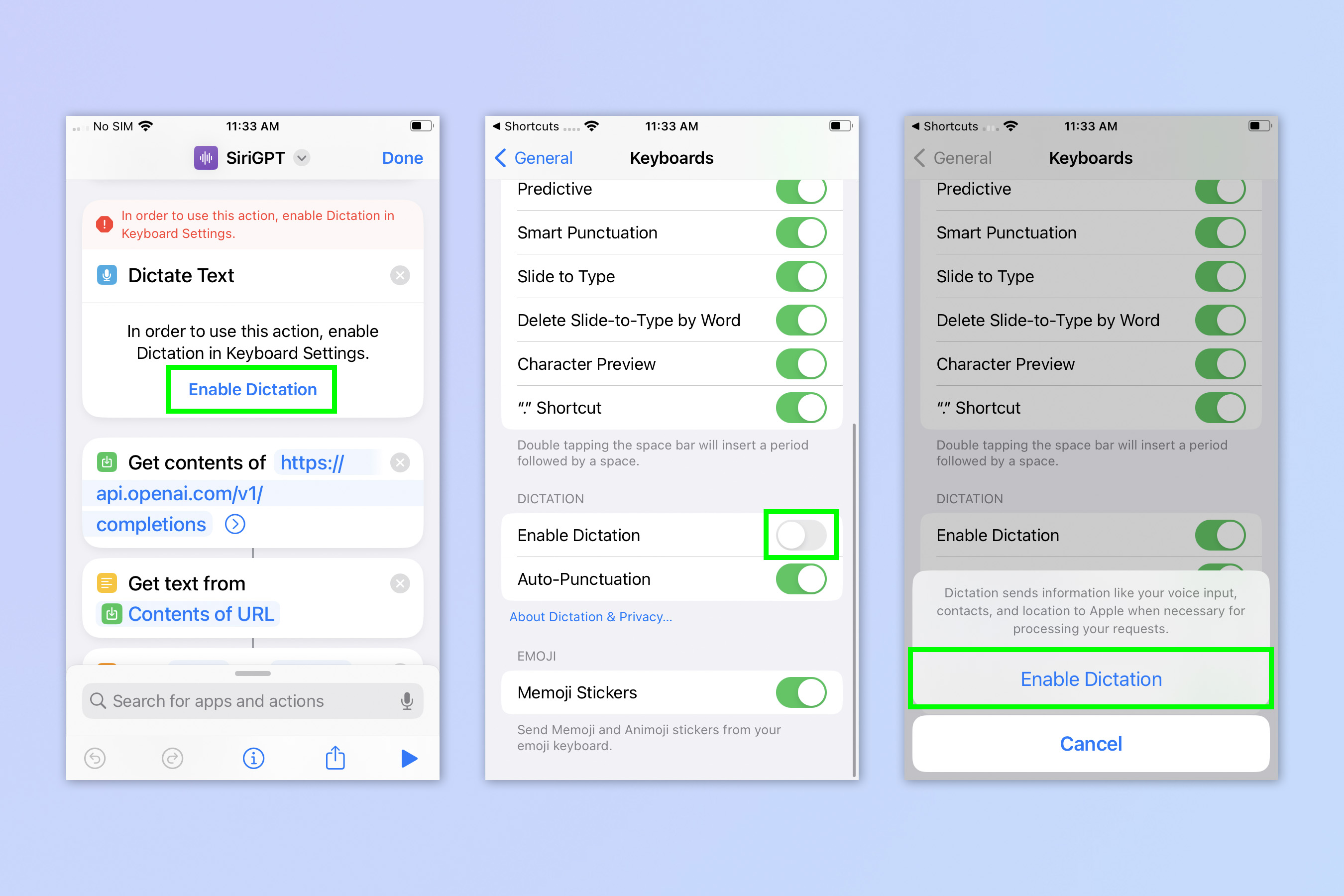
(Image: © Future)
Scroll down the shortcut flow chart until you see Enable Dictation underneath a red warning flag (if you don’t see it, you may already have Dictation enabled so skip to step 6). Tap Enable Dictation, then toggle Enable Dictation on and tap Enable Dictation again.
6. Allow SiriGPT Speech Recognition access
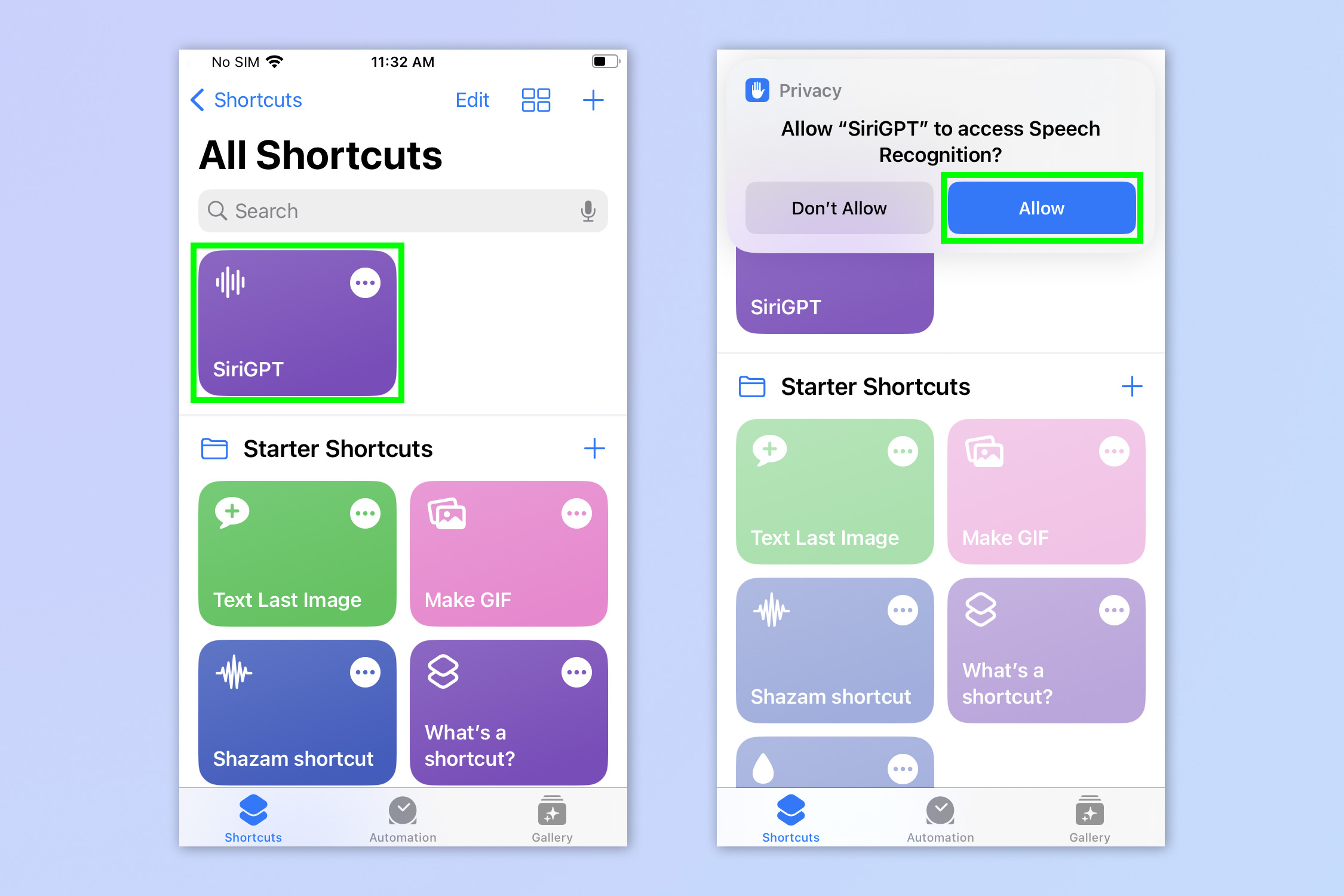
(Image: © Future)
Go back to the Shortcuts menu and tap SiriGPT. A Privacy warning will pop up asking you to allow the shortcut access to Speech Recognition. This is so you can ask ChatGPT questions vocally. Tap Allow.
7. Allow SiriGPT to use your OpenAI API

(Image: © Future)
Tap the SiriGPT shortcut again to run it, and ask a question. A Privacy pop up will appear asking you to allow SiriGPT to send text to the OpenAI API. This is to run your prompt through ChatGPT. Tap Always Allow or Allow Once (the latter will mean you need to do this every time).
8. Finish the interaction
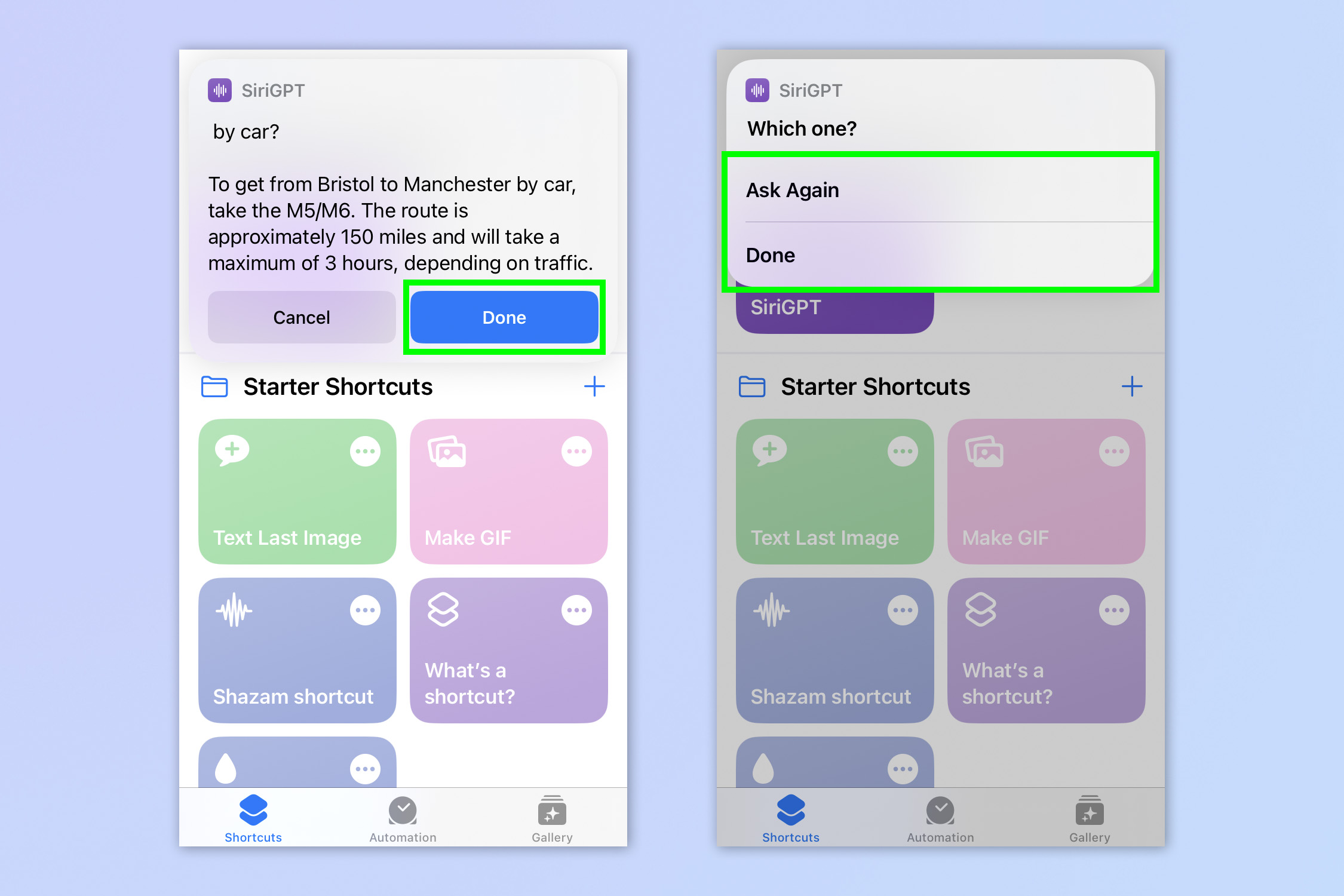
(Image: © Future)
You’ll now get an answer. Tap Done, then either tap Ask Again if you want to ask something else. When you’re finished, tap Done. You can now use the shortcut through the Shortcuts app, but we’re going to show you a better way to use it.
9. Open the Back Tap menu
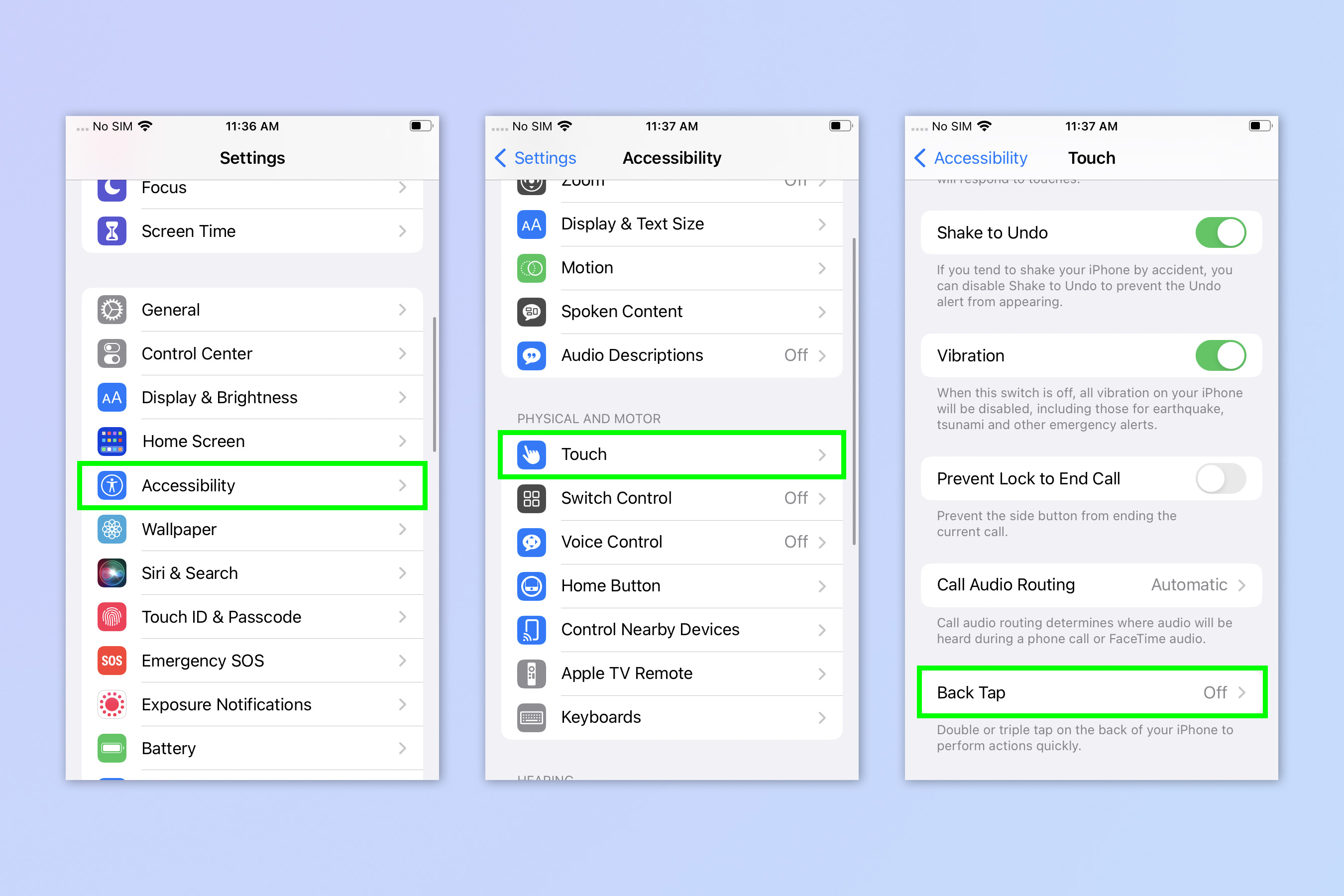
(Image: © Future)
We’re now going to assign SiriGPT to back tap. You can simply ask Siri to “run SiriGPT”, but Back Tap is a bit slicker. Open Settings and tap Accessibility. Tap Touch and then tap Back Tap.
10. Assign SiriGPT to Back Tap
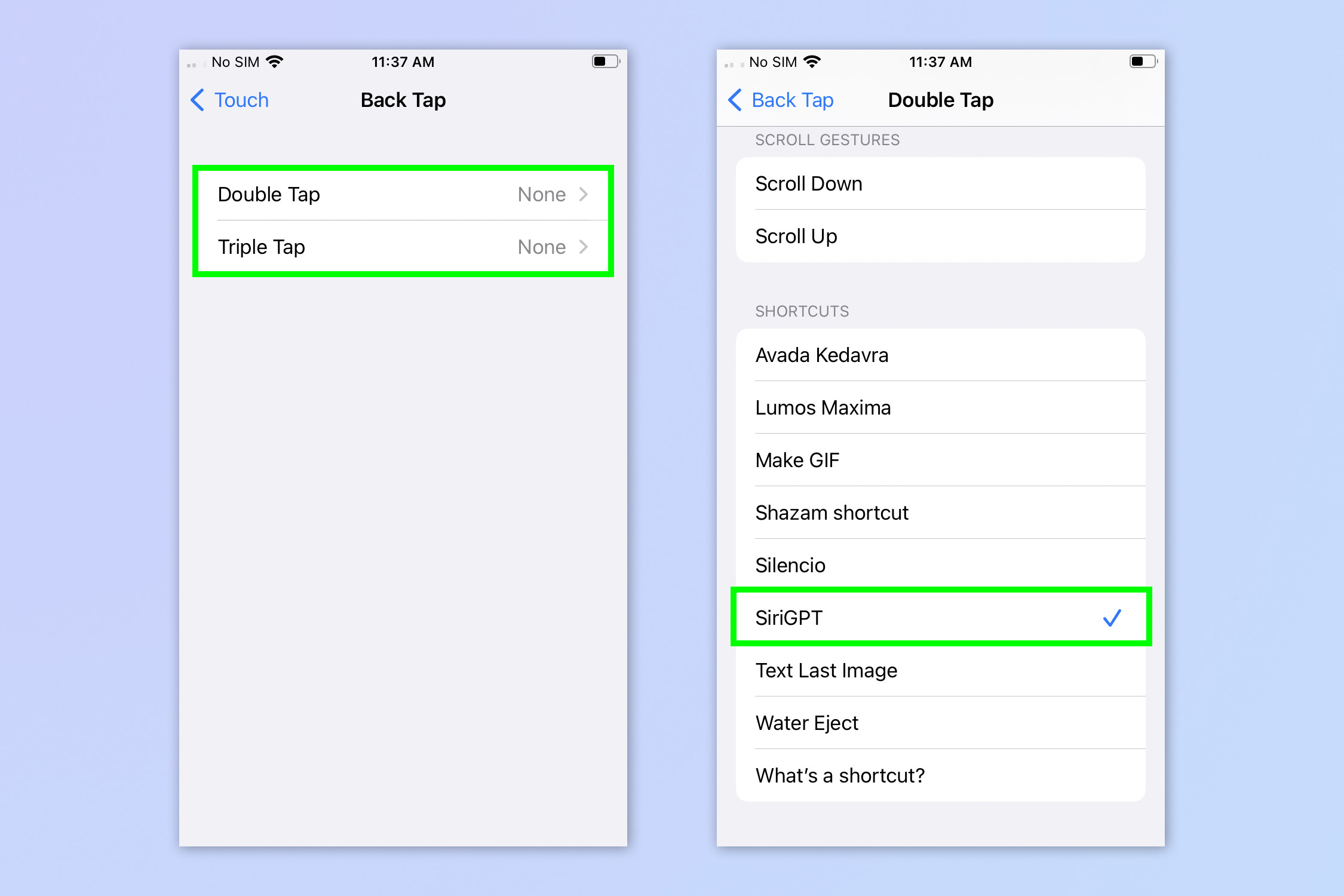
(Image: © Future)
Tap either Double Tap or Triple Tap, depending on which you want to assign to SiriGPT. Scroll down and tap SiriGPT.
11. Use BackTap to launch SiriGPT
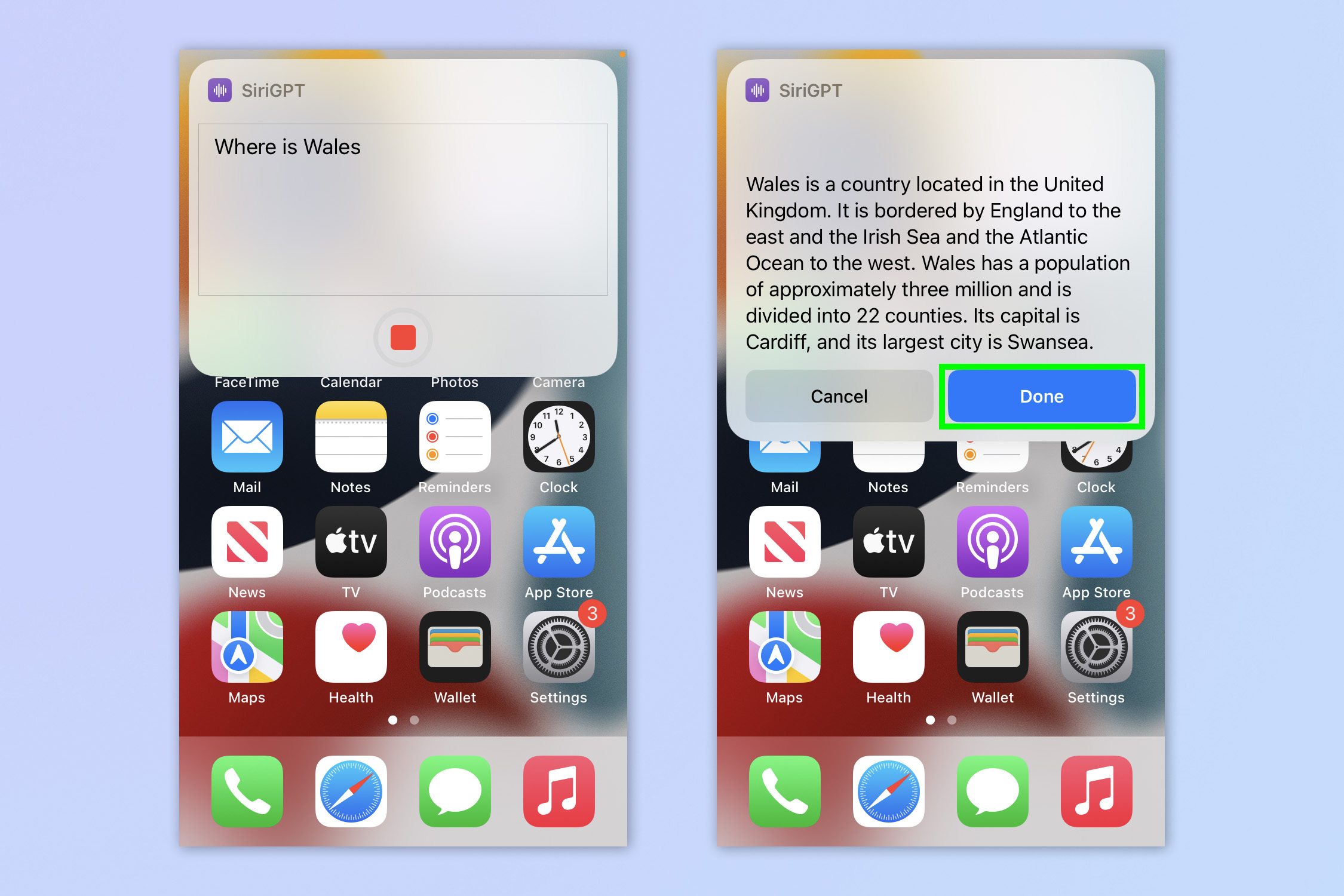
(Image: © Future)
Tap the back of your iPhone and SiriGPT will open. Ask a question and tap Done when you’re finished.
There you have it. You can now call ChatGPT using Siri.
If you’d like to read more fun and helpful ChatGPT tutorials, we have you covered. We can show you how to use ChatGPT to summarize an article and how to use ChatGPT on iPhone and Android. We can also show you how to use the new Bing with ChatGPT — and what you can do with it.
For all the latest Technology News Click Here
For the latest news and updates, follow us on Google News.
