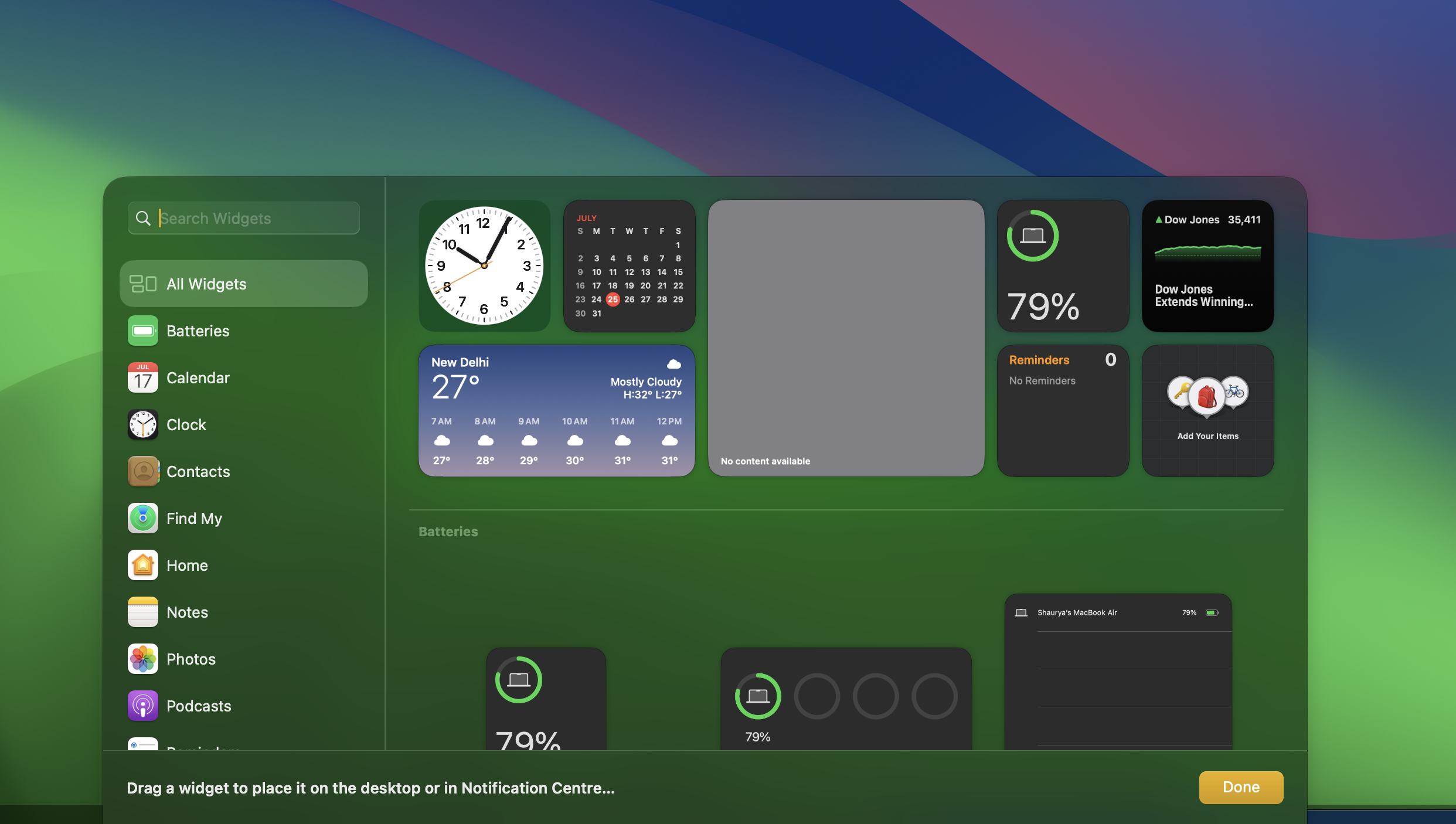macOS Sonoma: A complete guide on Widgets – Times of India
Widgets on desktop
The ability to add widgets on the desktop brings more information in just a glance. Instead of opening the side panel all the time to access widgets or to simply view basic information like calendar, photos, weather, notes, lists, daily activity and more become instantly accessible right on the desktop.
What’s new with macOS Sonoma widgets
Apart from the ability to add widgets on the desktop, macOS Sonoma also lets users bring iOS widgets right on the desktop to make things more seamless between the two devices.
Getting started with macOS Sonoma widgets
The first thing you need is obviously macOS Sonoma. So, you can either download and install the public beta version or wait for the official rollout that’s set to happen later this year.
Once you’ve macOS Sonoma, simply click on the clock at the top bar to open the side panel. From there, you can drag and drop the widgets on the desktop. If the widget you are looking for is not in the panel, you can click on Add widget to see the complete list of available widgets.
Again you can directly drag and drop widgets from the widgets list onto the desktop.
Organising widgets on the desktop
Updated widgets on macOS behave similarly to iOS widgets. You can drag and drop the widgets anywhere you want and place them anywhere. Once the widgets are on the desktop, simply click and hold to select and drag between the folder and icons on the desktop and organise it as power the requirement.
Getting iOS widgets on Mac
Widgets require apps. Without apps, you can’t have widgets, except in the case of macOS Sonoma. If you happen to own an iPhone, then you can get widgets via iOS apps given both Mac and iPhone are linked to the same Apple ID.
The question is how to get it. Well, in a typical — Apple-style– by bringing the iPhone closer to Mac to start. That’s it! iPhone-only widgets will become available on macOS Sonoma.
Interactive widgets: How to use these widgets
Apple has also made interactive widgets available on macOS Sonoma. These widgets can become more than just a medium to show information. Users can also click on the buttons and icons to interact with them. For instance, it can be used to turn on or off lights or other smart home devices via Home’s widget.
For all the latest Technology News Click Here
For the latest news and updates, follow us on Google News.