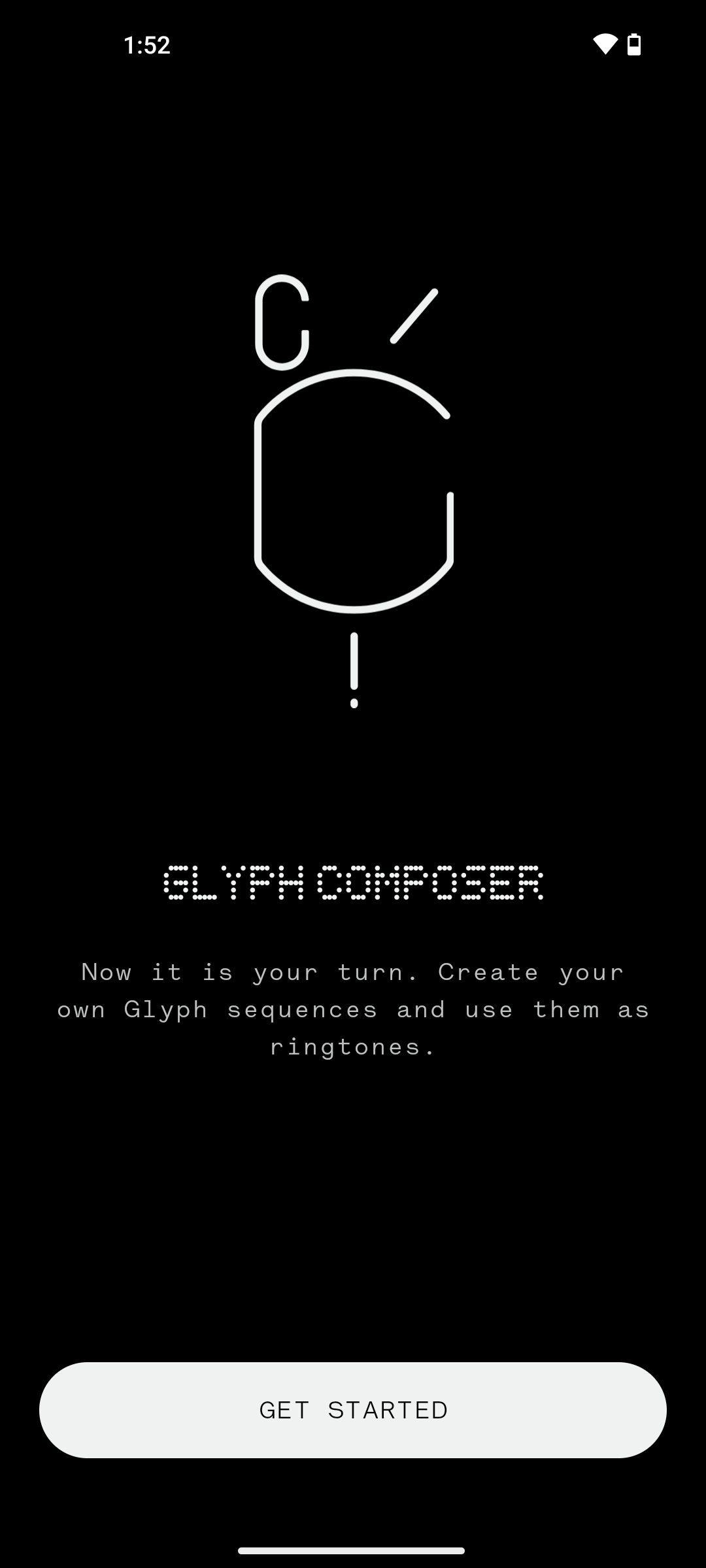How to use the Glyph Composer on Nothing Phone (1) to create your own ringtones

While Nothing Phone (2) brings along several new advanced software features with Nothing OS 2.0, one feature that completely stands out is Glyph Composer. This app enables users to create ringtones of their own while taking full advantage of the Glyph interface on the rear. The predecessor, Nothing Phone (1), is also confirmed to get the new software skin, and users currently rocking the device can get their hands on Glyph Composer right away. Read on to find out how to download and use Glyph Composer on your Phone (1).
What is Glyph Composer?
Glyph Composer is an app exclusively made for Nothing Phone (2) and Nothing Phone (1) that enables users to create unique and funky ringtones through the sounds provided by the music supergroup, Swedish House Mafia. The ringtones take full advantage of the Glyph interface present on the rear of the phones by synchronising the LEDs with the tunes.
How to download Glyph Composer on Nothing Phone (1)
Here’s how you can officially get the Glyph Composer app on your Nothing Phone (1) and start using it to create custom ringtones:
- Firstly, ensure your Nothing Phone (1) is running on Nothing OS 1.5.5 or later by going into the ‘About phone’ section within ‘Settings’.
- Now, open Google Play Store
- Search and download the Glyph Composer app by hitting the Install button
![Download Glyph Composer on Nothing Phone (1)]()
- Once installed, open the app and tap Get started and give all the necessary permissions.
![Download Glyph Composer on Nothing Phone (1)]()
![Download Glyph Composer on Nothing Phone (1)]()
- After that, you’re all set to create Glyph ringtones!
How to use Glyph Composer to create ringtones on Nothing Phone (1)
Upon opening the Glyph Composer on your Nothing Phone (1), you will be greeted with several pads which can be tapped to generate sounds along with a ‘Modem‘ button that contains five sound presets. There’s also a ‘red‘ button to record and save your personalised ringtone to your device. Above that, is a Glyph interface render that replicates the rear LED design of Nothing Phone (1).

Now that you know the workings of Glyph Composer, here’s how to create a personalised Glyph ringtone using the app.
- Firstly, you can play around with the app by pressing the pads to get a gist of the effects and sounds. The app has five sound presets to choose from – Modem, Weevil, 606, Brrr, and Dan
![Create personalished ringtone using Glyph Composer]()
- Each sound preset has unique tunes. Select the one which you prefer
- Now, press the red button to record the ringtone
![Create personalished ringtone using Glyph Composer]()
- Tap on the pads in a continuous manner to create a nice rhythm
![Create personalished ringtone using Glyph Composer]()
- The app allows you to create ringtones of up to 10 seconds.
- Once you’re done creating the tune, hit the Stop button
![Create personalished ringtone using Glyph Composer]()
- From here you can listen to your ringtone and if satisfied, select the Save button
![Create personalished ringtone using Glyph Composer]()
- Give a name to your ringtone, if you would like and again tap Save
![Create personalished ringtone using Glyph Composer]()
- If you wish, you can set the ringtone as default from this screen itself
How to find custom-made Glyph ringtones on Nothing Phone (1)
All the personalised Glyph ringtones will be stored under ‘Glyph interface’ section within Settings. Here’s how to access it:
- Go to Settings app on your Phone (1)
- Select Glyph interface
- Now tap Ringtones
- On the next screen, select Default ringtone
- From here, select Glyph Composer
- All the custom ringtones will be listed on this page
Does Glyph Composer bring features of Nothing Phone (2) to Phone (1)?
No, since the Nothing Phone (2) has a different and improved Glyph interface array than Nothing Phone (1), the Glyph Composer won’t bring new features to Phone (1) due to hardware limitations. Users will have to resort to the existing LED design and make the most out of it.
For all the latest Technology News Click Here
For the latest news and updates, follow us on Google News.