How to remap the Bixby button on Galaxy S21
Samsung really wants you to use its Bixby virtual assistant. Problem is, Bixby is inferior to Google Assistant and Alexa in basically every way. The other problem is that, by default, Bixby is tied to a long press of the power button. This can be confusing if you go to turn off or reboot your phone.
Out of the box, you need to press and hold the power button and volume down to turn off or reboot your Galaxy S21. This is how you do it on an iPhone and it can be quite irritating for some people.
Luckily, you can remap the button and it’s pretty easy to do. You have the option to also customize what double pressing the power button does. Just follow the steps below to either move Bixby to a different command, or get rid of it entirely.
How to remap the Bixby button on Galaxy S21
1. Head to Settings, then scroll down until you find Advanced features. Tap it.
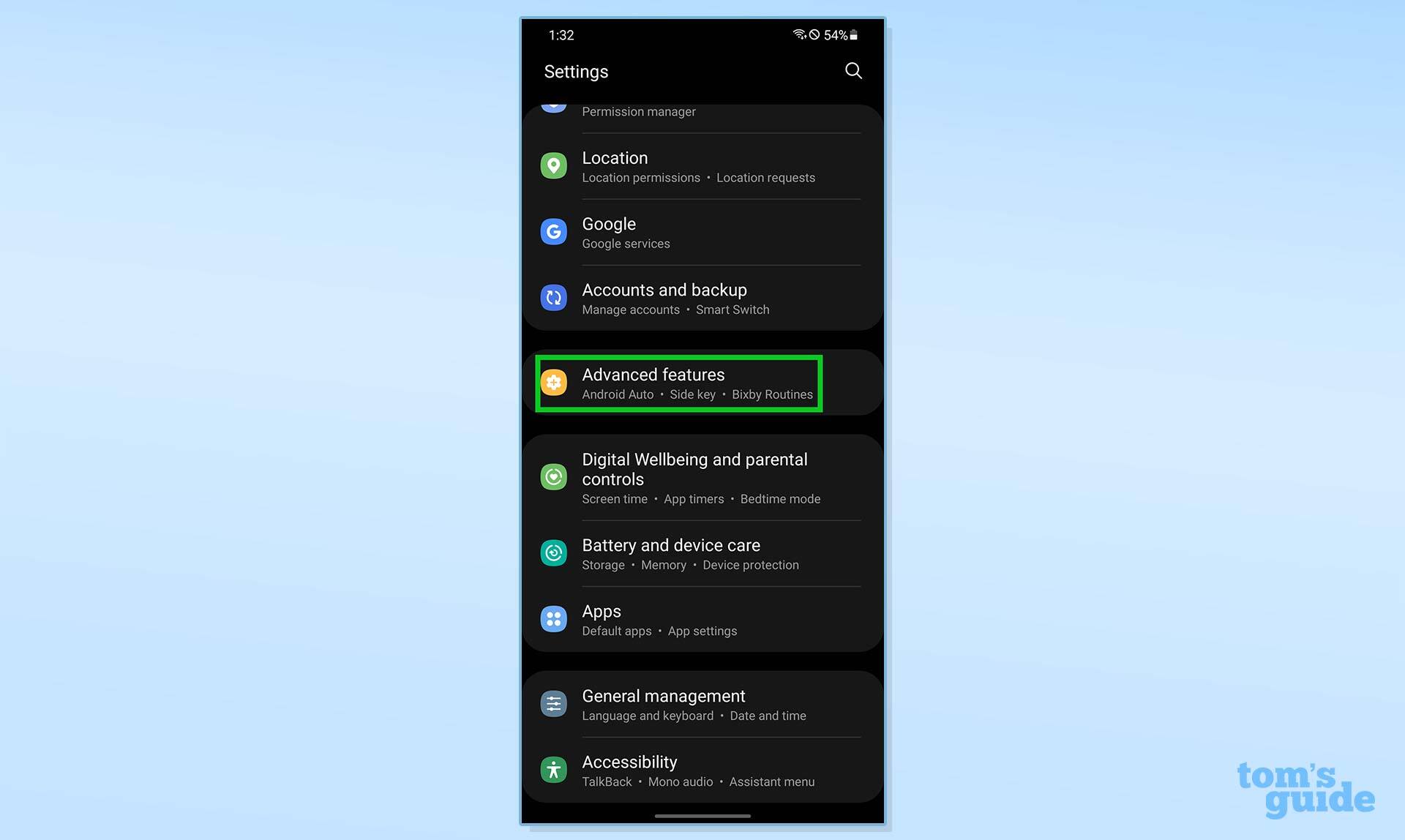
2. Look for Side key and tap it.
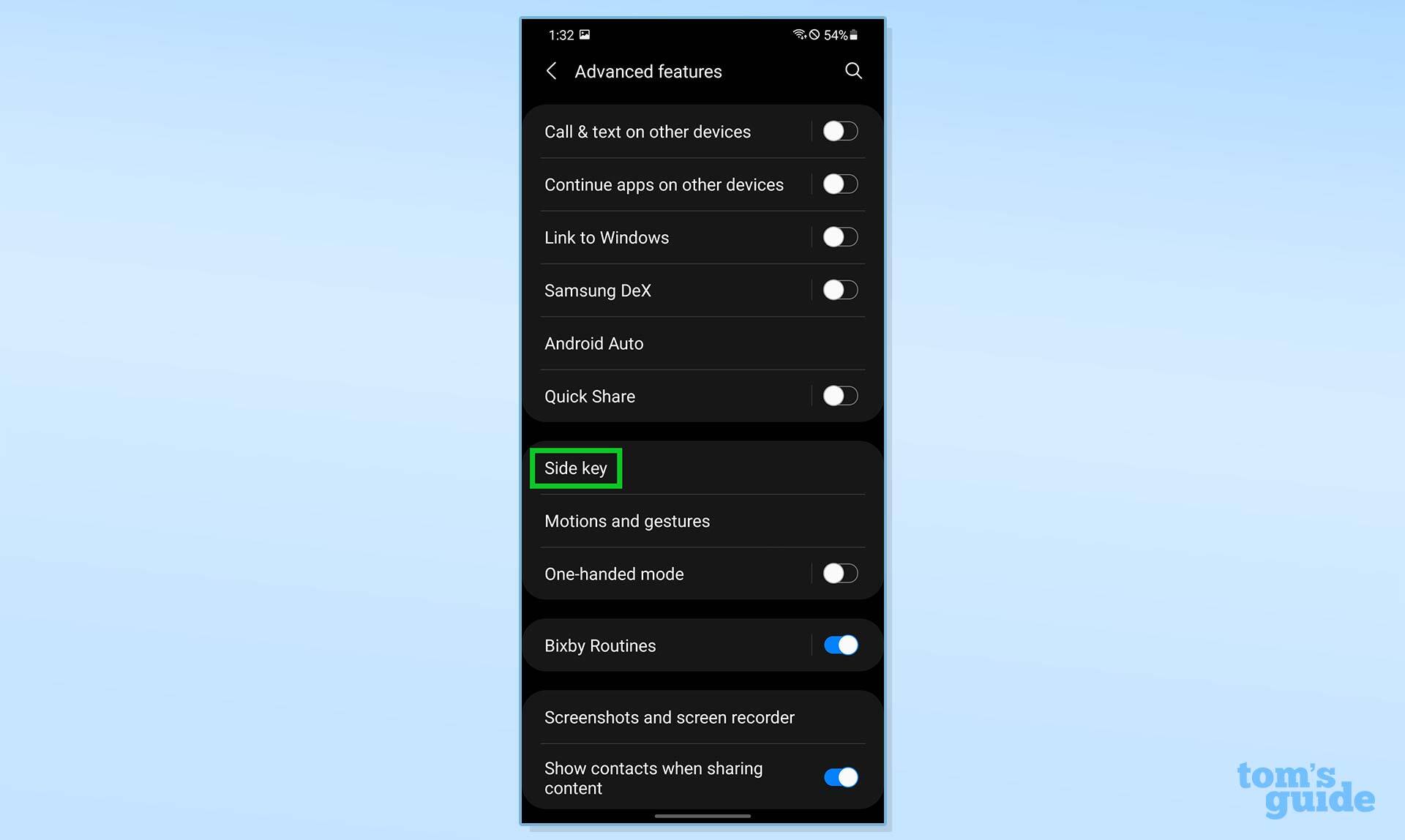
3. Here’s where you can customize both double tap and long press actions. To get the power menu back, select it from the Press and hold section. You can remap Bixby to a double press if you’d like to keep it.
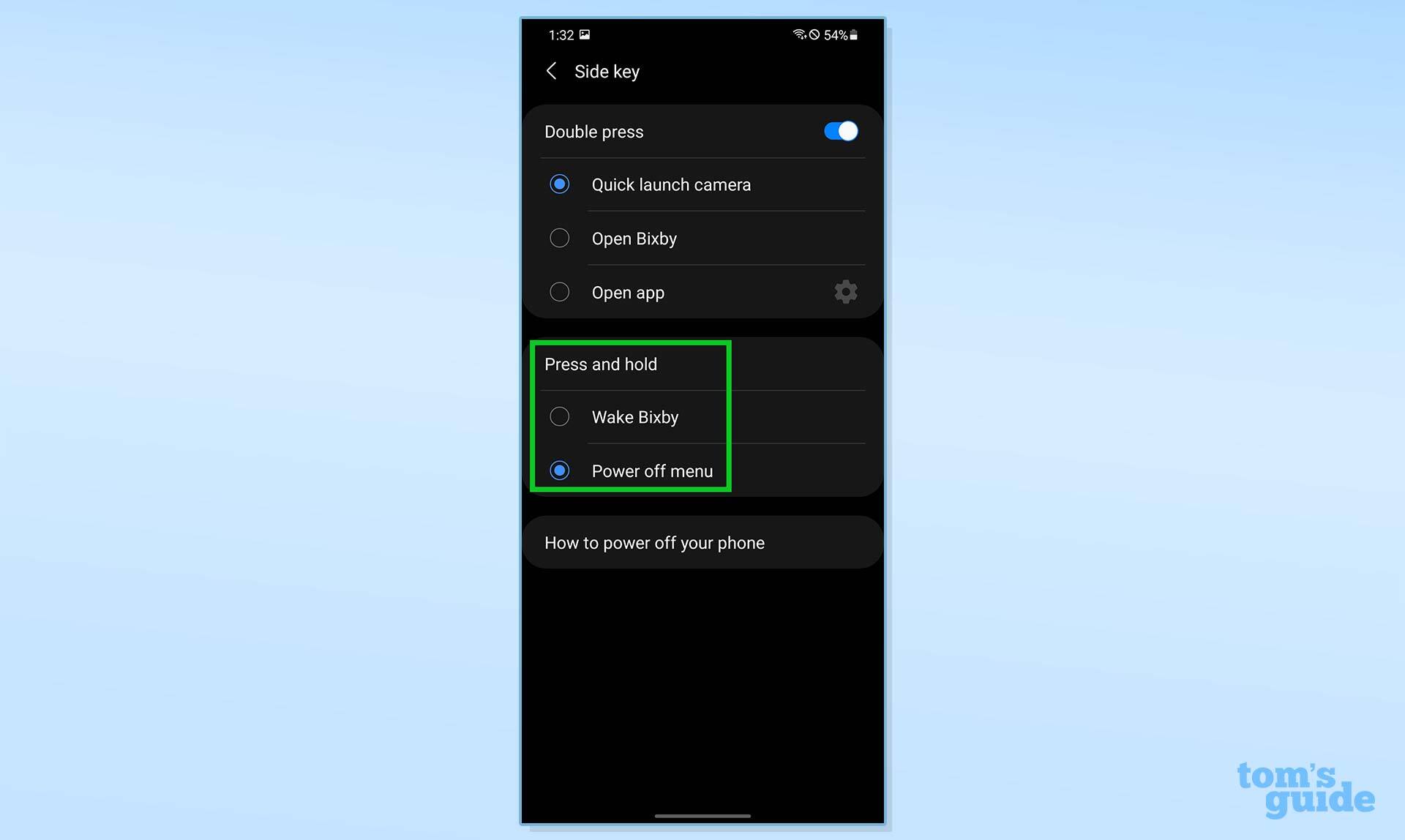
More Android tips
Android is a powerful operating system with many features, but we can help guide you through some of the things you might not know how to do.
For instance, we’ve also got guides on how to take a screenshot on Android and how to take a scrolling screenshot in Android 12, plus how to change keyboard on Android.
On the apps front, we can show you how to delete apps on Android, and how to update Android apps, while how to clear Android cache could also be useful.
Slightly more niche options include how to record a call on Android and how to scan a QR code on Android, while how to backup and restore text messages on Android should be of use to everyone.
For all the latest Technology News Click Here
For the latest news and updates, follow us on Google News.
