How to find font from images: 3 easy methods to identify font in images | 91mobiles.com
Imagine, you saw a beautiful image online with some text written in a captivating font but you aren’t sure which font it is? Fret not, we have got you covered. Below are some of the easy methods you can use to find fonts from images in no time. It can be done through Adobe Photoshop, online websites, and mobile apps. In addition to identifying, the tools also offer you the option to download the font on your device. So, without any further ado, let’s take a look at how to find font from images:
How to find font from images for free
There are several options out there that can help you find font from images; however, not all of them are worth the time and effort. We have listed down some of the best tools, along with steps, you can use to identify image font. These tools have a vast collection of font styles and best match the image font with their database to provide you with an accurate result.
Using Adobe Photoshop
To find fonts from images, you can use the Match Font feature in Adobe Photoshop. Using Photoshop, you can either match the selected image text with the existing font database or download the new matched font from an image with the help of Typekit. Follow these steps to find font from an image using Adobe Photoshop:
- Download the requisite image and open it with Adobe Photoshop.
- Select the rectangular marquee tool.
- Highlight that part of the image that contains the font that you want to find.
- In the toolbar section, select Match Font under Type. You have two options – match with the fonts already installed on your laptop or click on the cloud icon to download from Typekit.
- Next, add text to the image with the help of the matched font.
Using website tools
There are a number of website tools that can help you find font from an image, such as Font Squirrel, What The Font, What Font Is, Font Matcherator, etc. Generally, you need to upload the image, select and click the font you want to find, and then check out the results shown on the websites. Let’s see how to find font from image using one of these websites – Font Squirrel.
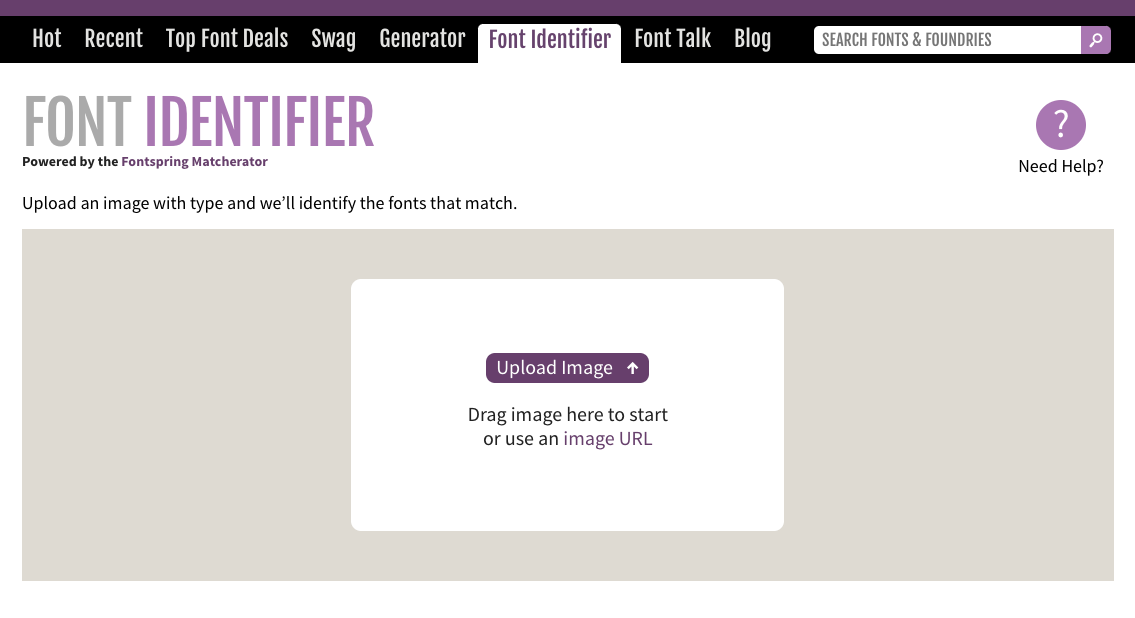
- Download the image for which you need to find the font or copy its URL.
- Visit the Font Squirrel website, which is completely free to use
- If you have downloaded the image on your laptop, then upload it by clicking on ‘Upload Image’ or else paste the URL by clicking on ‘Image URL’.
- Highlight the text for which you want to find font from image by dragging the blue borders.
- Next, click on Matcherate It.
- Amongst the available options, you can choose the correct font and either download or purchase the font from the website. On choosing the Font Squirrel beneath the image, you will see all the free font options.
Using mobile apps
Just like online website tools for laptops and desktops, there are also numerous apps for mobiles to find font from images, such as What The Font, Find My Font, etc. Let’s take an example of one of these mobile apps – What The Font by Monotype – to know how to find font from image using mobile apps. Follow these steps to use this mobile app to find font from image:
- Download What The Font app from Google Play Store or Apple App Store.
- After installation and granting requisite permissions, you can either click image using the mobile camera or upload image from the gallery.
- Highlight the text for which you need to find the font from image with the help of the crop.
- The app will provide you with the best match for the font in image for free.
For all the latest Technology News Click Here
For the latest news and updates, follow us on Google News.
