How to disable Gmail’s smart features and prevent tracking
If you don’t like how Google’s Gmail client can make you feel like it’s second-guessing your every keystroke, you may want to know how to disable Gmail’s smart features and prevent tracking.
Although it turns all of these smart features on by default, Google does let you switch them off if you dive into Gmail’s settings menu. Fortunately, we have a step-by-step guide below which will tell you how to disable all of Gmail’s smart features to prevent it from tracking you, and the features you lose out on as a result.
How to disable Gmail’s smart features and prevent tracking
How to disable smart features
If Google’s ability to complete your sentences or remind you of neglected emails is creeping you out, these can easily be switched off. You can do this modularly, too, if you still want to keep one or two features that you find useful.
1. Click the Settings cog in the top right. Then click “See all settings” to take you to the main options screen.
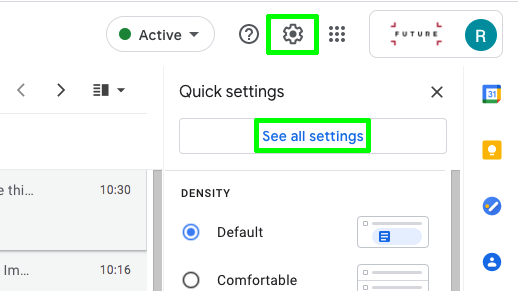
2. Stay in the “General” options tab. Scroll down until you see “Smart compose“, which signals the start of the smart features block of options.
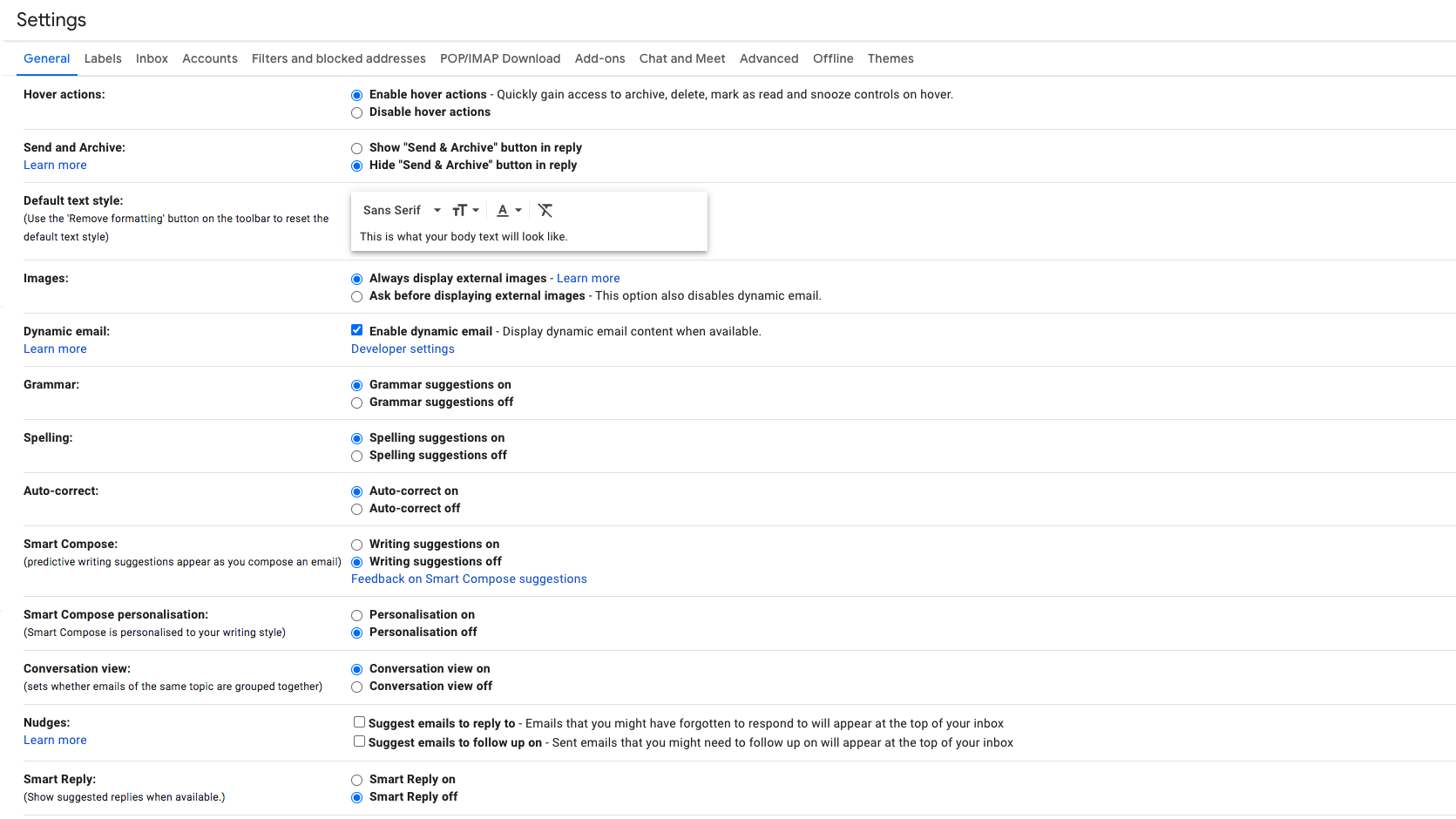
3. Here you can now disable options as you see fit.
Turning off “Smart compose” will stop the pop-up suggestions when you’re writing emails. Leaving this on but disabling “Smart compose personalization” will leave the suggestions active, but they will be generic ones rather than tailored to your writing.
Unticking the two checkboxes under “Nudges” will turn off Gmail’s suggestions to reply or follow-up on emails. Finally, turning off “Smart Reply” removes the automatic reply buttons you may have noticed when composing a response.
“Turn off smart features and personalization” means that your Gmail data can’t be used to personalize other Google services like Meet and Chat.
How to disable categories and importance markers
Another part of Google’s tracking features enable it to assign priority and categories to your incoming messages. The settings for these are in a slightly different place.
1. In the main Settings menu, select the “Inbox” tab.
2. Untick all of the checkboxes under “Categories“. This stops Gmail from sorting your emails into different tabs, a function that requires it to analyze your emails.
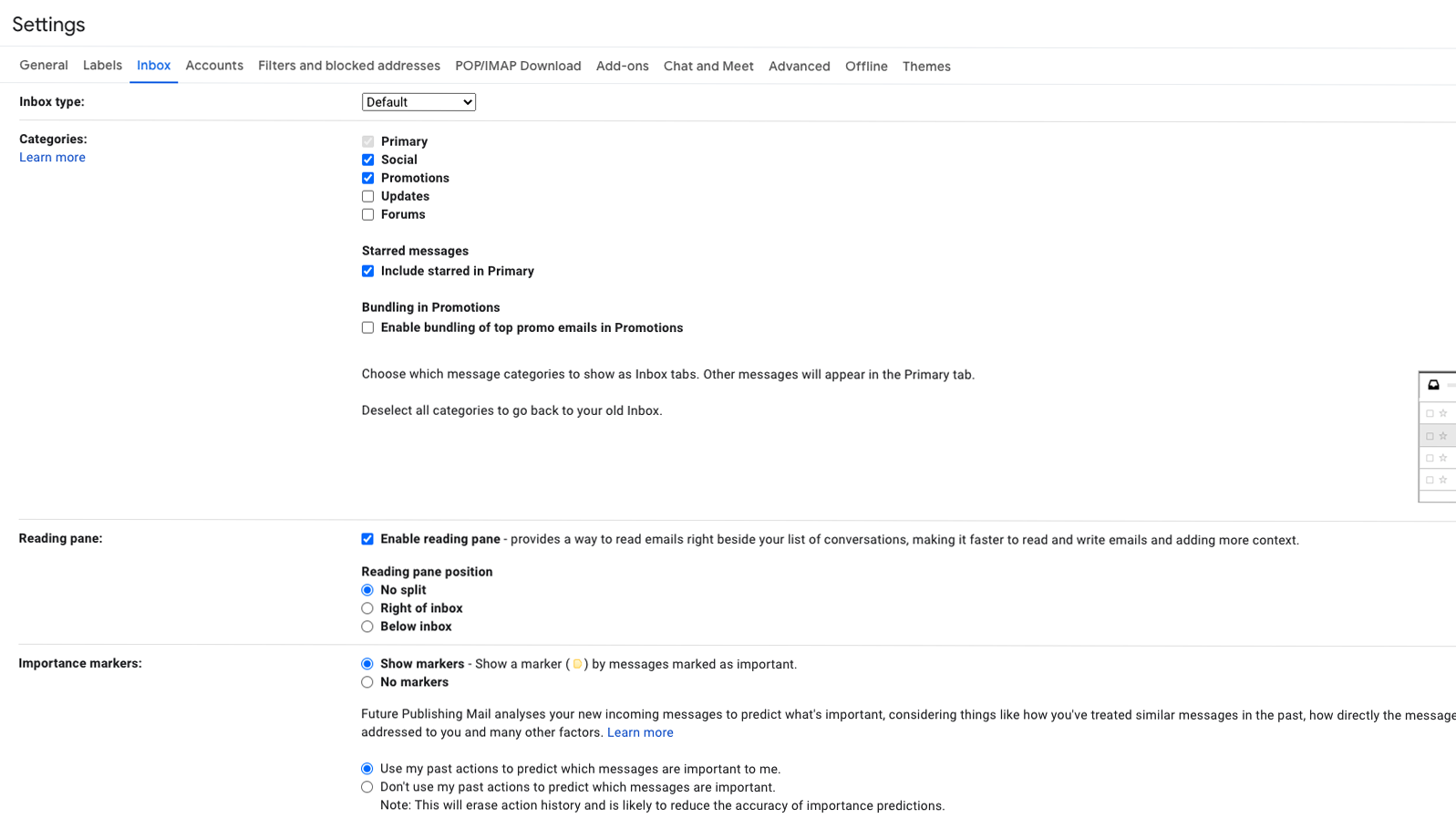
3. Find the “Importance markers” option further down the page. Select the “No markers” and “Don’t use my past actions…” buttons to stop Gmail from assessing your emails’ importance, and from doing so based on your usage habits.
For all the latest Technology News Click Here
For the latest news and updates, follow us on Google News.
