How to configure Logitech G Hub software on a Mac
Peripherals often include their own software. Here’s how to configure Logitech’s G Hub application on macOS and fine-tune common settings.

Third-party manufacturers often offer Mac-compatible mice, keyboards, headsets and similar accessories that require a software application to properly configure. Adjusting the reporting sensitivity and customizing buttons on a Logitech G502 Hero mouse, for example, requires Logitech’s G Hub software.
What you’ll need to configure Logitech G Hub
Whenever working with Logitech’s G Hub accessories on a Mac, begin by downloading and installing the free G Hub program.
SEE: iCloud vs. OneDrive: Which is best for Mac, iPad and iPhone users? (free PDF) (TechRepublic)
Among other benefits, the software permits creating and assigning different profiles to peripherals, a feature that comes in handy when a computer is used by more than one person or for different functions. The G Hub program automatically recognizes compatible equipment that’s connected to the Mac, too.
Configuring G Hub on your Mac
Once detected, compatible accessories, such as the G502 Hero mouse shown in Figure A, appear within the app.
Figure A
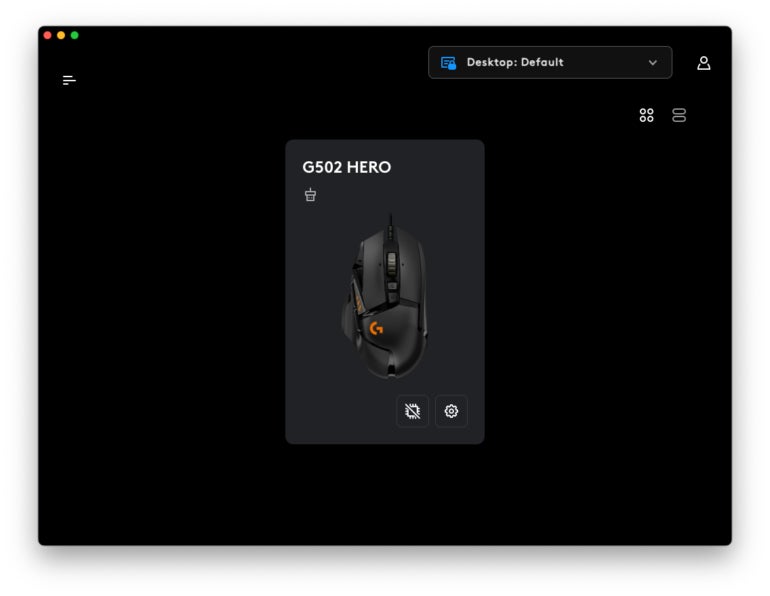
Depending upon the peripheral in use, different options will prove available when clicking the gear icon. The Device Settings for the G502 Hero mouse include enabling and specifying profiles within the device’s onboard memory, setting device startup color effects and restoring profiles to their default, as shown in Figure B.
Figure B
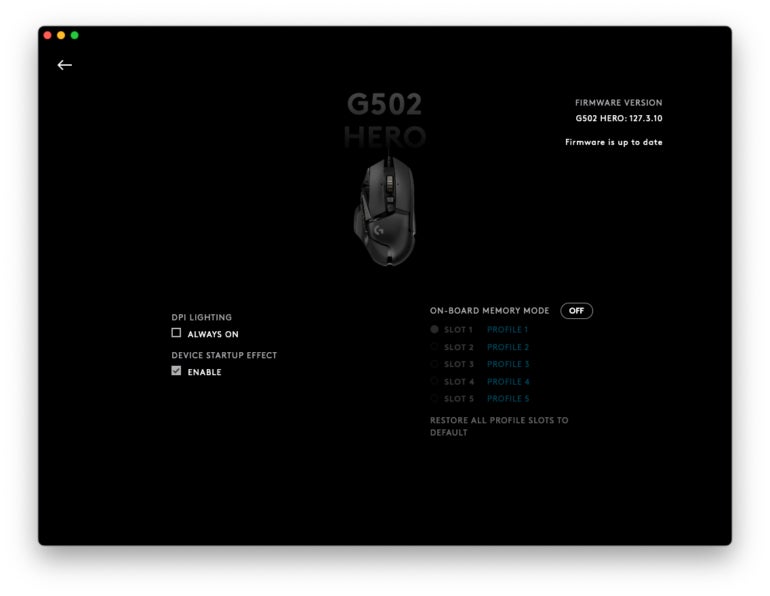
Clicking the CPU-like icon permits cycling the device’s onboard memory on and off. Using onboard memory permits moving a device to another system while retaining the same settings — a handy feature that can save time when working with different computers.
In the case of the popular G502 Hero mouse, you need only to click on the mouse within the G Hub software itself to access some of the most important and frequently used features, such as is shown in Figures C and D.
Figure C
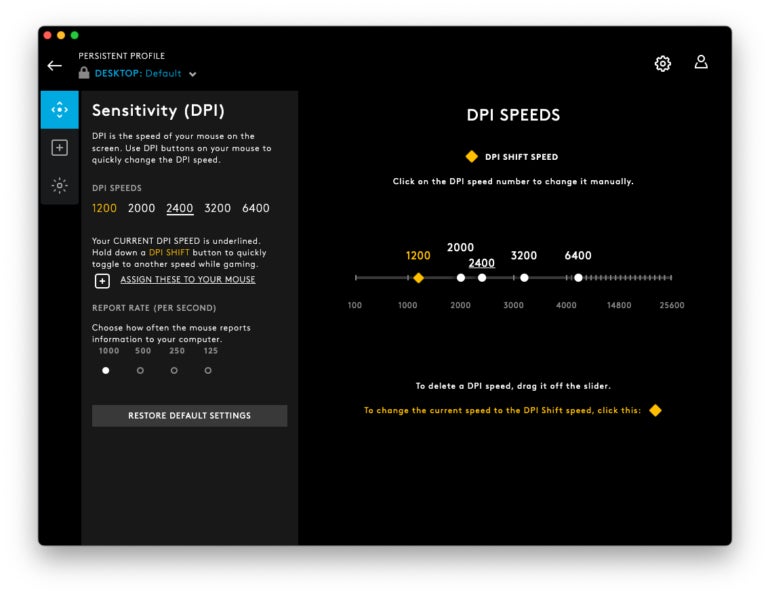
Figure D
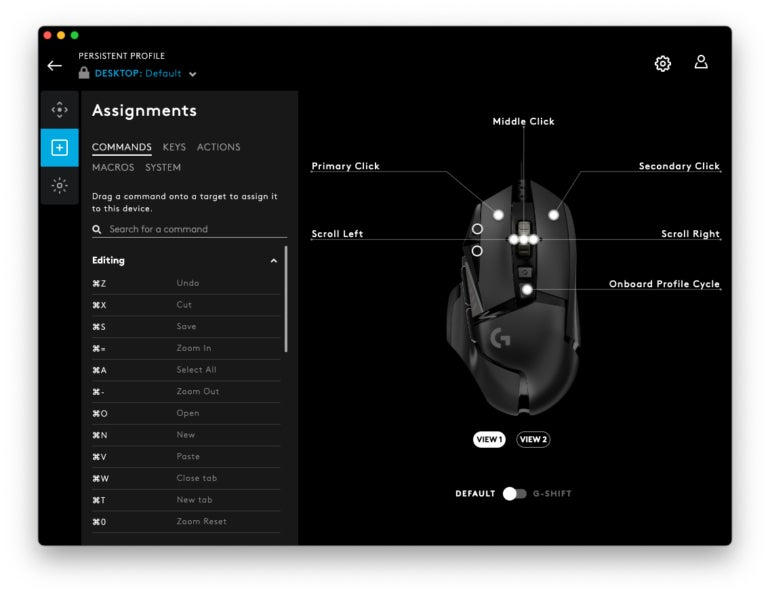
Depending upon the accessory and model, you can use the G Hub software to customize different features and capabilities. The G502 Hero permits changing DPI sensitivity, which determines how quickly and accurately the mouse pointer moves in proportion to the physical device itself. Using the Assignment menu, you can program individual buttons to perform specific actions. The Lightsync icon, meanwhile, permits adjusting device colors and effects, as shown in Figure E.
Figure E
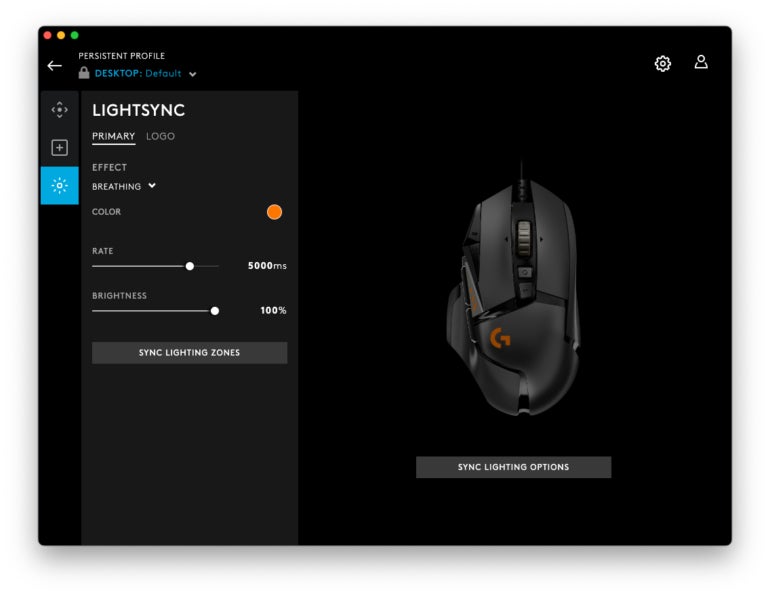
Don’t be intimidated if the menus or settings appear confusing. You can always return settings to their defaults by clicking the provided radio button, but taking just a few minutes to experiment with a few custom settings can pay dividends.
Here’s one example: If you wish to assign Zoom In and Zoom Out functions to the programmable G6 and G7 buttons found on the mouse’s top left side, then from the Assignments menu, click Commands and scroll to Zoom In and Zoom Out. Simply drag and drop the corresponding action to each respective button. Those buttons, when pressed, will then trigger those actions.
Why you should configure G Hub
While potentially appearing inconsequential at first glance, the ability to customize movement sensitivity, assign specific actions to specific buttons, and even create macros and assign common functions to individual buttons can prove a game changer. Whereas saving steps and minimizing ergonomic movements once may not generate tremendous rewards, saving and eliminating unnecessary steps repeatedly every day adds up.
I’ve come to depend upon the resulting efficiencies and find myself becoming frustrated when having to work at a system without those same conveniences. Take the time to learn the features of the various peripherals with which you work everyday. You may well find several shortcuts at the ready that, over time, save time and make you a more productive worker.
We’ve got some related articles to share with this macOS 13 Ventura cheat sheet and a macOS guide for screen sharing with Google Meet.
For all the latest Technology News Click Here
For the latest news and updates, follow us on Google News.
