How to change your name on Facebook in 2023: Step-by-step guide | 91mobiles.com

Changing the name on Facebook is indeed an easy and straightforward process, and you can do it using the device of your choice, such as an Android mobile phone, iPhone, or laptop/PC, either through the Facebook app or website. Below is an all-inclusive guide outlining the guidelines and steps to change your name on your Facebook account.
How to change your name on Facebook
Here’s a step-by-step guide to change your name on Facebook on different platforms:
On computer
- Go to facebook.com on your desktop browser and log in (if not done already).
- Click your profile picture in the top right corner of the window.

- Select Settings & Privacy and then, Settings.

- From the Meta Accounts Centre menu on the left, click Personal Details.

- Now, select your Facebook profile that requires name change.


- Enter the new name and click Review Change.
- Choose the order in which you want your name to appear and tap Done to save.
On Android device
- Open the Facebook app on your Android mobile phone.
- Tap the three stacked horizontal lines icon in the top right corner of the screen.
- Scroll down and select Settings & Privacy, then click Settings.
- Under the Meta Accounts Centre, select Personal Details.
- Now, click Profiles and select the Facebook profile that requires name change.
- Click Name.
- Enter the new name and click Review Change.
- Choose the order in which you want your name to appear and tap Done to save.
On iOS device
- Open the Facebook app on your iPhone or iPad.

- Tap on Menu in the bottom right corner of the screen.
- Scroll down and select Settings & Privacy, then click Settings.

- Under the Meta Accounts Centre, select Personal Details.

- Now, click Profiles and select the Facebook profile that requires name change.

- Click Name.
- Enter the new name and click Review Change.
- Choose the order in which you want your name to appear and tap Done to save.
On mobile browser
- Open the mobile browser of your choice, go to facebook.com and log in.

- Tap the three stacked horizontal lines icon in the top right corner of the window.
- Scroll down the menu and click Settings.
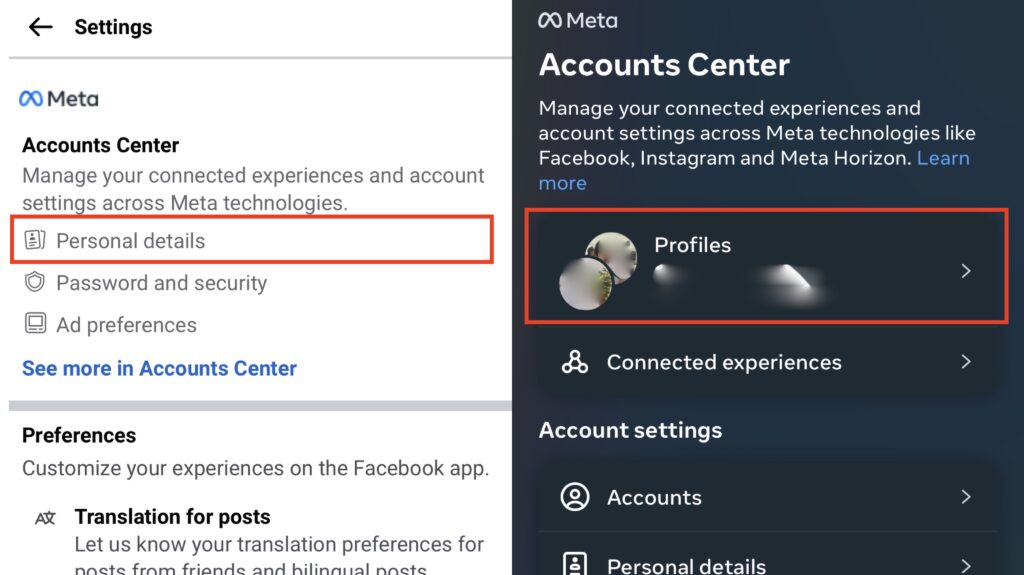
- Under the Meta Accounts Centre, select Personal Details.

- Now, click Profiles and select the Facebook profile that requires name change.
- Click Name.
- Enter the new name and click Review Change.
- Choose the order in which you want your name to appear and tap Done to save.
On Facebook Lite app
- Open the Facebook Lite app on your mobile phone.
- Tap the three stacked horizontal lines icon in the top right corner of the window.
- Scroll down the menu and click Settings.
- Under the Meta Accounts Centre, select Personal Details.
- Now, click Profiles and select the Facebook profile that requires name change.
- Click Name.
- Enter the new name and click Review Change.
- Choose the order in which you want your name to appear and tap Done to save.
QUICK TIP: If you’re having trouble changing your name using the above-mentioned steps, fill out this online form to notify Facebook of the issue and update your name.
Guidelines to change your name on Facebook
It is worth mentioning that Facebook has put together certain rules when it comes to changing your profile name. To begin with, the site requires you to pick a name that you go by on an everyday basis. While it doesn’t have to be your full legal name, it has to be one that your friends and family can identify you with say your married name, birth name, or a variation of your real name (like Sam instead of Sameer).
Note: In case your name is unusual, the site may ask you to submit a copy of a government ID or any other document under Facebook’s approved ID list for confirmation.
There are several other criteria as to what type of name you can or cannot use. Here are the essential points that you need to keep in mind when changing your Facebook name.
- Your name cannot include symbols, numbers, punctuation, unusual capitalization, or repeating characters.
- Your name cannot have characters from multiple languages.
- You cannot use titles of any kind (be it professional, religious, etc.) before your name.
- You cannot use words or phrases in place of a name.
- Offensive or suggestive words of any kind are strictly prohibited.
- Names that represent a business, organization, or idea cannot be used. Facebook profile is meant for individual use only; you can create a page for anything else.
- Your name must not impersonate anything or anyone.
Other than these, it is important to note that you can only change your Facebook name once every 60 days. While these guidelines may seem strict, they are imperative for protecting users against online scams, phishing attacks, threats, and more.
FAQs
Why can’t I change my name on Facebook?
If you’re unable to change your name on Facebook, there is a possibility that your new name doesn’t adhere to the site’s official name-changing policy. Also, Facebook will not allow you to change your name if you’ve already made a change in the last 60 days or tried to change it too frequently. Other reasons why you may not be able to change your Facebook name are if you were previously asked to confirm your name and you didn’t or if your name doesn’t match the name that appears on any of the documents on the ID list.
What to do if Facebook rejects my new name?
In case Facebook rejects your new name, you can always submit a copy of your ID like birth certificate or passport as proof that you aren’t violating the guidelines.
Is there an option to add more than one name on Facebook?
Facebook does allow you to include one of the following additional names on your profile:
- Nickname
- Maiden name
- Alternative spelling
- Married name
- Father’s name
- Birth name
- Former name
- Name with title
- Other
All you need to do is follow the same steps as mentioned above and when the option to put in a new name appears, scroll down and click on Manage Other Names. Choose the type of name, enter the name, select where you’d like the name to appear, and hit Save.
For all the latest Technology News Click Here
For the latest news and updates, follow us on Google News.
