How to allow only a specific domain to automatically join your Hive Workspace
If you want to allow users to join your Hive Workspace, you might want to limit it to a specific domain. Find out how this is done.

With project management solutions such as Trello, ClickUp, monday.com and Asana, you can easily add users to a project, so they can collaborate to help bring the project at hand to fruition. With some solutions, you can enable users to join your Workspace without you or your admins having to interact with the process.
That self-help style of joining can certainly make things easy for you. However, it can also bring about problems when someone who shouldn’t have access to the project joins. If that were to happen, the rogue user could certainly wreak a bit of havoc on your project. Even worse, that unwanted user could steal sensitive project data.
SEE: Hiring kit: Project manager (TechRepublic Premium)
If you happen to use Hive as your project management platform of choice, there’s a handy option that allows you to enable auto-registration but limit it to a specific domain. Your business may have the domain mybiz.com and want to allow every user in the @mybiz.com email domain to automatically join the Workspace. This is quite simple to configure with Hive.
The caveat to this feature is that you can only add one allowed domain, so if you have people in another email domain, you’ll have to go back to the manual method of adding them. However, once you’ve added your business email domain to Hive, you’ll dramatically cut down on the number of users you have to manually add.
One thing to keep in mind is that limiting access via email domain is all about the Workspace and not the projects. You can allow users attached to your company email domain to self-register for your Hive Workspace, but you’ll have to manually add them to the project.
Let me show you how to add an email domain to Hive to ease up on your user enrollment task.
What you’ll need to allow a specific domain to automatically join your Hive Workspace
The only things you’ll need are a valid Hive account and a user login with admin privileges. You can configure this on either the free or paid accounts.
One thing to keep in mind is that you only get one Workspace with Hive. Although you can create multiple Projects in that workspace, you’re only able to limit auto-registration for a single domain to the Workspace. That limits Hive to smaller organizations that can get by with a single one. For larger organizations that need multiple for different regions or departments, Hive might not be the best fit.
How to configure a single domain for auto-registration
Log in to your Hive account as a user with admin privileges. Once you’ve successfully logged in, click your profile icon near the top right of the window.
From the resulting pop-up menu (Figure A), click Settings.
Figure A
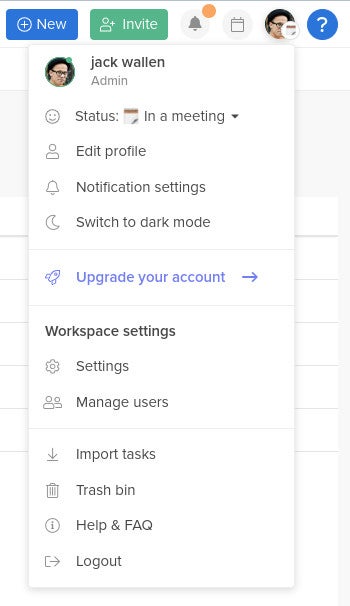
In the Settings window, look for Permitted Domain (Figure B).
Figure B

Click the checkbox to Allow Users To Automatically Join The Workspace With A Permitted Email Domain and then type the domain you wish to allow in the form of mybiz.com. You don’t have to save, as this is done automatically.
How users can join your Hive Workspace
Now that you’ve enabled your work email domain for self-registration, you’ll need to locate the URL to send out to those users so they can join the Workspace.
Navigate to the project you want them to join and click More in the top right of the window. From that pop-up menu (Figure C), slick Copy Link To Project.
Figure C
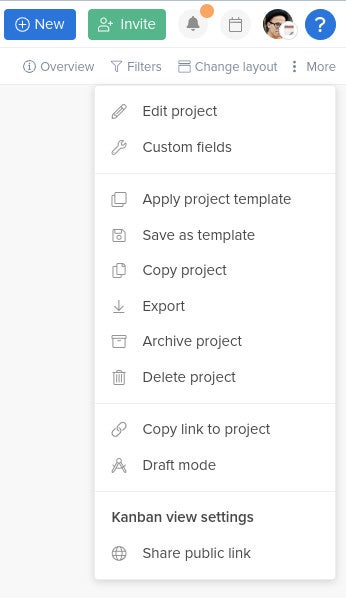
With the link copied, send it to those on your email domain. Those users can then follow that link and access the project. If any of those users don’t already have a Hive account, they will be prompted to create one.
Upon successful creation/validation of their account, those users can then access the project associated with the Workspace. As you might expect, this is the caveat to the caveat I mentioned earlier. You can invite users to a specific Project within your Workspace.
Yet another caveat to Hive Workspaces
Even after you’ve allowed your domain and copied a project link to those users, once they sign in, they won’t have access to the project. To do this, you must invite those users from the Project page Invite button and assign them the projects to which you want them to have access (Figure D).
Figure D
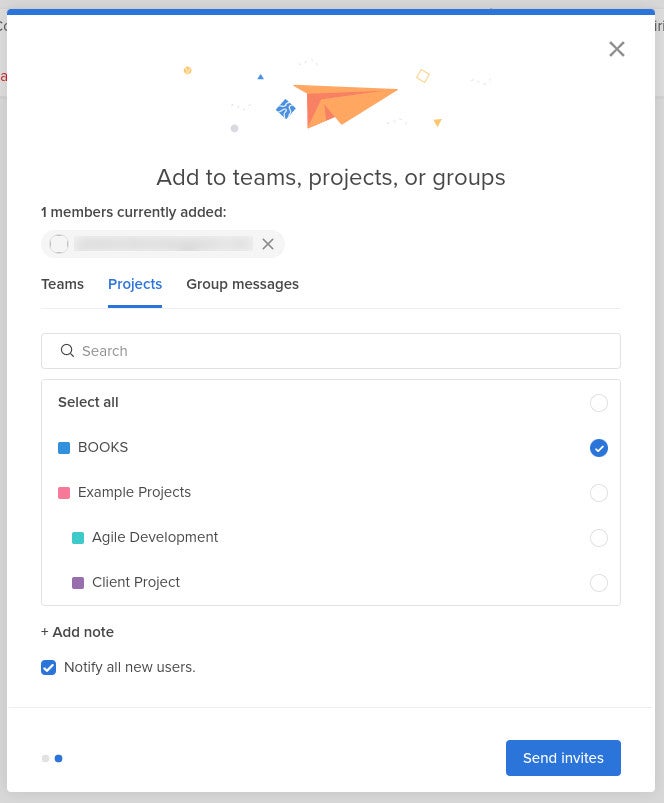
After inviting a new user to a specific project, they still cannot see the project to which they were invited. In order to finally give them access to the project, you must click the profile icons near the top left of the project page, click +, type the invited user’s email address in the resulting popup, select their access level and click Invite (Figure E).
Figure E
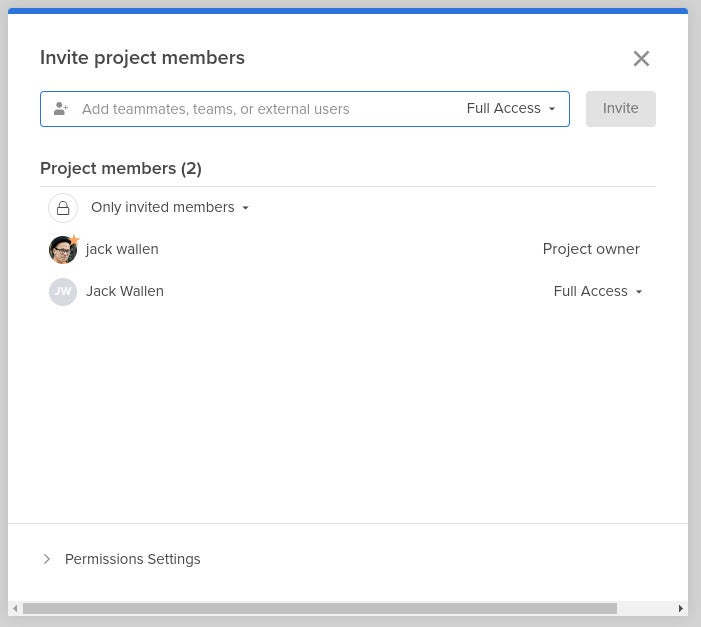
A convoluted but effective process
Once you understand that limiting email domains for the Workspace and adding users to projects are different tasks altogether, it makes sense. Even with this bit of confusion, if you want to limit self-registration for your Hive Workspace, this is the way to go.
Subscribe to TechRepublic’s How To Make Tech Work on YouTube for all the latest tech advice for business pros from Jack Wallen.
For all the latest Technology News Click Here
For the latest news and updates, follow us on Google News.
