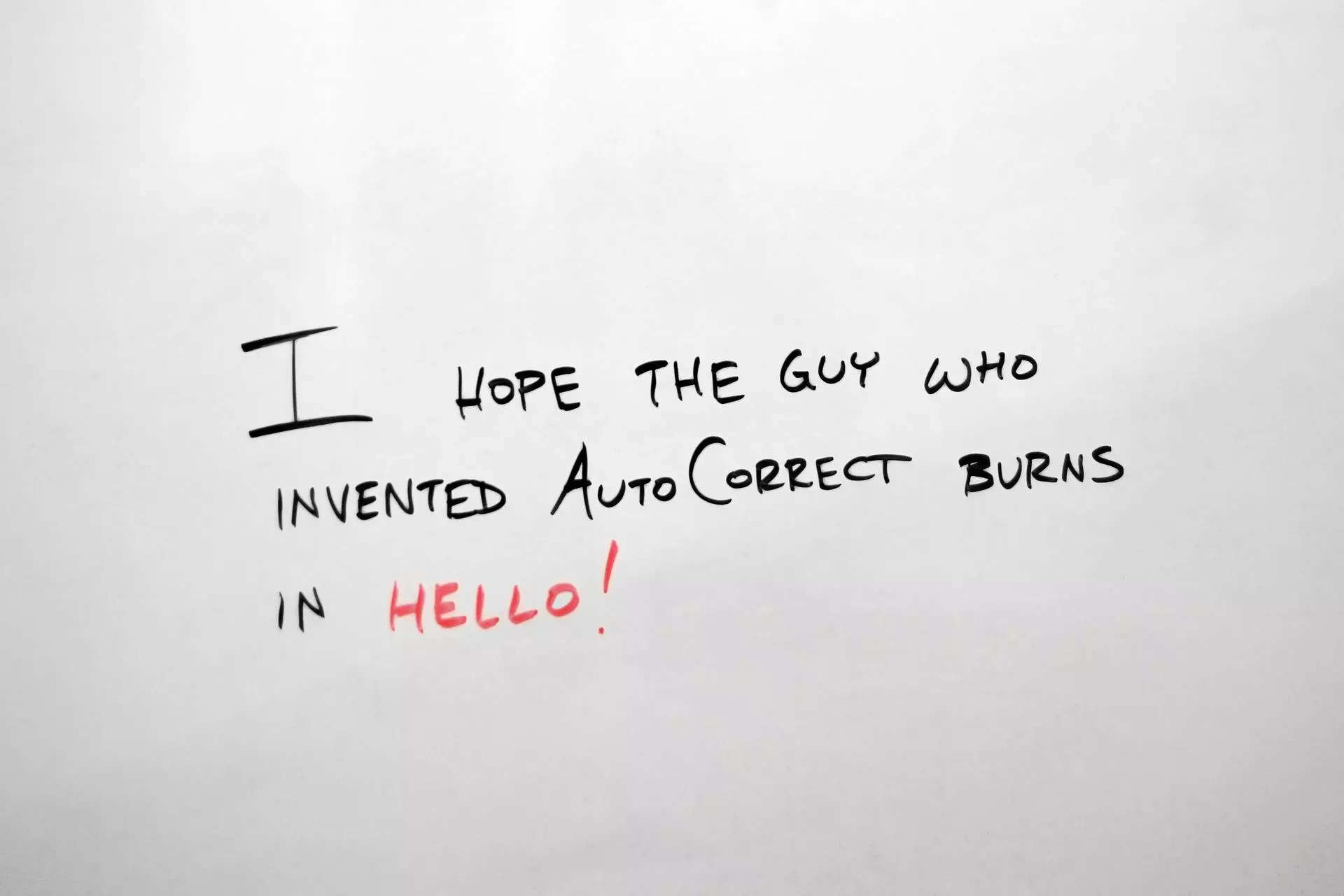Correcting the autocorrect: Fixes to get those annoying spelling mistakes right on iPhone – Times of India
Type, type until you succeed
One trick — rather cumbersome but can be effective — is to keep typing the same word again and again. For instance, the word you feel is being unnecessarily auto-corrected is “were” and it changes into “we’re”. What you do is just before it gets autocorrected, tap on the “x” button that pops up next to the suggested spelling. Keep doing this multiple times and the iPhone will not autocorrect it anymore.
Use Text Replacement
Text Replacement is a rather underrated feature in iPhones. What it does is that it allows you to create shortcuts for words which you often use and can get autocorrected. If any word you feel is being autocorrected, you can just add it to text replacement. The process is quite simple as all you need to do is: Go to Settings > General > Keyboards > Text Replacement. Here you can add as many words as you want and they will be replaced with the word of your choice.
The big turn off
In case you feel that autocorrect is really messing up conversations, you can choose to turn it off completely. Just go to Settings > General > Keyboards > Toggle off Auto-Correction. Once you turn this off you might feel that certain spelling errors are being made. To sort this out, you can just turn the spellchecker on. Under Keyboards you will need to toggle on Check Spelling and it will highlight spelling errors in red.
Press the reset button
This might sound daunting but it really isn’t a big deal. If you are a long-time iPhone user, then remember that the dictionary is backed up to iCloud, which means that old habits of typing will always follow you. If you want to reset your dictionary and give the iPhone a “fresh” start, then go to Settings > General > Transfer or Rest iPhone > Reset > Reset Keyboard Dictionary. Now, you can teach your iPhone once again how you want certain words to be spelt out.
For all the latest Technology News Click Here
For the latest news and updates, follow us on Google News.