Best HDMI cables for monitors: The differences matter
Buying an HDMI cable should be simple—but some cables don’t perform as expected, while others don’t clearly indicate the HDMI specifications supported.
If you don’t have time to dig into the details yourself, use this guide to grab the right cable for your needs. We’ve sorted it by HDMI specification (also known as HDMI version), so you can find an instant, affordable match. Our picks also sidestep the problems you might encounter when hunting on your own, be it cheaply made cables that perform poorly or overpriced ones that do nothing better than less expensive alternatives.
Need a cable to use with a high-refresh monitor, especially one above 144Hz? We generally recommend using a DisplayPort cable instead of HDMI—look for one rated for DisplayPort 1.3 or higher. Or grab one of our suggestions for DisplayPort 1.4 cables, which are backward compatible. To learn more about how these two interfaces compare, see our complete rundown of HDMI vs. DisplayPort.
Monoprice Certified High Speed HDMI Cable (6 Feet) – Best premium High-Speed HDMI cable

Looking to output at 1080p/240Hz, 1440p/144Hz, or 4K/60Hz? Or you need 10- or 12-bit color support for anything under 4K/60Hz? Grab this Monoprice certified Premium High-Speed cable. A 6-foot cable costs just $9 (with a slim cord option available), and all lengths have the HDMI Licensing Administrator’s official stamp of approval—so these should work with all devices that require a Premium High-Speed HDMI cable.
Monoprice 8K Certified Ultra High Speed HDMI 2.1 Cable (6 ft) – Best Ultra High-Speed HDMI cable
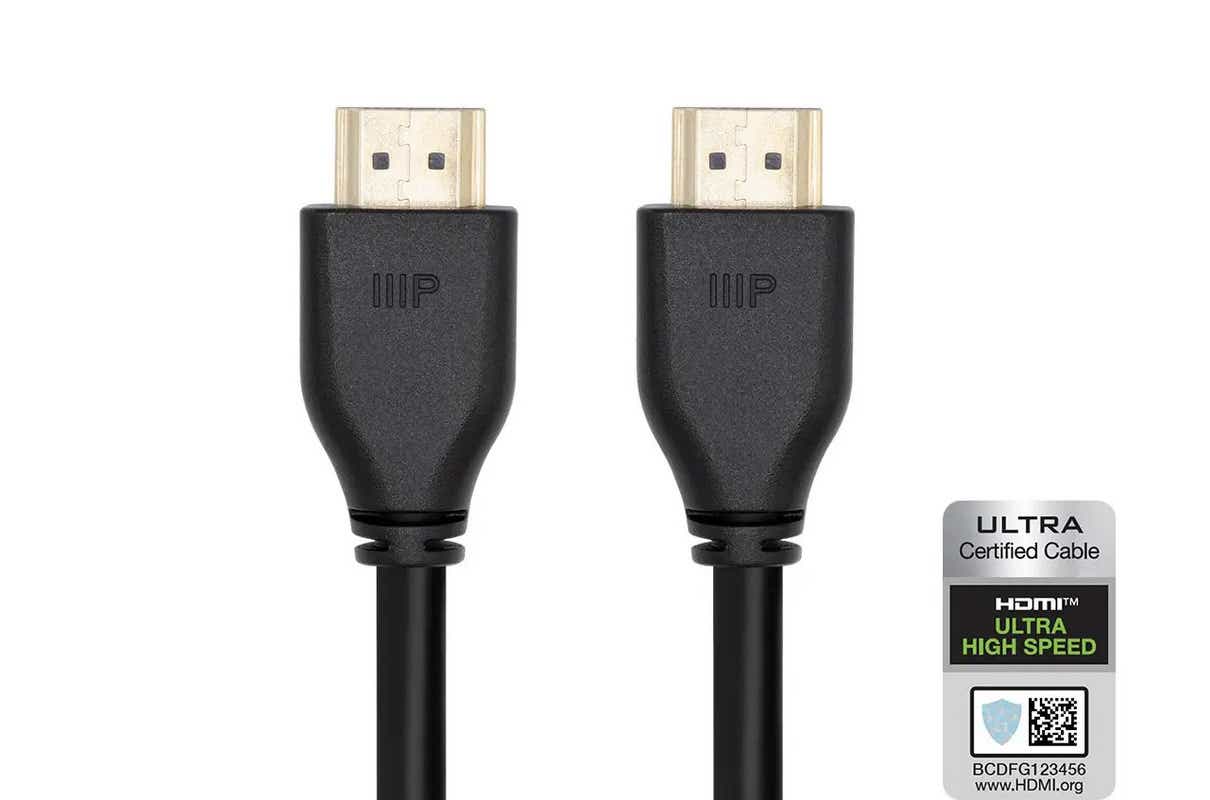
Price When Reviewed:
$14.99
Rolling with a setup that can handle 4K/144Hz, 5K/60Hz, or 8K/30Hz? Or dynamic HDR? We favor Monoprice’s certified Ultra High-Speed cable to handle those hefty bandwidth requirements. You’ll pay $14 for a 6-foot cable, and a braided cable variant costs just a little more.
You can spend less on non-certified Ultra High-Speed HDMI cables, but we don’t recommend it, especially given the amount of data you’ll likely pass over it. (Ultra High Speed cables have a bandwidth of 48Gbps.) Compared to other established companies like Belkin, Monoprice offers the best mix of affordability and reliability.
Which cable do I need?

You can buy an HDMI cable rated for a higher spec than you need—HDMI cables are backward compatible.
HDMI cables are backward compatible, so you can always buy the highest-specification cable available and call it a day. Even if it exceeds what your devices can support, it could come in handy when upgrading to newer tech.
You don’t have to, of course. (Our sister site TechHive explains why in this article addressing the common question of “Do you need a 4K HDMI cable?”) You can save a little cash by skipping future-proofing.
To figure out the minimum HDMI specification you need for your setup, look up the spec supported by your output device (PC, streaming device, gaming console, etc) and your display (monitor, TV). You may see these listed under “HDMI version” in the product information.
If the two match, simply buy an HDMI cable rated for that specification. If they don’t match, you can buy a cable that’s rated for the lower (older) spec, since your final output will be limited by the device with the lower HDMI version.
Example: Your monitor is rated for HDMI 1.4b, but your graphics card can support HDMI 2.0. You’ll only ever get the maximum resolution and frame rates of HDMI 1.4b, which are 1080p/144fps and 1440p/75Hz, plus up to 4K/60fps depending on the level of color data compression.
You can buy a cable that matches the higher specification, but it’s not necessary. When you replace the lower-HDMI-version device with a brand-new piece of gear, you’ll usually get a compatible HDMI cable in the box.
For all the latest Technology News Click Here
For the latest news and updates, follow us on Google News.
