WhatsApp Chat Restore: How to recover deleted WhatsApp chats on Android and iPhone | 91mobiles.com
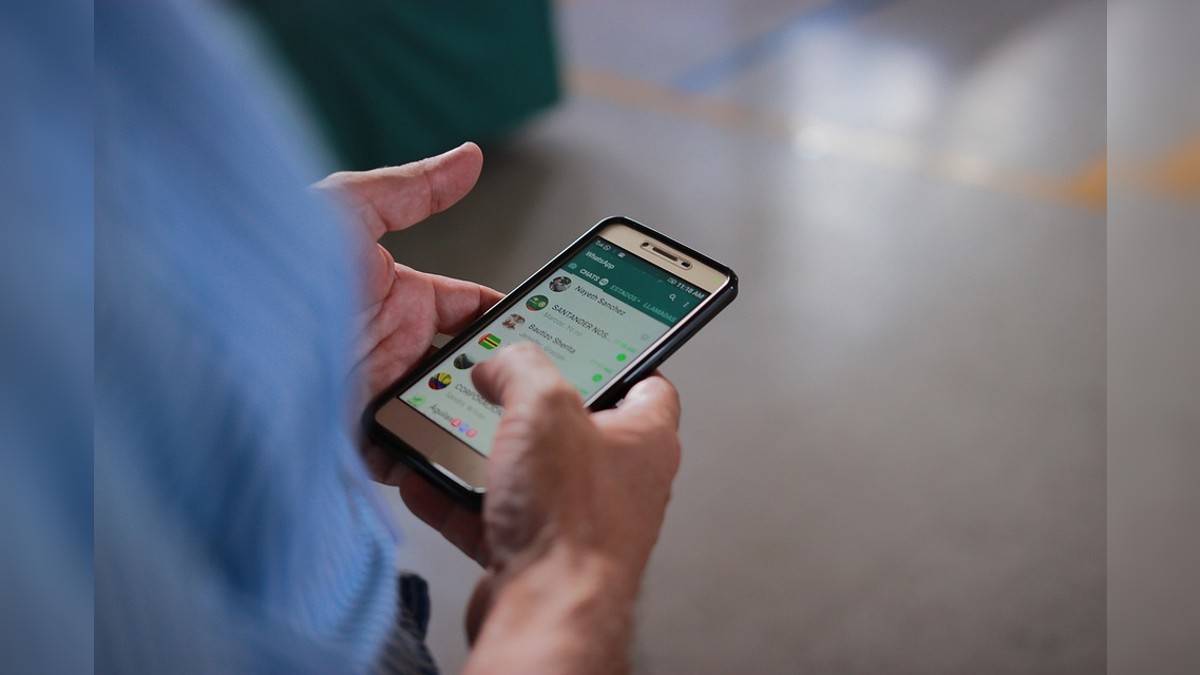
WhatsApp allows you to delete any chat or message on the online messaging platform. But what happens if you delete an important WhatsApp message or chat by accident or lose it inadvertently when resetting or changing your device? Do you lose those messages forever or there is an option to recover them?
Well, be glad because it’s definitely possible to retrieve deleted or missing WhatsApp messages. Wondering how? In this article, we’ll give you information on how you can restore deleted messages or media on WhatsApp on Android and iOS devices, how you can create a backup of your WhatsApp account for recovery, and more. So, let’s get started!
How to recover deleted WhatsApp chats on Android phone
If you’re an Android user, WhatsApp allows you to create a backup of your chat history on Google Drive or the device’s internal storage on a daily, weekly, or monthly basis. This can be used to recover any deleted or missing WhatsApp messages; albeit, within the selected auto-backup period. Any chats from before the next backup will be lost for good.
From Google Drive
When retrieving deleted WhatsApp chat messages from Google Drive, you need to ensure that you’re using the same phone number and Google account used to create the backup. Here’s how you can recover WhatsApp chat backup from Google Drive on Android:
- Uninstall WhatsApp from your Android device and then, reinstall
- Now, open the app and enter your registered WhatsApp number to sign in. Type in the OTP received on the same number for verification.
- Post verification, you’ll get a prompt to restore your chat backup from Google Drive. Tap on Restore to initiate the recovery process.
- Once the initialisation is complete, tap on Next to find all your chats.
WhatsApp will continue to download media files including photos, videos, documents and more on your Android smartphone in the background.
From local backup
If you don’t have your chat history backed up on Google Drive, WhatsApp will automatically pull the same from your local backup file. You’ll need to transfer the backup WhatsApp files to your Android phone using a file explorer, computer or SD card. Follow these steps:
- Download a file manager app on your Android phone or open the one that already comes pre-installed with your device, if any.
- In the app, navigate to the /sdcard/WhatsApp/Databases or Android/media/com.whatsapp/WhatsApp/Backups for Android 12 and above devices.
- From the list of backup files, copy the most recent one and paste it in the Databases folder in the internal storage of your existing or new device.

- Now, uninstall and reinstall WhatsApp on your Android phone and log in using your registered phone number.

- When prompted, tap the Restore option to recover all your deleted or missing chats from the local backup.
Note: Your phone’s internal storage automatically stores last seven days’ WhatsApp history in local backup files. This backup is created every day at 2.00 am and saved as a file.
How to recover deleted WhatsApp chats on iPhone
Before you go on to follow the below-mentioned steps, you need to verify that you have an iCloud backup for WhatsApp in the first place. Open WhatsApp and go to Settings > Chats > Chat Backup. If you find that the backup was performed, proceed as mentioned below:
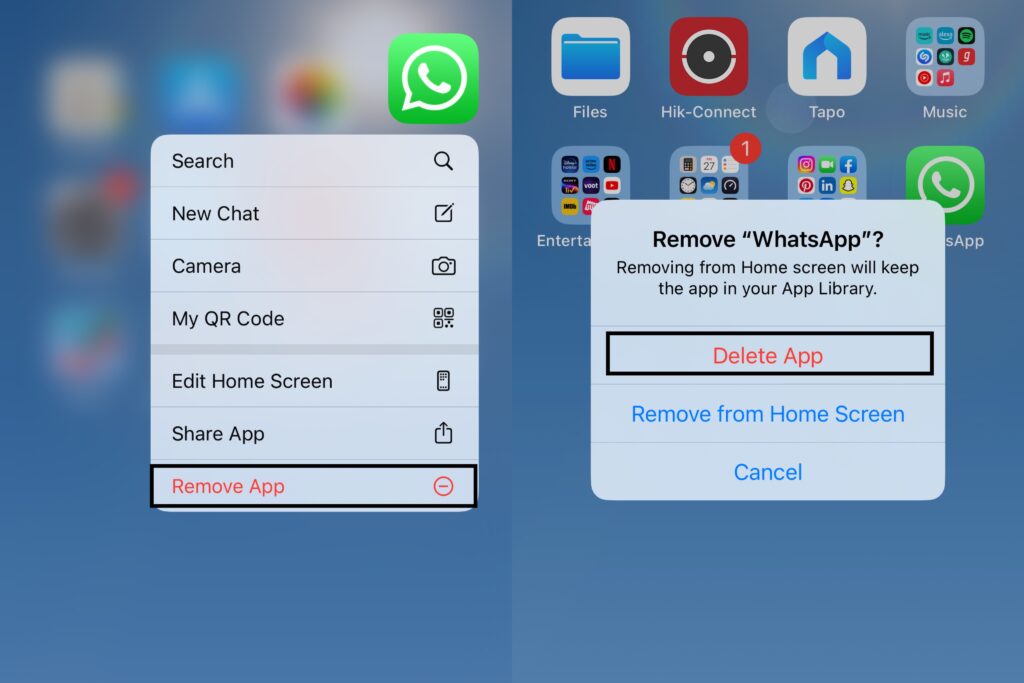
- Uninstall WhatsApp from your iPhone by choosing Remove App > Delete App.
- Now, go to the App Store and reinstall messenger on your phone.
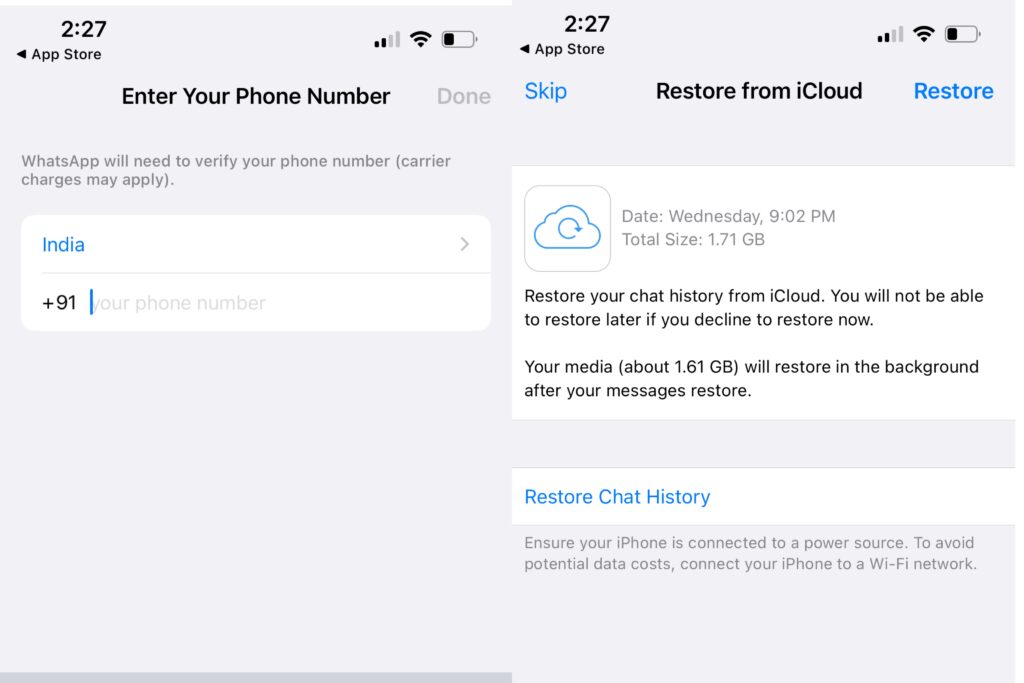
- Once the installation is complete, open the app and verify your phone number.
- Follow the prompts to recover your deleted or missing messages from iCloud.
How to recover deleted media on WhatsApp
Following the above-mentioned ways to recover WhatsApp messages on Android and iOS will mostly retrieve any deleted media from your chats as well. But if that doesn’t work, it is possible to find them either in your phone’s internal storage or on the cloud storage.
Here’s our guide on how you can recover deleted media from WhatsApp chat history:
On Android
- Go to File Manager > WhatsApp > Media and you might find the deleted photos you want to recover in one of the folders.
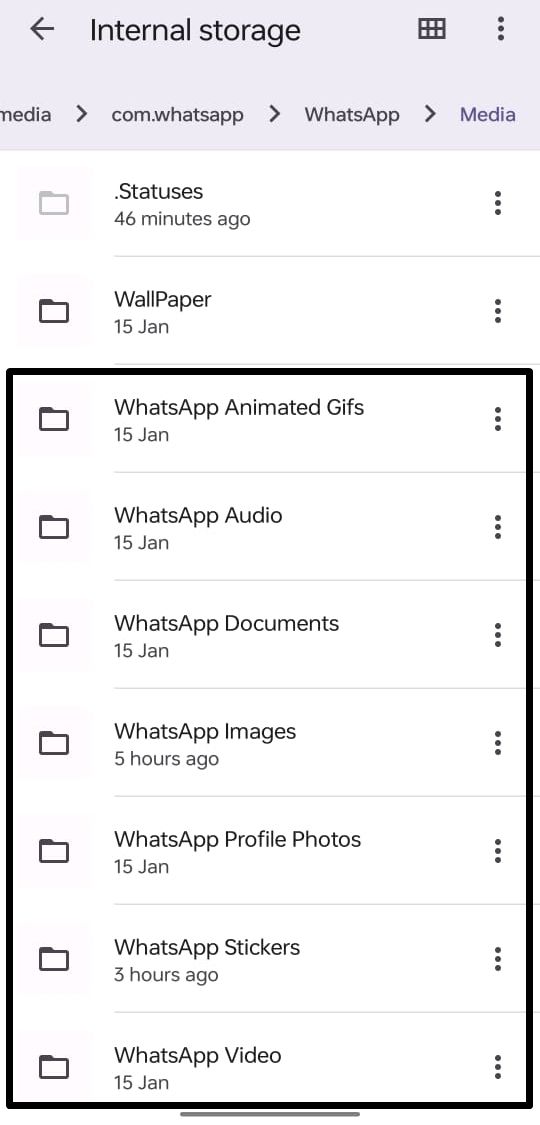
- Take a look inside your phone’s Gallery app (Albums > WhatsApp).
- Check Google Photos if you have turned on the automatic camera upload feature.
On iPhone
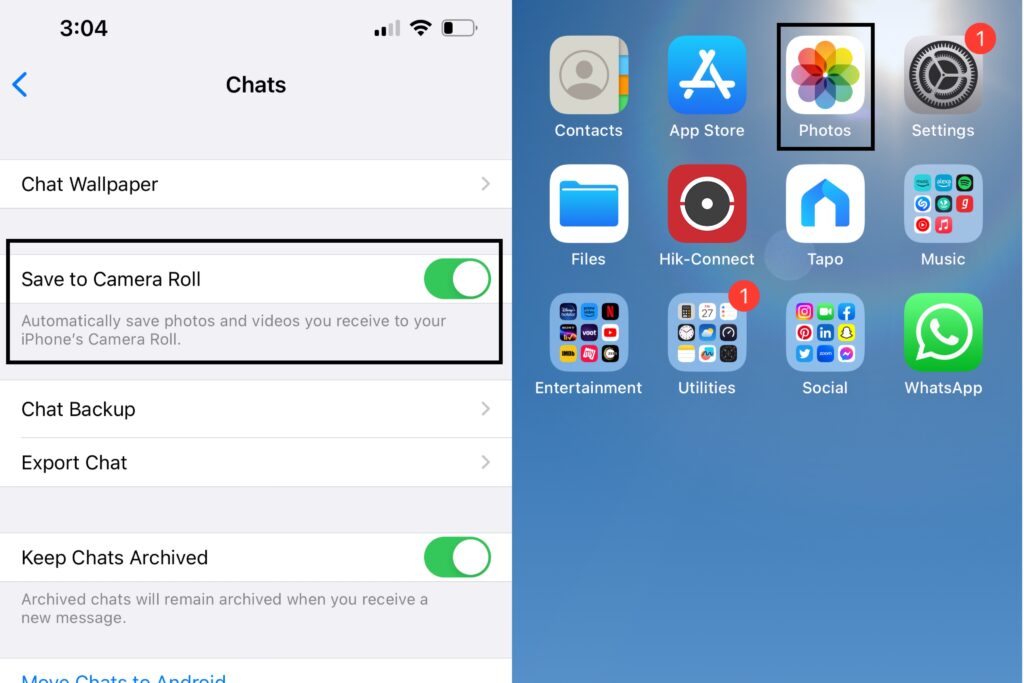
- If you have enabled the Save to Camera Roll feature in WhatsApp, you might find a backup copy of the deleted images in Photos app.
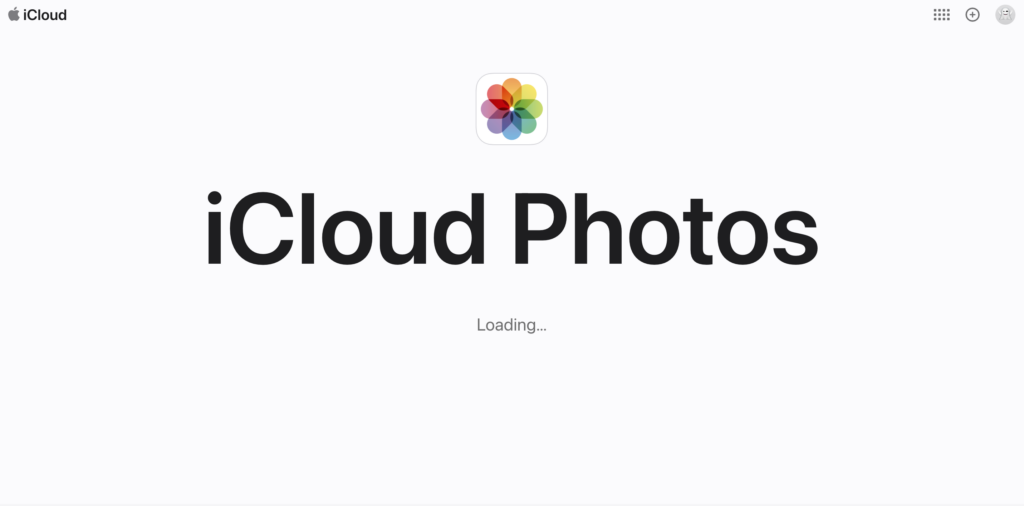
- If you have enabled image backup on iCloud, you may want to check inside Camera Roll, Camera Uploads or a similar folder on the cloud.
How to backup WhatsApp messages
By now, you must already know that you can only restore deleted WhatsApp messages and media if you have your chats backed up on cloud storage. Even though WhatsApp creates a local backup every night on Android devices, it won’t be of any use if you end up losing the phone. Therefore, it is vital that you create a cloud backup on Google Drive or iCloud.
Read on to know how you can backup WhatsApp messages on Google Drive and iCloud:
On Google Drive (for Android users)
- Open WhatsApp and tap the three-dot icon at the top-right for more options.
- Go to Settings > Chats > Chat Backup and select Back up to Google Drive.

- On the page that opens, select a backup frequency from Daily, Weekly or Monthly.
- Next, choose the Google account where you’d like to back up your WhatsApp chat history (or Add account if you haven’t linked your phone to any Google account).

- Now, select Back up over and click on the network you wish to use for backups. (It is preferable to use a stable Wi-Fi connection for backup rather than cellular data.)
If you wish to manually back up your WhatsApp chats to Google Drive at any time, just open the app, open the three-dot menu, and tap Settings > Chat > Chat Backup > Back up.
On iCloud (for iOS users)
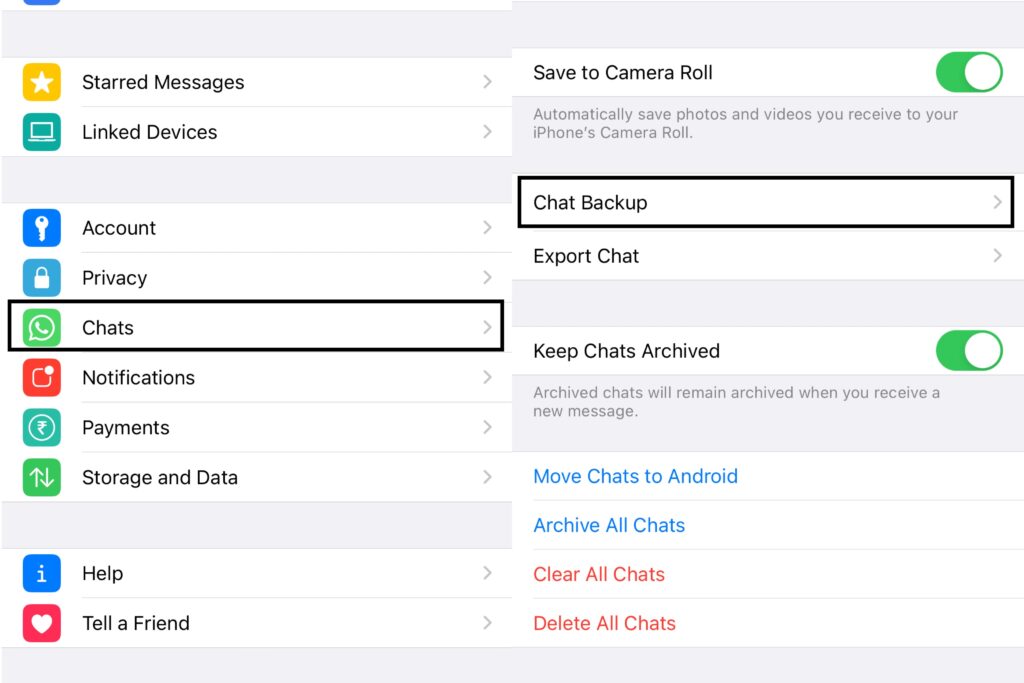
- Open WhatsApp and tap the Settings tab at the bottom.
- Go to Chats > Chat Backup and select Auto Backup.
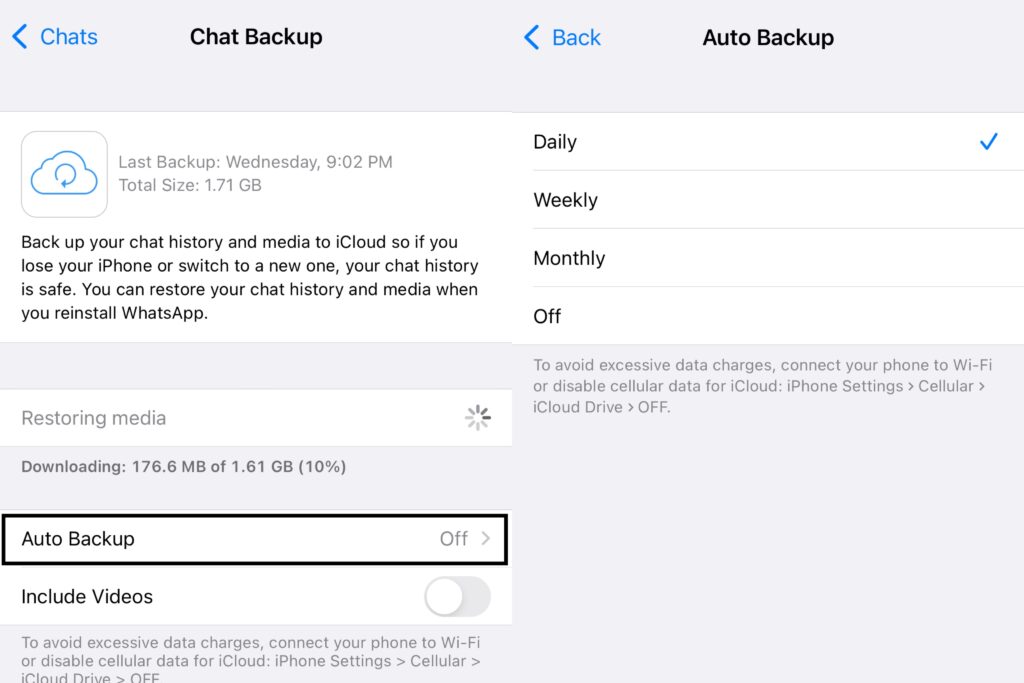
- Now, select a backup frequency from Daily, Weekly or Monthly.
WhatsApp on iOS also gives you the option to include or exclude videos from the backup. It might take a while for the iCloud backup process to complete so it is better to use Wi-Fi. In case you wish to create a manual iCloud backup of your WhatsApp chats at any time, open WhatsApp, go to the Settings menu, and tap Chats > Chat Backup > Back Up Now.
Note: Every time a new backup file is created, WhatsApp deletes older backup files. Android phones store backup files for up to seven days’ while iPhone keeps only the latest one.
FAQs
1. Can I recover permanently deleted WhatsApp messages without backup?
No. The only way to recover your deleted WhatsApp messages is if you’ve backed them up. In case you’ve forgotten to enable the Chat Backup option, the chats will be lost forever.
2. Can I recover older deleted WhatsApp chats from local backup?
Only Android devices allow you to restore older WhatsApp chats since they give you access to their local backup files. Here are the steps to restore chat backups from a later date:
- Download a file manager app or open the one pre-installed on your Android phone.
- In the app, go to WhatsApp > Databases under sd card or internal storage folder.
- From the list, find the backup file you wish to restore and rename it from msgstore-YYYY-MM-DD.1.db.crypt12 to db.crypt12. (Remember to not change the crypt extension or any other part of the name barring the date.)
- Now, uninstall and reinstall WhatsApp on your Android smartphone.
- Log in with your mobile number and follow the prompts to initiate backup restore.
3. I can’t find any WhatsApp backup on Google Drive. What can I do?
If you can’t find any backup file for WhatsApp on your Google Drive, please check that:
- You are logged into the same Google account you used to create the backup.
- You are using the same phone number that was used for creating the backup.
- Your chat history or SD card is corrupted.
- You have enabled the Chat Backup option on WhatsApp.
4. Why am I unable to restore Google Drive backup?
If you’re unable to restore a WhatsApp backup file from Google Drive, verify the following:
- You’re using the same Google account and phone number used for backup creation.
- There is enough free space on your device to save the backup files.
- You’ve installed Google Play services on your Android device.
- You’re using a strong and stable internet connection, preferably Wi-Fi, for backups.
- Your smartphone is 100% charged or plugged into a power source.
5. Why am I unable to restore iCloud backup?
If you’re unable to restore the backup of your WhatsApp from iCloud, verify the following:
- You’re using the same phone number and iCloud ID used for creating the backup.
- There is enough free space on your iCloud and your device to restore the backup.
- You’re using a strong and stable network, preferably Wi-Fi, for backups.
- Turn iCloud Drive off and then back on from iPhone settings.
- You’re using an iPhone with iOS 12 or above, if the backup was created using iCloud Drive
- Log out of your iCloud, reboot the phone and then sign back in.
For all the latest Technology News Click Here
For the latest news and updates, follow us on Google News.
