WhatsApp Channels: how to create, join, and use

WhatsApp Channels is the new feature added to the Meta-owned instant messaging platform. Primarily, it allows you to follow posts and updates from social media creators, public figures, and organizations, spanning various topics and fields. While it may resemble Telegram Channels in appearance or concept, there are clear distinctions.
In this article, we tell you how to create a WhatsApp channel, join one, and use it, along with other details. Check it out:
How to get WhatsApp Channels feature
Ensure you have the latest version of WhatsApp. Go to the App Store on iOS or Google Play Store on Android to update WhatsApp. Once it’s updated, open WhatsApp, and go to the Updates tab to find Channels below the Status/Stories section.
WhatsApp Channels is rolling out to all users globally (including India).
How to join WhatsApp Channels

Step 1: Open WhatsApp on your Android mobile phone or iPhone.
Step 2: Go to the ‘Updates‘ tab and scroll all the way down.
Step 3: On this screen, either tap the suggested Channels or click on the Find Channels button or tap on the Plus icon/ See All option.

Step 4: Once you have found a channel you like, hit the Follow button. That’s all.
All your followed WhatsApp Channels will appear in the ‘Updates’ tab. Currently, the Channels feature is available only on your primary Android mobile phone and iPhone.
Top WhatsApp Channels to join
- Apps: WhatsApp, Netflix, and more.
- Entertainment and Sports: Indian Cricket Team, WWE, FC Barcelona, Real Madrid, Man City, Liverpool, ICC, and more.
- TV media: Star Sports India, Aaj Tak, and more.
- Print media: The Times of India, The New York Times, more.
- Public Figures: Narendra Modi, Akshay Kumar, Diljit Dosanjh, Katrina Kaif, Mark Zuckerberg, and more.
How to create WhatsApp Channels
The process of creating a WhatsApp Channel is slightly different for Android and iPhone because of WhatsApp’s UI differences on both platforms.
On Android
Step 1: Open WhatsApp and go to the Updates tab (the one in the centre).
Step 2: Below the Status/Stories section, you’ll see the Channels section.

Step 3: Click on the Plus icon and within it, tap Create Channel.

Step 4: Read some key rules and guidelines of the Channels feature and press Continue.

Step 5: Choose the Channel icon (take a picture from the camera, upload it from the gallery, or the web, or choose emojis and stickers). Type a Channel name and Channel description.
Step 6: Tap on Create Channel.
On iOS
Step 1: Open WhatsApp and go to the Updates tab (the one on the far left).
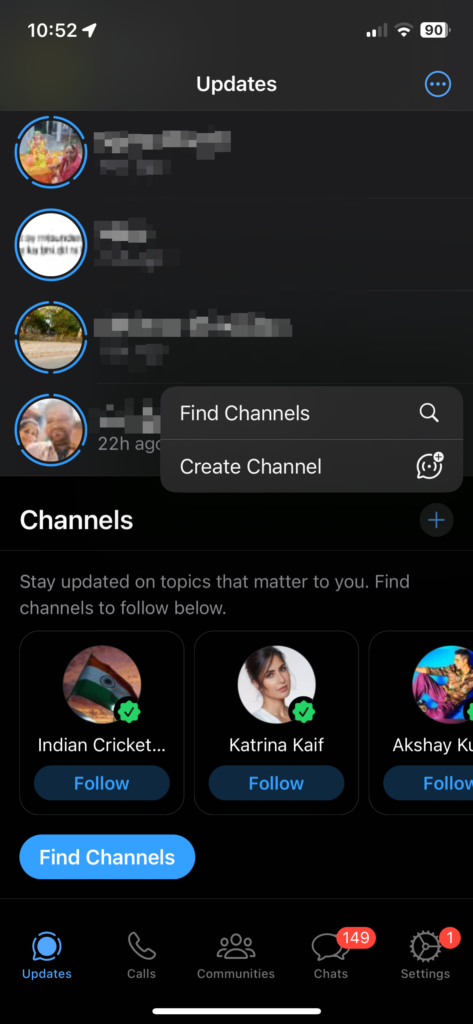
Step 2: Scroll to the bottom until you see the Channels section.
Step 3: Click on the Plus icon and within it, tap Create Channel.

Step 4: Read and press Continue.
Step 5: Choose the Channel icon (take a picture from the camera, upload it from the gallery, or the web, or choose emojis and stickers). Type a Channel name and Channel description.

Step 6: Tap on Create channel.
How to use WhatsApp Channels, download, share, react, and check channel info
Step 1: The Channel window appears like a conversation screen or a group chat screen on WhatsApp.
Step 2: As a creator or admin, you can write an update from the message box below. Type it and tap on the send button on the right. You can also send/add emojis, GIFs, photos, and videos.

Step 3: As a follower, you can just react using 6 emojis, copy the message/post, forward it or report it if you find some issue with it.
Step 4: You can also download and save any image/video in the post to the phone’s gallery.
Step 5: You get to share the post outside WhatsApp to other apps too.
Step 6: Tap on the Channel name in the Channel window to see the Channel details. The admin can edit the Channel name, icon, etc. If you don’t want to continue, tap the Delete channel option at the bottom of the Channel details page.
WhatsApp Channels vs. Telegram Channels differences
| Platform | WhatsApp Channels | Telegram Channels |
| Admin | 1 | More than 1 |
| Admin rights | Only send posts | Send posts, control which emojis are allowed, and link groups to the channel |
| Participants | Followers | Subscribers |
| Visibility of Channels | Updates tab on Android and iOS | All Chats section with other individual conversations and groups |
| Discover Channels | Updates tab > scroll to the bottom and tap on Find Channels | use the search button up top on the main page |
| Sort Channels | By their popularity, activeness, newness and country of origin | No such option |
| Number of views | Not shown | Shown |
| Post expiration | Within 30 days | Until the admin deletes them |
| Mute | By default. You have to manually unmute it. | Unmute by default. You have to manually mute it. |
| Notifications | The channel name is displayed | Admin’s name can also be displayed along with the channel name |
FAQs
What is WhatsApp Channels?
WhatsApp Channels is a broadcasting tool within WhatsApp that allows the Channel creator to share posts, updates, etc. with their followers. It will be a one-to-many sending option for the creator (who may or may not be the channel admin) while the follower can’t reply in the Channel. They can react though.
Can the WhatsApp Channel admin/ follower see your name and other details?
The admin can only see the follower’s name if the latter’s contact is saved on their phone. Rest, both admin and followers won’t know each other’s details. Followers won’t be able to see each other’s contact details.
Can I have WhatsApp Channels on iOS?
Yes, WhatsApp Channels are available on iOS but the create channel option and other features are rolling out gradually to WhatsApp’s global user base.
Can I view WhatsApp Channels without joining them?
Yes, you can open a WhatsApp Channel, lurk around, and view the content without following the Channel.
Can I delete a WhatsApp Channel I created?
Yes, you can. You just have to go to the Channel details section and scroll to the bottom where you’ll find the Delete Channel option. Click it and share your phone number and email ID to authenticate you. Once you do that, the channel will be deleted.
For all the latest Technology News Click Here
For the latest news and updates, follow us on Google News.
