This TikTok with 23 million views will keep your iPhone from tracking your location
Apple proudly proclaims that privacy is one of its core values, but that doesn’t mean it won’t ever track you.
Though iOS 15 contains a bunch of new privacy and security upgrades, your iPhone will still track your every move unless you stop it from doing so. To an extent, that’s understandable — it wouldn’t work very well if it didn’t track at least some of what you’re doing.
However, there are some settings where the rewards are less obvious — and which you therefore might prefer just to switch off entirely. One of these is “Significant Locations.” This iOS feature records your frequently visited locations, allowing Apple to offer services such as personalized traffic updates.
The company says that this data is only stored on your device and is not shared with anyone else. It’s also end-to-end encrypted and cannot be read by Apple. However, it’s not entirely clear how helpful it actually is: why does my iPhone need to know that I visited a particular cafe last week, or when I last went to the train station?
Fortunately, turning it off is an easy thing to do, as TikToker Scott Polderman has demonstrated in a video that has amassed an impressive 22.3 million views at the time of publishing.
@scottpolderman
♬ Suspens Game – JJ
That might sound like an awful lot of views for a video that outlines a simple task that requires only seven steps, but it brings home just how hard it is to find some iOS settings.
That’s true of Android phones too, of course — but it doesn’t make it any less annoying. The main iOS Settings menu has around 50 distinct submenus; Privacy has another 20 options; Location Settings another seven. And on it goes. Unless you know where you’re looking, you likely won’t find it.
Anyway, we can show you where to find it — so here’s our step-by-step guide to how to disable Significant Locations in iOS.
How to disable Significant Locations in iOS
1. Open the Settings app on your device.
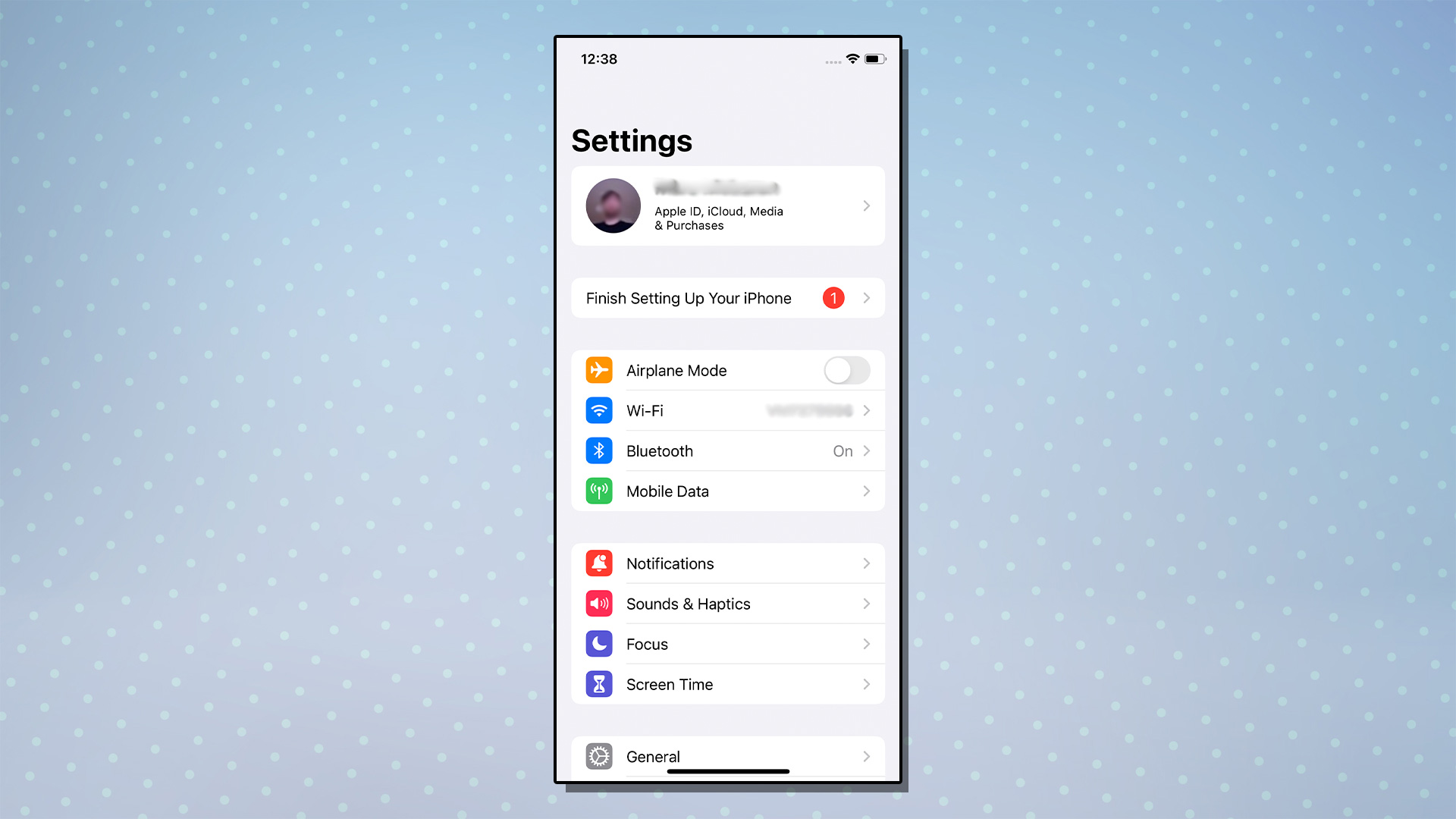
2. Scroll down and tap “Privacy.”
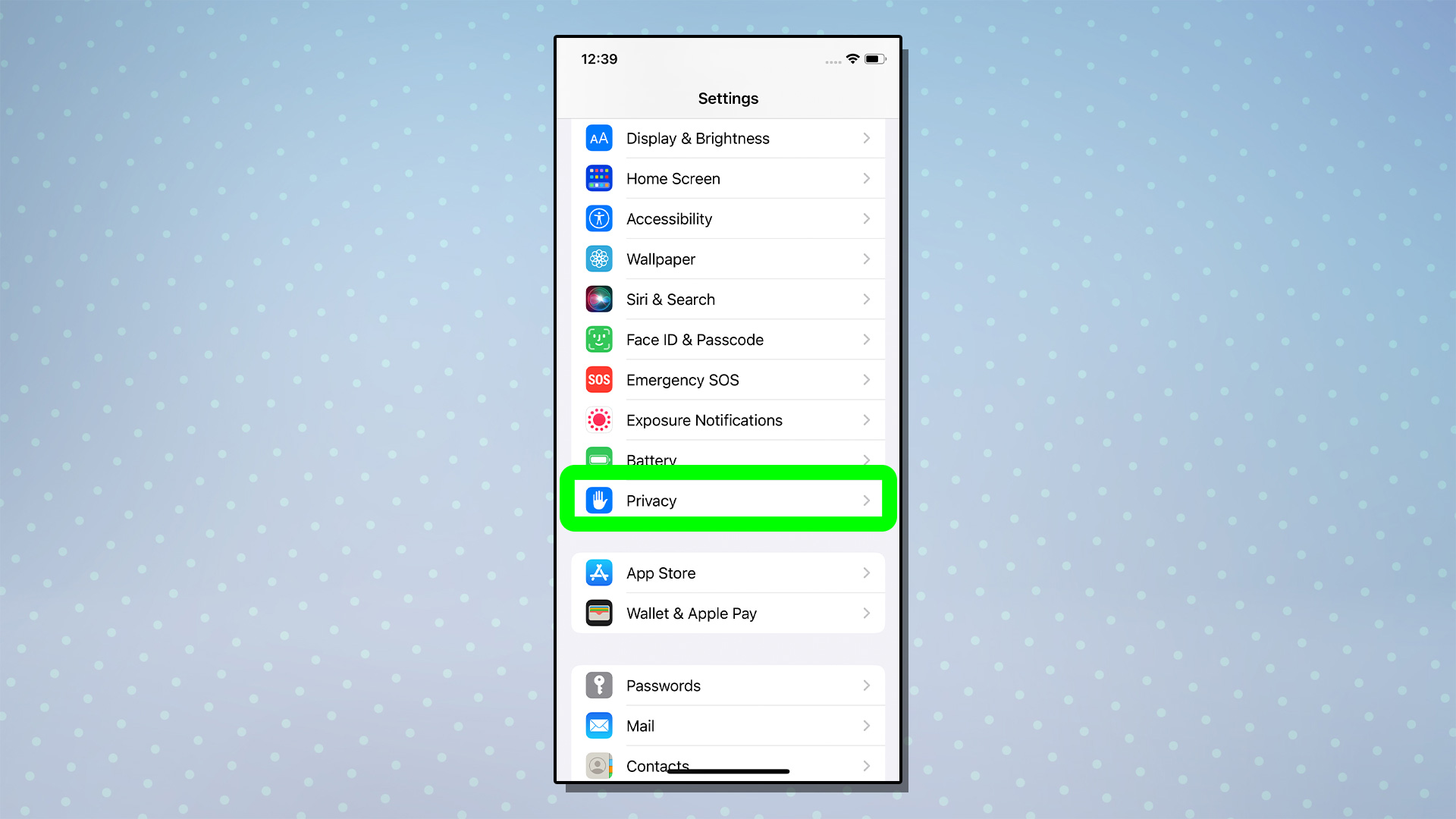
3. Tap “Location Services.”
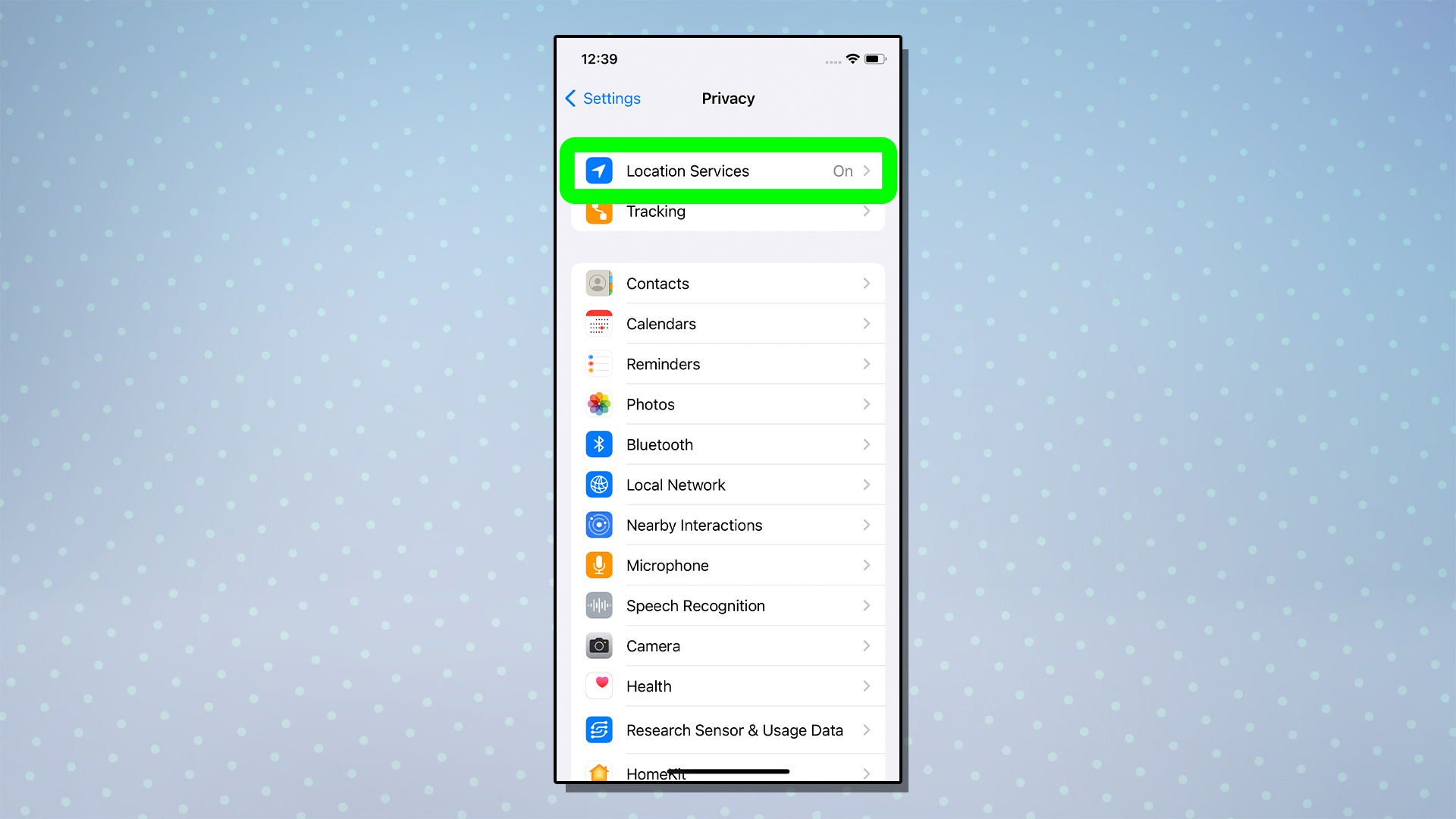
4. Scroll to the bottom of this menu, then tap “System Services.”
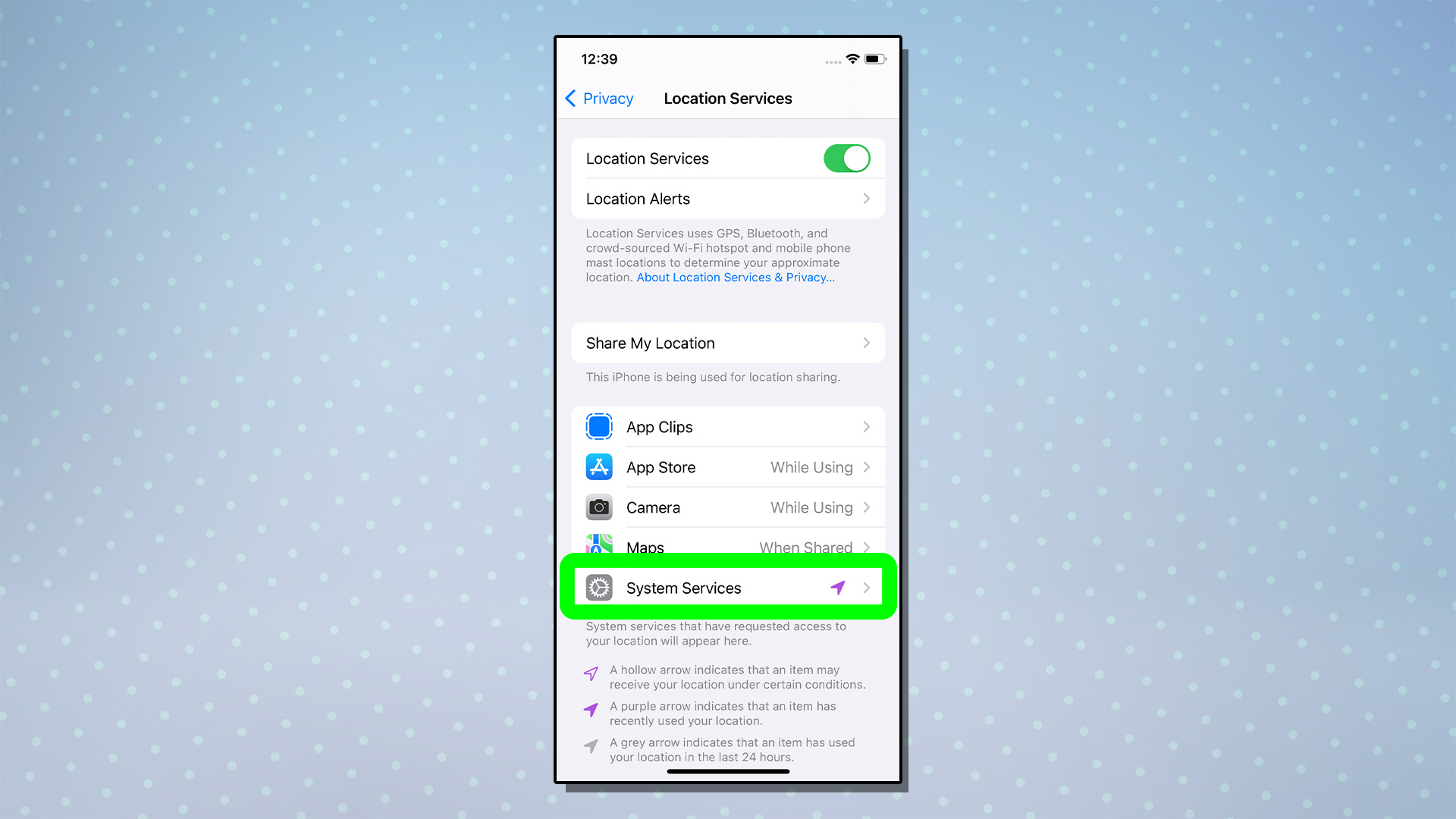
5. Now, tap “Significant Locations.”
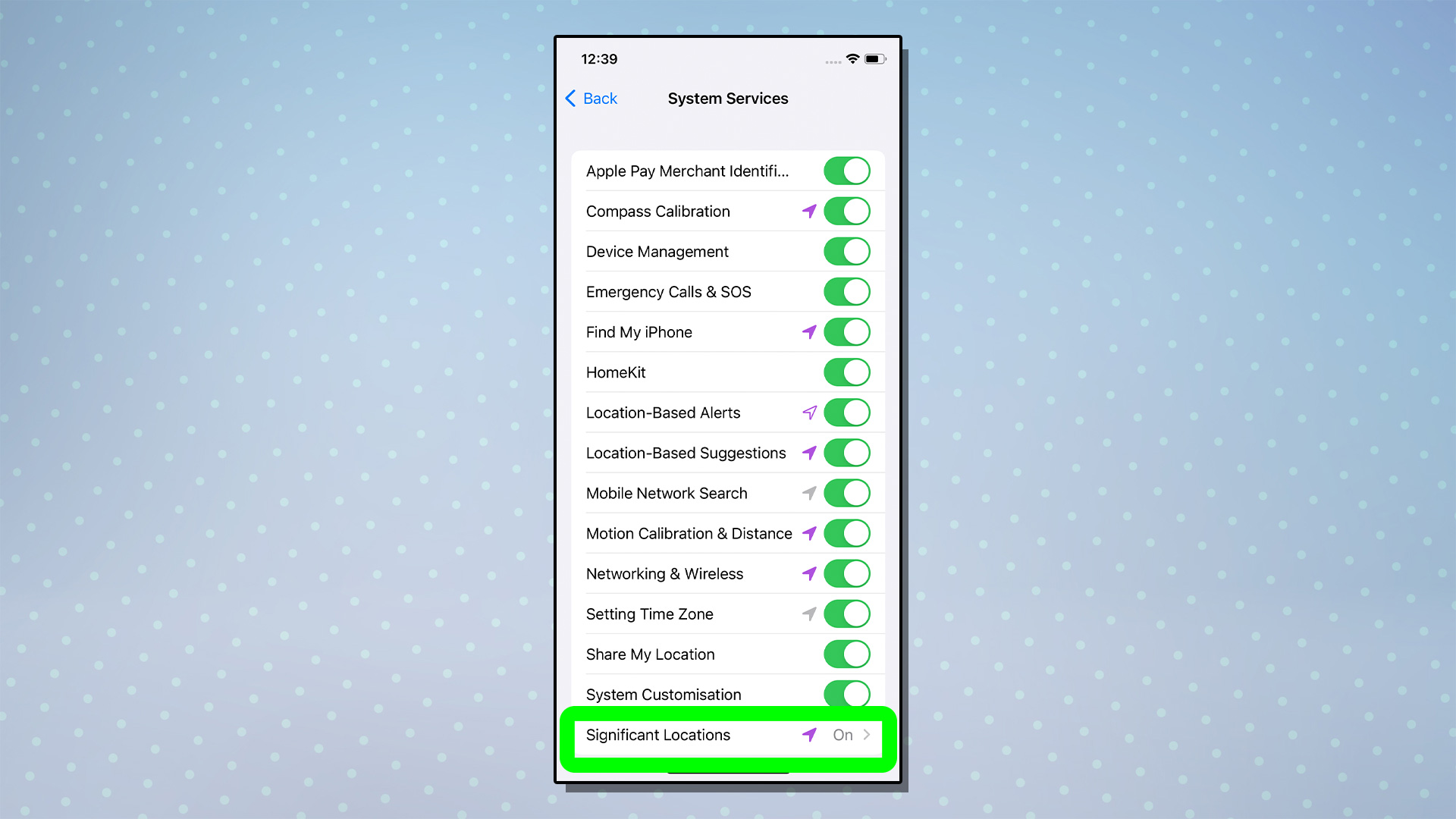
6. Tap the toggle next to “Significant Locations.“
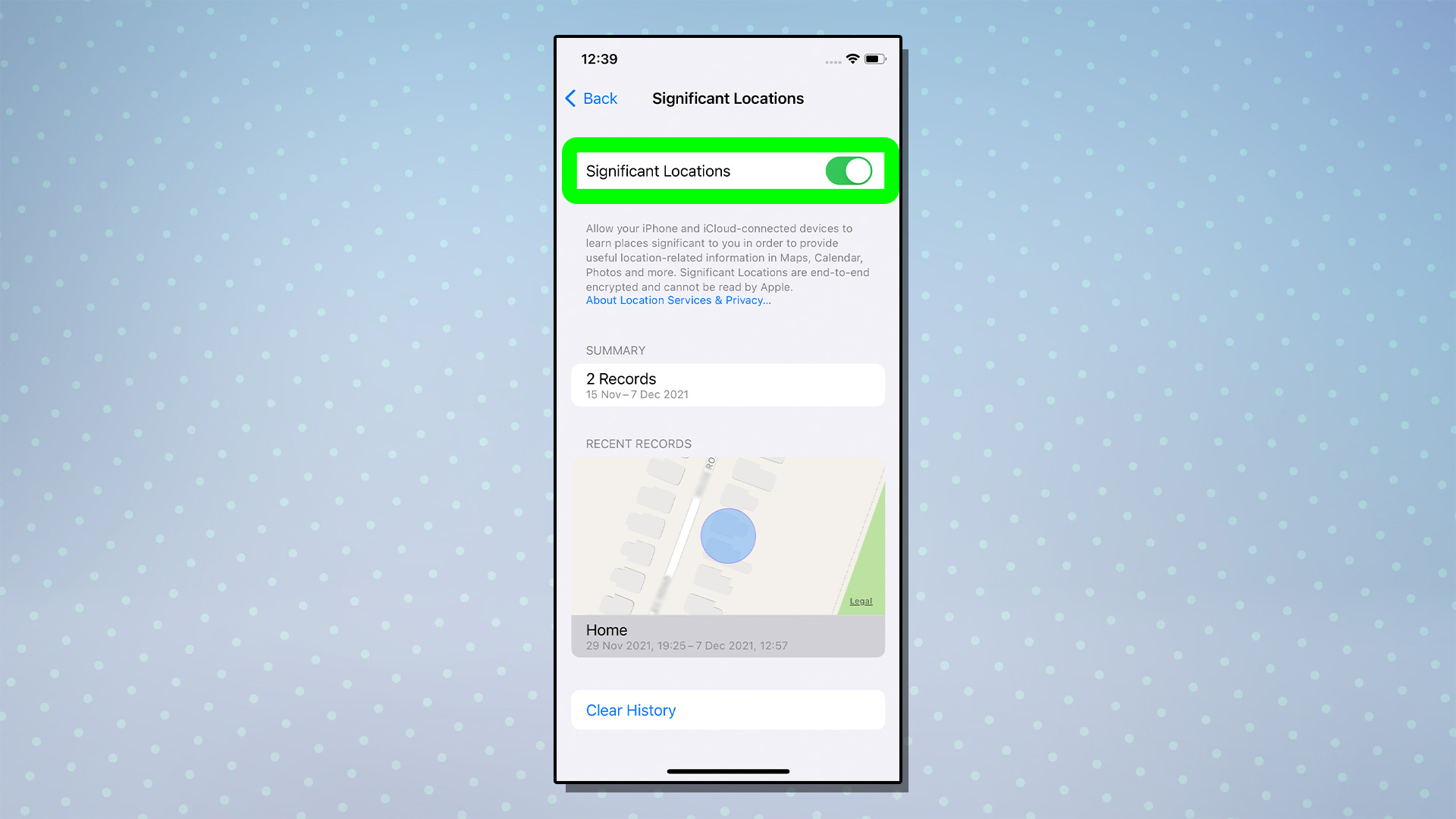
7. Then finally, tap “Turn Off” on the prompt to deactivate Significant Locations.
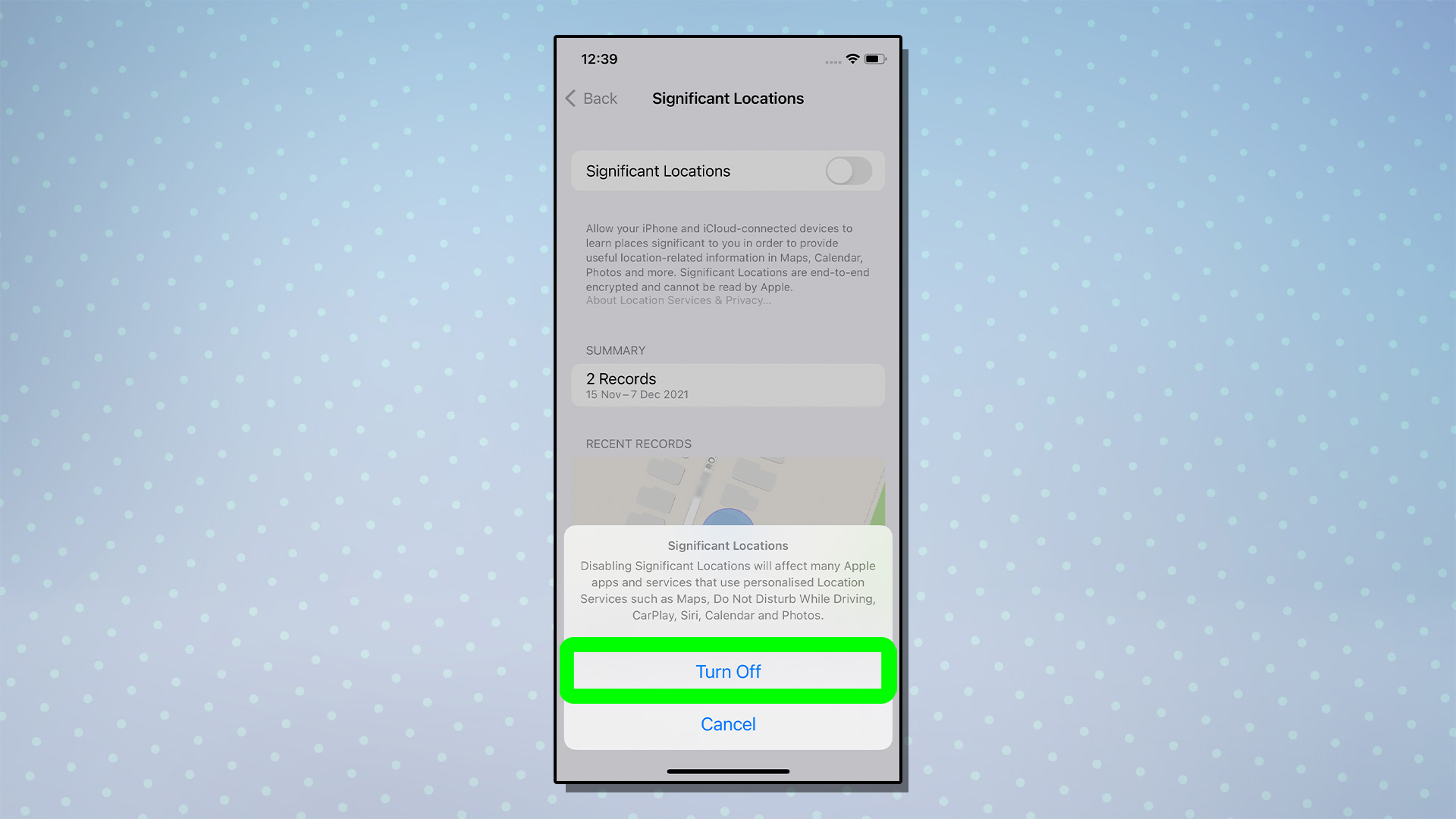
Obviously that’s only one of the various tracking options in iOS 15, but it’s a good place to start if you want to limit your phone’s knowledge of your movements.
For more iOS-related tutorials, check out our guides to 15 essential Messages tips every iPhone owner should know and how to use Focus mode in iOS 15. And for more general tips, see our iPhone 13 starter guide.
For all the latest Technology News Click Here
For the latest news and updates, follow us on Google News.
