The Mirror Front Camera iPhone feature can make a huge difference to your images, and it only takes a few seconds to turn on and off.
If you’re wondering what I’m talking about, have you ever noticed your selfies looking a little different after you’ve taken them to how they looked in the Camera preview? Me too, and unless you’re blessed with a perfectly symmetrical face and are standing in perfectly symmetrical surroundings, what you see in the preview and what you see in your final selfie will often be different.
This is because, without Mirror Front Camera turned on, your iPhone’s camera actually flips the image you see in the preview after you’ve pressed the shutter. If you check the image out in Photos, you’ll see it’s different to the way it looked in the Camera preview.
To demonstrate, the image below is what I saw in my Camera app’s preview when taking a selfie — notice the tree is on the left of the image.
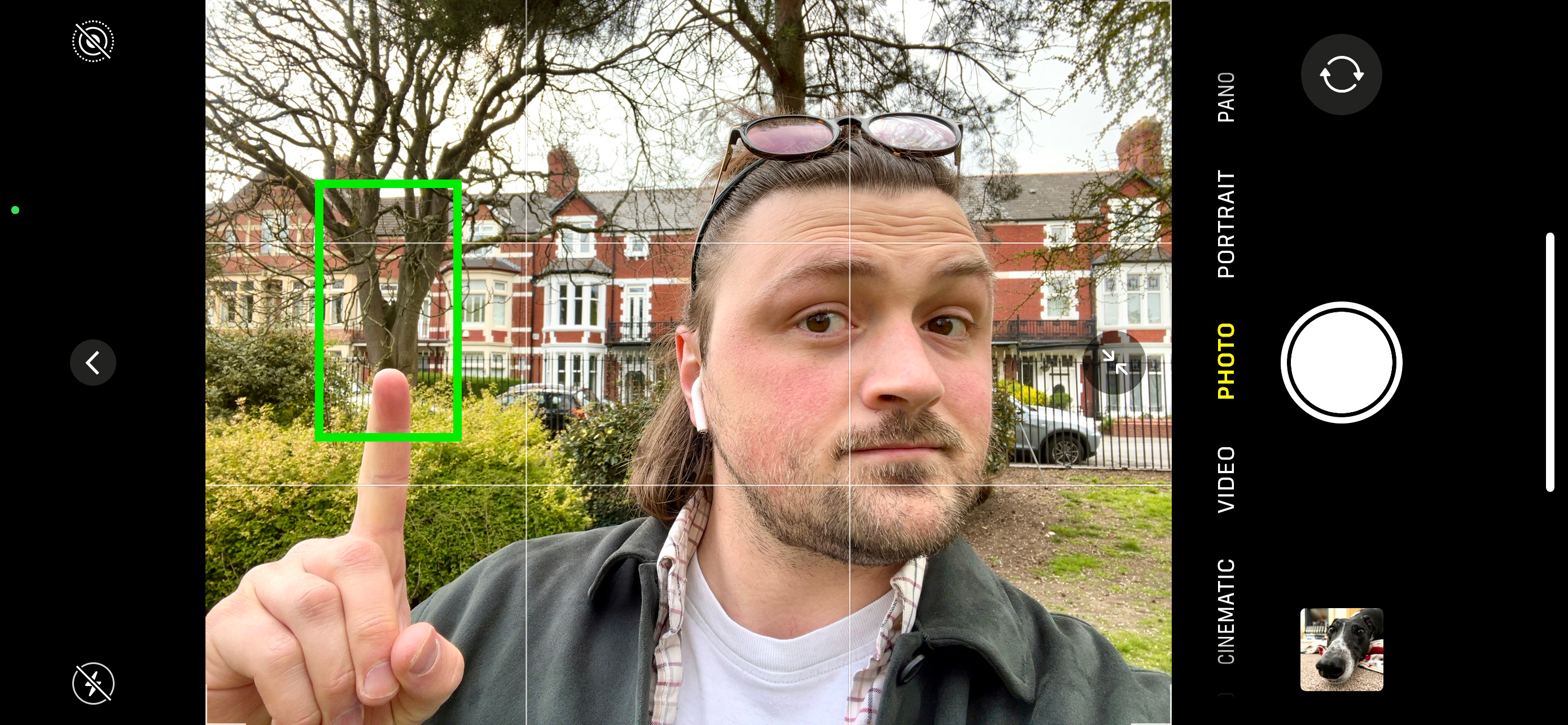
However, below was the resulting image after I took it, as it appeared in my Photos app — notice that now the tree is on the right. The image has been flipped.

The flipped image will be a true representation of what you look like to other people, but it isn’t what you’ll see when you look in the mirror. Nor is it what you see in the Camera preview or the selfies you take in social apps like Instagram.
If, like me, you prefer the image you see in the mirror or if you need to keep your social content consistent, having images flipped makes a big difference to the look of your selfies. Luckily, there’s a super simple fix to turn your iPhone’s front camera into mirror mode.
How to turn on Mirror Front Camera on iPhone
- Open up the Settings app
- Go to Camera
- Scroll down to Mirror Front Camera, toggle it to the on position
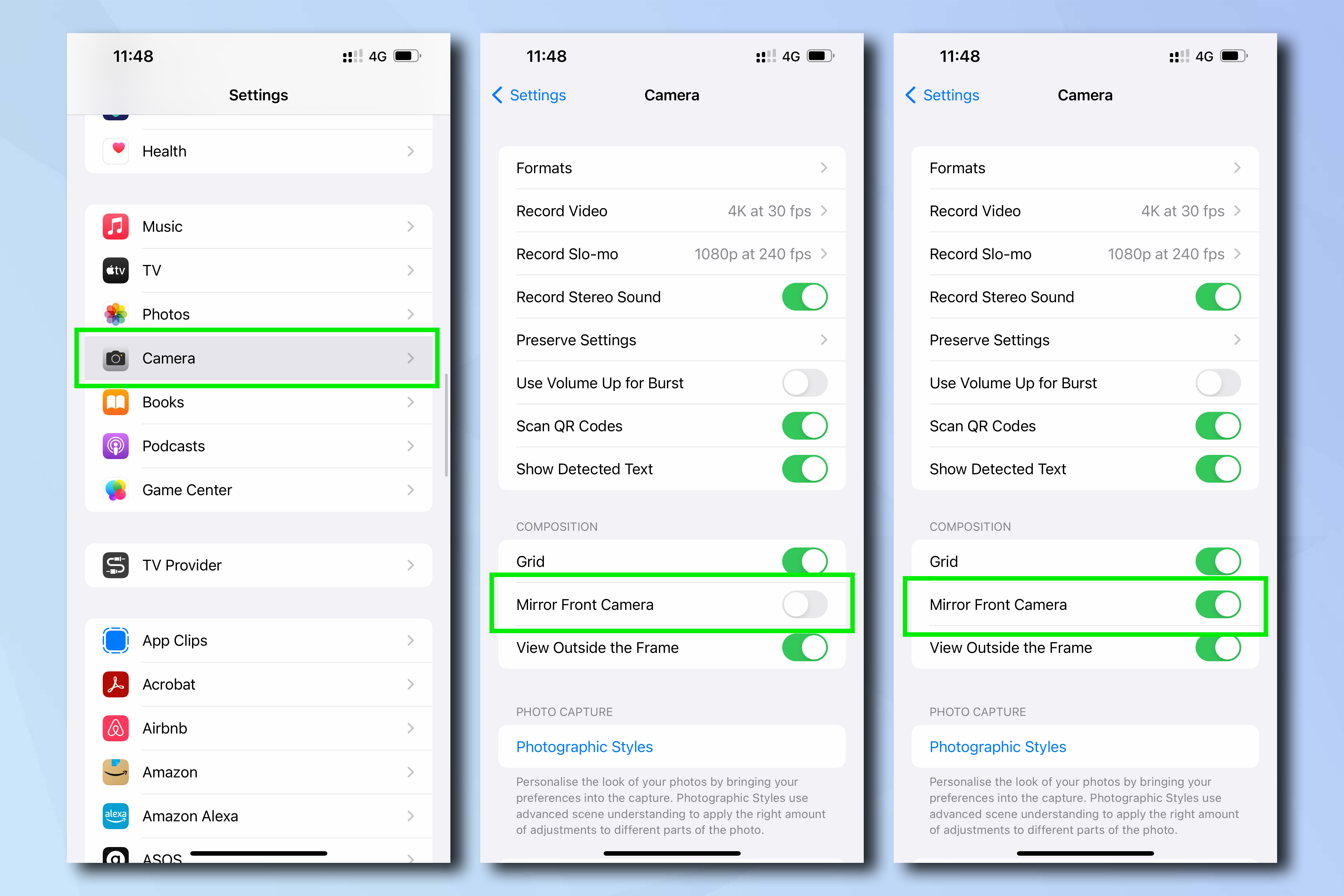
And that’s it! Pretty straightforward, right? But it can make a huge difference to the look of your selfies, especially if you’re used to the way your selfies look when you take them from within the Instagram and Snapchat apps, or if you’ve spent time deliberately composing your shots.
Below is my image reshot with the setting toggled on. You can see the tree is on the left of the image again, just like the Camera preview, which is how you know it’s worked.

Make sure you follow Tom’s Guide on TikTok for more iPhone tricks, hacks and hidden features just like this one. And if you’re in the market for one of the best camera phones, check out our iPhone 13 Pro review and iPhone 13 Pro Max review.
We’ve got plenty tutorials to help you get the most out of your iPhone, so there’s no need to stop here. Make sure you check out our guides on copying and pasting between an iPhone and iPad, instantly boosting your headphone volume on iPhone and how to get Apple Music for free.
For all the latest Technology News Click Here
For the latest news and updates, follow us on Google News.
