This hidden feature will change the way you use your iPhone
As a new user of iOS 15 after recently picking up an iPhone 13, I’ve been discovering loads of hidden tricks that are making me realize that Apple devices aren’t as limited as long-time Android users like myself thought they were.
One such hidden iPhone trick is one that has changed how I’ve been using my iPhone — being able to drop photos and files between apps. Rather than copy/pasting photos or documents, you can simply press and hold on them and swipe them into Messages, Notes, or a bunch of other apps.
Admittedly, it takes a moment to get used to this trick, since it requires two hands and a bit of patience at first. But it’s really easy once you get the hang of it — as demonstrated in our TikTok video below. (And if you don’t follow Tom’s Guide on TikTok yet, now is your chance.)
@tomsguide
♬ American Boy but Shibuya is there too – goalsounds
There are some caveats, however. Not all file types are supported, but the most popular are — including videos, PDFs, audio files, and text documents. Also, many non-Apple apps don’t support dragging and dropping, though major ones such as WhatsApp, Gmail and Telegram work just fine. You can drag and drop effortlessly between native iOS apps, including Messages, Mail, Files, and Safari.
To try it for yourself, follow our guide on how to drag files between apps on iPhone.
How to drag files between apps on iPhone
Note: This guide shows how to drag a photo from the Photos app to a new message in the Messages app, though the steps should be similar when using other files or apps.
1. Locate the file you want to drag and tap and hold on it until it becomes a thumbnail, keeping your digit held down on it.
Move the thumbnail toward the top or bottom of the display until it appears to become “detached” from the UI.
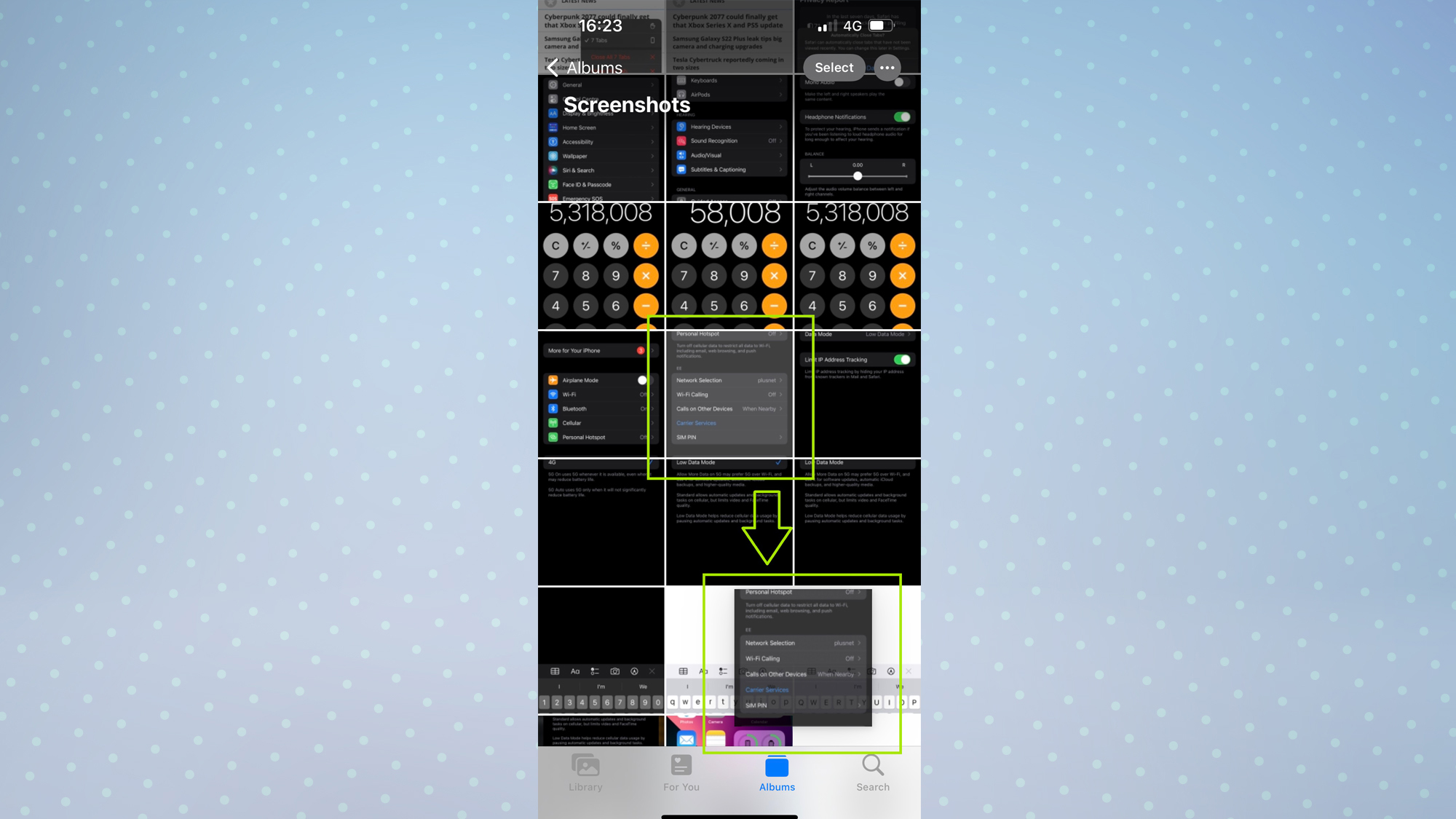
2. With your digit still held down, use a digit on your other hand to swipe up from the bottom of the display to open the Home Screen.
Now, open the app you want to drag your file into — in this case, Messages.
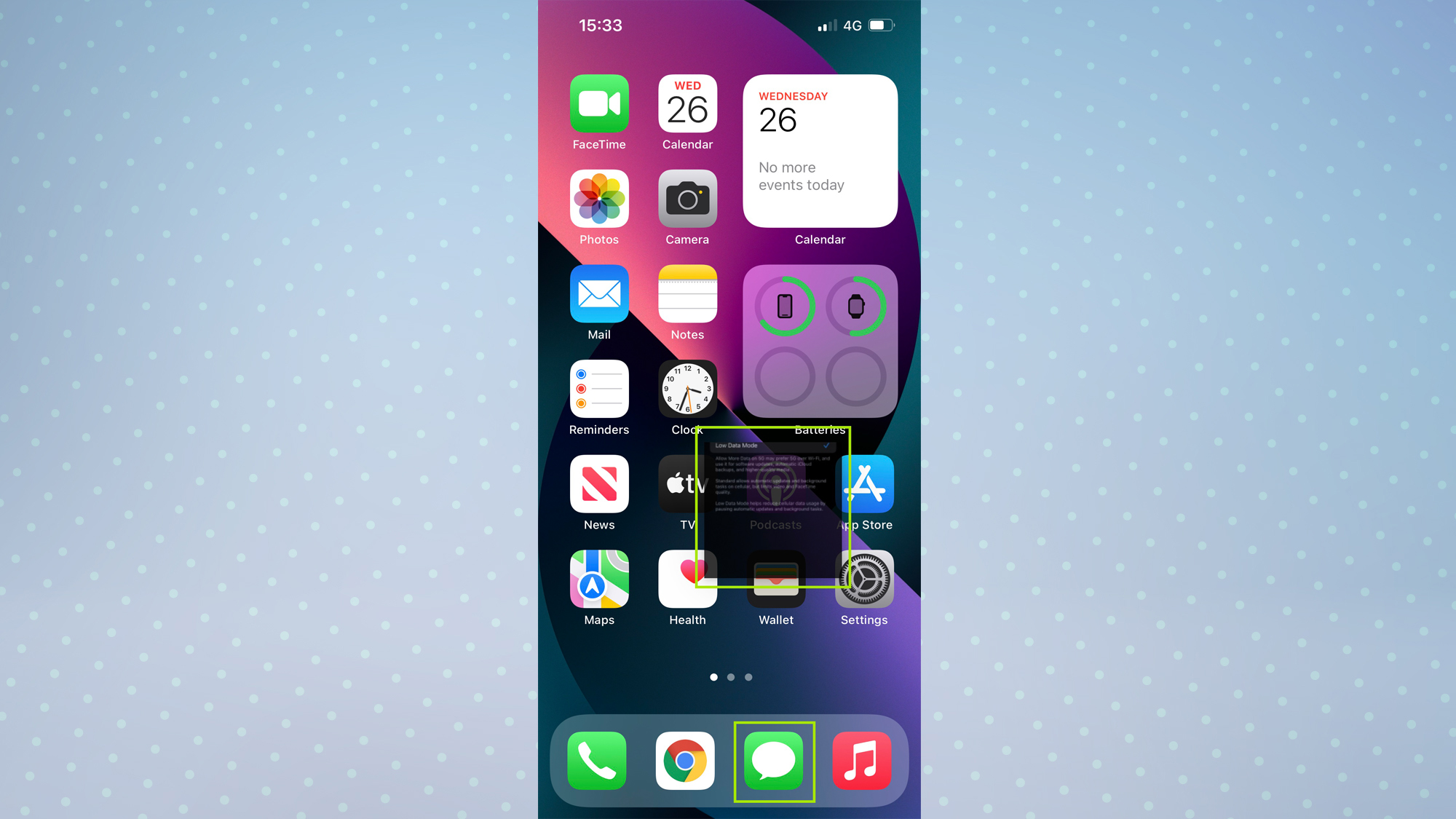
3. Once you’re where you want to drag your file, simply release your digit and it will be copied across.
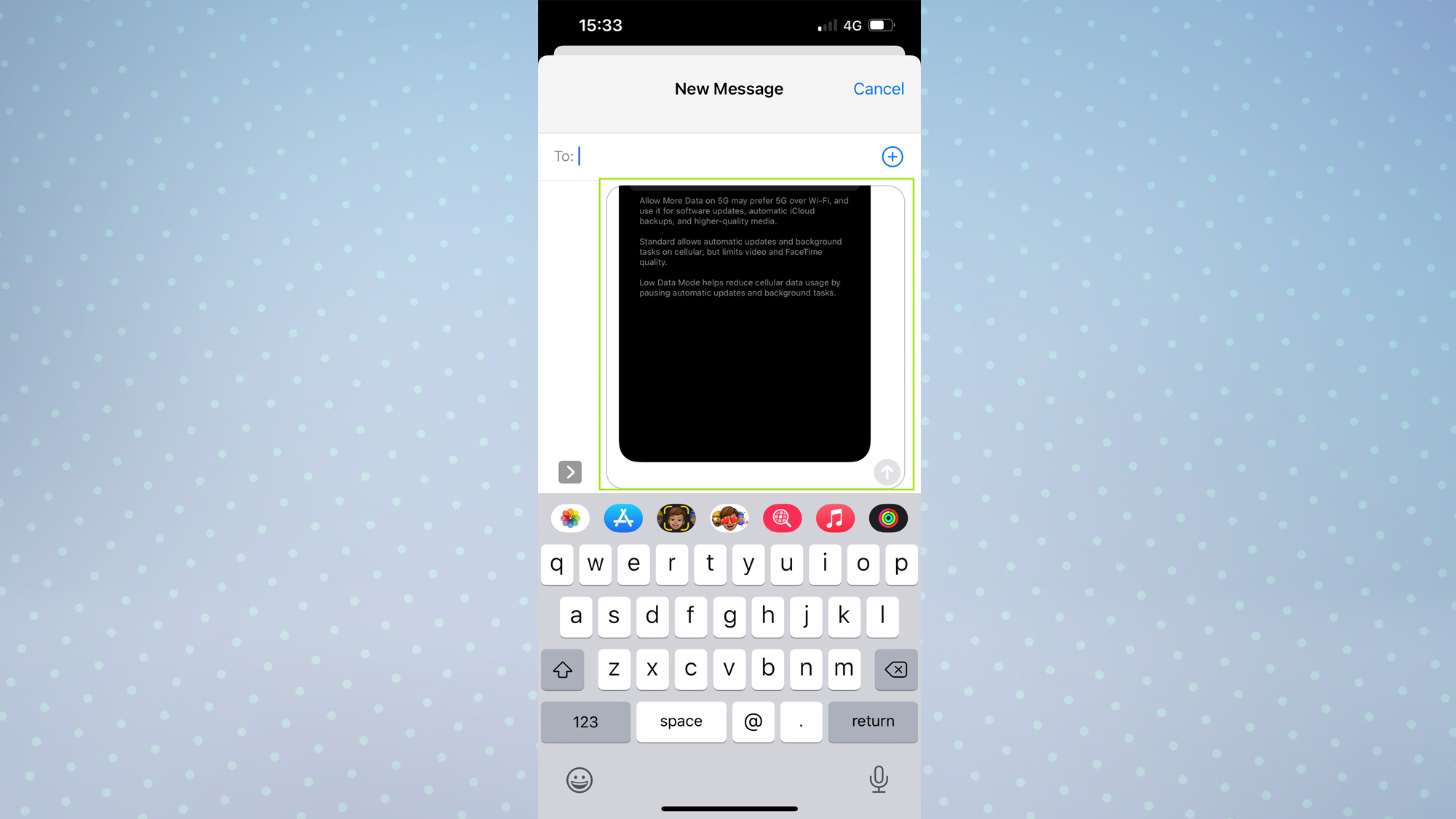
And that’s it. Now you know all about the trick that could change the way you use your iPhone, you may be interested to know that you can launch apps by tapping the back of your iPhone.
Also check out some of our other guides, including how to get full-screen Caller ID on iOS 15 and how to transfer data from iPhone to iPhone, as well as this hidden feature that’s a real time-saver for iPhone, Mac and iPad users.
For all the latest Technology News Click Here
For the latest news and updates, follow us on Google News.
