The best monitor for MacBook Pro in 2022
The best monitor for a MacBook Pro makes everything you do on your MacBook clearer and more beautiful. A good external monitor can help you be more productive, giving you more screen real estate to work with and ensuring the videos and games you play on your MacBook look stunning.
Once upon a time MacBook Pros only came with Thunderbolt/USB-C ports, so if you wanted to hook up an external monitor without using a dongle you were limited to USB-C or Thunderbolt setups. Now that Apple has shipped the MacBook Pro 2021 (14-inch) and MacBook Pro 2021 (16-inch) with an expanded port selection that includes HDMI outs, you have a lot more options when hooking up an external monitor — and we have two new additions to our list of the best MacBooks on the market.
With that in mind, we’ve rounded up our favorite monitors for use with MacBooks based on our own research, testing and hand-on reviews. Read on for our full list of the best monitors for MacBook Pros.
What’s the best monitor for a MacBook Pro right now?
Right now we recommend the Dell UltraSharp U2720Q as the best MacBook Pro monitor for most people. This 27-inch Dell monitor is a good all-rounder with a beautiful 4K display that’s great for editing photos, watching movies, surfing the web and more. It also offers plenty of ports, including Thunderbolt 3 and HDMI ports, so you can hook up pretty much any model of MacBook Pro with no trouble. It’s pretty easy to find on sale too, so you can probably get it for cheaper than its $500 asking price pretty easily.
If you want an external monitor for gaming on your MacBook Pro, the Razer Raptor 27 is an excellent choice because its 27-inch display looks great and can achieve refresh rates of up to 165 Hz with as little as 1ms of input lag. The fact that it can cost upwards of $600 might be an issue, but the high price is reflected in the quality of the display and its stand, which makes it easy to route cables and access the Raptor’s ports.
For those who want a portable monitor for a little extra screen real estate on the go, we recommend the Lenovo ThinkVision M14t. This 14-inch, 1080p portable monitor works well and is easy to carry, with useful features like USB ports that let you plug in and charge other devices. The big drawbacks are its middling image quality (though compared to other portable monitors it’s quite good) and the $500 asking price. However, if price is a big concern Lenovo sells a non-touch version for half as much.
But if price is no concern, we recommend Apple’s Pro Display XDR as one of the best monitors you can buy for a MacBook Pro. This top-tier 32-inch screen delivers remarkably accurate colors and is easy to configure, and the Pro Display XDR’s 576 individually controlled (and factory calibrated) full-array local-dimming zones delivers sumptuous contrasts that ensure blacks look infinitely inky next to blazing whites. You’d be hard-pressed to find a better monitor for photo/video editing, but with a starting price of $4999 (and that’s not counting the $999 stand, sold separately) you could easily find something more affordable.
The best monitors for MacBook Pro you can buy

The Dell UltraSharp U2720Q is a workhorse of a 4K monitor that does everything pretty well, making it our overall pick for the best MacBook Pro monitor. This 27-inch display offers great color reproduction, and its 3840 x 2160 resolution lets you work and play on your MacBook at 4K.
We also appreciate this monitor’s thin-bezelled InfinityEdge display design, as thin bezels tend to help whatever you’re looking at pop off the screen. This UltraSharp offers plenty of ports, too, and it has both USB-A and USB-C downstream ports, meaning you can plug USB accessories directly into the monitor and (as long as your laptop is connected via USB) use it as an impromptu USB hub for your MacBook.
With an MSRP of just over $500 it’s reasonably priced, too — the only big downside is that the UltraSharp is neither as bright (advertised as maxing out at 350 nits) nor as fast (60Hz refresh rate) as the Liquid Retina XDR display built into the 2021 MacBook Pros. But if you just need a spacious 4K display to expand your MacBook’s screen real estate and get more done, Dell’s 27-inch UltraSharp is a great pick.

The Razer Raptor 27 is currently our pick for the best MacBook Pro gaming monitor. This 27-inch screen displays gorgeous colors with stunning accuracy, at crisp quad HD resolutions. You can run games at more than 120 frames per second and see every frame, thanks to the Raptor 27’s fast refresh rate.
The model we reviewed has a 144Hz refresh rate, but you can get an even faster 164HZ model for about $100 more. And though the 2560 x 1440 resolution delivers fewer pixels per inch than your MacBook Pro’s Liquid Retina XDR display, it still displays more than enough detail to make games look great and run well. In other words, it’s a nearly perfect midpoint of performance and accessibility.
The only real downside to the Raptor 27 is that it’s expensive, especially compared to other gaming monitors with similar specs. But you’re also paying for the monitor’s excellent physical design, which makes the ports extremely easy to access, and the cables very simple to manage.
Read our full Razer Raptor 27 review.
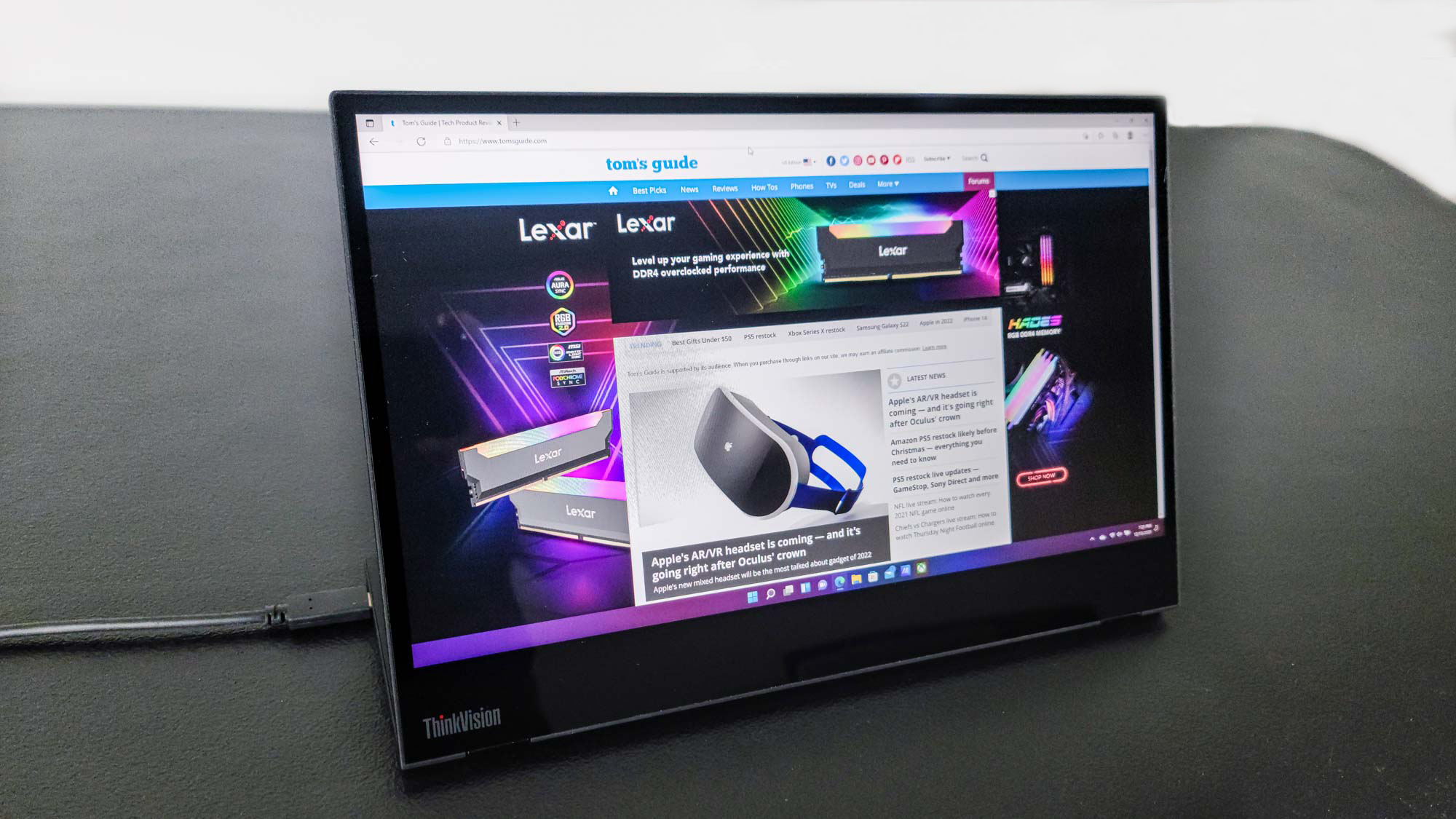
The Lenovo ThinkVision M14t portable monitor is a straightforward way to add more screen real estate to MacBook, no matter where you go or what you need to do. A 14-inch, 1080p portable monitor that offers 10-point touch, it’s a good-looking, well-performing, and easy-to-transport addition to your tech arsenal that lives up to Lenovo’s long-standing reputation for function-forward and frill-free design.
But with an asking price of $500, you have to really want a great portable monitor with touch controls to invest in the M14t. Otherwise, a few of the other monitors on this list are cheaper, with higher resolutions and better refresh rates. But if you really need an excellent portable monitor for your MacBook, the Lenovo ThinkVision M14t is our top overall pick. If you want one without touch functionality, Lenovo sells a cheaper non-touch version for $249.
Read our full Lenovo ThinkVision M14t review.

If you can afford it, Apple’s Pro Display XDR is a top-tier monitor for MacBook Pro users looking to get some professional editing done.
This 32-inch screen delivers remarkably accurate colors at brightness levels of up to 1,000 nits, or 1,600 with some HDR content. It’s gorgeous to look at and easy to configure, and though it’s not OLED the Pro Display XDR delivers sumptuous contrast that ensures blacks look infinitely inky next to blazing whites.
You can even get a model with nano-textured glass that supposedly reduces glare without affecting contrast, but it will cost you an extra $1,000 on top of the already outrageous $4,999 starting price. It also doesn’t come with a stand by default; you’ll need to shell out another $999 to get one, though Apple’s Pro Stand is at least a remarkably well-engineered stand.
Of course, Apple can get away with charging these high prices because the equipment is high-quality and aimed at photo/video professionals working for big organizations. If you need the best monitor for photo/video editing on your MacBook Pro and don’t mind paying an arm and a leg, the Pro Display XDR will serve you well.

Speaking of paying an arm and a leg, the Acer XFA240 demonstrates that excellent full HD monitors don’t need to cost a ton of money. For less than $200, this 1080p monitor delivers accurate colors and more extra features than you’d expect, including a full vertical mode that makes it invaluable as a second screen. The monitor works well for both gaming and productivity, with a 144 Hz refresh rate and a variety of ports, including a DVI input for older machines and an HDMI port for your MacBook Pro.
The XFA240 has a few drawbacks, which are normal enough in its price range. Its built-in speakers aren’t worth using, its menus are confusing and its construction feels a little cheap. On the other hand, it’s more than worth its asking price, considering how well it displays games, and how pretty the colors are once you do a little tweaking.
Read our full Acer XFA240 review.

The ViewSonic Elite XG270QC is a large curved monitor with an extremely bright screen. While it will take up a lot of your desk space with its tasteful triangular base, the tradeoff is well worth it. You get a vibrantly colored 27-inch 1440p screen, with a refresh rate of 165 Hz. So while it displays fewer pixels than the 2021 MacBook Pros (109 pixels per inch compared to the Pros’ 254 ppi), it can achieve a faster refresh rate — and that’s great for fast-paced gaming.
Aside from the XG270QC’s price and size, there’s very little to complain about. It has comprehensive menu options, plenty of ports and a variety of handy presets for many different types of games and applications. Whether you need to play the latest games on your MacBook or enjoy a large library of streaming media, the XG270QC’s bright, bold, beautiful screen is the right tool for the job.
Read our full ViewSonic Elite XG270QC review.

The Acer PEO Series ProDesigner PE320QK is a widescreen 4K monitor that’s made for professionals who demand the best color and accuracy they can get for working with images, video and graphics. It’s significantly cheaper than the Pro Display XDR yet manages to be one of the best monitors overall for serious work on your MacBook Pro. The PE320QK comes calibrated from the factory, offering superb accuracy right out of the box, and comes with a matte display and built-in display hood that eliminates the glare and ambient light that might skew color perception.
This excellent display is made with pros in mind, and also boasts a 100,000,000:1 contrast ratio plus support for HDR 10 and DCI-P3, along with AMD FreeSync. It checks all the right boxes for letting you do your best work, without the fuss of pro-grade displays that might require extensive calibration to dial in the color quality. Whether you’re a freelancer working from home or one of many in a studio or creative shop, the Acer PEO Series ProDesigner PE320QK is the best monitor for creative professionals.
Read our full Acer PEO Series ProDesigner PE320QK review.

The 2021 MacBook Pros are amazing machines, but their Liquid Retina XDR displays aren’t OLED — and that’s a bummer. If you want use your Pro with one of the biggest and best OLED displays you can buy, consider the Alienware AW5520QF 55-Inch OLED gaming monitor.
This Alienware display delivers a killer OLED display in a TV-like size that’s made for big-screen gaming and pro-level content creation. With a size that toes the line between TV and monitor, the 55-inch display has a highly polished design, a cornucopia of great features and key gaming monitor features such as DisplayPort connectivity and fast 120Hz refresh rates. And while it’s technically not a TV, it also comes with a slick remote control to adjust the picture settings and navigate menus from the comfort of your couch.
But it’s not just a TV-sized monitor, it’s also a superb OLED display. The Alienware boasts a huge color gamut and accuracy that rivals some of the best TVs on the market. The AW5520QF’s price will probably scare off folks on a budget, but if you do your MacBook gaming in the living room or want a truly premium monitor, Alienware’s behemoth screen is well-suited to the job. And since a MacBook can stream almost anything, you’ll be able to use this big-screen display to watch, listen to or play whatever you want.
Read our full Alienware AW5520QF review.

If you want the biggest curved monitor possible for your MacBook Pro and price is no option, boy do we have a display for you. Samsung’s curved 49-inch Odyssey G9 Gaming Monitor is a strong overall performer, but its unwieldy design and sky-high $1,000+ asking price make it unfeasible for most of us.
Boasting top-notch functionality and impressive performance along every metric, the Odyssey G9 is worthy of serious consideration from anyone who can make full use of it. It gets remarkably bright and delivers impressive color reproduction, as well as a welcome suite of gaming-related features. However, not all games play well with its unusually wide aspect ratio, and its so large and expensive as to be out of reach for all but a handful of MacBook Pro owners. But if you need the biggest, best curved monitor for immersive gaming or movie-watching on your MacBook, you’d be hard-pressed to find anything better than the Samsung Odyssey G9
Read our full Samsung Odyssey G9 review.
How to choose the best monitor for your MacBook
Finding the best monitor for your MacBook can be a confusing experience, especially if you’re unsure what you need. There are a few key details to pay attention to for any monitor, and some specific advice for certain specialized uses.
Size: A larger monitor is generally better simply because it offers the most visual real estate, which is better for both full-screen media consumption and split-screen multitasking. Higher resolution is also better, since it allows you to see more detail and fit more information on the screen. The old phrase “bigger is better” applies to both here, and we recommend opting for larger screens and higher resolution whenever possible. However, keep in mind that you’ll probably need to scale up the size of text (and macOS in general) on 4K monitors, as that resolution makes text hard to read on all but the largest monitors.
Shape: Most monitors are simple rectangles you stand up on a desk, but nowadays you also have the option of buying monitors that are curved, or even portable. A simple flat monitor will serve most uses quite well, but you might want to try a curved monitor if you want a more immersive experience (especially when gaming) since the curve keeps all areas of the monitor within easy viewing distance. Likewise, you might like to invest in a portable monitor instead of a traditional one if you want an external display that’s easy to use with your MacBook Pro on the go.
Response time: If you care about playing the latest games under optimal conditions, you’ll want to look for a monitor with low response time. This measures how long it takes for the display to respond to what you’re doing, and it’s typically expressed as a measurement (in milliseconds) of how long it takes a pixel on the display to go from one color to another and back again.
Unless you’re planning to play games on your MacBook that demand quick reflexes or pinpoint accuracy, you really don’t need to worry about response time. In general, anything under 10ms is good, though 5ms or less is better for gaming. Many gaming monitors promise response times as low as 1ms, which is about as good as you can hope for.
Refresh rate: Refresh rate measures how many times per second your monitor can draw a new image. It’s measured in Hertz, and again if you’re not planning on doing a lot of intense gaming you probably don’t need to worry about this very much. Most monitor achieve refresh rates of 60Hz or less, and that’s plenty for watching videos or getting work done. However, the new MacBook Pros have Liquid Retina XDR displays that can achieve variable refresh rates of up to 120Hz, so you’ll need a monitor with at least a 120Hz refresh rate if you want it to be as good as your MacBook’s display.
If you want to play games at higher than 120 frames per second, or you’re planning on working with video at framerates higher than 120 fps, you’ll want a monitor with even higher refresh rates. 120Hz is as high as most monitors go, but some gaming monitors can achieve refresh rates of 360Hz or higher.
How we test the best monitors for MacBook Pros
When seeking out the best monitors, we test every display we review with our Klein K 10-A colorimeter, paired with testing software. We use this high-quality scope to measure the display’s brightness levels, color gamut and color accuracy.
Brightness is measured in nits, or candela per square metre (cd/m2). More nits means a higher brightness, which translates into clearer picture, brighter color and usually a more realistic looking image. For basic monitors, we expect a display backlight to produce between 2-300 nits of brightness, though HDR (high dynamic range) displays will often exceed that with a higher maximum brightness. However, brightness alone doesn’t make for a great display, since some monitors will wash out colors or offer inconsistent backlight that varies in some portions of the display panel.
HDR also presents its own testing challenges, as new capabilities and standards allow a monitor to offer higher peak luminance than our standard tests will register. When in doubt, read an individual review for a discussion of these issues, and how an individual product will handle each.
Color is the other big concern for displays. Monitors that produce more colors have a larger color gamut, as measured under the sRGB or P3 color standards. This is presented as a percentage, with higher percentages indicating more colors.
Color accuracy is the other aspect of color, which lets us measure how closely a monitor can reproduce a given shade. This is presented as a Delta-E rating, which indicates the level of deviation from perfect. Zero is a perfect score, while higher numbers indicate lower accuracy.
We also test a display’s response time, using a Leo Bodnar input lag tester. This device measures how long it takes a signal to travel from a source device to the monitor and show up on the display. Measured in milliseconds, this number is most useful for Mac gamers and anyone that needs immediate onscreen feedback from any input.
Finally, every monitor we test is also used for web browsing, streaming video and gaming, as well as the writing of the review itself. Our anecdotal testing will often allow us to note the quirks of a display that lab testing might miss, whether it’s difficulty in scaling content or issues with backlight or color reproduction.
For all the latest Technology News Click Here
For the latest news and updates, follow us on Google News.
