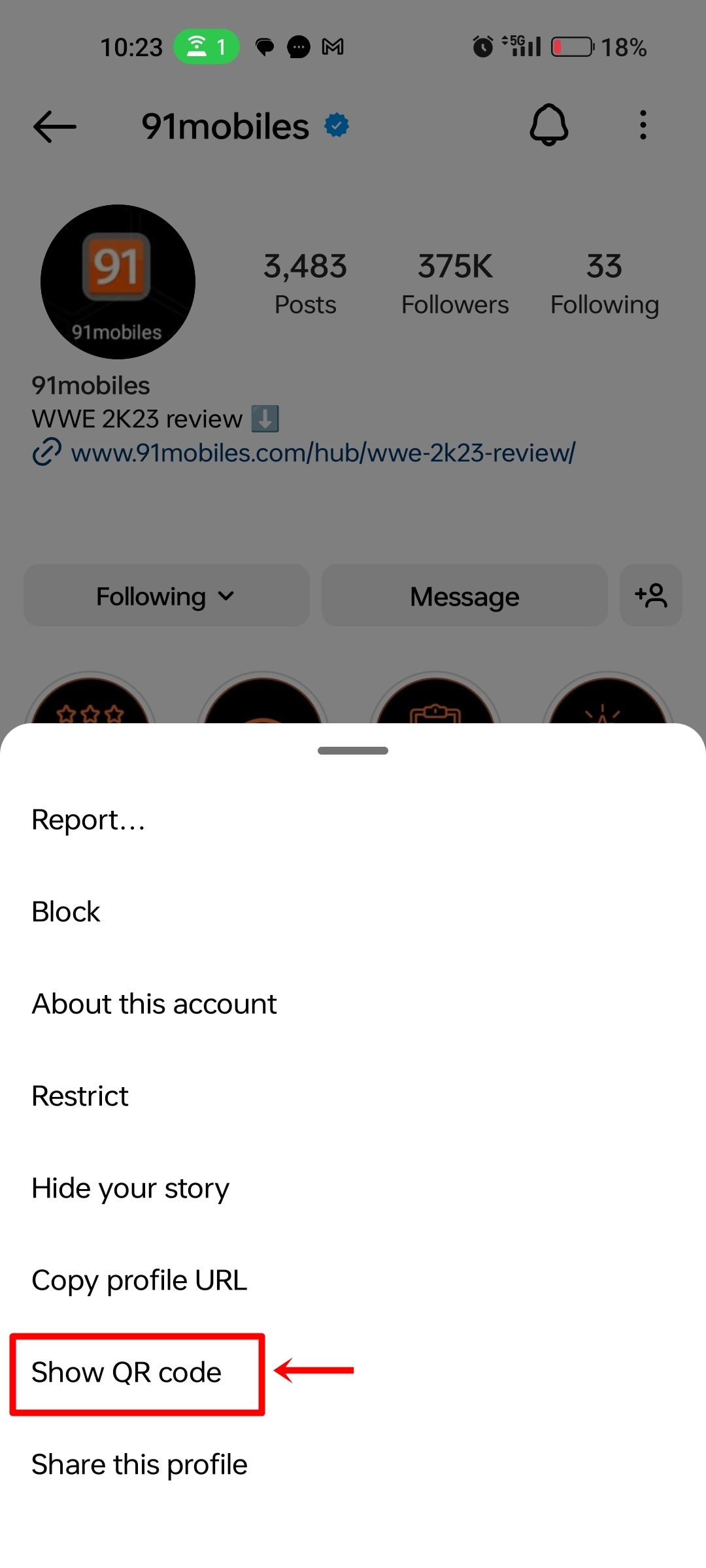Share Instagram profile: How to share Instagram profile through links, messages, QR code on mobile and desktop | 91mobiles.com
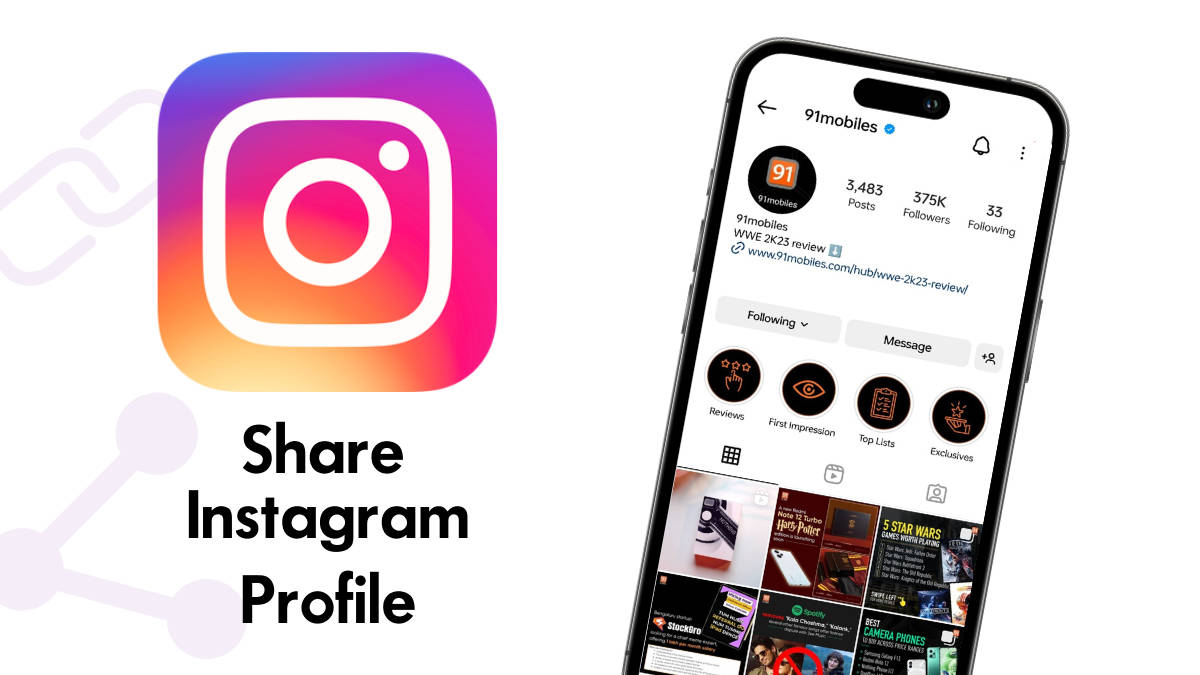
The Meta-owned social networking platform provides users with an array of different methods to share their Instagram profile with others. This comes in handy when you want to share your Instagram handle or profile to connect with new people, promote your business page to get more exposure, or simply add it to other social media platforms or websites. If you are wondering how to share your Instagram profile with others, we have got you covered. Check out our detailed guide below.
How to share Instagram profile on mobile
An Instagram profile can be shared via Android mobile phone and iPhone in a bunch of different ways. Users can either copy a profile link, scan a QR code, or even directly share the profile with others via Instagram’s in-built messaging feature. Let’s take a look at all the methods:
Share your Instagram profile link via the bio page
The bio page is the one that contains all your uploaded posts and reels. This can be accessed by tapping on your profile picture icon present at the bottom tab. Within this page itself, there are a couple of ways to share your profile.
Through copying the profile link
Here’s how to copy and share your Instagram profile’s link with others.
- Open Instagram app and tap on the right-most icon on the bottom tab
- This should open up your bio/profile page
- Now tap on the ‘Share profile’ button
![Share Instagram profile on Android and iPhone]()
- On the next screen, simply select ‘Copy link’ to copy your profile’s URL to the clipboard
![Share Instagram profile through copying URL]()
- Now share the URL with the intended person inside or outside of Instagram
Through QR code
Instagram also allows users to share their profiles with others by scanning a unique QR code. The QR code can be found on the profile page and can also be saved in the gallery for later reference.
- Open Instagram on your Android mobile phone or iPhone
- Now open your profile page from the bottom tab
- Select the ‘Share profile’ button
![Share Instagram profile on Android and iPhone]()
- On the next screen, you will be presented with your QR code. Users can tweak and customise the code according to their liking using different emojis
- Now to share your profile, simply open Instagram on the other person’s phone you want to share with
- Ask them to scan the QR code by opening the scanning interface found at the top right corner as shown in the image below
![Share Instagram profile through QR code]()
- Next, a prompt will appear on the screen with the options to ‘Follow’ and ‘View Profile’
Alternatively, you can also capture a screenshot of your profile’s QR code for future purposes.
How to share someone else’s Instagram profile on mobile
There can be times when you are required to share someone else’s Instagram profile with your friends, family, or even colleagues. There are different ways you can do so. Have a look.
By copying their profile URL
One of the most straightforward ways to share someone else’s profile, be it a private or business account, is by copying their profile URL. Here’s how to copy and share a profile’s URL on IG.
- Firstly, go to the account’s profile/bio page you want to share
- Now tap on the ‘3-dots’ at the top right corner
![Share Instagram profile on mobile (1)]()
- From here, select ‘Copy profile URL’ option
![Share Instagram profile on mobile]()
- Now paste the URL and send it to the people you wish to
Through Direct Message
Instagram also allows users to directly share a profile through DMs. Here’s how.
- Open the Instagram app on your Android mobile phone or iPhone
- Next, go to the account’s profile page either by searching or through the home tab
- Tap on the ‘3-dots’ at the top right corner
![Share Instagram profile on mobile (1)]()
- Select the bottom-most option that says ‘Share this profile’
![Share Instagram profile through Direct Message]()
- A list of recently messaged accounts will appear. Select the chat you wish to send the profile to by tapping the ‘send’ button
By sharing QR code
One can share any IG profile with others either inside or outside of Instagram by sending that profile’s own QR code in the form of an image. The process to generate an image of the QR code is as follows.
- Head over to the Instagram app on your Android phone or iPhone
- Open the account whose profile you wish to share with others
- Next, tap on the ‘3-dots’ at the top right corner
![Share Instagram profile on mobile (1)]()
- Among the options being displayed, select ‘Show QR code’
![Share Instagram profile on mobile]()
- A pop-up with a QR code should appear. Tap on ‘Save QR code’ to download the code’s image to your phone’s gallery
![Share Instagram profile URL through QR code]()
- Now go ahead and share the QR code with others and ask them to open it via the scanning interface on Instagram
How to share Instagram profile on desktop
Even though the Instagram mobile app is the go-to way for browsing through posts, reels, and stories available on the platform, many use the desktop website to catch up with their friends and favourite creators. Here are a couple of ways to share an IG profile when on a desktop.
By copying profile URL
Just like the mobile version, Instagram for desktop allows you to share a profile simply by copying and pasting the URL. Here’s how.
- Firstly, go to instagram.com on your PC or laptop and log in to your account, if haven’t already
- Now look up the account you wish to share
- Go to their profile and copy the URL from the top
![Share Instagram profile URL on desktop]()
- Share the link with others through other messaging apps or via a direct message itself
Follow the same procedure to share the URL of your own Instagram profile.
By sharing QR code
Here’s how to share your Instagram profile’s QR code from a desktop.
- Go to Instagram on a desktop or laptop and log in with your credentials
- Now head over to your profile page
- At the top, click on ‘Settings’ icon
- A list of options should appear. Select ‘QR Code’
- Now go ahead and take a screenshot or select the ‘Download QR code’ button
- An image of your profile’s QR code will be downloaded to your PC/desktop
- Share the image with others accordingly
How to share Instagram profile on a story
Unlike sharing posts and reels, Instagram doesn’t come with any direct way to share a profile or its URL on a story. However, there is a workaround that requires you to use the ‘Link’ sticker to add a profile to your stories. Here’s how to go about it.
- Firstly, copy the profile’s URL by following the method above
- Now swipe left from the home tab to enter the camera mode
- From here, either click a picture or swipe from the bottom to add an image from your internal storage aka Gallery
- Position the image as per your liking and add other elements to the story, if you wish to
- Once everything is set, tap the ‘Sticker’ icon up to and select ‘LINK’
![Share Instagram profile on story (1)]()
- Paste the copied URL in the given space and enter a small text such as ‘Follow’ or ‘Profile Link’
- Resize and position the link sticker accordingly
![Share Instagram profile on story]()
- Finally, hit the ‘Your story’ button at the bottom to upload the story
FAQs
How to share an Instagram profile on WhatsApp status?
Unlike Instagram, WhatsApp doesn’t offer any dedicated sticker to add links to stories. In that case, what users can do is first copy the profile’s URL from Instagram and directly paste it on a WhatsApp story through the ‘pencil’ icon on the Status tab. Alongside the link, add text to indicate to the viewers about the profile.
How do I find my URL for Instagram?
Every account’s URL is made up of the Instagram domain suffixed with the username. For instance, 91mobiles’ username on IG is the name itself, and thus the URL – www.instagram.com/91mobiles/
How to change the profile URL on Instagram?
To change the URL of your Instagram profile, tweak your username and the changes will reflect on the URL as well.
For all the latest Technology News Click Here
For the latest news and updates, follow us on Google News.