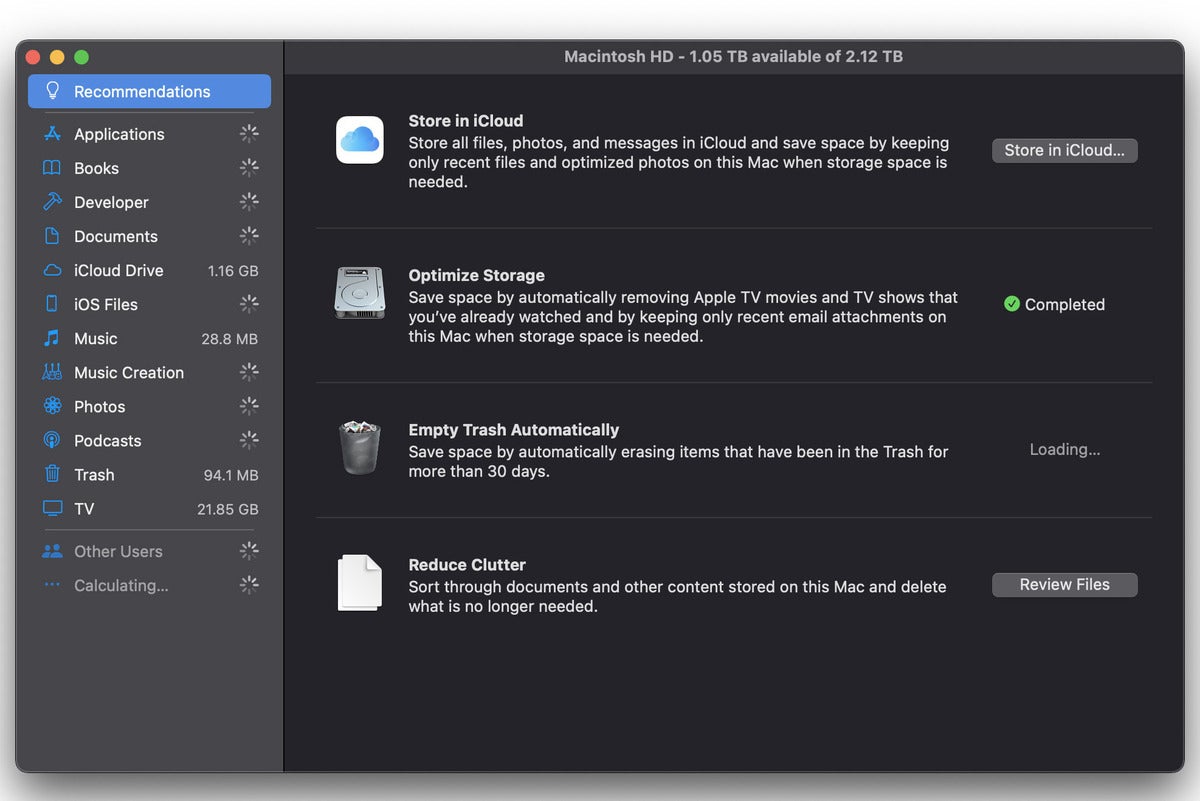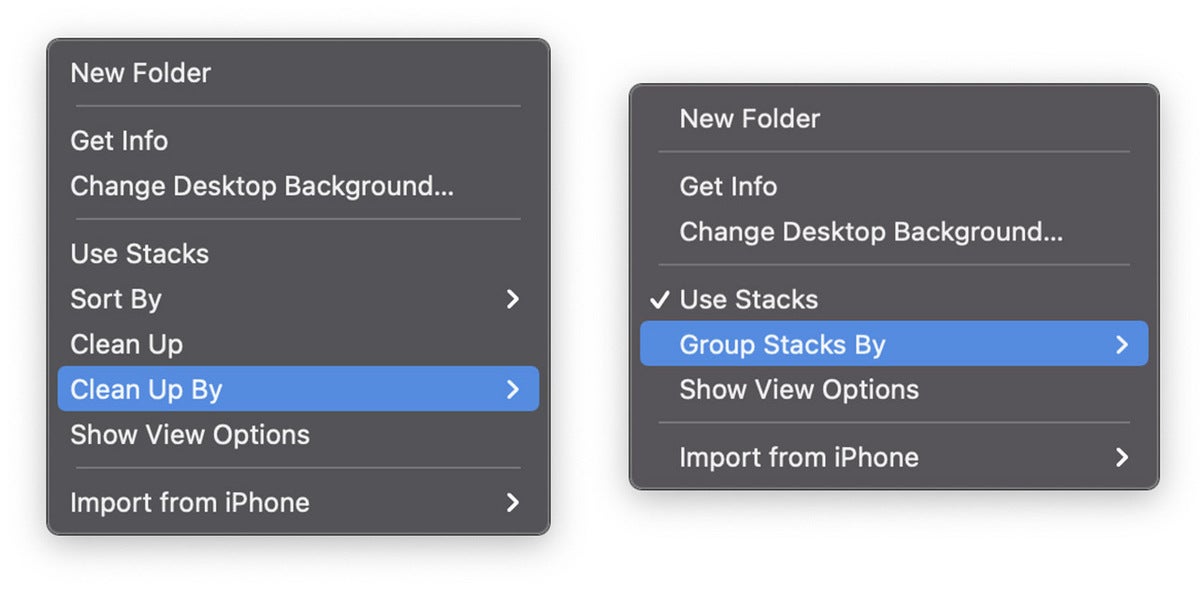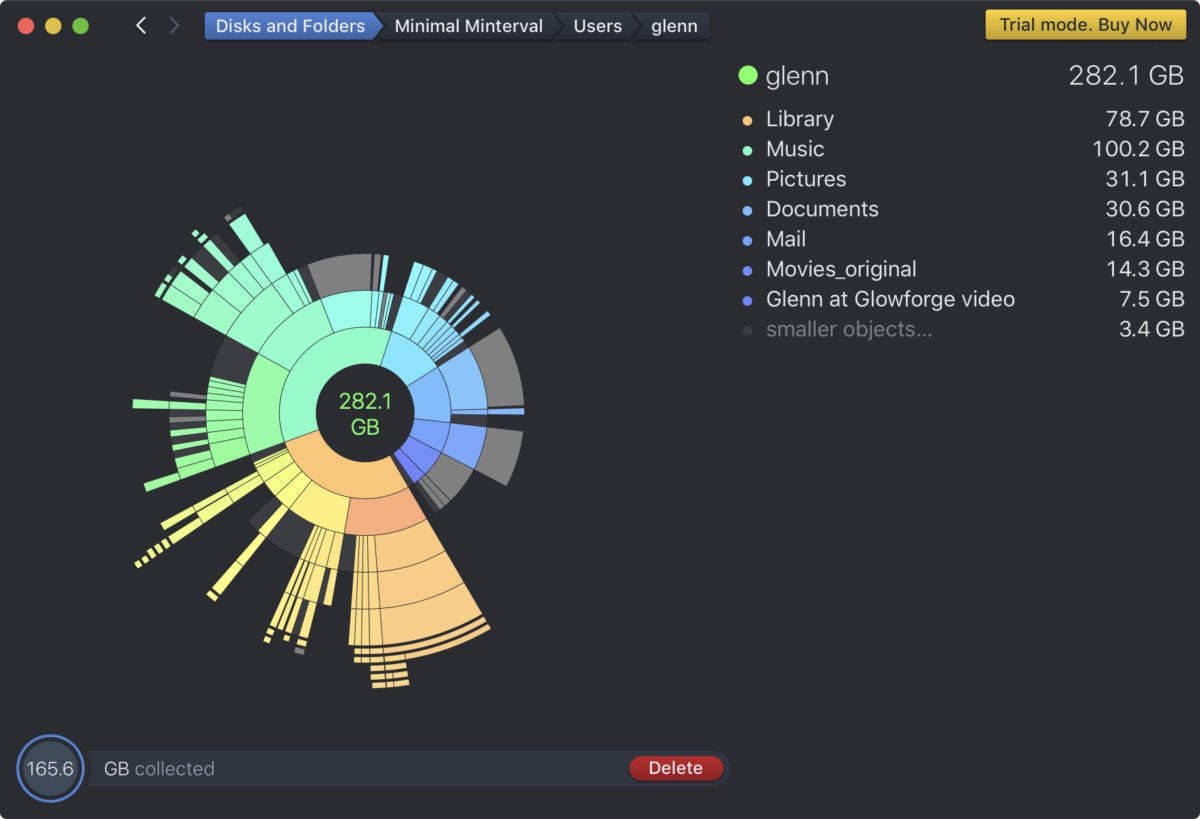Quick and easy tips for cleaning up your Mac
Over time, your Mac probably accumulates a lot of cruft. Old applications you no longer use, data you have no use for, a desktop full of icons (only four of which you actually ever use)…you know what I mean. With so many people working from home lately, the problem has only gotten worse.
Now is as good a time as any to tidy up your Mac, freeing up storage space and probably CPU cycles and RAM in the process. Here are a few tips to make quick work of your Mac “spring cleaning.”
Optimize Storage
Open the Storage Management app, either by using Spotlight (Command-space) or by clicking the Apple logo in the upper left of the menu bar, choosing About This Mac, clicking the Storage tab, then Manage.
In the Recommendations tab you’ll see a number of useful options, like Store in iCloud and Empty Trash Automatically. The Optimize Storage solution will get rid of things like old TV shows you’ve already watched and old email attachments when you’re low on storage space.
Take a look at your Applications and Documents
While you’re in the Storage Management app, click on the Applications tab in the left column. You can see all your installed applications here and sort them by size, easily deleting apps you haven’t used in ages.
Then, click on Documents in the left tab. There are several sections here, like Large Files and Unsupported Apps, that are worth perusing. Big library files (for apps like Lightroom or Final Cut Pro) are likely to show up here, and you might not want to mess with them. But you may have old large files and documents, or apps that no longer even work on your version of macOS, that you can safely remove.
Get your desktop under control
If your desktop is littered with icons, you should probably tidy things up a bit. Right-click (two-finger tap on a trackpad) any open space and choose Clean Up to get things arranged neatly, or Clean Up By to sort them as well. Consider the Use Stacks feature to automatically stack-up files of the same type into a single icon. Just click on that icon to open the stack. This can really tidy up your desktop!
Use a cleaner utility
Power users that really want to clean out their Mac’s storage may want to check out a third party app like DaisyDisk ($9.99) or Onyx (free). These apps provide a simple and clear way to see everything on your Mac, or any other attached storage device or drive. They can help you clear out what you don’t need.
It may seem unnecessary to pay money for an app that just helps you delete stuff from your Mac’s storage, but there’s a lot of value in disk analyzers. It can really be eye-opening to see exactly what’s filling up your Mac’s SSD. Learn more about why you should use a Mac cleaner app.
I have written professionally about technology for my entire adult professional life – over 20 years. I like to figure out how complicated technology works and explain it in a way anyone can understand.
For all the latest Technology News Click Here
For the latest news and updates, follow us on Google News.