OurPact parental control app review
OurPact: Specs
Price: Free to $100/year
Number of devices: 1 to 20
Platforms: Android, iOS
Web portal for parents: Yes
Call logging: None
Text logging: None
Call blocking: None
Text blocking: Yes
Geofencing: Yes
Location tracking: Yes
Location history: None
Web monitoring: None
Web filter: Yes
Time limits: Yes
Scheduling: Yes
App management: Yes
App blocker: Yes
OurPact was launched in 2015 with a more robust feature set on iOS child devices than most other parental-control apps.
It then had a turbulent couple of years as Apple first cracked down on those features and threw OurPact out of the App Store, then somewhat relaxed its policies regarding third-party parental-control apps and let OurPact back in.
OurPact has always offered an excellent user interface and overall experience, and despite some feature changes, that remains true.
At $70 a year for the premium version of the app or $100 for the full feature set, OurPact is one of the priciest options available on the market. But it does cover up to 20 devices, so if you have a lot of devices and/or children, the per-device cost might not look so bad.
While the rest of its competitors have made up some design ground over the last couple of years, OurPact remains one of the best parental control apps when it comes to both looks and usability, and it has a couple of unique and clever features that may help justify its high cost.
Read on for the rest of our OurPact review.
OurPact: Costs and what’s covered
OurPact has a pricing plan that’s slightly more confusing than most, with four options: a free tier, OurPact Plus, OurPact Premium and OurPact Premium+.
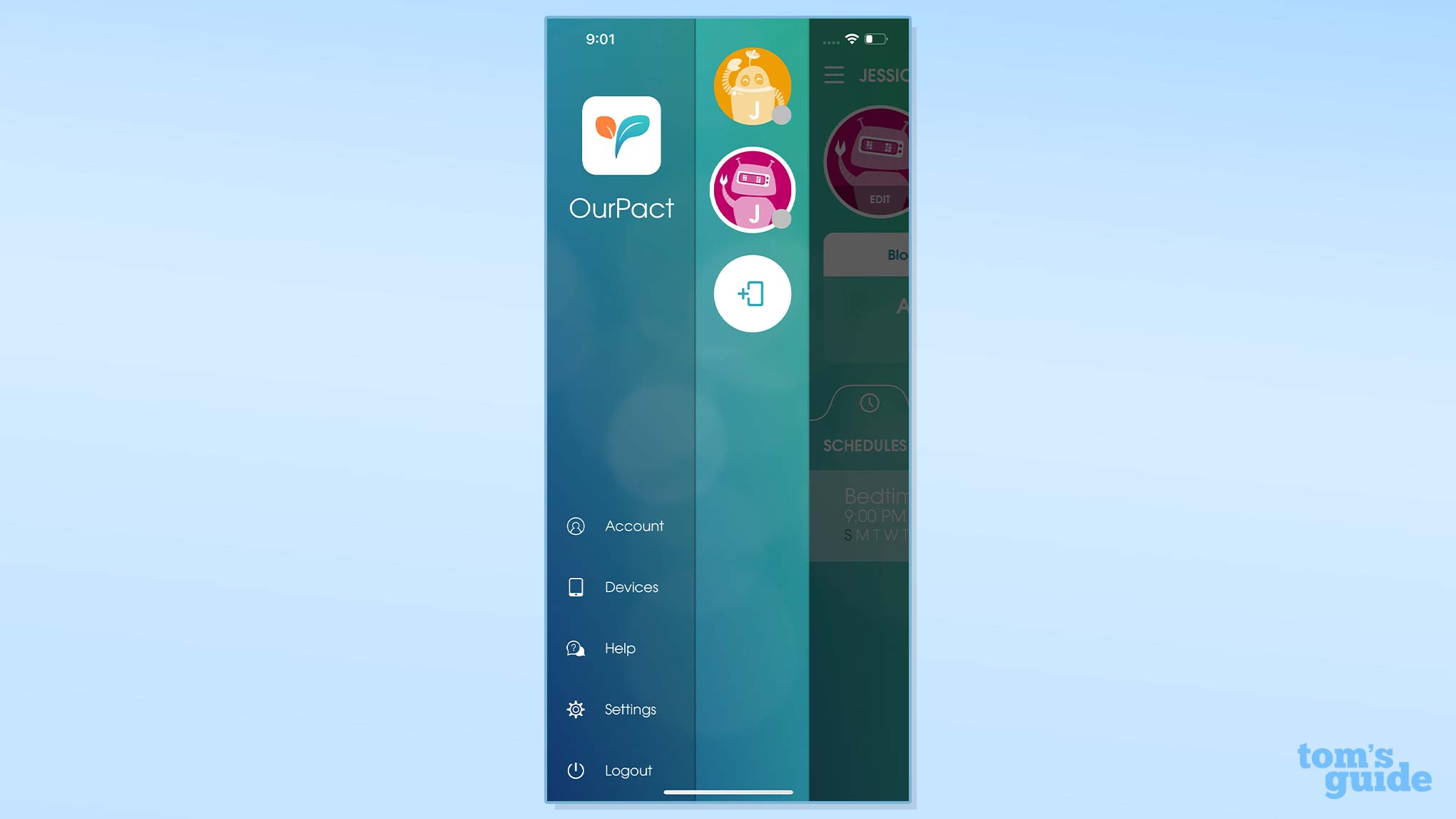
With the free tier, users can manage one child device and apply up to 5 manual blocks per month, along with one automated block schedule. Upgrade to OurPact Plus for just $1.99 per month, and you can support up to 10 child devices with unlimited manual blocks and unlimited automated block schedules. Both these tiers support the company’s “App Scrambling Solution!” for iOS (more on that later) and also full web browser blocking, including for Safari.
The next step up is OurPact Premium, which costs $6.99 per month ($69.99 if paid yearly) and gives you support for up to 20 child devices, unlimited manual blocks, unlimited automated block schedules and every premium feature in the app but one. That one feature is reserved for OurPact Premium+ at $9.99 a month ($99.99 if paid yearly) and it’s the ability to receive both automated and on-demand screenshots from your child’s device.
Most parents will want OurPact Premium, but if your only goal is to manage device time, then the free or Plus plan may be enough.
OurPact: Installation
Unlike most parental-control apps we tested, you will need a macOS or Windows computer to install OurPact. The app requires that you install its OurPact Connect software and iTunes on a computer to set up the child devices. You will also need a USB cable to connect the child devices to your PC or Mac and the screen-lock passcodes to the child devices.
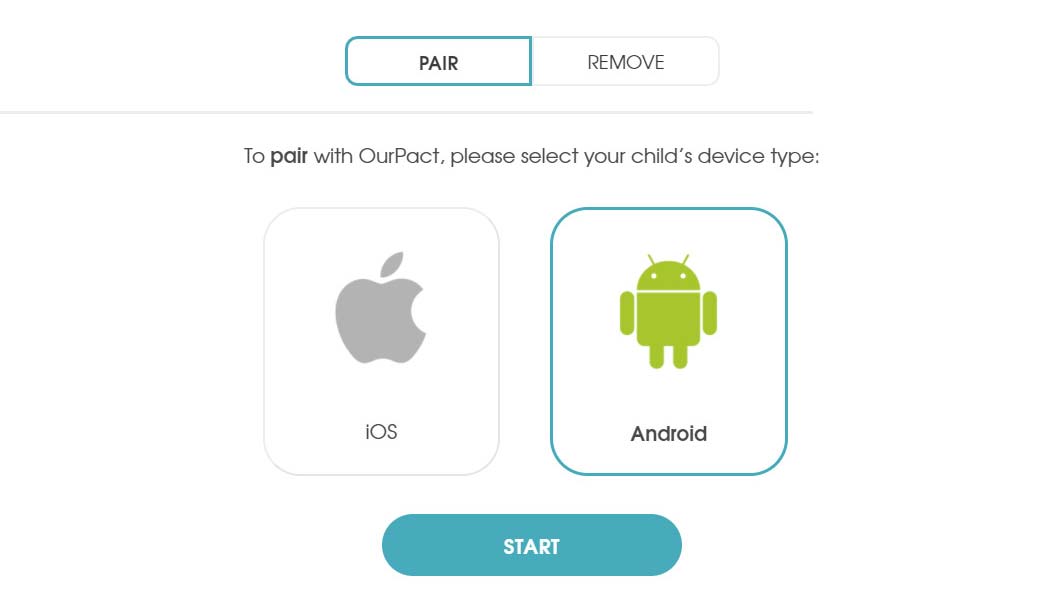
The installer walks you through the process from there, but you will also need to unlock the child device and disable “Find My iPhone” in the settings. You’ll then need to assign the device to a child or create a child profile if you hadn’t already done so. It’s nothing more than entering a name.
The child device will reboot, and you’ll need to enter the passcode again. Next you need to navigate to Settings, tap the Profile downloaded and Install. Follow the onscreen instructions to finish setting up the Mobile Device Management profile, which will let your child’s phone be remotely monitored.
Android users get things a little easier as no additional software beyond OurPact Connect is needed. Plug the child device into the computer and you will be prompted to turn on “Developer options.” The instructions on how to do this will appear on screen if you haven’t done it previously.
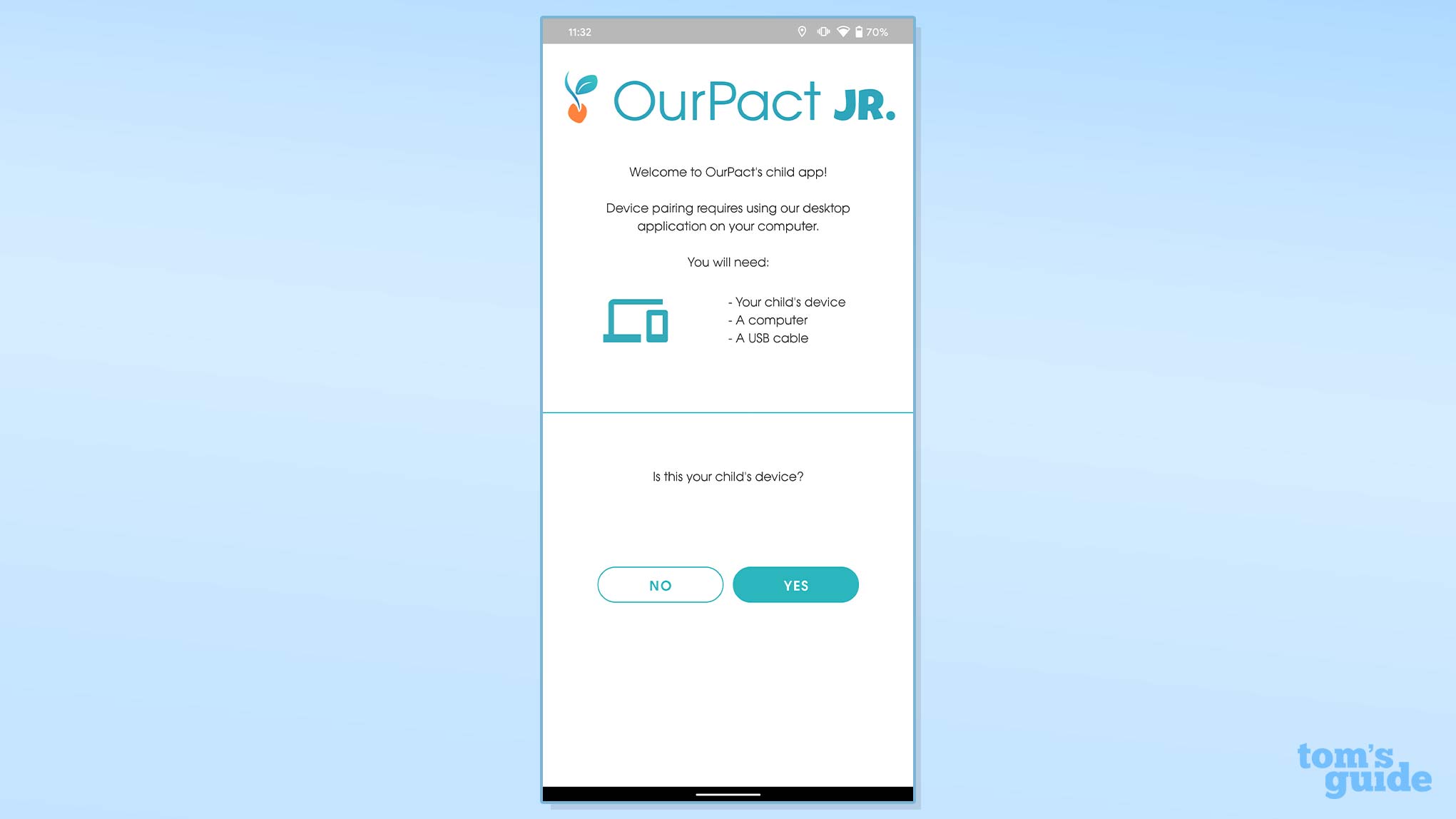
Then you will need to turn on USB Debugging in the Developer Options menu on the child’s phone. You’ll need to create the OurPact profile for this child if you haven’t already done so. Wait for the app to complete the pairing process and you’re done.
This is certainly a more cumbersome process than you’ll get with most parental-control apps, but it should be a one-time, or at least an infrequent, thing. Once it’s done, you’ll be able to manage everything from the parent app.
The app does an excellent job walking you through that the setup process, but after that it abandons you. It would be nice to have a brief tour or at least a walkthrough about finishing the child profiles, which at this point will just have names.
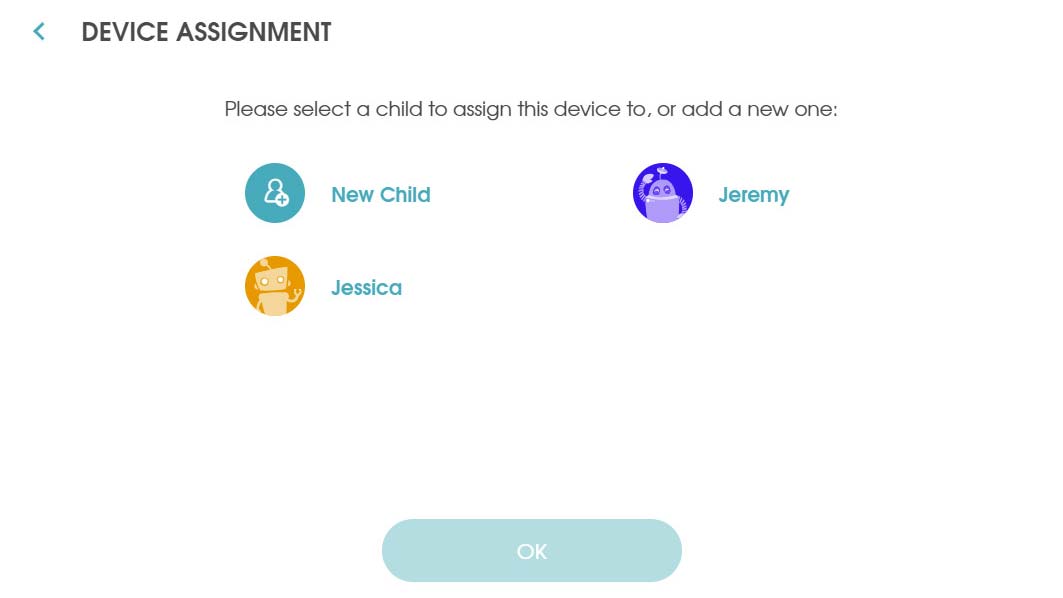
The app will select a random little cartoon avatar for each child, but if you click on the profile, you can upload an actual photo of your child (or whatever you want to represent them). You can also enter their age and gender if you wish, although those have no effect on the app.
Every feature in the app is disabled by default, so you will need to customize each setting for each child. I need to stress that I love the OurPact interface but given the thoroughness of the installation walkthrough and the care given to the rest of the app, I find the lack of any guidance on the setup process to be an odd oversight.
The more recent versions of both Android and iOS don’t let you grant permanent location privileges to an app in the pop-up dialog box during installation. If you want the location tracking to always work, you need to go to the phone’s settings menu and toggle the location privilege option for OurPact.
One other note: If you ultimately decide to remove OurPact from your child’s device, you must use the OurPact Connect desktop app to do this. It’s much simpler than the installation process: You just need to connect the device over USB, click remove, select iOS or Android and then click start. If you don’t do this, then the management system will remain in place without the ability for you to control it.
OurPact: App management
App management is one of the strengths of OurPact, as it is identical on iOS and Android. Every app can be set to adhere to the overall schedule set for the child or can be toggled to “Always Blocked” or “Always Allowed.” No other parental-control app that I tested that came close to this level of functionality on iOS.
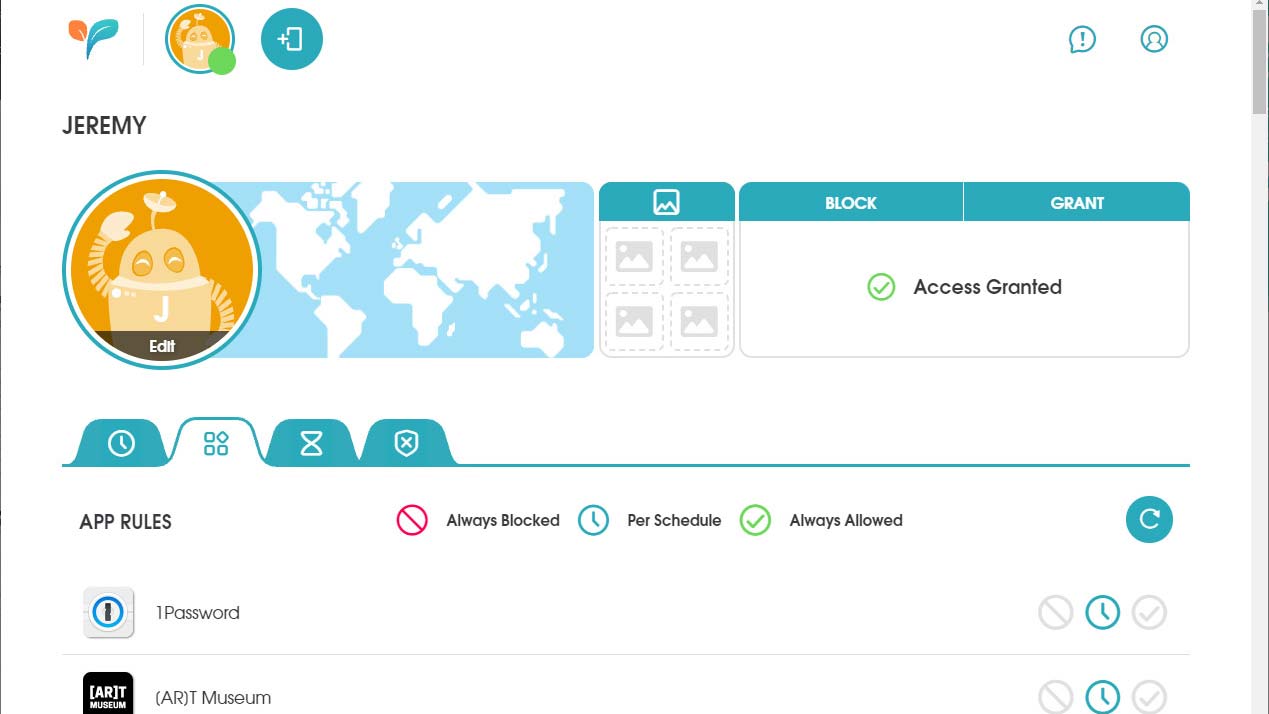
The full list of installed apps on a child’s device is automatically populated on both iOS and Android. I would love it if OurPact gave you a sorting option for this alphabetized list , but that’s a relatively minor complaint.
Clicking on each app’s name shows you some of the app-store data on it, including the recommended user age, its rating, screenshots and the description. While this is not equal to the full app-advisor service you get with Net Nanny, it’s still quite handy for identifying potentially unwanted apps.
Another new feature is the “App Organizer.” OurPact used to make blocked iOS apps literally disappear and then couldn’t bring them back in the same order in which they were originally installed. Reinstated apps were just dumped back onto the home screens in alphabetical order.
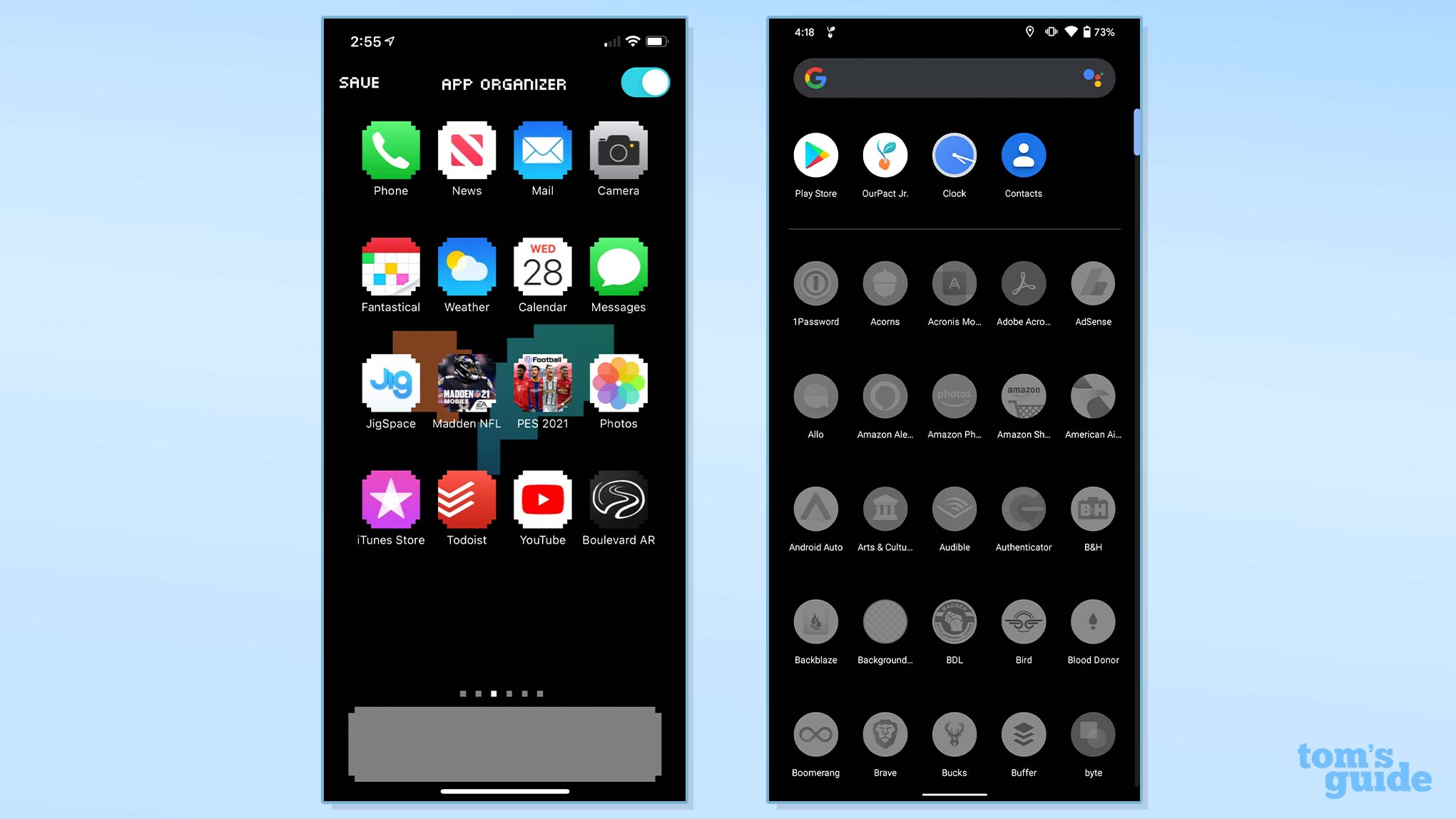
The App Organizer now allows the child to sort and save their home screens within the OurPact Jr. app. Apps will return to their places once the current block is over. This new feature is not going to allow for the fancy iOS 14 custom home screens, but it’s worlds better than the way it previously was.
Android app management is excellent and avoids the disappearing/reappearing iOS app headache by simply graying out apps that aren’t presently available. This isn’t as impressive on Android, as most parental-control services manage it on that platform, but OurPact is one of the very few to have cracked this problem on iOS.
OurPact: Filtering
Web filtering remains an afterthought on OurPact. Parents can toggle the option to block adult content … and that’s it. There’s just one category you can set to on or off. Now I will say that unlike some of the other services, OurPact’s filtering for its one blockable category did actually work. It tells the child that a site is restricted due to adult content, including Google search results that could include adult content.
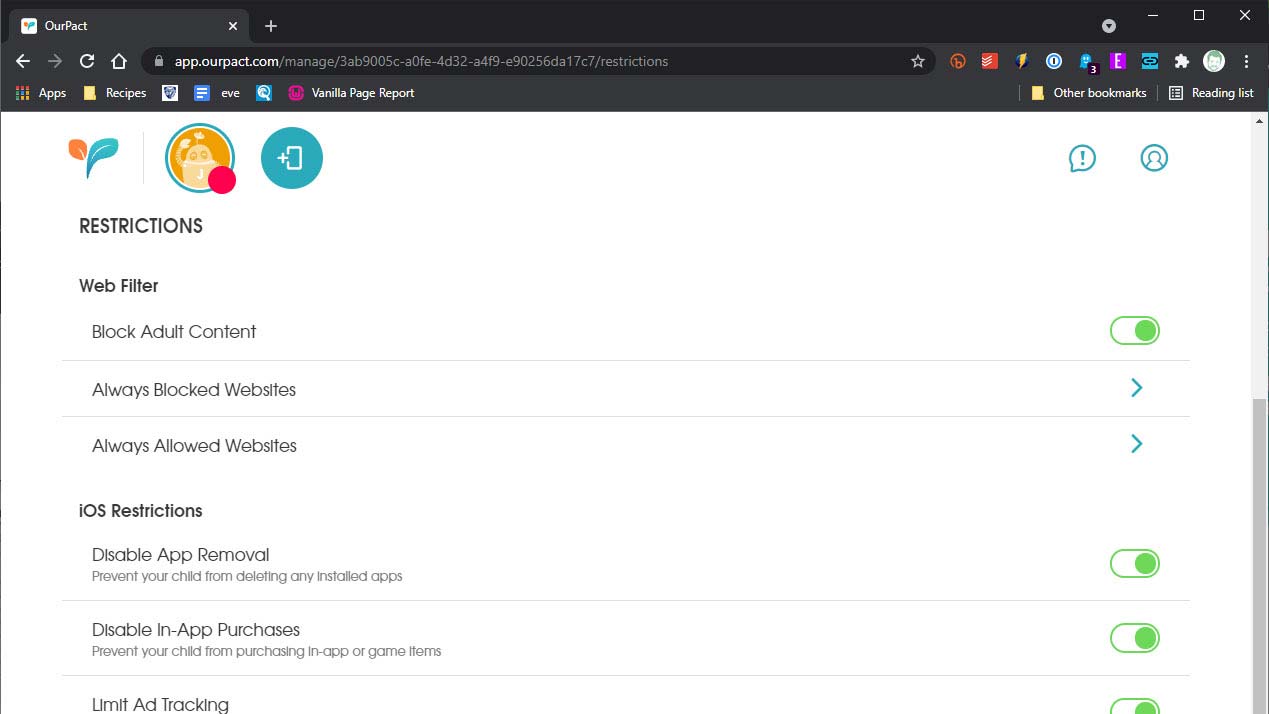
Your only other options in this section of the service are to either block or allow specific domains or subdomains. The functionality that is here works, but this is just incredibly limited and has been for years. If web filtering is a primary concern for you, then look to Net Nanny.
OurPact: Time management
This is another area of the OurPact app that could use more attention. There are two different components to time management in OurPact; Schedule and Allowance. These are on distinct pages, which isn’t a problem, but is perhaps unnecessary.
Schedule identifies the periods of time when you do not want your child to be able to use their device at all. There is a “Bedtime” schedule already programmed with a Sunday-Thursday routine, but you can make changes to it or hit the plus button in the upper-right corner to add your own schedules.
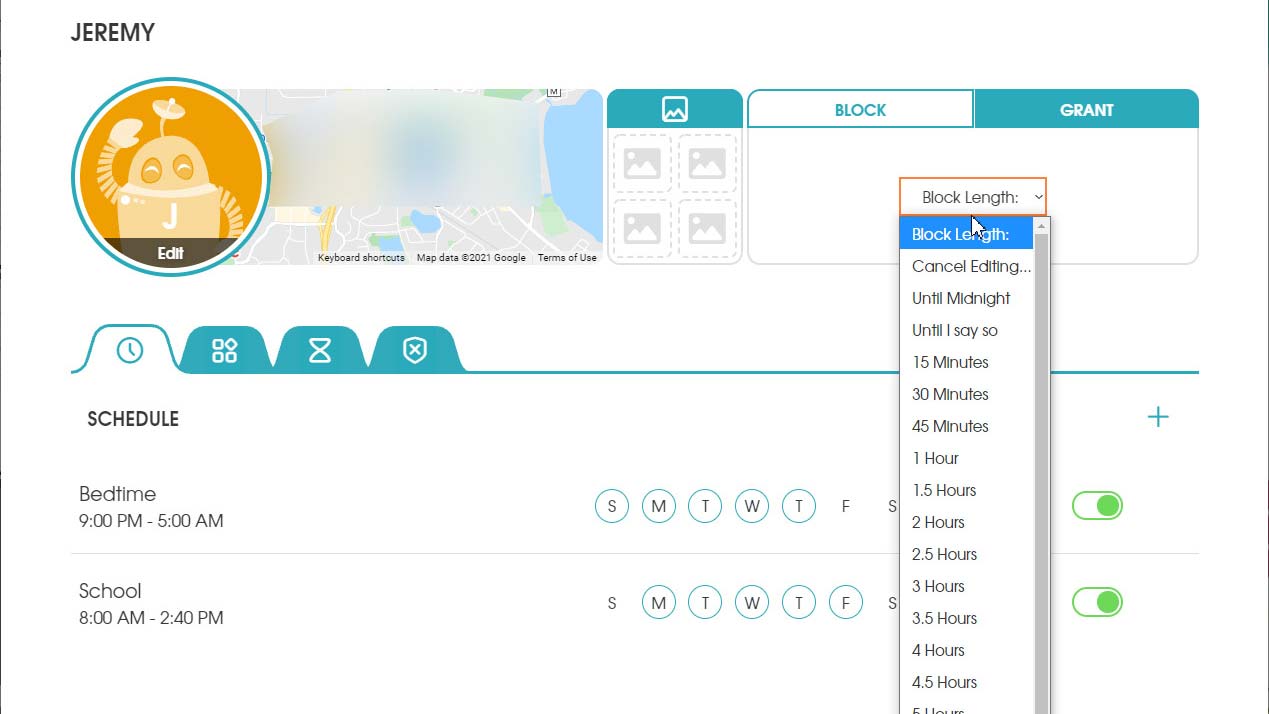
You can toggle each of these schedules on and off without getting rid of them. This is great if you have different schedules over the course of the year, such as for the summer. Just make the schedules once and then toggle as appropriate.
Allowance is the other time-management component. This is the total amount of time each child is allowed to use their device during a given day of the week. The options ascend in 30-minute increments from zero to three hours, then from three hours to eight hours in hourly increments, and then jumps to “All Day.”
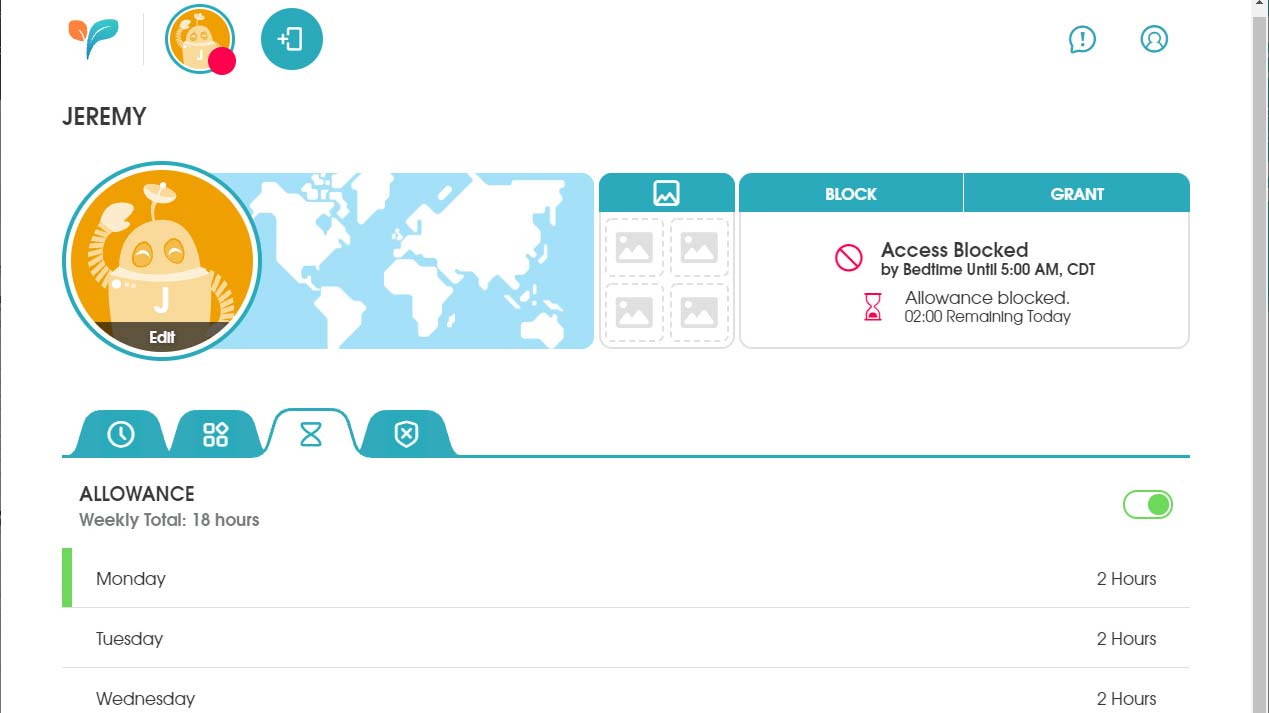
This lack of granularity is a little odd, as I can’t imagine how or why it would be problematic to give you the 15-minute increments you get with Qustodio. At the same time, I think most parents will find OurPact’s interface a reasonable option.
OurPact has closed the picture-in-picture loophole that would let YouTube or Netflix play on even after time was up. But another time-management annoyance still exists. The child needs to tap the play button to start the clock on their daily allowance, then return to the app to hit pause again when they’re done. These steps are easy to forget, and OurPact should be able to simply pause the allowance automatically when the child’s device goes into standby mode.
OurPact: Texting management
OurPact’s solution to texting management is to let you block texting apps when you don’t want your child using them. Somewhat impressively, this does include Messages on iOS, but while this does stop texting, there’s no text monitoring available. Text monitoring and logging seem to have fallen out of favor among parental-control apps regardless, so this isn’t likely something OurPact’s developers will address in a future update.
OurPact: Location tracking
OurPact does a solid job delivering most of what we want with location tracking, although it offers no location history. If you click on the map immediately to the right of your child’s avatar, it will pull up the Family Locator map with everyone’s last known location. If you click on their icon on the map, it will tell you when they were last detected.
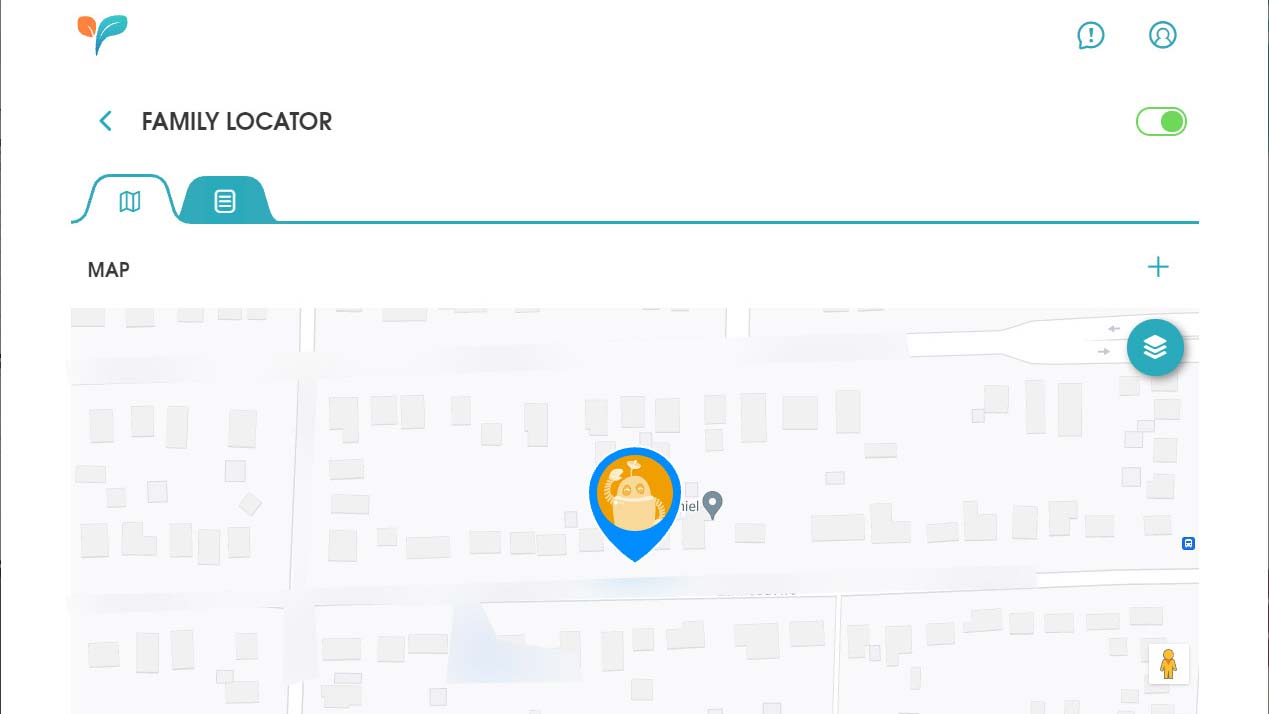
Places is the geofencing feature for OurPact. It’s quite well done and is now available on both Android and iOS.
Type in an address and then set a circle centered on that point to create an area. Select to which children it should apply and whether you would like notifications when they enter or exit the circle. The minimum circle radius size of 656 feet (or 200 meters) seems slightly too big, but the maximum radius of 32,808 feet (10 kilometers) borders on the comical, as that creates an area of more than 120 square miles. You can easily resize each circle by clicking and dragging.
Grant/Block
These features get prominent placement as they are the primary functions for the free and OurPact Plus tiers. They are quick and easy to use when you want to ignore the schedule or allowance. They either just give your child extra device time or block them from using their device immediately.
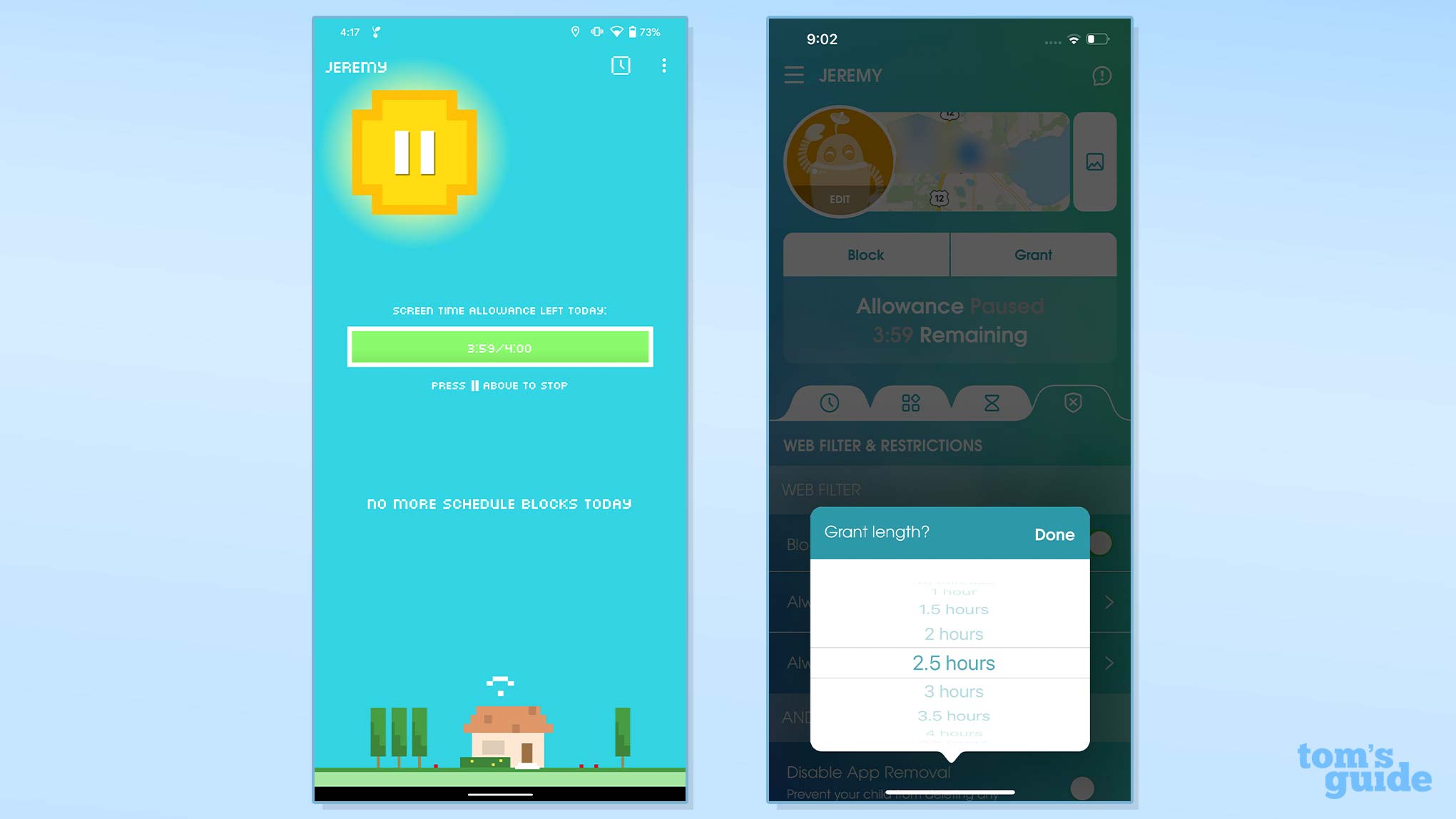
You just select the length of time that you want to “Block” or “Grant” from the drop-down menu and that’s it. The moment you click on it, it will be in effect. To go back to the normal time management before time is up, just click or tap “cancel override.”
Encrypted Screenshots
This new feature is the sole extra you get with the top-tier OurPact Premium+. It allows you to set the app to capture automated screenshots from your child’s device or to trigger a screenshot immediately. It will also apparently tag screenshots that have concerning keywords on screen. These are then loaded into the encrypted gallery found between the map and the Grant/Block spaces on your OurPact dashboard.
This is a somewhat odd addition, and I just don’t see it as being worth an extra $3 a month to most users. But we’ll have to see if it hangs on in the future.
OurPact review: Bottom line
OurPact has made its way back into consideration for its iOS functionality, but there are still some definite drawbacks to the service for some users. The lack of any call or texting monitoring may be a deal-breaker for some parents, and the almost complete lack of web filtering makes it a less useful overall tool than competing apps like Net Nanny or Norton Family.
For iOS-first households, none of the other services that I’ve tested offer anything close to this level of control over iOS devices, but that app control would have to be your top priority to justify going with OurPact. The design, particularly in the mobile apps, is still unmatched by the rest of the services I tested, but I’m unconvinced by some of the new feature additions given that OurPact still lacks a few core features.
For all the latest Technology News Click Here
For the latest news and updates, follow us on Google News.
