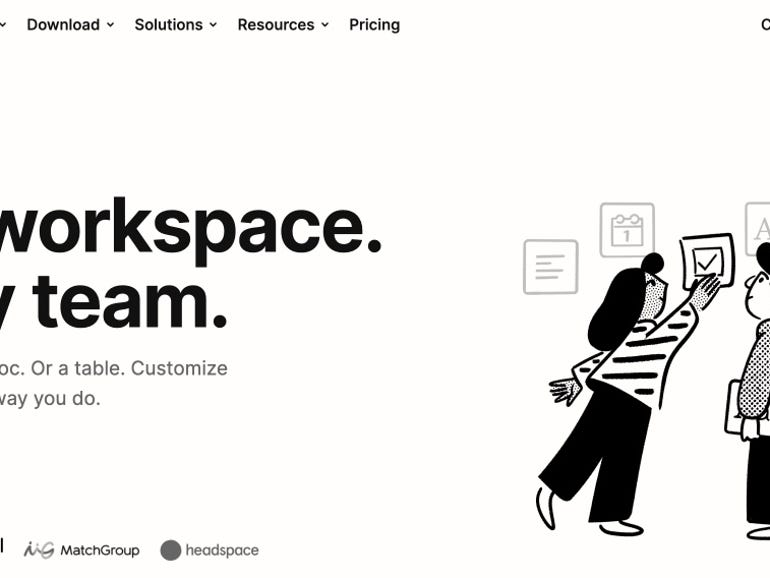Notion is a very powerful product. We showcased a bunch of example uses in our review. At over 2,200 words, that review was getting pretty long, so we didn’t have the space to show off some tips and tricks. In this article, we’re going to do just that.
How to make columns
One of my favorite features in Notion is the ability to make columns. This helps you organize information and make it easier to find. Let’s say, for example, you have a page with some bookmarks, like this:
Let’s say I wanted to group the Mac-related bookmarks in one column and the Apple Fitness-related bookmarks in another. To do so, just drag from the left of the Notion block you want to move to the right of the block where you want the column to be.
When you see a blue vertical line, let go of the mouse button:
If you want to put items under a column, grab it at the left of the object and then move your mouse until you see a line under the column, like this:
And there you go. Nicely organized.
Also: The 6 best to-do list apps: Get organized
Give columns headers to make them easier to find
Creating a header is easy. Just click to create a new block and then type /h1. Once you enter your header, you can right-click on the drag area to change its color. I prefer solid backgrounds. If your header isn’t where you want it to be, just drag it until you see the blue line where you want it to be and release your mouse button.
Convert objects using Turn Into
You can easily change up most data types using the Turn Into command. As with all our other tricks, right-click to the left of the object and select Turn Into. You’ll see the various types available. I’m going to choose Toggle H2, and I’ll show you why in the next tip.
Use headline toggles to group and hide lots of data
So let’s assume I decided to continue to add bookmarks and categories. After a while, the page becomes long, and it’s hard to find what you’re looking for. But if you turn the headers into toggles and tuck the bookmarks under the header, you can expand and collapse just the area you want to see.
Create a dumping ground or inbox
To prevent well-organized pages from becoming too cluttered, create a dumping ground page for your incoming bookmarks and notes. You can keep them here until you decide to move them somewhere else.
Here’s mine:
Use the Favorites area on the sidebar
A quick way to get to key pages is to use the Favorites area on the sidebar. Just click the star at the upper-right of the page, and you’ll add it.
Create a main dashboard page that links to key pages
You can use columns and page links to create a central dashboard page that links to your other important pages. This is another great way to navigate to your information quickly. Notice the use of headers and columns.
You can keep track of personal information, too
Since I have Notion, I’m using it to track personal information and projects as well. Notice I’m using three columns here, and also notice how well it works. The column capability is one of my favorite features of Notion, and it’s a big part of why I like using it.
If you’re not sure what to do, try a Notion template
Notion offers an ever-growing list of pre-built templates, and there’s even a small aftermarket of folks selling customized templates. To get started, hit the Templates item at the lower left of your dashboard or visit the Notion Templates page on their site.
So there you go. More ways to get more out of Notion. If you have a favorite tip or trick, please share it in the comments below.
You can follow my day-to-day project updates on social media. Be sure to follow me on Twitter at @DavidGewirtz, on Facebook at Facebook.com/DavidGewirtz, on Instagram at Instagram.com/DavidGewirtz, and on YouTube at YouTube.com/DavidGewirtzTV.
For all the latest Technology News Click Here
For the latest news and updates, follow us on Google News.