Microsoft Windows has a secret emergency restart button
Is nothing working on your Windows 10 or Windows 11 computer? Is an application hanging, or is your PC unresponsive? Most people will reach for the hallowed Ctrl + Alt + Del keyboard shortcut, which has been used since the earliest days of DOS to revive a stuck computer.
You can also use the shortcut to call up the task manager (although Ctrl + Shift + Esc is faster at that). What many people probably aren’t aware of, however, is the emergency restart function Microsoft hid inside the Ctrl + Alt + Del screen. I personally didn’t know about it either until I read this article from BetaNews.
This article was translated from German to English, and originally appeared on pcwelt.de.
How to activate the hidden Windows emergency restart
To get to the hidden emergency restart function, first press Ctrl + Alt + Del on your keyboard. The usual “lock,” “switch user,” “sign off,” and “Task manager” options will appear in a full screen.
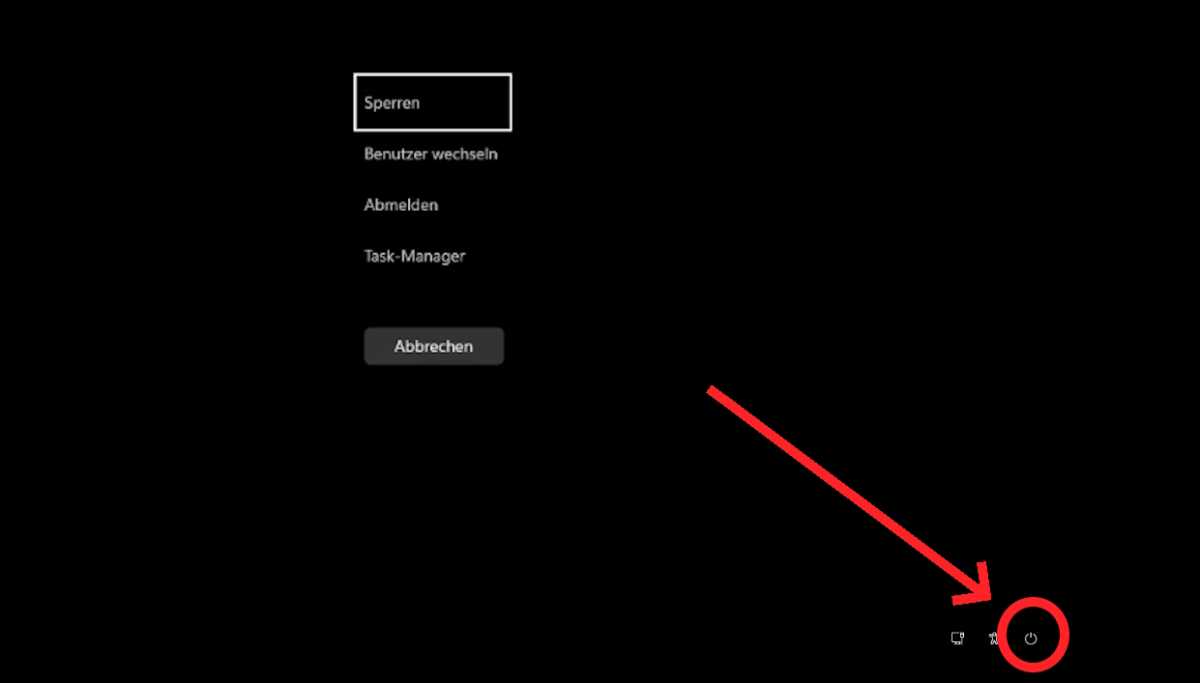
To initiate the emergency restart, hold down Crtl and click the power button.
Foundry
You don’t want any of those. Instead, tt the bottom right, next to buttons for network settings and accessibility functions, there is a power button for switching off or restarting the computer. You can use this button to access the hidden function:
Hold down the Ctrl key and click on the power button. Now the following note is displayed by Windows in full-screen mode:
“Click OK to immediately restart. Any unsaved data will be lost.” It then ends with this dramatic-sounding message: “Use this only as a last resort.”
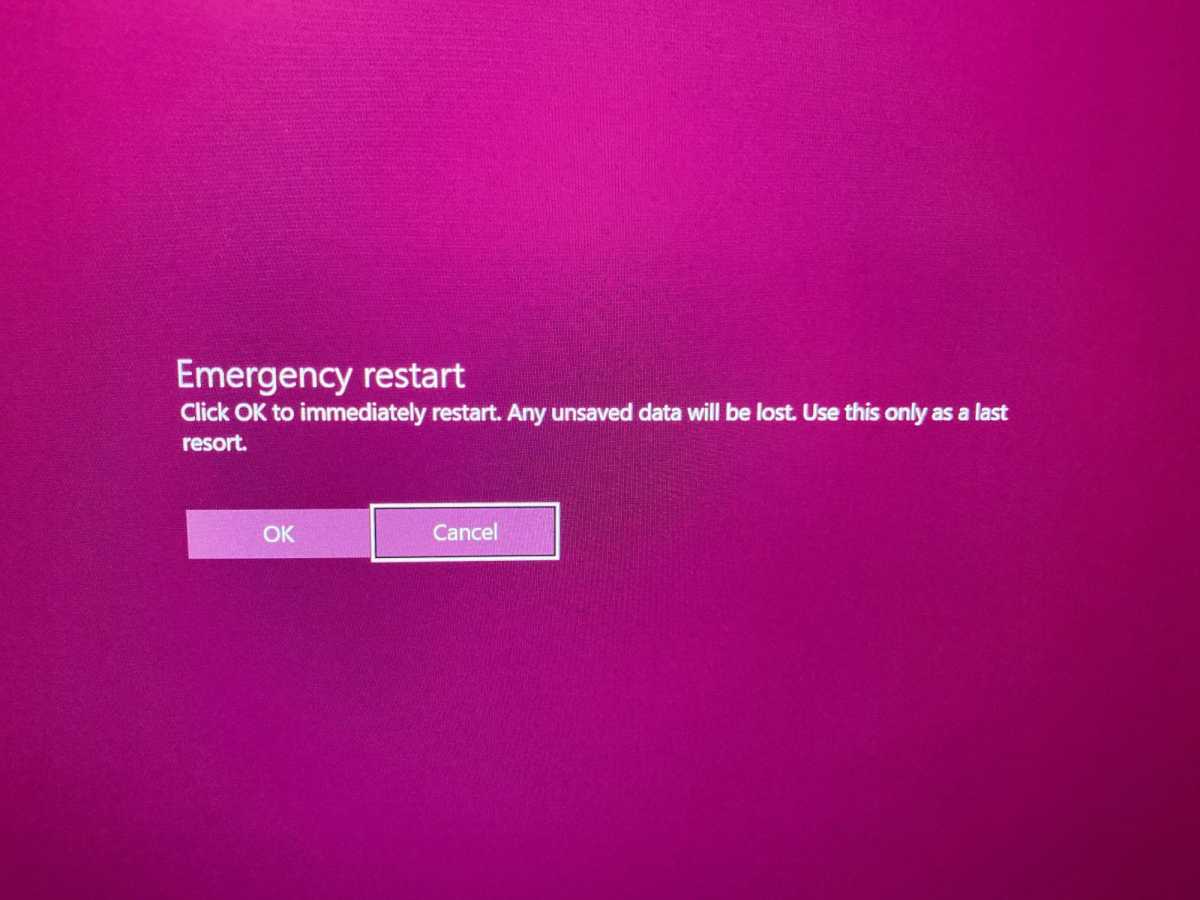
Brad Chacos/IDG
Click on the “OK” button and the expected happens: The computer restarts immediately without any further prompting.
Apparently, Microsoft integrated this method into Windows as an additional way of subjecting the computer to a warm start. Depending on the reason why Windows is having problems at the moment, the other options for a Windows warm start might not work. Before resorting to the last resort of a cold start (i.e. holding down the physical on/off button on your PC or briefly disconnecting the device from the power supply), the hidden emergency restart could offer a way out.
Many ways to shut down Windows
I have not yet been able to discover where Microsoft documented this feature, but it’s nice to have another reboot option with the hidden Windows emergency restart. Here are a bunch of other ways you can restart Windows:
- Method 1: Click Start button and then click Power button
- Method 2: Press “Ctrl + Alt + Del” and then click on the power button in the bottom right-hand corner
- Method 3: On the Windows desktop, press the combination Alt + F4 and then select “Reboot” from the drop-down menu
- Method 4: Open the command prompt with admin rights, type
-shutdown -r -t 00and press Enter. - Method 5: Go to the Windows Powershell, type “Restart-Computer” and press Enter.
- Method 6: The hidden emergency restart option
For even more secretive goodies, be sure to check out our guide to 10 obscure Windows features that will blow your mind.
For all the latest Technology News Click Here
For the latest news and updates, follow us on Google News.
