macOS Ventura: How to unsend and schedule email in Apple Mail
The Mail app in macOS Ventura has a bunch of new features, including smarter search, reminders, and rich links. But the two marquee features are the ability to undo sending an email and schedule an email to be sent later. Here’s a look at how they work.
How to undo sending an email in Apple Mail
1. In order to be able to unsend an email, the Sidebar (the left column of Mail that shows all of the mailboxes) needs to be showing. If it is not showing, you cannot unsend an email. You can make the Sidebar appear by clicking on View > Show Sidebar, or press Control-Command-S on the keyboard.
2. After you send an email, an Undo Send link appears at the bottom of the Sidebar. You have 10 seconds to unsend your email. When time expires if you don’t click it, the link flashes into a “Sending mail” alerts and the email is sent.
To unsend the email, click the Undo Send link before time expires.
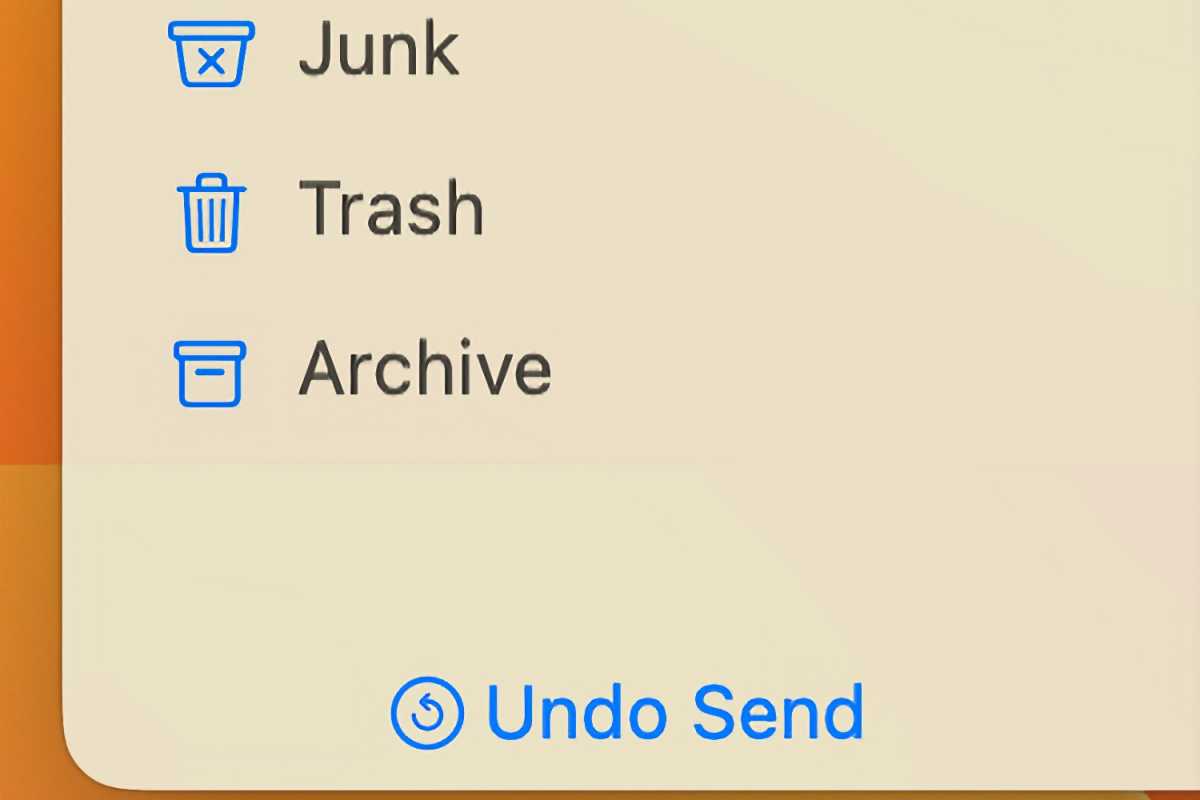
Foundry
3. When you unsend an email, the email opens into edit mode. You can make changes and send it again, or you can delete the message.
How to schedule an email in Apple Mail
1. After composing your email, click the down arrow next to the Send button. This will open a pop-up with scheduling options. You can select one of them, or select Send Later to schedule a specific time.
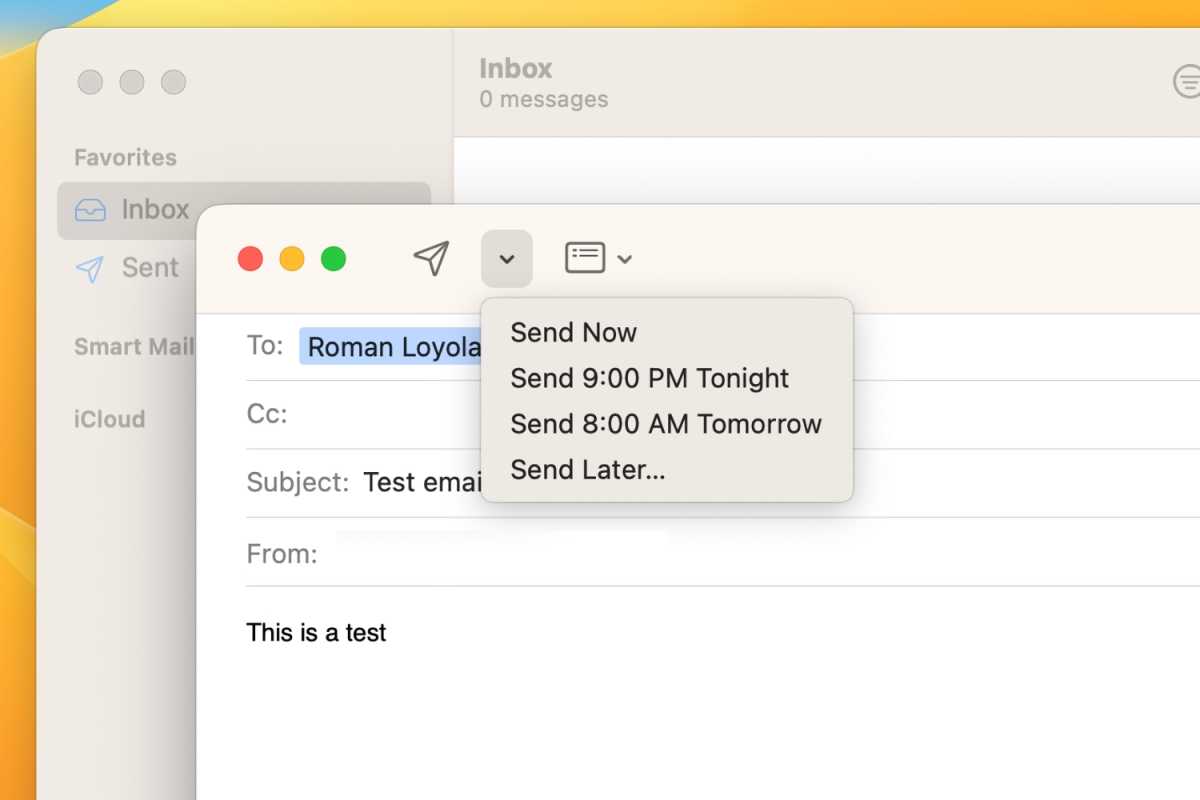
Foundry
2. If you select Send Later, a scheduler will appear where you can set the date and time. Click the Schedule button when the appropriate time is set.
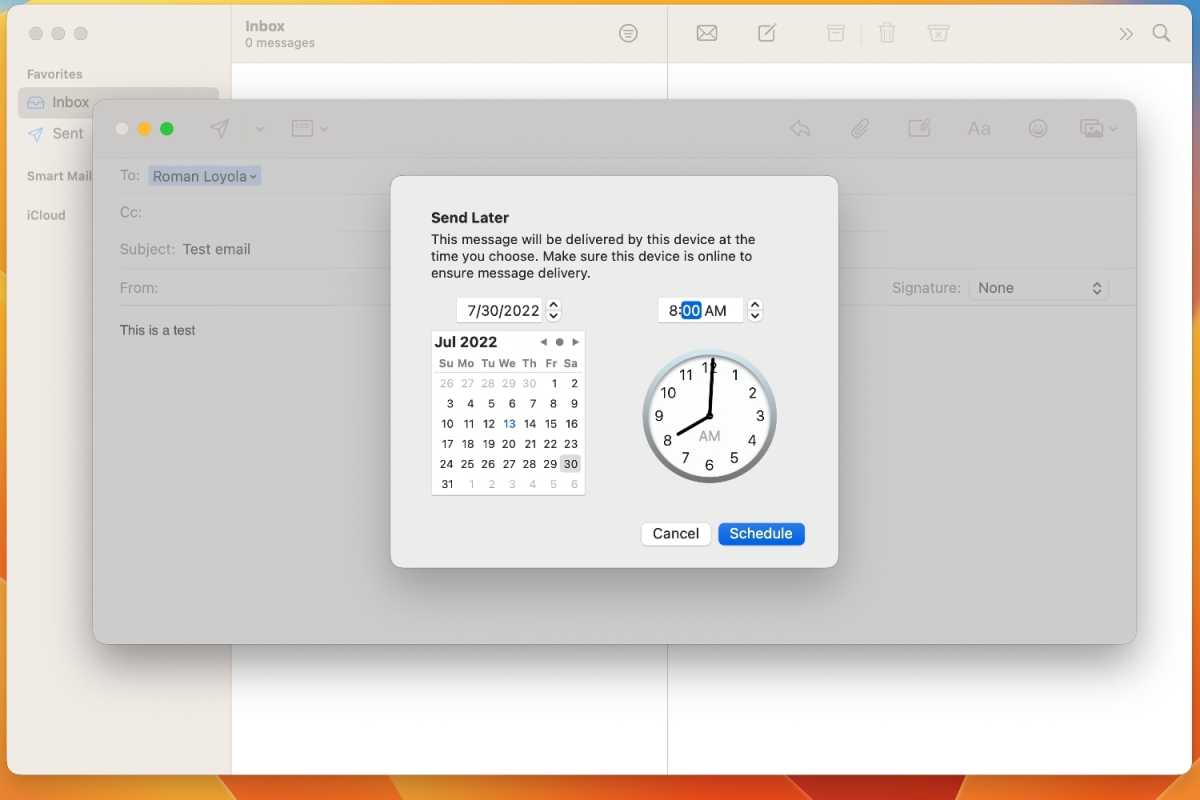
Foundry
3. Email scheduled for later will appear in a Send Later mailbox in the Sidebar. (If you’ve never scheduled an email before, it may take a few minutes for this mailbox to appear.) You can always go into the Send Later mailbox and open an email to make changes to the message at the scheduled time.
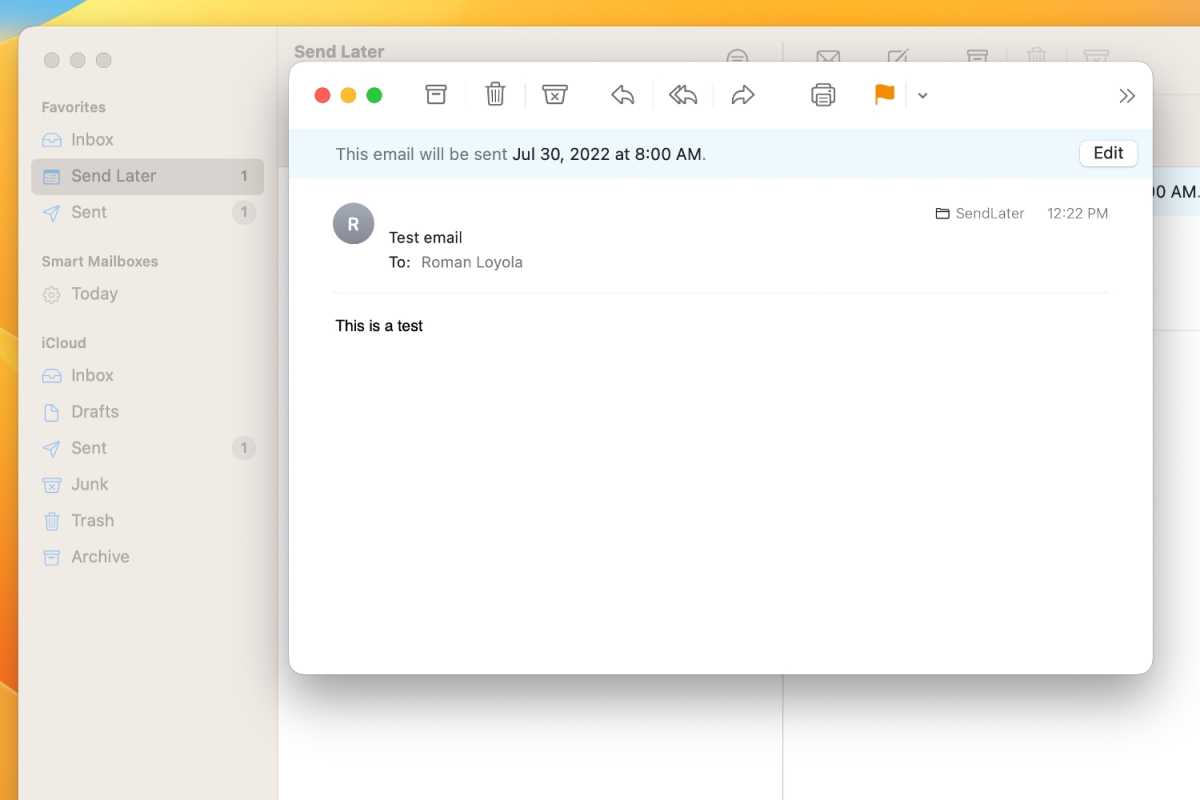
Foundry
Note that the Mail app needs to be open in order to send scheduled mail.
For more information read all about the best features coming to macOS Ventura and how Ventura compares to Monterey.
For all the latest Technology News Click Here
For the latest news and updates, follow us on Google News.
