The beta for macOS 13, aka macOS Ventura, has arrived — but only if you’re an Apple developer.
As it usually does around this time of year, Apple has released a very early beta version of its Mac software for developers. Another beta intended for public use will follow in the near future, so unless you have a good reason to install Apple’s macOS Ventura developer beta today, you’re better off waiting a bit (and letting devs help Apple find and squash bugs) for a smoother, more enjoyable experience.
That said, if you do intend to dive into the macOS Ventura developer beta, this guide will give you clear instructions on how to do it. Every beta release brings its own set of risks though, so you might not want to install this beta on the system you use for work — try it out on a test system first instead, then move over when you feel comfortable (and after you’ve backed up all your work).
Before you try to download the macOS Ventura beta, verify that your test machine is compatible with the new OS. Here’s the full compatibility list, straight from Apple:
iMac: 2017 and later
Mac Pro: 2013 or later
iMac Pro: All models
Mac mini: 2018 or later
MacBook Air: 2018 or later
MacBook: 2017 and later
MacBook Pro: 2017 or later
Of course, downloading the developer beta Apple requires you to sign up for an Apple Developer account and pay $100 for the privilege, all of which can be done via the Apple developer portal (opens in new tab). Again, if you’re not a developer it’s probably not worth spending a hundred bucks just to get a peek at Ventura a few weeks or months before the rest of the public — it’s smarter to save that money and wait until July, when Apple says it will release a version of the beta that the public can use. Even better, the macOS Ventura public beta is free.
Finally, you’ll want to make sure your Mac is backed up. You could use Apple’s Time Machine service, or a reputable third-party service like Backblaze. Our guide to the best cloud storage solutions offers even more recommendations for you.
Ready? Let’s get into the beta!
How to download the macOS 13 Ventura developer beta
1. Navigate to developer.apple.com (opens in new tab) and click Account in the top right corner.
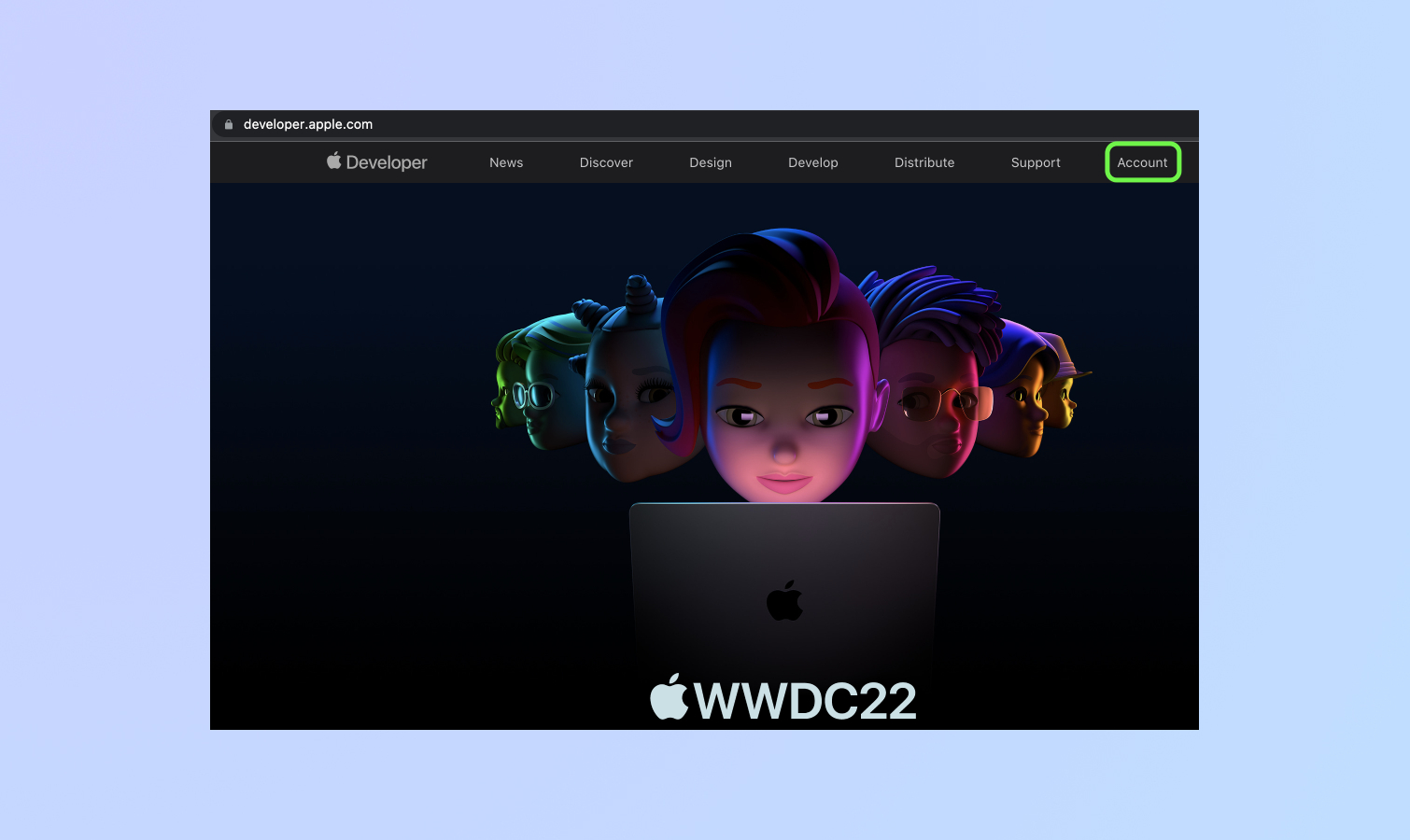
2. Sign in with your Apple Developer Account — if you don’t have one, this beta really isn’t for you!
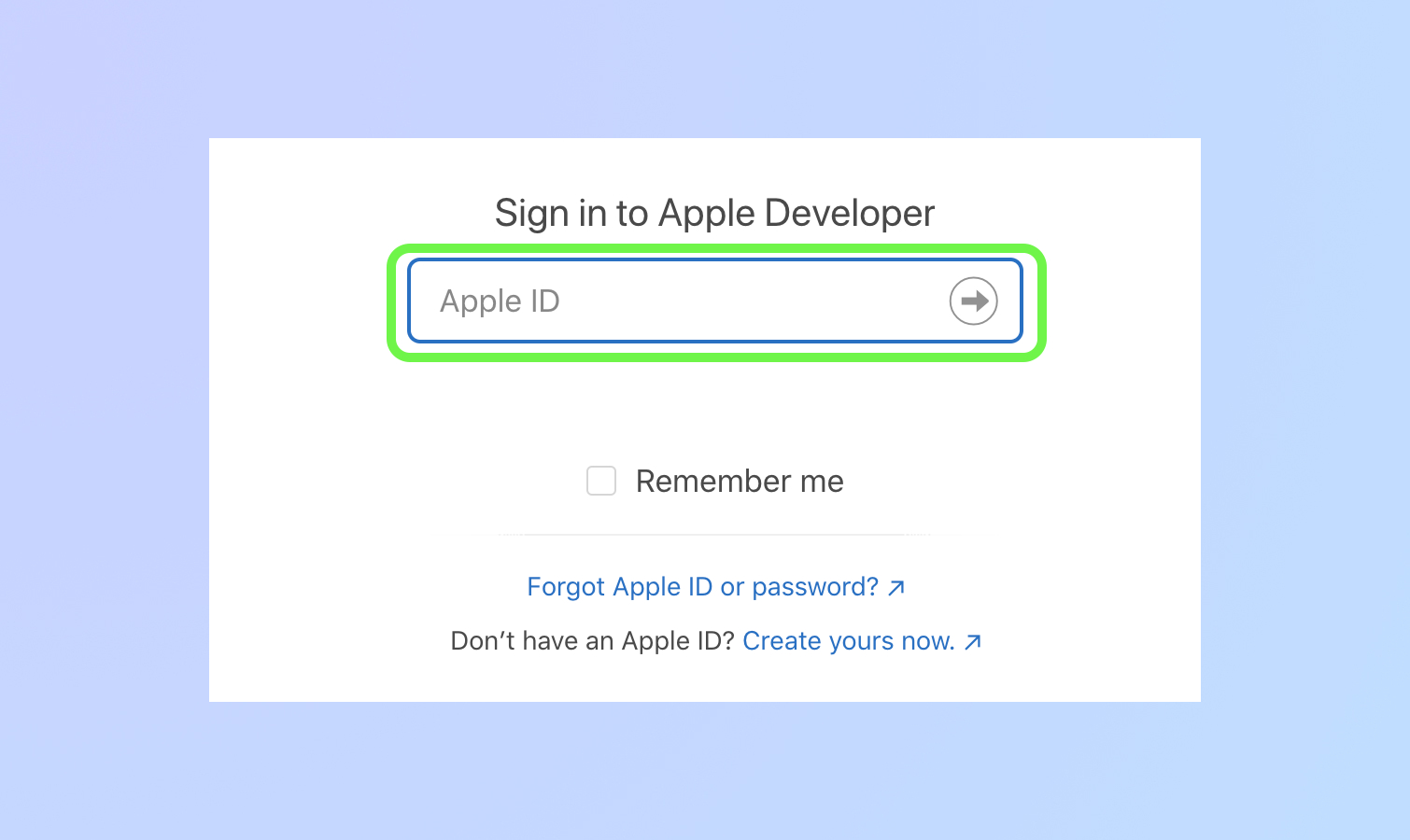
3. Once you’re signed in you should see an Apple Developer Account page with a menu of links on the left side. Click the Downloads link in that left-hand menu to get to the page where you can download the macOS Ventura beta.
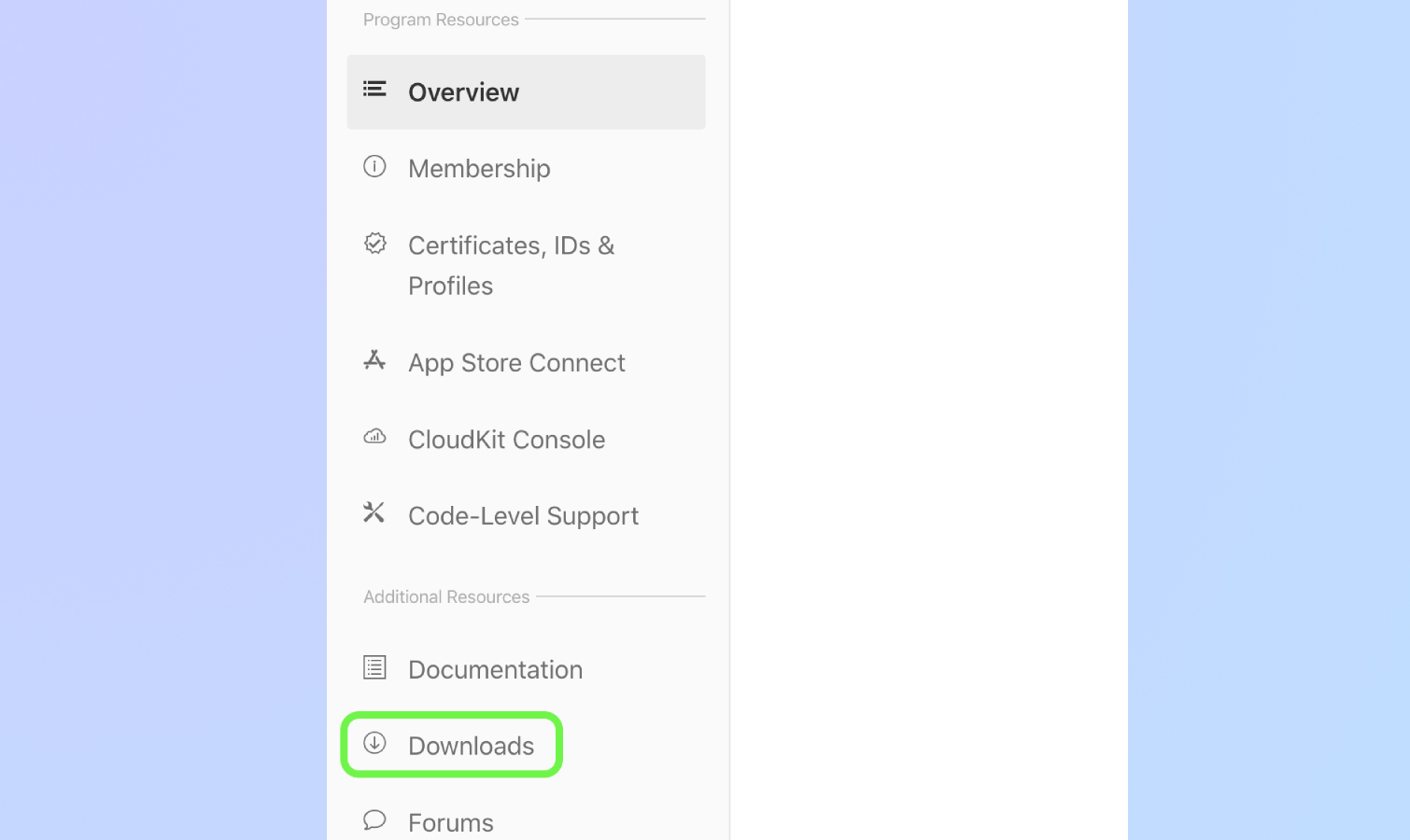
4. Click Install Profile to start the download.
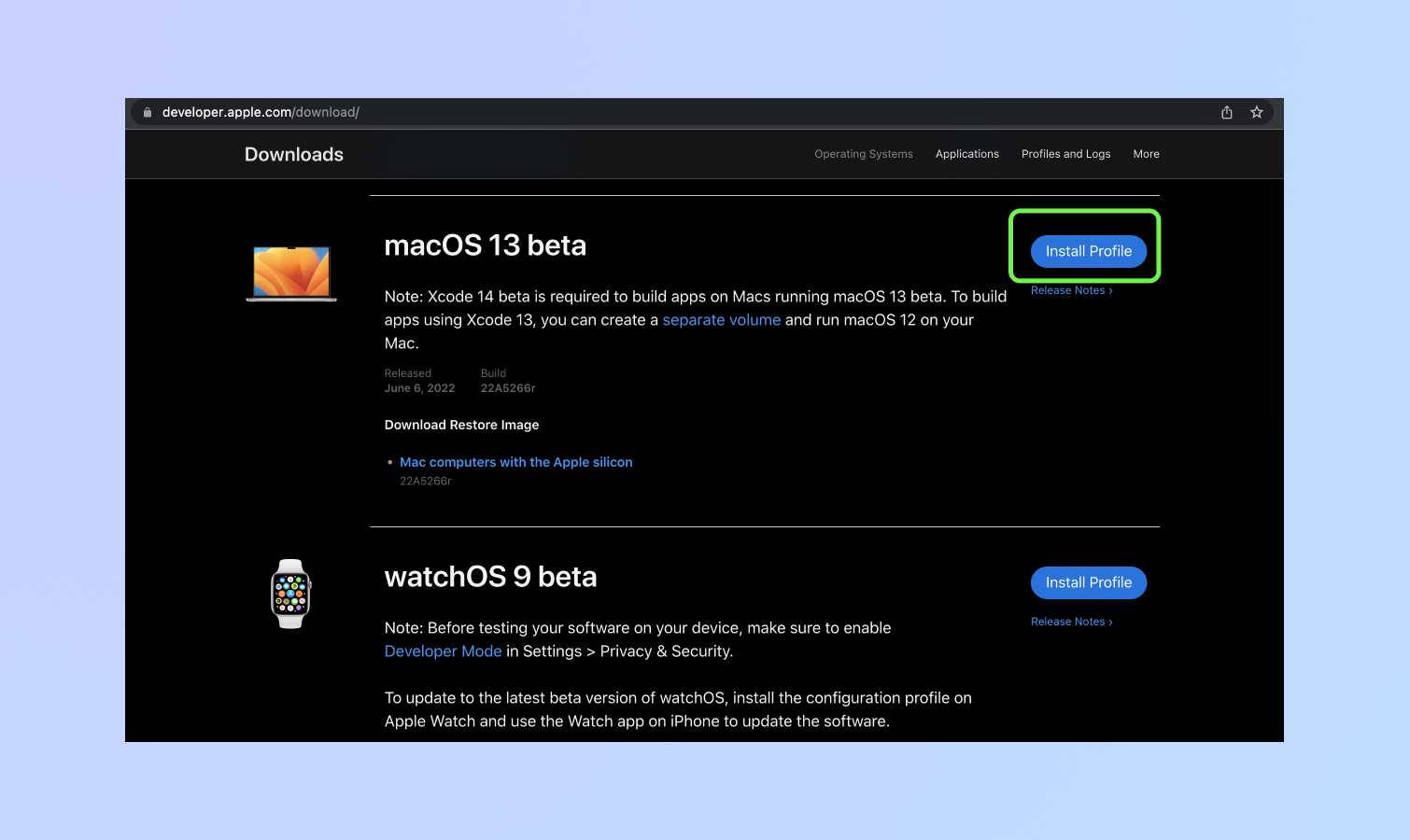
5. From here on out, just follow all the remaining instructions presented on screen to install the macOS Ventura beta. Find and open the macOS Developer Beta Utility you just downloaded, and run the macOSDeveloperBetaAccessUtility.pkg file.
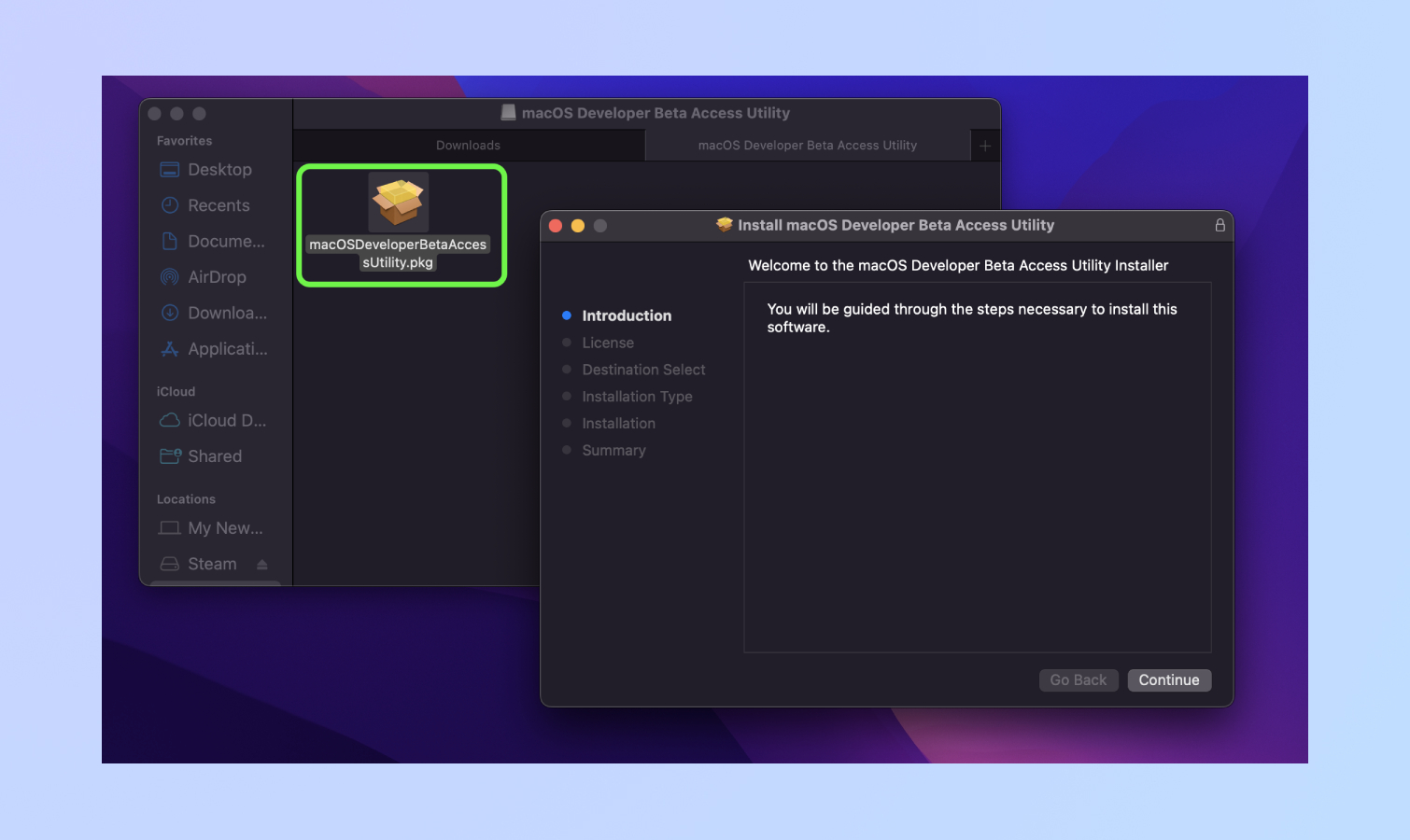
6. If everything went smoothly, the Software Update menu should open automatically and give you an option to update to the latest macOS Ventura Open the Apple menu in the top-left corner and navigate to System Preferences > Software Update. Now you should get the option to download the beta, or refresh your system to get it. The macOS Ventura developer beta will now download, and come with prompts to approve and terms and services menus to agree to.
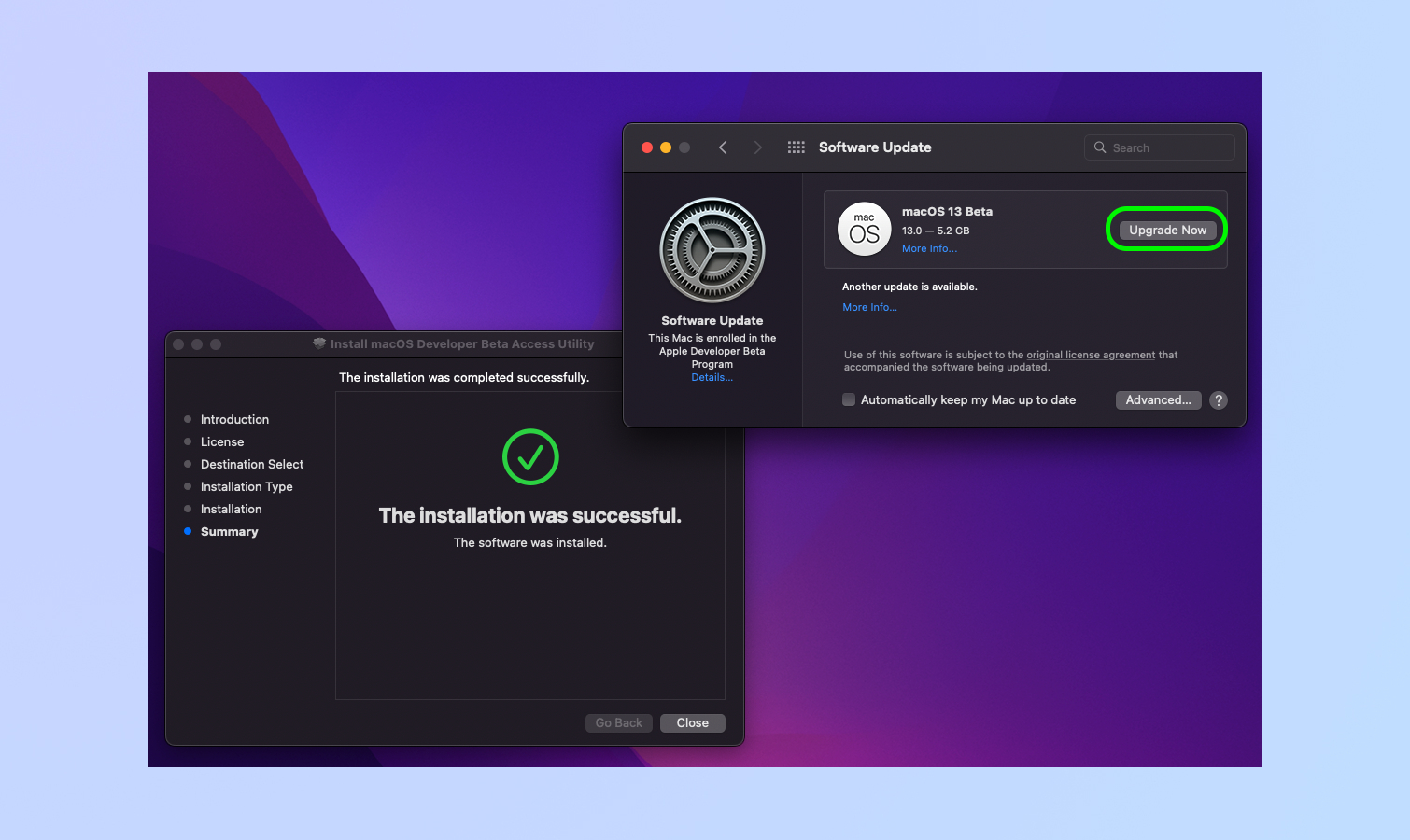
Now, it’s time for your Mac to restart. Then, you’ll be running the developer beta of macOS Ventura. Good luck, dear reader — and watch out for bugs!
For all the latest Technology News Click Here
For the latest news and updates, follow us on Google News.
