iOS 16 tips and tricks — how to use all the new features for your iPhone
We’re still a few months away from the full release of iOS 16 this fall. But if you’re willing to take a chance on beta software, you can download the iOS 16 public beta right now and get started with the new features in Apple’s updated iPhone software.
If you do try out the iOS 16 public beta, you’ll find a lot of new changes available on your phone, from a customizable lock screen to new features peppered throughout your iPhone’s built-in apps. Apple’s even made changes to familiar features like notifications that make things feel a little different than they did in iOS 15.
Don’t let these changes overwhelm you. Our iOS 16 public beta hands-on can give you an idea of what awaits you in iOS 16, and we’ve also got a look at some of the hidden iOS 16 features you may not even have heard about.
iOS 16 runs on the iPhone 8 or later, though some features have higher hardware requirements. The Live Text and Visual Look Up features, for example need at least an iPhone XR to work.
If you’ve decided to give the beta a try, let us be your guide. We’ve been trying out new iOS 16 features, and we can give you step-by-step instructions on how things work under the updated software. Here are just some of the things we can help you do in iOS 16.
One of the many features introduced with iOS 16 is the ability to customize your iPhone’s lock screen. Here’s the best way to do it.
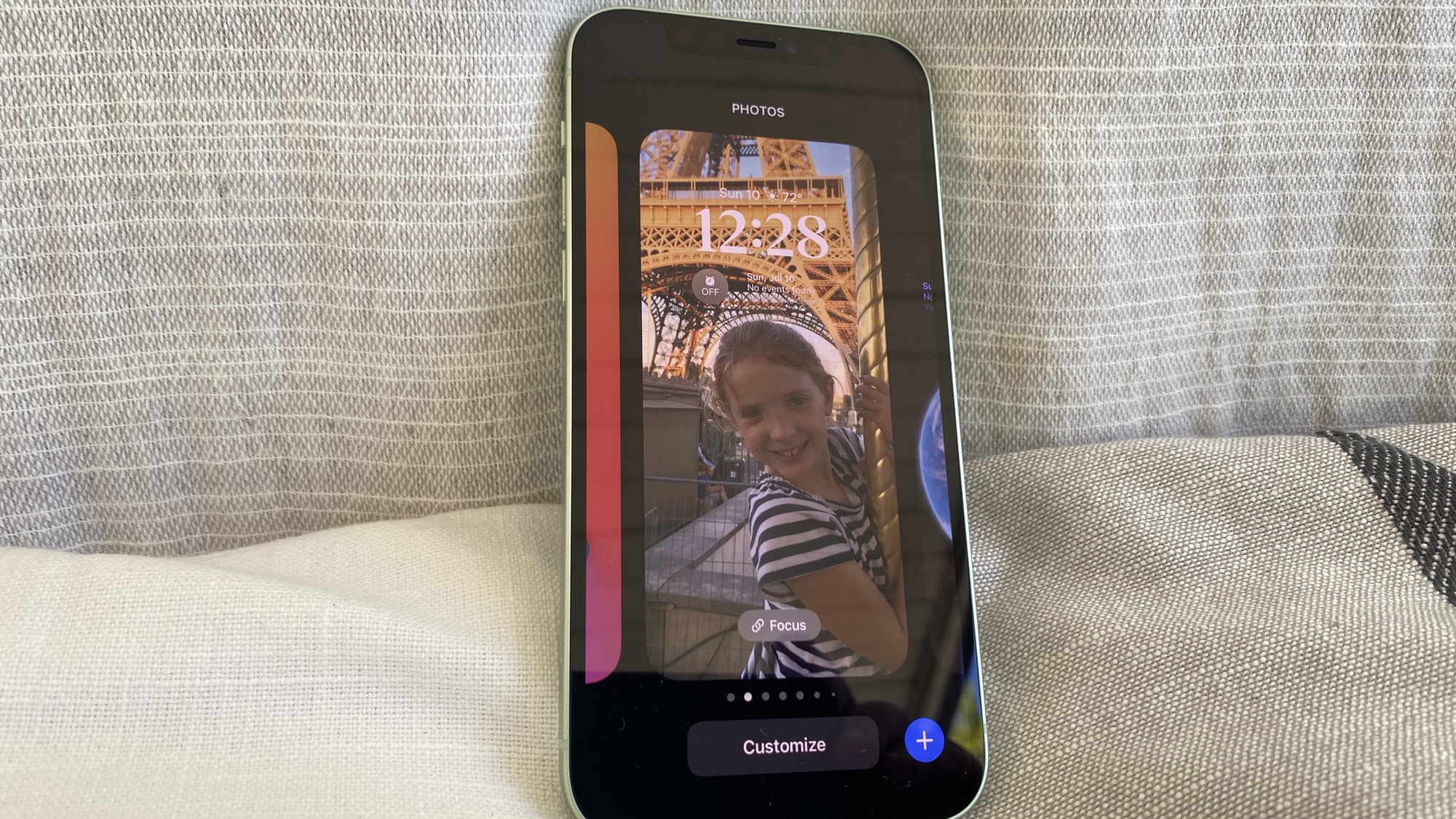
Once you’ve created different lock screens in iOS 16, here’s the quickest way to switch between them.
Your iPhone’s notifications show up differently in iOS 16. Here’s how to customize the way they appear on your iPhone lock screen.
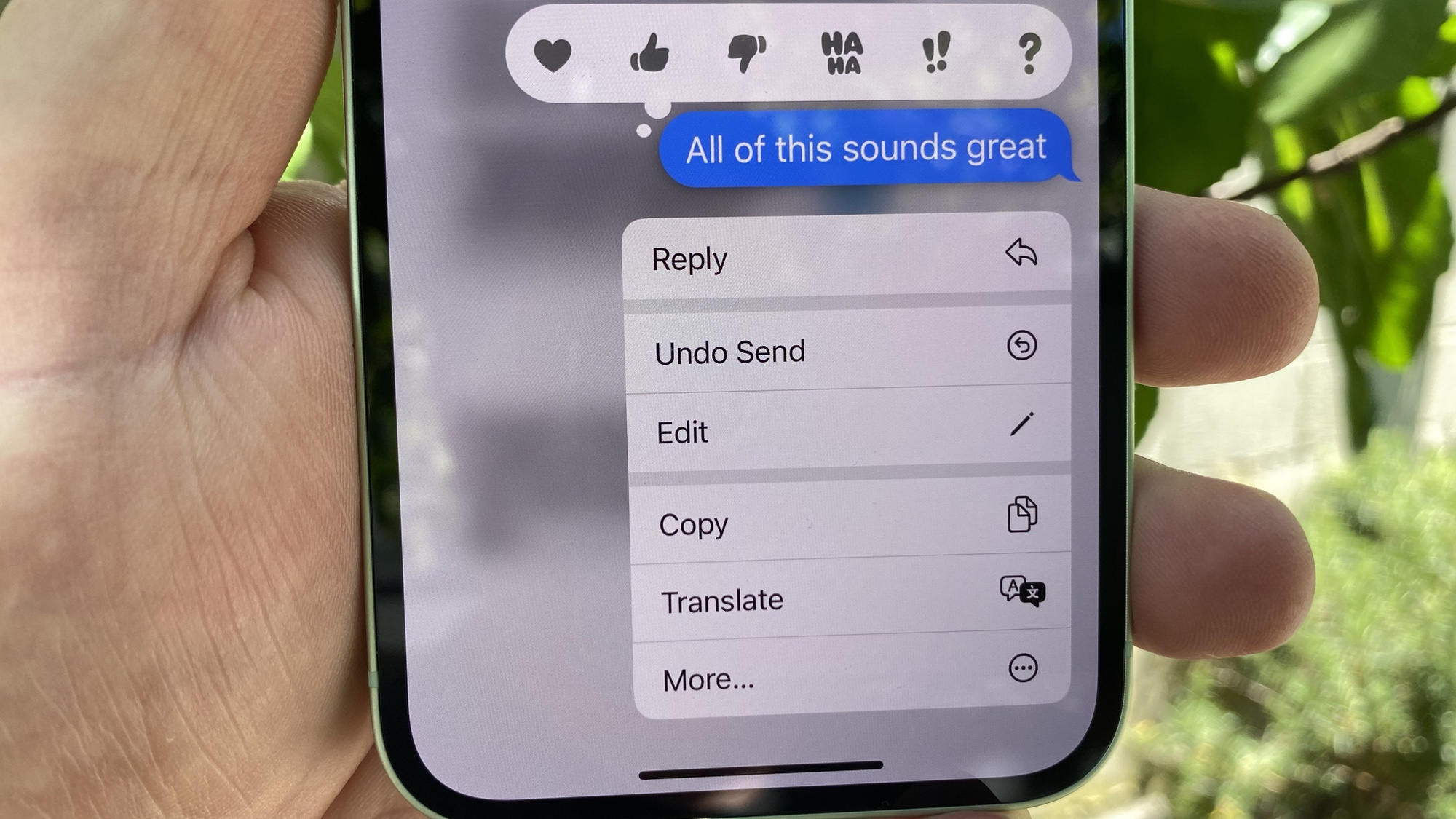
You no longer have to suffer from embarrassing typos in your texts if you know how to edit a text message in iOS 16 Messages. Here’s how that feature works.
You can now take back texts you’ve sent by mistake. We can show you how to unsend a text message in iOS 16 Messages.
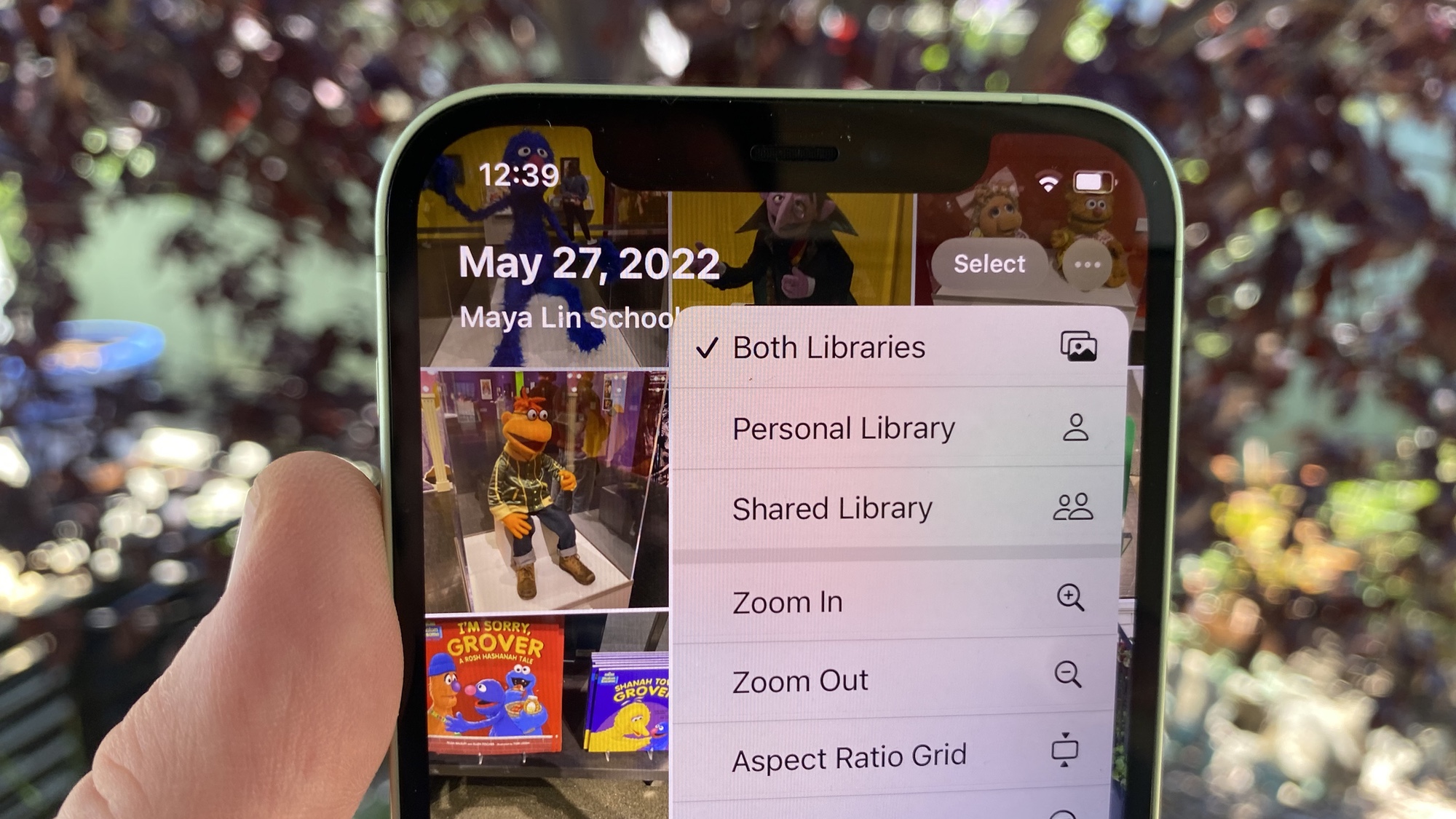
You can now share photos with friends and family members using an iCloud Shared Photo Library that lets everyone add and edit photos. Here’s how to get started.
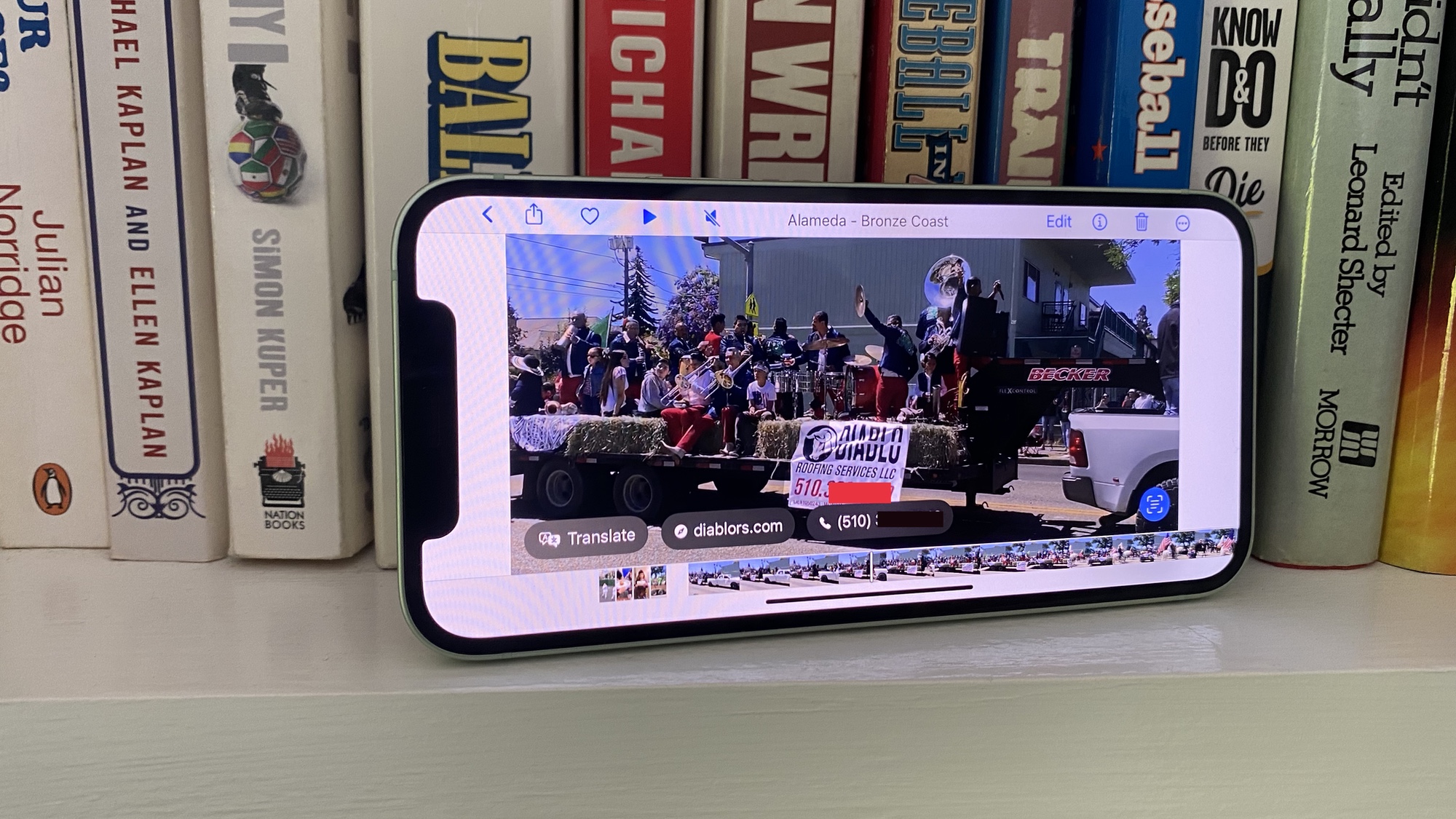
Live Text picks up a new trick in iOS 16 — here’s how to grab text from a video.
Visual Look Up now lets you lift images out of the rest of a photo. It’s a cool trick if you know how to lift a subject out of a photo in iOS 16.
If you’ve just bought one of the best iPhones and are struggling to get started, our iPhone 13 starter guide is a great resource. We’ve also got recommendations on the best apps to install when you’ve got a new iPhone.
For all the latest Technology News Click Here
For the latest news and updates, follow us on Google News.
