How to use Wi-Fi instead of cellular in weak coverage areas for your iPhone
Wi-Fi Assist can help you with weak Wi-Fi coverage for your iPhone or cellular-equipped iPad by switching to cellular data when the current Wi-Fi network isn’t performing consistently. But what about the reverse? If you live in an area with poor cellular coverage, can you boost your internet connection by requiring your iPhone to use Wi-Fi? Not precisely–and it depends on your model of iPhone or iPad.
With an iPhone running iOS 14 or earlier or an iPad running iPadOS 14 or earlier, the operating system prefers Wi-Fi for your internet connection instead of cellular. Your iPhone or iPad continuously scans for Wi-Fi networks while you’re using cell data. If your device finds a suitable Wi-Fi network, iOS and iPadOS rely on your Settings > Wi-Fi choices as to what to do next.
Make sure Ask to Join Networks is set to Ask, and you’ll always be prompted when a nearby network is discovered. If you’ve previously connected to it, your device automatically joins; otherwise, the Ask option means you’re prompted.
With Auto-Join Hotspot, Apple can detect nearby personal hotspots that you’re eligible to join: your own on an iPhone that’s not your current device, one available on an iPhone owned by someone in your Family Sharing group if you’re in one, or one that has been set to Allow Others to Join, though you will need to know the password.
The exception comes with iOS 15/iPadOS 15, which introduces a new option starting with iPhone 12 models and several iPads models: the 5th-generation iPad Pro 12.9-inch, 3rd-generation iPad Pro 11-inch, 5th-generation iPad Air, and 6th-generation iPad mini. With iOS 15/iPadOS 15 or later and any of those device models or newer ones, if you have a 5G plan and a 5G network is available, your device prefers 5G cell data instead of a Wi-Fi connection in many cases.
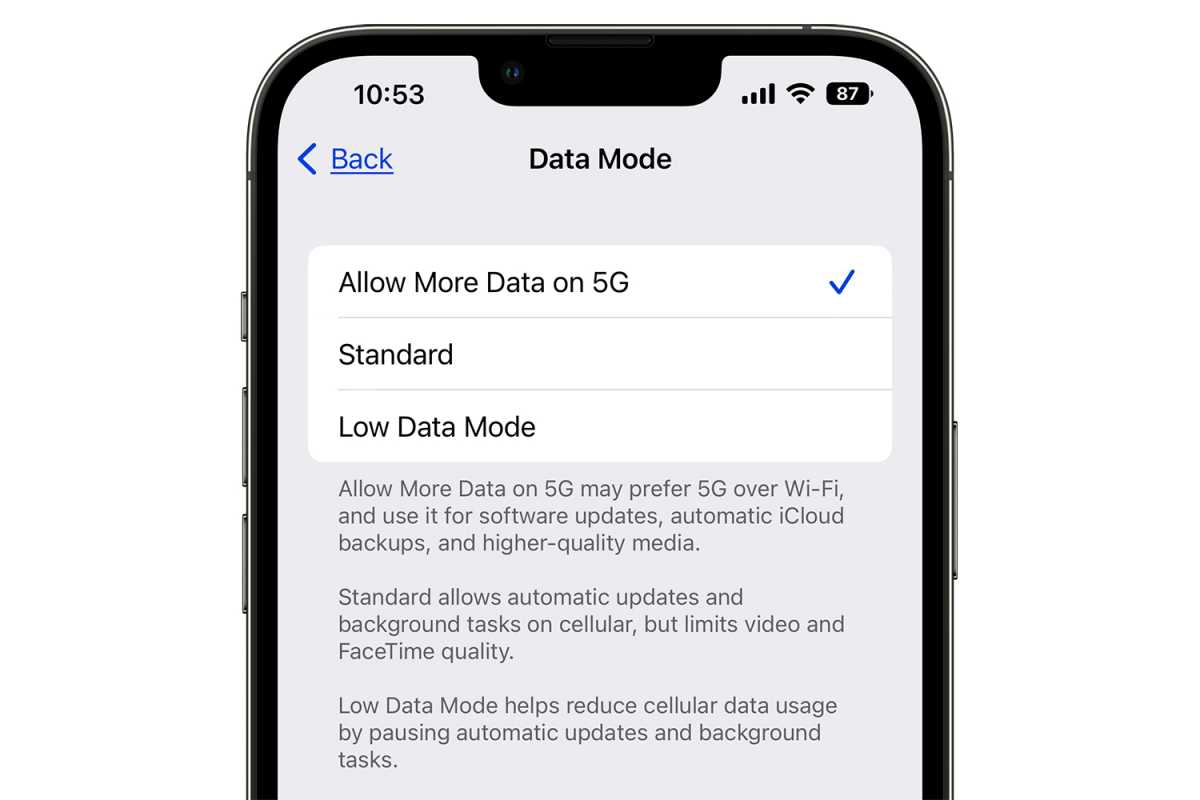
Data mode in iOS 15.
Foundry
The option is called Allow More Data on 5G and you find it in Settings > Cellular/Cellular Data > Cellular Data Options > Data Mode. When Data Mode is set to Allow More Data on 5G, your iPhone or iPad may tap the 5G network when it can deliver a faster or more consistent performance than the connected Wi-Fi for specific tasks, like streaming video and performing iCloud backups. However, you can change this to Standard, which only uses the 5G network for updates and certain background tasks, or Low Data Mode, which avoids using the cellular network for background tasks and automatic updates, although other network behavior is still controlled by the Wi-Fi Assist setting.
You can force your iPhone or iPad from dropping onto a cellular network if it loses its Wi-Fi connection. For most people, some internet service is better than none, but if cell data is so erratic in your current location that it’s frustrating to use, you might prefer to be cut off. In that case, go to Settings > Cellular and switch Cellular Data off. (You can also reveal the Control Center and tap the Cellular icon.) This also prevents incoming phone calls over the cellular network.
Tip: If you want to ensure that you place voice calls using your wireless provider over Wi-Fi instead of cellular, make sure you have Wi-Fi Calling enabled—or that your provider offers it.
Also read: Wi-Fi or 4G not working: How to fix internet problems on iPhone.
This Mac 911 article is in response to a question submitted by Macworld reader Terry.
Ask Mac 911
We’ve compiled a list of the questions we get asked most frequently, along with answers and links to columns: read our super FAQ to see if your question is covered. If not, we’re always looking for new problems to solve! Email yours to [email protected], including screen captures as appropriate and whether you want your full name used. Not every question will be answered, we don’t reply to email, and we cannot provide direct troubleshooting advice.
For all the latest Technology News Click Here
For the latest news and updates, follow us on Google News.
