How to Use Internet Explorer Mode in Microsoft Edge
Microsoft has been gradually edging away from Internet Explorer for years now. The company has instead been pushing the growth of its faster and more secure web browser, Microsoft Edge. In fact, Microsoft is officially retiring Internet Explorer on June 15, 2022.
There’s no need to worry about those old sites that don’t work well on modern browsers, though. Microsoft Edge includes a feature called Internet Explorer Mode. This feature was primarily designed for businesses that need to load internal sites without having to update or redesign them, but it also works for the average person just wanting to experience older sites that haven’t been updated for modern browsers.
To use Internet Explorer Mode in Edge, launch Edge and click the “Ellipses” button in the top-right corner of the window. In the drop-down menu that appears, select “Settings.”
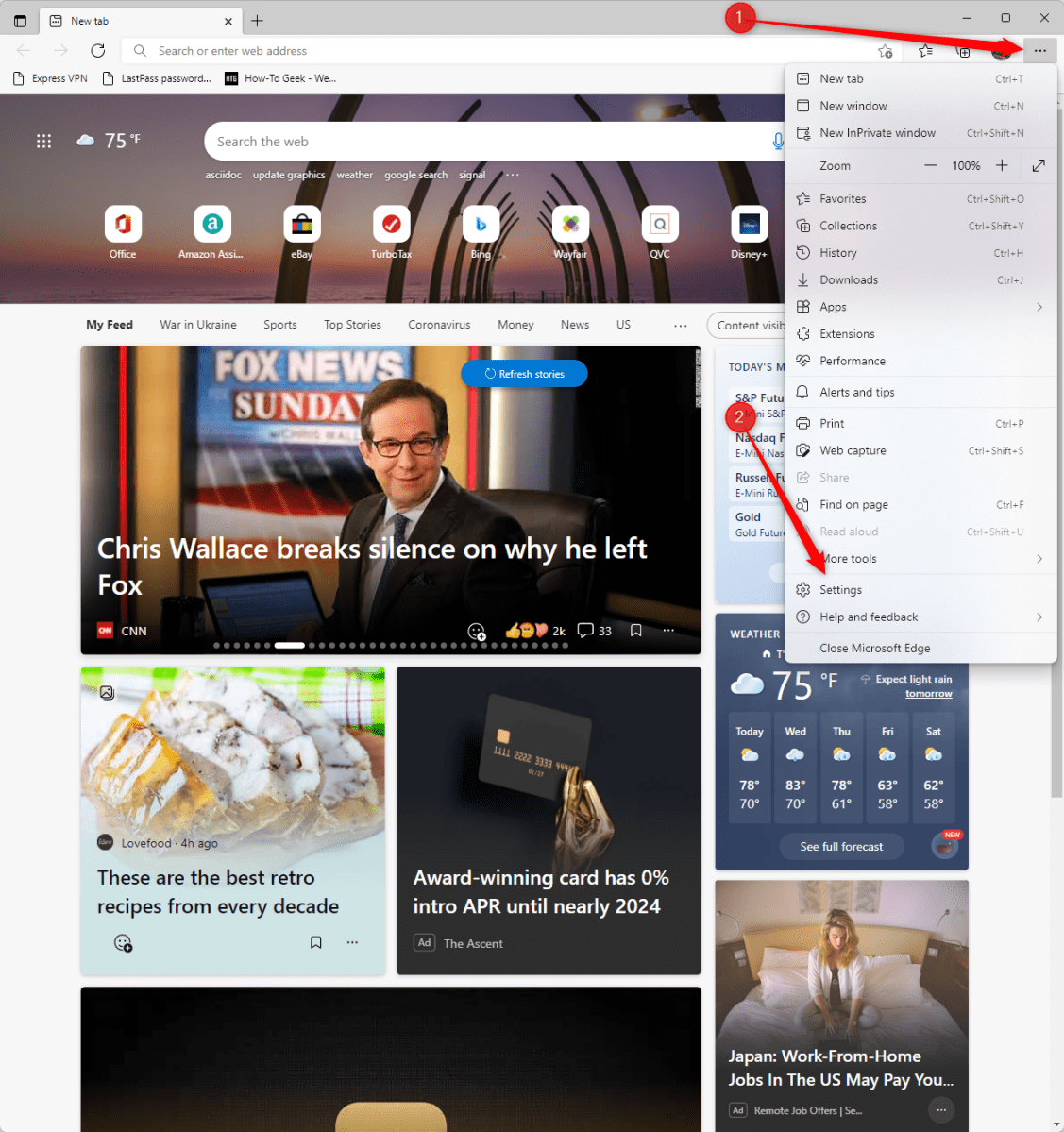
IDG / Marshall Gunnell
Next, click “Default Browser” in the left-hand pane.
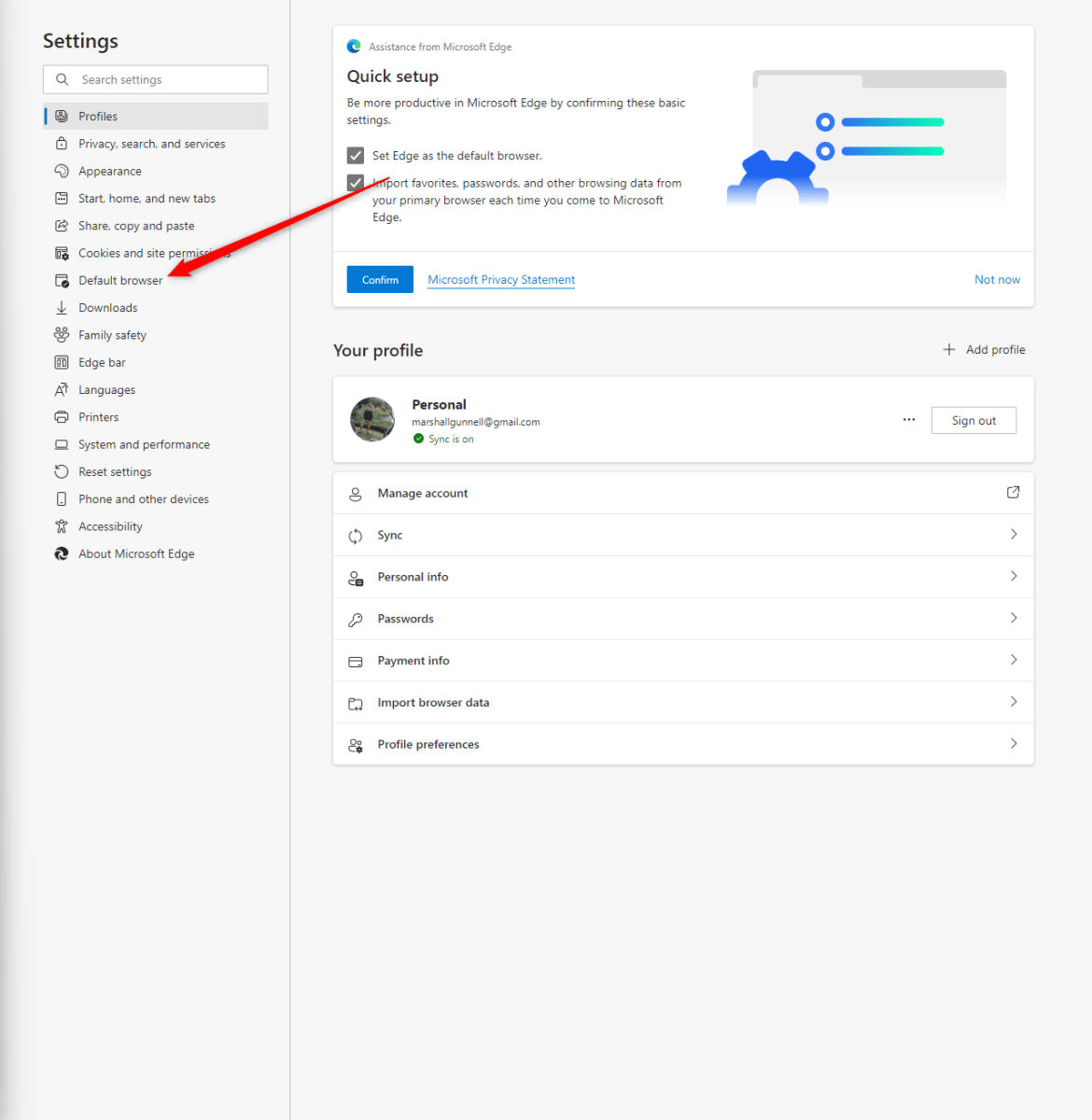
IDG / Marshall Gunnell
You’ll now be on the Default Browser Settings screen. In the “Internet Explorer Compatibility” group, set the “Allow sites to be reloaded in Internet Explorer mode” option to “Allow.” You’ll then need to restart your browser by clicking the blue “Restart” button for the changes to take effect.
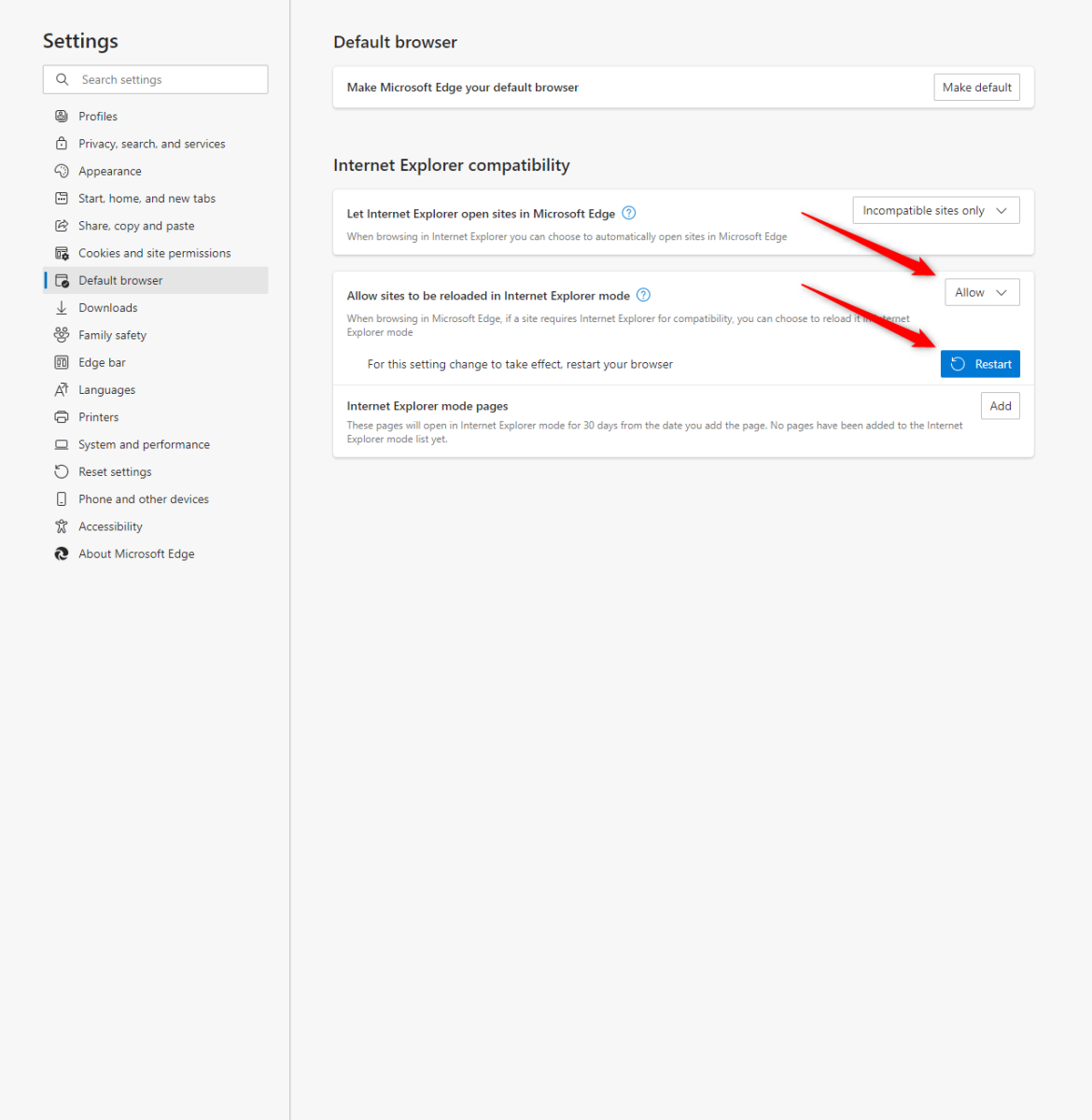
IDG / Marshall Gunnell
Once the browser reloads, navigate to the site you want to view in Internet Explorer Mode. Once on the site, click the “Ellipses” button in the top-right corner of the window, and then select “Reload in Internet Explorer Mode.”
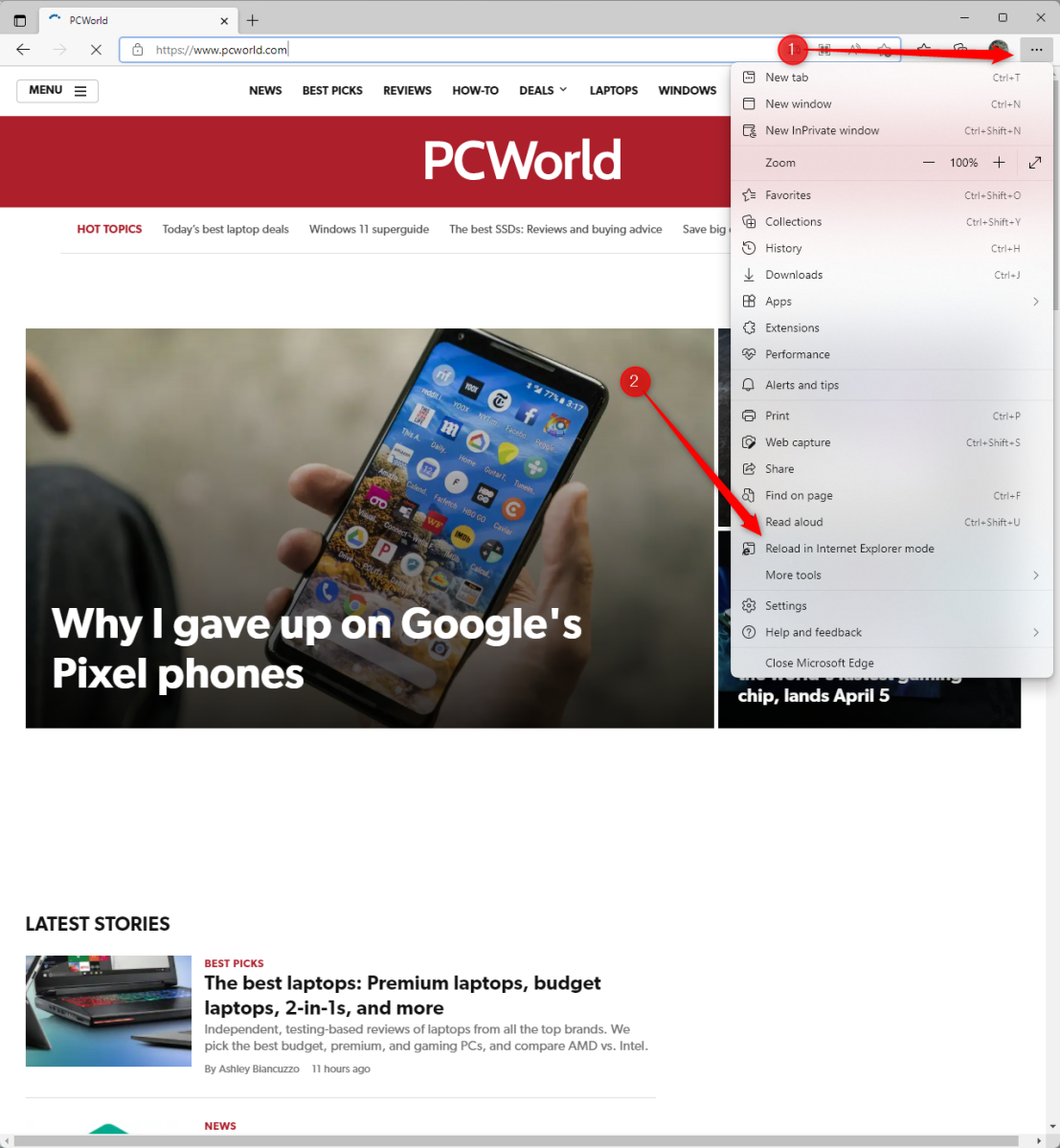
IDG / Marshall Gunnell
The page will now reload in Internet Explorer Mode. You’ll know you’re using this feature if the Internet Explorer logo appears to the left of the URL in the address bar.
You can also tell Edge to always open this page in Internet Explorer Mode by clicking the browser icon and toggling the slider next to “Open this page in Internet Explorer mode next time” to the On position. If the slider is toggled to the right, it’s enabled. If the slider is toggled to the left, it’s disabled.
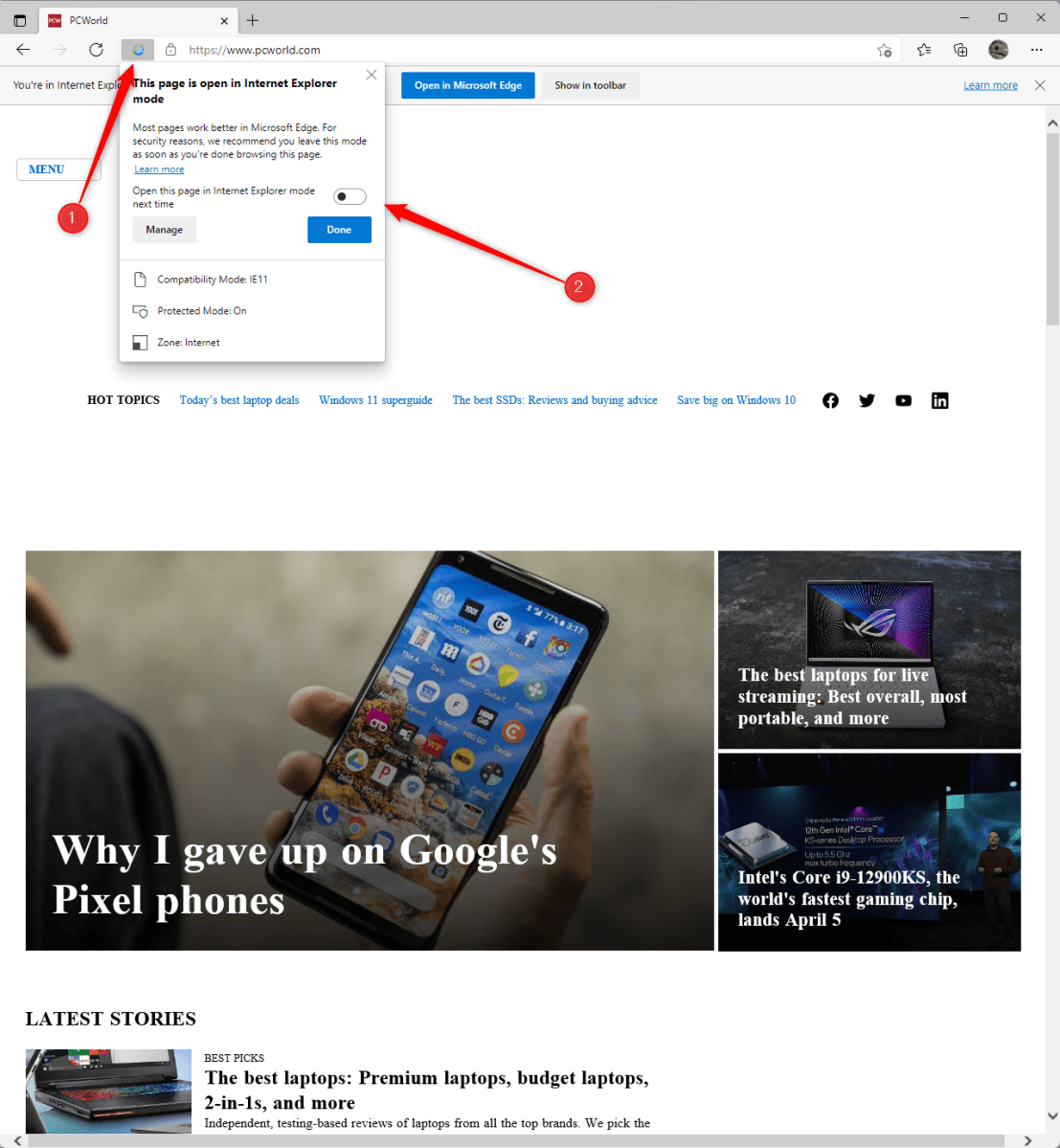
IDG / Marshall Gunnell
If you want to open the site in Microsoft Edge again, just click “Open in Microsoft Edge.”
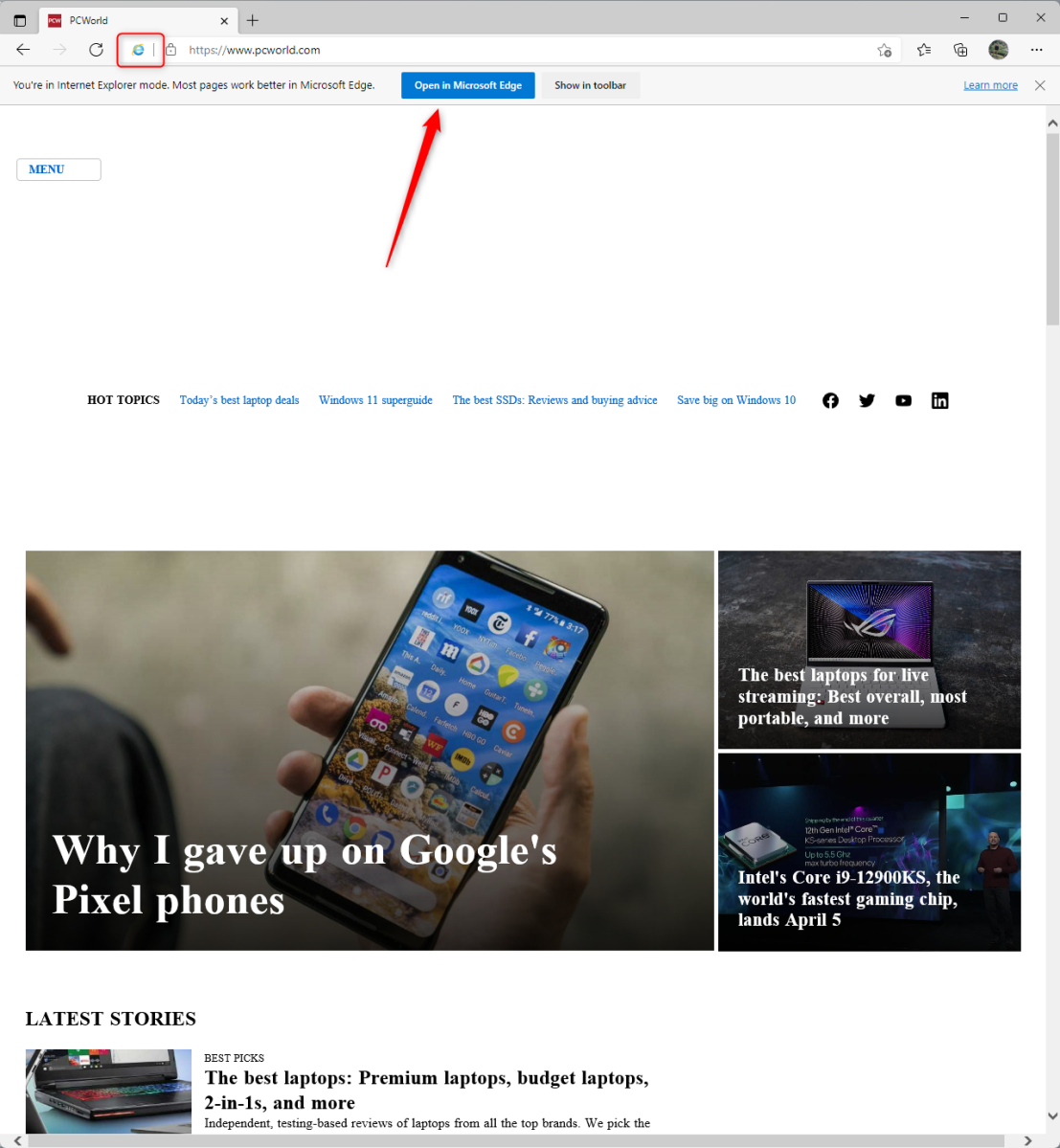
IDG / Marshall Gunnell
That’s all there is to it. For better performance and security, you should always browse with Microsoft Edge (or other modern browsers) when possible. If the site just won’t work without Internet Explorer, though, now you’ll know how to make it happen.
For all the latest Technology News Click Here
For the latest news and updates, follow us on Google News.
