How to use enhanced auto-rotate in Android 12
Pretty soon, all Android users will want to know how to use enhanced auto-rotate. Android 12 is right around the corner, but if you have a Pixel 3 and above (or another supported device), you can try it out right now. One of the new features is Google’s attempt to resolve auto-rotate frustrations while you’re laying down.
It uses the front-facing camera to detect when you’re horizontal, and then it disables auto-rotate. It’s pretty nifty and seems to work pretty well in practice so far.
Google says the images that enhanced auto-rotate captures never leave your phone, so you shouldn’t have to worry about privacy. If you’re running Android 12, whether it’s the beta right now or the final release later, here’s how to use enhanced auto-rotate.
How to use enhanced auto-rotate in Android 12
1. Open Settings, and go to the Display section.
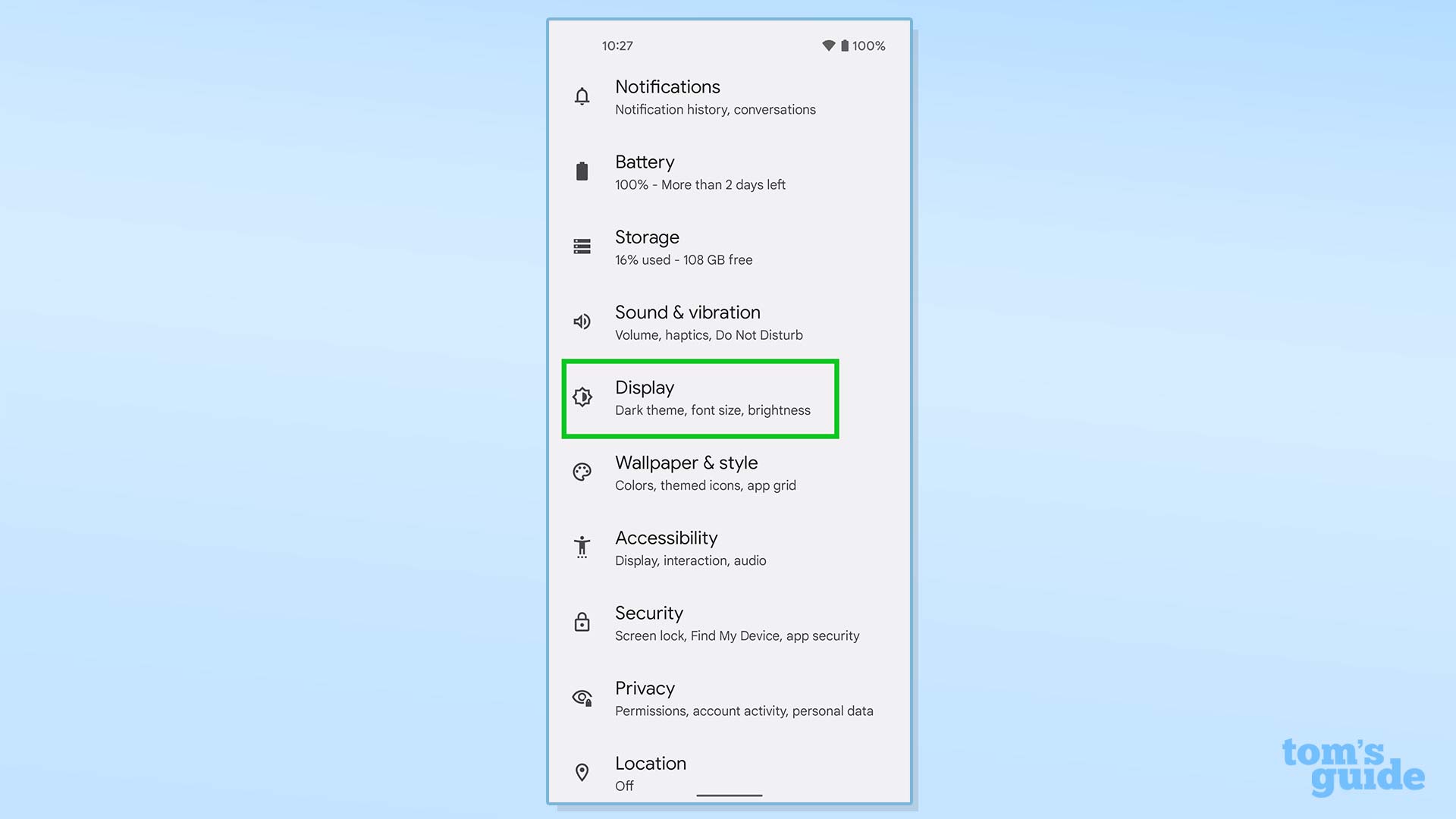
2. Scroll down to “Other display controls,” and tap “Auto-rotate screen.”
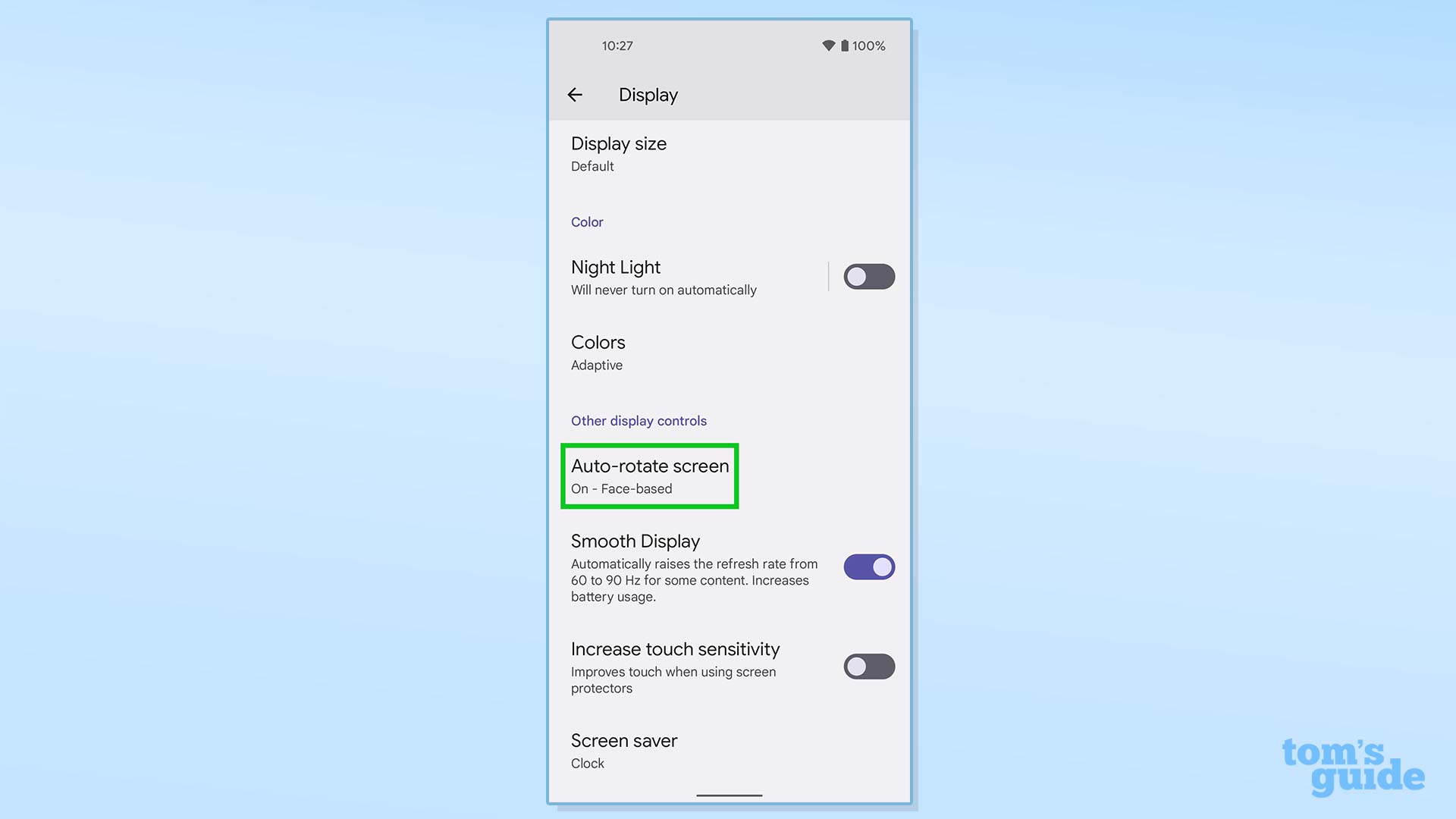
3. Ensure that the “Use Auto-rotate” toggle is enabled.
4. Switch on “Enable Face Detection.”
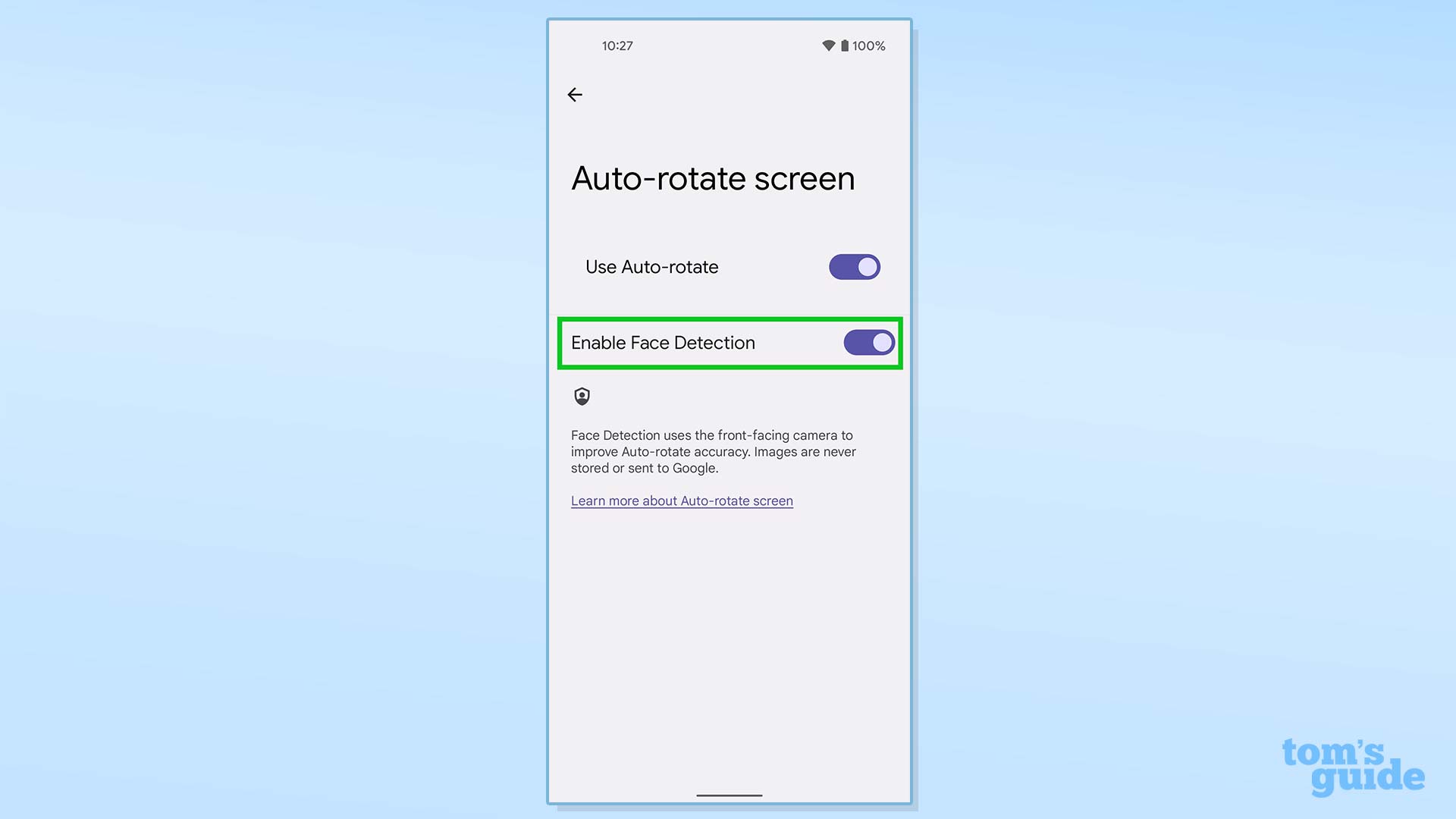
More Android tips
Android is a powerful operating system with many features, but we can help guide you through some of the things you might not know how to do.
For instance, we’ve also got guides on how to take a screenshot on Android and how to take a scrolling screenshot in Android 12, plus how to change keyboard on Android.
On the apps front, we can show you how to delete apps on Android, and how to update Android apps, while how to clear Android cache could also be useful.
Slightly more niche options include how to record a call on Android and how to scan a QR code on Android, while how to backup and restore text messages on Android should be of use to everyone.
For all the latest Technology News Click Here
For the latest news and updates, follow us on Google News.
