How to use Advanced Data Protection for iCloud to boost security of your data
iOS 16.2 can increase the security of your iCloud account contents by end-to-end encrypting all data in your account. Learn about this new feature and how to enable it.
With iOS 16.2, Apple unveiled a new feature for iCloud users called Advanced Data Protection. This new feature allows for end-to-end encryption of all your data stored in iCloud with the exception of email, contacts and calendars due to legacy technology support.
Previously, only Keychain, Health, Home, Messages, Apple Pay, Maps, Safari, Screen Time and Siri data were protected. This new feature brings iCloud Drive, iCloud Backups, Photos, Notes, Reminders, Bookmarks, Shortcuts, Voice Memos and Wallet passes under the end-to-end encryption fold of iCloud.
SEE: iCloud vs. OneDrive: Which is best for Mac, iPad and iPhone users? (free PDF) (TechRepublic)
This means that your data is encrypted on the device with a key to which only your device has access. Under Advanced Data Protection, Apple will only hold the encryption keys for email, contacts and calendars. Your data is fully encrypted when it is sent to Apple and no one — not even Apple — will have access to this data due to it being encrypted locally on the device before being transmitted.
This is a huge upgrade in security for those who are security conscious, but it does come with some caveats. First, you’ll need to create a backup key or assign a contact that can be used to recover your data should you lose your password or have another scenario where you cannot log into your account. This will allow Apple to decrypt the data using this key or recovery method and give you access to your account again should something happen.
Second, if you lose this key, or your contacts are no longer available to help you recover your account, you will lose all data stored in your iCloud account. For this reason, Apple recommends only those technically or security minded users upgrade to the Advanced Data Protection feature.
If you’re looking to upgrade your account with this new feature to add additional security, continue reading. We’ll walk through how to set it up.
Jump to:
What you’ll need to boost your Apple device security
Advanced Data Protection will only work on iOS devices running iOS 16.2 or later, iPadOS devices running iPadOS 16.2 or later, and macOS devices running macOS Ventura 13.1 or later.
Because of this, ensure that your devices are capable of running these versions and upgrade all devices to their latest version before continuing. This will ensure that all devices still have access to the iCloud data after the upgrade.
Setting up account recovery on iOS
Before you can turn on Advanced Data Protection, you must set up an account recovery method using either a recovery contact or by using a recovery key that you manage yourself (Figure A).
Figure A
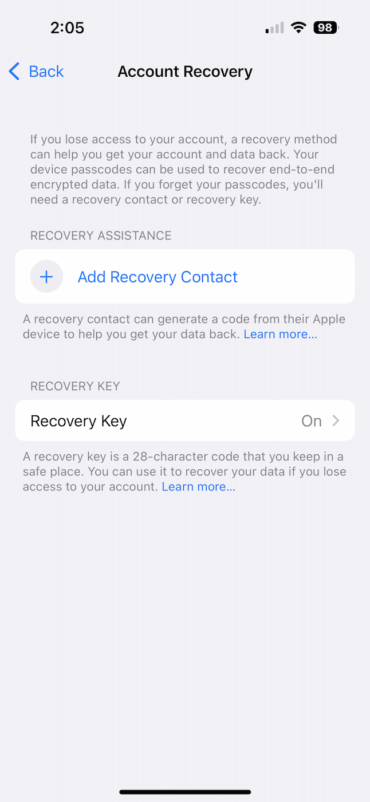
To begin doing this, perform these steps:
- Open the Settings app on your iOS device.
- Select your name at the top | Password & Security | Account Recovery.
- Add a Recovery Contact by tapping the button to do so, then selecting a contact.
- Generate a Recovery Key by tapping Recovery Key, then tapping the Create New Recovery Key option.
If you’ve selected a recovery contact, that contact will get an iMessage detailing what they need to do in order to accept the invite. They must accept the invite to be your recovery contact before continuing.
If you’ve selected to generate a recovery key, ensure that you’ve noted the recovery key and are keeping it written down or stored securely. Do not store this recovery key inside your iCloud account in a place such as Notes or Email, because if you lose access to your iCloud account, then you will no longer have access to this recovery key.
Enabling Advanced Data Protection on iCloud
Now that a recovery key, recovery contact or both have been set up on your iCloud account, you can now enable the Advanced Data Protection feature on your account (Figure B).
Figure B
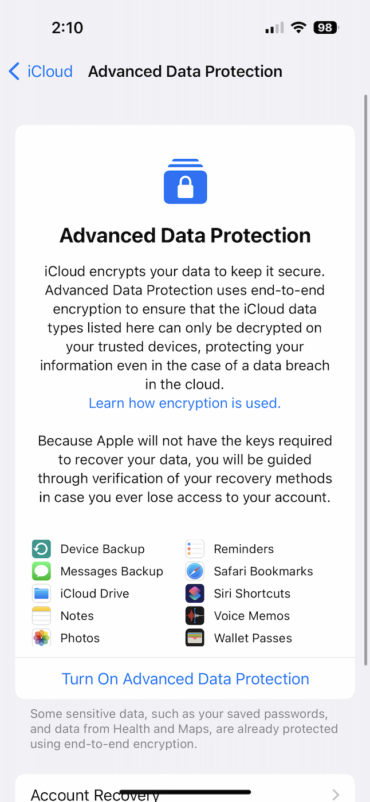
To begin doing so, perform these steps:
- Open the Settings app on your iPhone.
- Select your name | iCloud | Advanced Data Protection.
- Select the Turn On Advanced Data Protection option.
- Follow the prompts to enable the feature.
If you’ve used a recovery key method, you’ll be prompted to provide Apple with that key during the setup process to verify that your key is valid and correct before proceeding.
Once completed, your iCloud account will be upgraded with end-to-end encryption and the following services will use end-to-end encryption to protect your data:
- Device backup
- Messages backups
- iCloud Drive
- Notes
- Photos
- Reminders
- Safari Bookmarks
- Siri Shortcuts
- Voice Memos
- Wallet Passes
You can learn more about this feature and follow along for any help by visiting Apple’s support documentation for the Advanced Data Protection feature.
Read more on this subject with these tutorials: Using multiple windows with Stage Manager in iPadOS 16 and how to use the intelligence features in iOS 16.
For all the latest Technology News Click Here
For the latest news and updates, follow us on Google News.
