How to type a hashtag on Mac
It’s a familiar symbol for all Twitter users, but figuring how to type a hashtag on Mac can be confusing. Some Mac keyboards simply don’t have a hashtag key, particularly older ones, but rest assured that this symbol (known traditionally as a pound sign in the US, of course, until Twitter) is still available. You just need to know the correct keypresses.
Here we show you how to type a hashtag whether you have a US or UK Mac keyboard — methods that may well become redundant in the future if Apple ever decides to release a dynamic keyboard.
How to type a hashtag on Mac
The method of typing a hashtag on Mac depends on the type of keyboard you have — whether that’s a US Mac keyboard or a UK Mac keyboard, for example.
1. US: Press Shift + 3
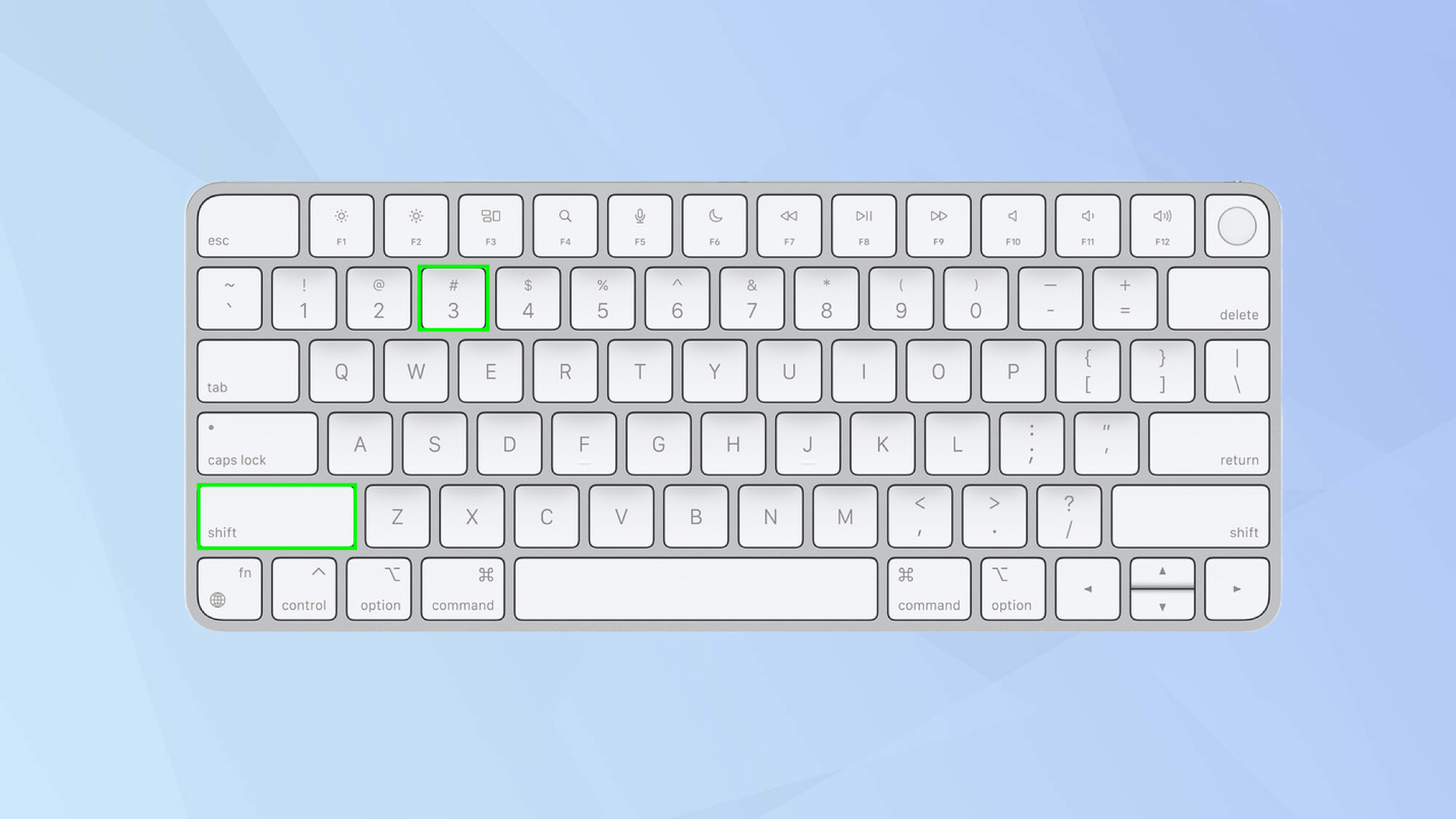
(Image: © Apple)
If you have a US Mac keyboard then you will see that the hashtag is a secondary option on the 3 key. All you need to do is hold down the Shift key and press 3. If you did this on a UK Mac keyboard, however, it would result in a £.
2. UK: Press Option + 3
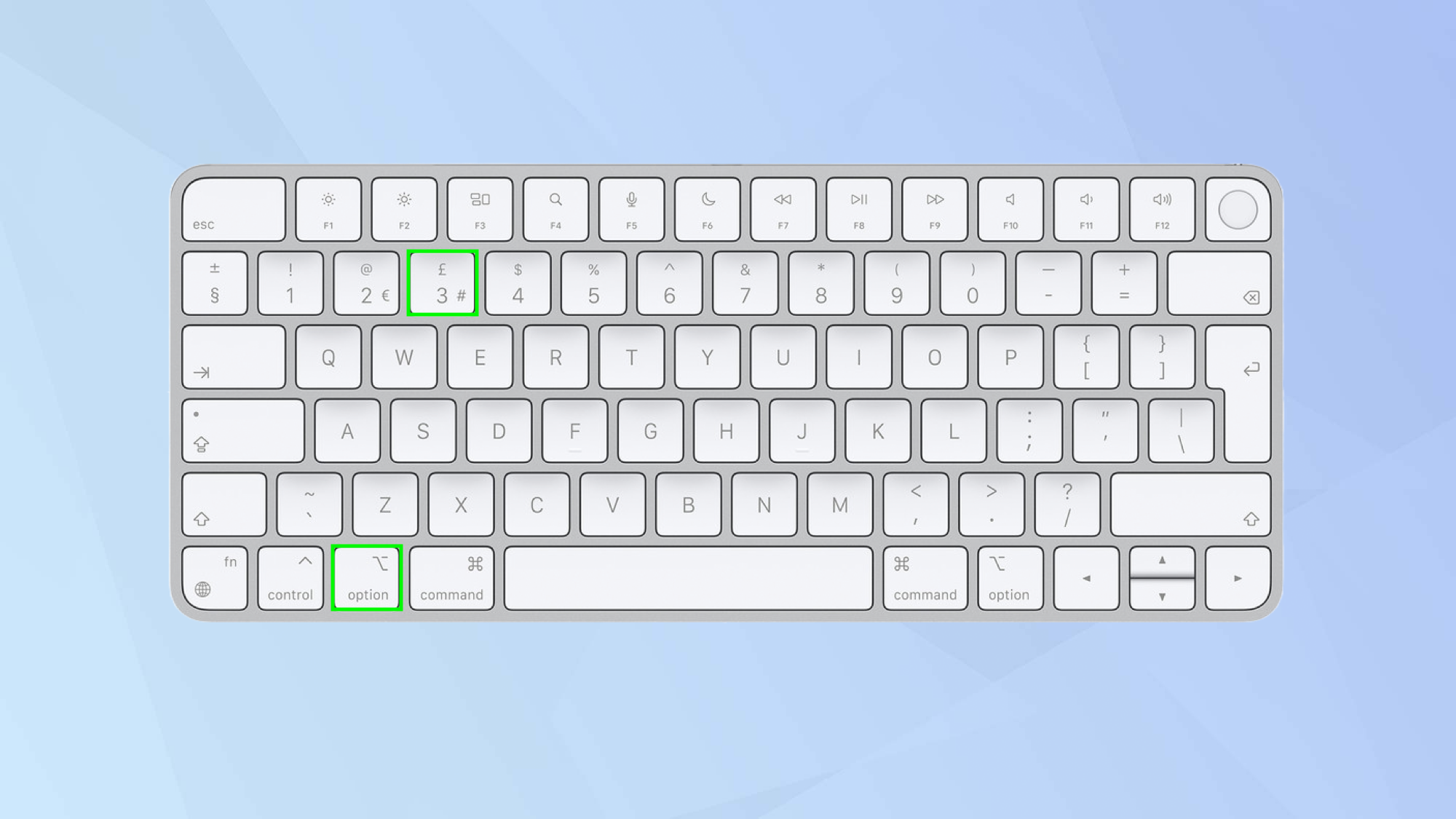
(Image: © Apple)
So for UK Mac keyboard owners, the keypress is slightly different. In this case, the hashtag is a third option. It’s not always printed on the keyboard (it started to appear on newer keyboards) but you only need to hold down the Option key and press 3. Note that the Option key may be labelled Alt depending on the keyboard you have.
And there you go. You now know how to type a hashtag on Mac. There are, however, more secrets to be revealed such as 7 Macbook keyboard secrets everyone should know. You can also discover how to turn on the keyboard light on a Mac and learn how to access the emoji keyboard on Mac. It’s also worth knowing how to type an em dash in macOS.
For all the latest Technology News Click Here
For the latest news and updates, follow us on Google News.
