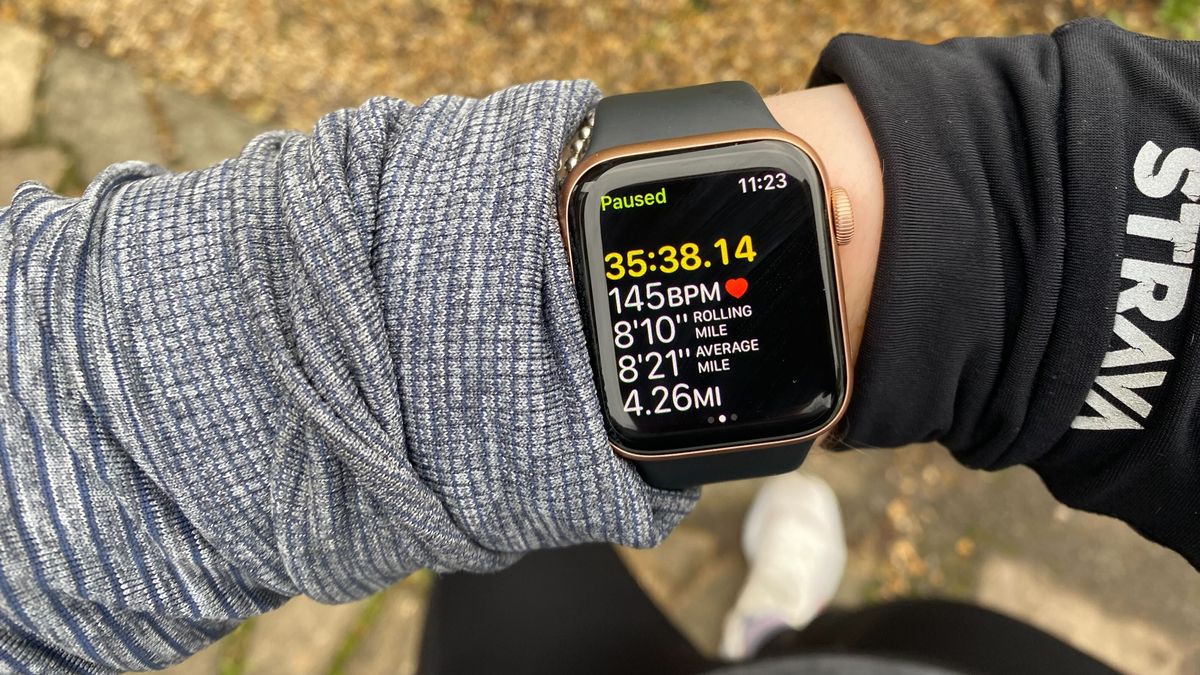If there’s one thing no runner would ever do, it would be to end a run just shy of a mile. With that in mind, I can’t be the only runner who has gone straight back out the door after finishing a run, just to jog up and down the street after I find that my Apple Watch has cut my run short.
Sure, I’m a perfectionist, but 4.99 miles just isn’t the same as 5.
But how can you stop this from happening, and how else can you make running with your Apple Watch a little bit better and close those Apple Watch rings? Read on to find out more.
If you’re in the market for a new Apple Watch, we’ve hand-picked the best Apple Watch to buy in 2022 here. There are also plenty of other running watches on the market to help you reach your goals this year. Take a look at the best running watches to find the one for you.
How to stop your Apple Watch from cutting your run short
If your elapsed moving time or distance has been cut short, it could be that your Apple Watch is using your phone’s GPS software to record the run if you’re running with both devices on your person.
Your phone’s GPS will “smooth off” the corners of your running route, so to say. You’ll lose a bit of distance every time you go around a corner, which in turn shortens the overall distance of your run.
One easy fix for this is to leave your phone at home, since all Apple Watch models still supported by software updates have GPS. This includes the Apple Watch 3 through Apple Watch 7, plus the Apple Watch SE.
But if you’d rather not leave your phone behind, then you can turn the Bluetooth off on your Apple Watch. Go to Settings > Bluetooth and toggle the connection off. This means you won’t be able to connect your headphones to your watch, though.
Alternatively, you can leave your Bluetooth turned on and record your run on one of the best Apple Watch apps for running, such as Strava or RunKeeper. Either one will record using your Apple Watch’s GPS.
Apple also recommends that you calibrate your watch for improved accuracy in workout modes. To do this, wear your Apple Watch and go for a run or walk for 20 minutes in an area where the reception is good, recording using the Workout app on the watch.

Top tips for runners using an Apple Watch
While I wear my Apple Watch day-to-day, it’s not often that I reach for it when I head out for a run. That said, there are some Apple Watch tips I’ve picked up along the way that have improved my experience of running with an Apple Watch. Here’s how to use the Apple Watch to make the most of your running workouts.
Customize your data screen: Personally, I’m not bothered about seeing how many calories I’ve burnt on a run, so realizing I could customize the metrics displayed on the screen was a game-changer.
Every runner will be different, and Apple gives you the option to see a number of different metrics as you glance down at your wrist. To customize your data, use your iPhone to log into the Apple Watch app, then select My Watch > Workout > Workout View, and then once you’ve selected your sport, choose Edit.
You can only see five metrics on the screen at a time, but you can rearrange the ranking order in which the metrics appear on the screen and add or delete metrics you’re not interested in.
Turn on power-saving mode: One of the biggest struggles I have with my Apple Watch is its battery life. I hate having to charge my watch as often as my phone, and it’s one reason I often swap to one of the best Garmin watches when heading out for a run.
Turning power mode on helps extend the battery life during running and walking workouts, which is handy if you are using your Apple Watch for longer runs or training sessions. Power mode turns off the Always-On display, mobile data, and the built-in heart-rate sensors.
Turn notifications off: Another bug-bear of mine when I first started running with my Apple Watch were the constant notifications. Running is a time when I don’t want to answer calls, reply to texts, or check my emails.
Apple removed the “do not disturb” setting from the workout mode on the Apple Watch with the watchOS 8 update. Instead, you now customize this using your iPhone.
Under Settings, click Focus, then click the plus button and add Fitness. This allows you to tweak from which contacts you see notifications (I’ve allowed calls from my Mom and partner to pop up mid-run), and which apps you want to see notifications from during the run (none of them!).
Make sure the band is tight: This one might sound obvious, but I’m someone who hates the feel of any tech tight around my wrist. In fact, in winter months, I’ll often wear my watch over a long sleeve when running so I don’t have to worry about my top bunching up around my wrist.
It didn’t take me long to realize the Apple Watch doesn’t like this. If you want accurate data, you need the watch to be tight against your wrist. Here are some of the best Apple Watch bands in case you need a new one that fits right for running.
For all the latest Technology News Click Here
For the latest news and updates, follow us on Google News.