If you’ve installed the iOS 17, iPadOS 17, or macOS 14 Sonoma public betas, you’ve had a preview already of a much-requested AirTag feature coming to everyone later this year: sharing access to an AirTag or other Apple-licensed Find My item with other people.
The AirTag, introduced in early 2021, is a tiny device with a long-lived lithium-ion battery inside that has a single purpose: to broadcast a regularly changing encrypted Bluetooth signal that people’s iPhones, iPads, and Macs can relay back to Apple for privacy-protected tracking. Apple licensed the technology to other companies, which released competing trackers—among many other kinds of hardware and embedded technology—a few months after the AirTag. (Third parties have no access to items’ locations, as the tracking network is entirely managed by Apple.) You can track your AirTags and other items in Find My for iOS, iPadOS, or macOS.
However, there’s always been a significant limitation with Find My items: you’re the only one who can see their whereabouts. That changes if you have a beta installed and with the production release of the new operating systems. You’ll now spot in the Find My app on all platforms an option in an item’s action sheet to Share This AirTag/Item.
Sharing an item can be very handy for collective items you use or watch over, like an AirTag in a car, a Find My item (like Knog Scout) mounted on a bike, or a tracker in a kid’s backpack or luggage your family checks for a flight. Once you share an item, everyone you share with can see its location at any time; you have to remove them from sharing to stop their view. (See 14 uses for an AirTag).
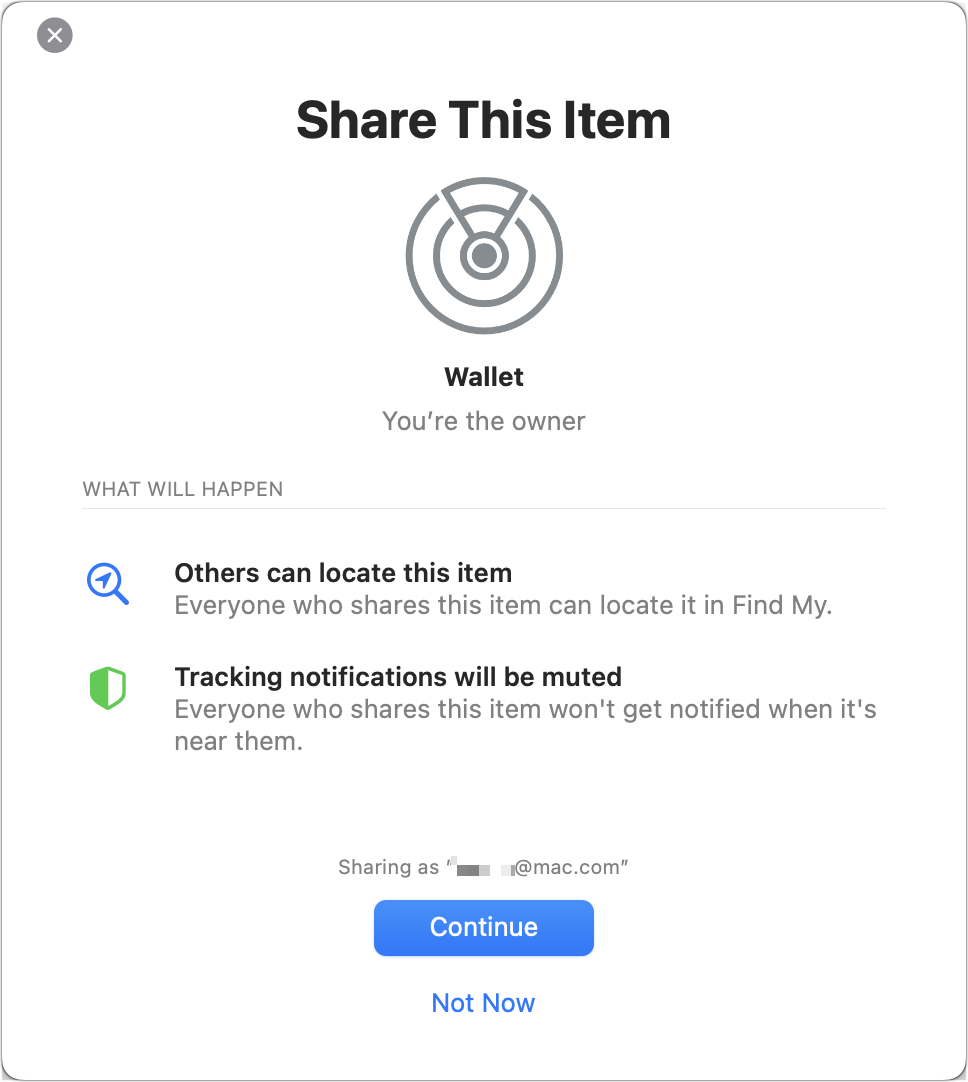
Sharing an AirTag in iOS 17, iPadOS 17, or macOS starts with a tap or click and a disclosure.
Foundry
Note that sharing an AirTag or having it shared with you doesn’t intersect with the issues around unwanted tracking, which Apple has partially addressed through audible alerts and notifications on nearby iPhones and iPads, triggered by different causes. You have to accept an invitation for those alerts to be silenced or not occur, and the shared item always appears in your Find My app. (Someone would have to have access to your unlocked iPhone or iPad to add an item without your knowledge, and even then, you can see it in your Find My app.)
To share an AirTag or Find My item, tap or click Add Person, and you can invite up to five people. These folks don’t have to be in your Family Sharing group, unlike Find My’s support for devices—iPhone, iPad, Mac, Watch, and audio hardware—which show only Family Sharing group members’ hardware and only if the person has agreed to share their location with you generally.
(If you are concerned about an AirTag read: How to find, block, and disable an unknown AirTag moving with you)
How to share an AirTag or item
- Time to complete: 5 minutes
Tools required: AirTag or other trackable device that works with the Find My app Materials required: iOS 17, iPadOS 17, or macOS Sonoma
Find My: Items
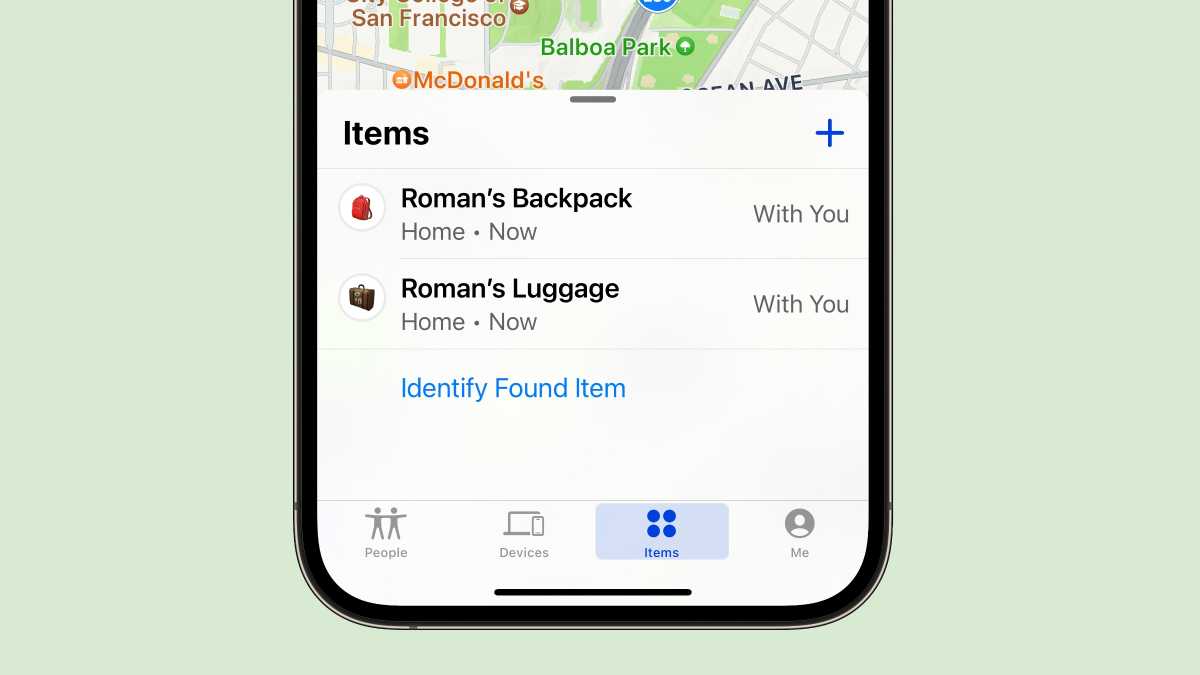
Foundry
In iOS 17 (pictured above) or iPadOS 17, tap the Items button and select an item; in macOS, click the Items button, select an item, then click the info (i) icon next to the item’s name on the map.
Add Person
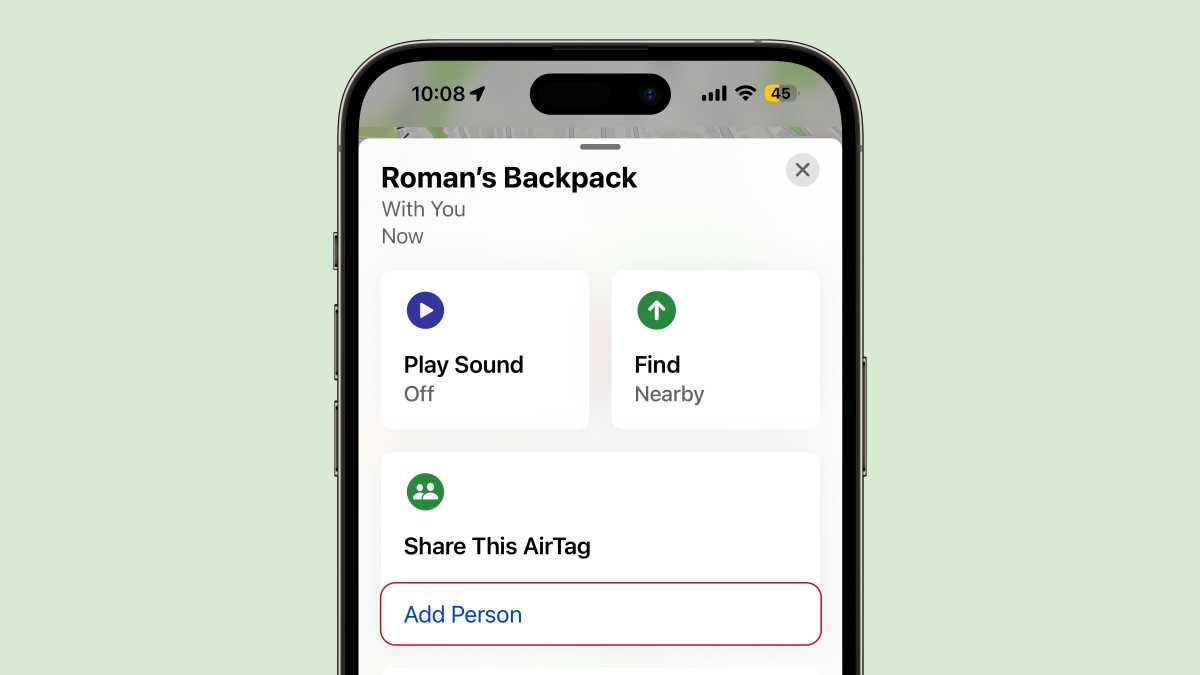
Foundry
Tap/click Add Person under Share This AirTag/Item.
Before you can continue…
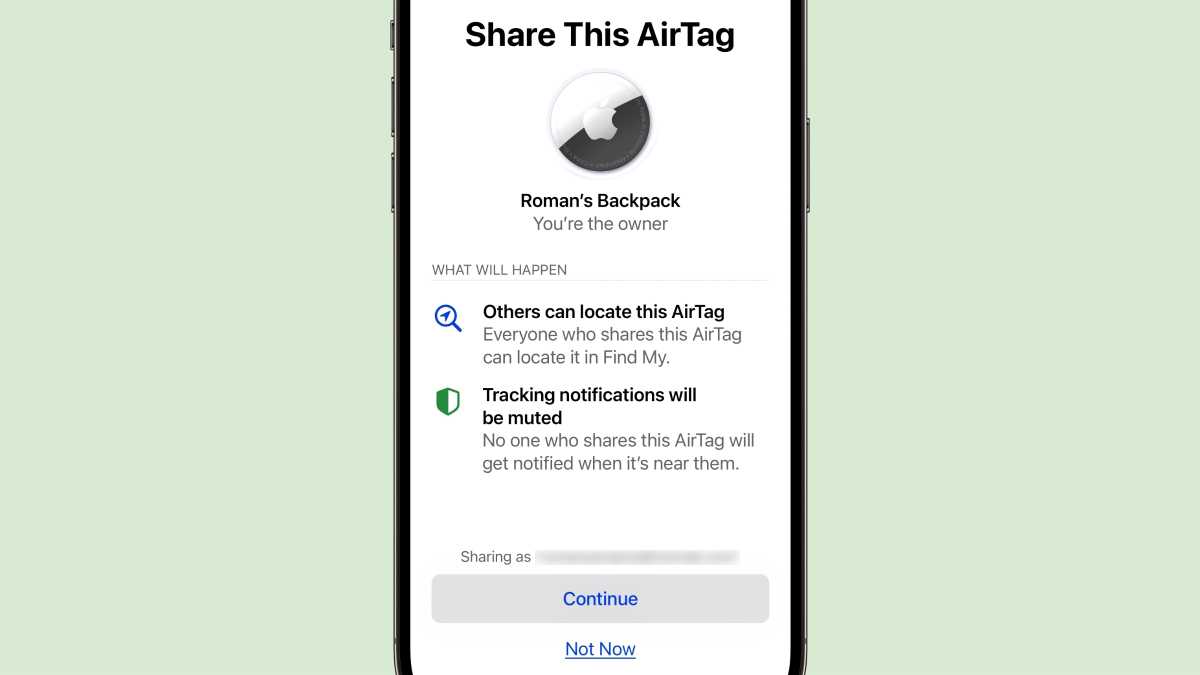
Foundry
Read Apple’s warnings and disclosures about sharing and tap/click Continue. Or tap/click Not Now if you changed your mind,
Pick contacts
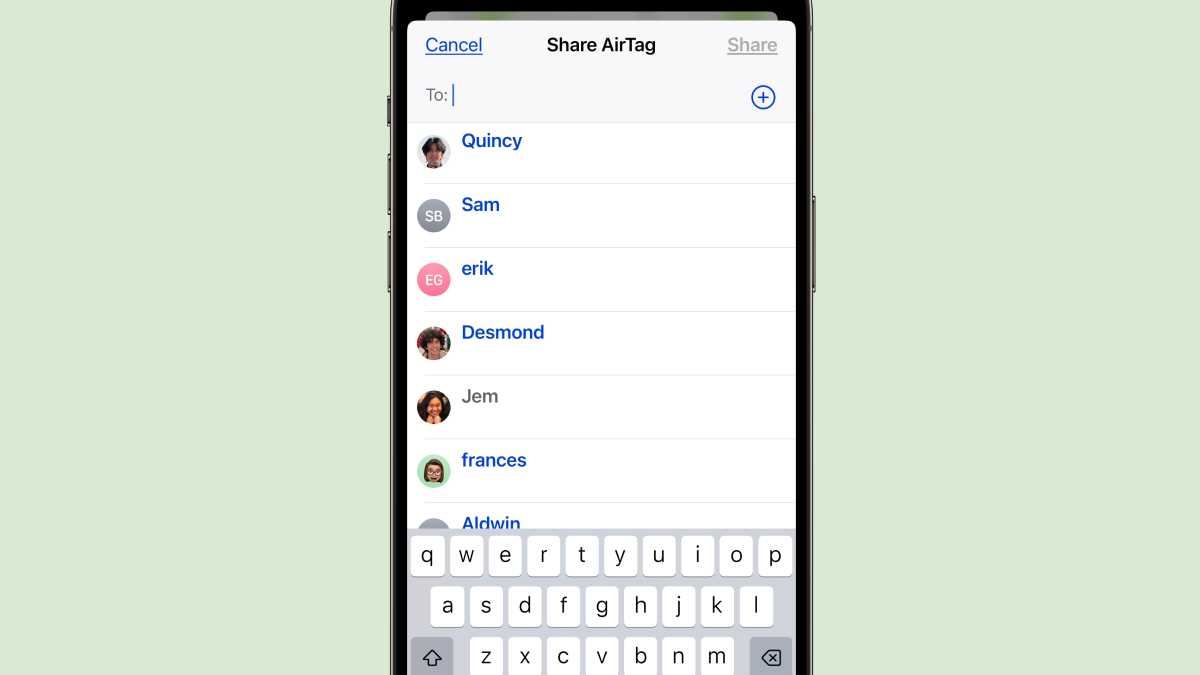
Foundry
A list of your contacts appears. Find the contact(s) you want and select it/them. The contact(s) will appear in the To field at the top. If the contact is not using iOS 17, iPadOS 17, or macOS Sonoma, a warning will appear, saying that the contact is not eligible for sharing.
Tap/click Share when you have selected your contacts.
Accepting invites
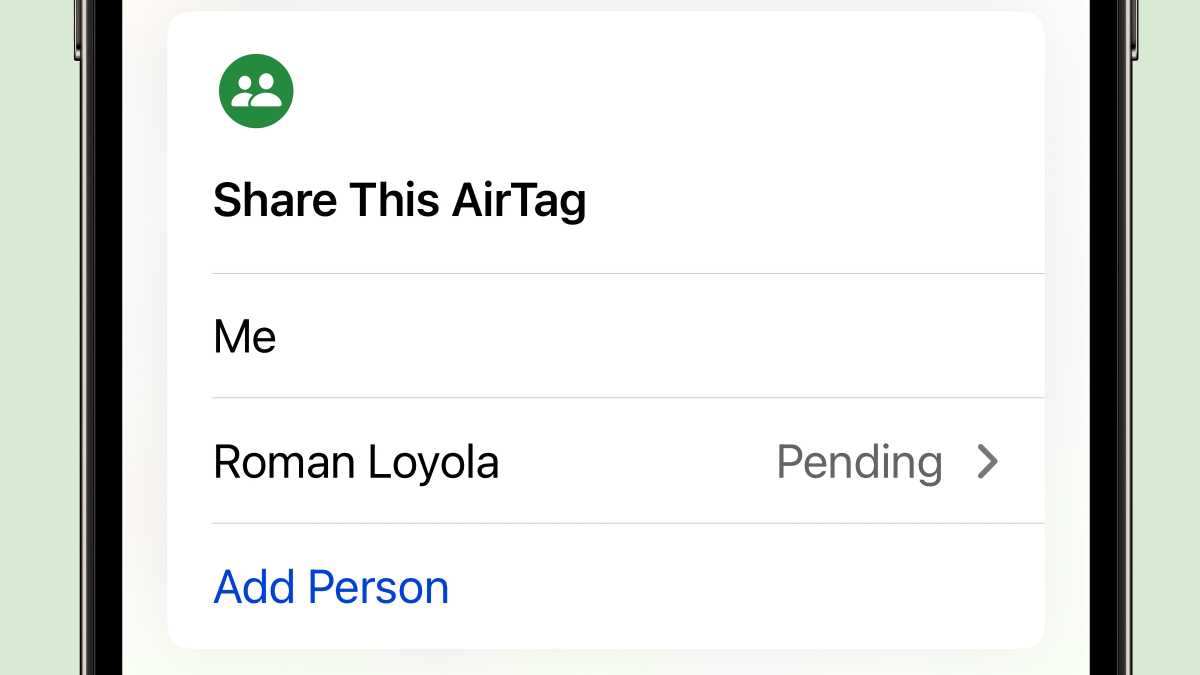
Foundry
The contact(s) show up as pending until they accept an invitation on their device. Again, they have to be running an iOS 17, iPadOS 17, or macOS Sonoma to accept the invitation.
To accept an invitation, tap or click the notification or just open the Find My app. Tap/click Add, read Apple’s disclosures, and then tap or click Add again.
After at least one person accepts the invitation, the item appears under Items I Shared in the Items view in your Find My app and under Items Shared With Me on those sharing.
The sharing person can play a sound on the device if within range, find it (using ultrawideband (UWB) precision finding with an iPhone 11 or later and an AirTag if close by), or get directions to it. Only the owner can mark it as lost, remove it from their account (unpairing it from their iPhone or iPad, in effect), or be notified when it’s left behind or found.
If you no longer want to share an item, you can return to the item’s action sheet and tap or click the person’s name. You can then tap or click Remove Person (or Withdraw Invitation if they haven’t accepted). If you’re viewing a shared item, you can tap Remove in the action sheet to stop receiving its shared information.
Learn more about AirTags.
AirTag 4 pack

AirTag
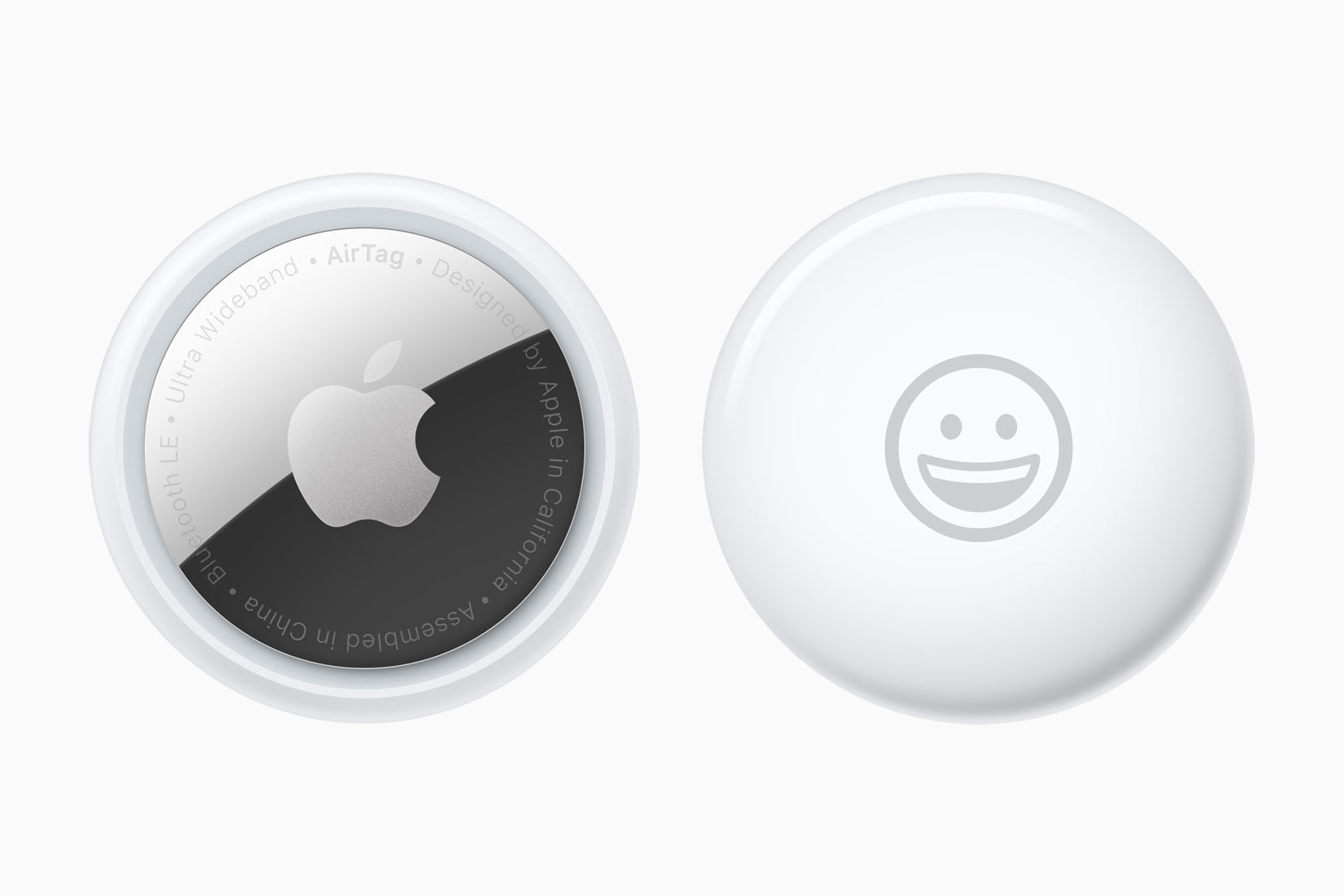
Price When Reviewed:
1 pack $29 | 4 pack $99
Read our full
AirTag review
For all the latest Technology News Click Here
For the latest news and updates, follow us on Google News.
