How to set up the Sony WF-1000XM5 buds for the best sound
The Sony WF-1000XM5 wireless earbuds have been announced. They can currently be pre-ordered with an estimated delivery in the coming weeks, depending on the color option you go for and the retailer. Our audio editor was among the first to test these flagship ‘buds and recognize them as a class leader in true wireless audio, as well as the best wireless earbuds overall. They don’t come cheap at $299 / £259 / AU$499, but splurging on one of the best Sony headphones shows your commitment to high-quality sound and class-leading features via the updated Headphones Connect app.
Sony has stacked the WF-1000XM5 wireless earbuds with top-tier audio specs. These include an all-new 8.4mm Dynamic Driver X unit, improved adaptive active noise cancellation, LE Audio support via Bluetooth 5.3, spatial audio with head-tracking, and wind noise reduction. Plus, there are multiple new sound features in the updated version of the Sony Headphones Connect app.
Downloading the free companion app is just the first of many steps for optimizing overall sound. We’ve assembled this cheat sheet of tips, tricks, and hacks to help you set up the Sony WF-1000XM5 for the best true wireless listening experience possible. Continue scrolling to find out how.
1. Make sure you get the eartip size right
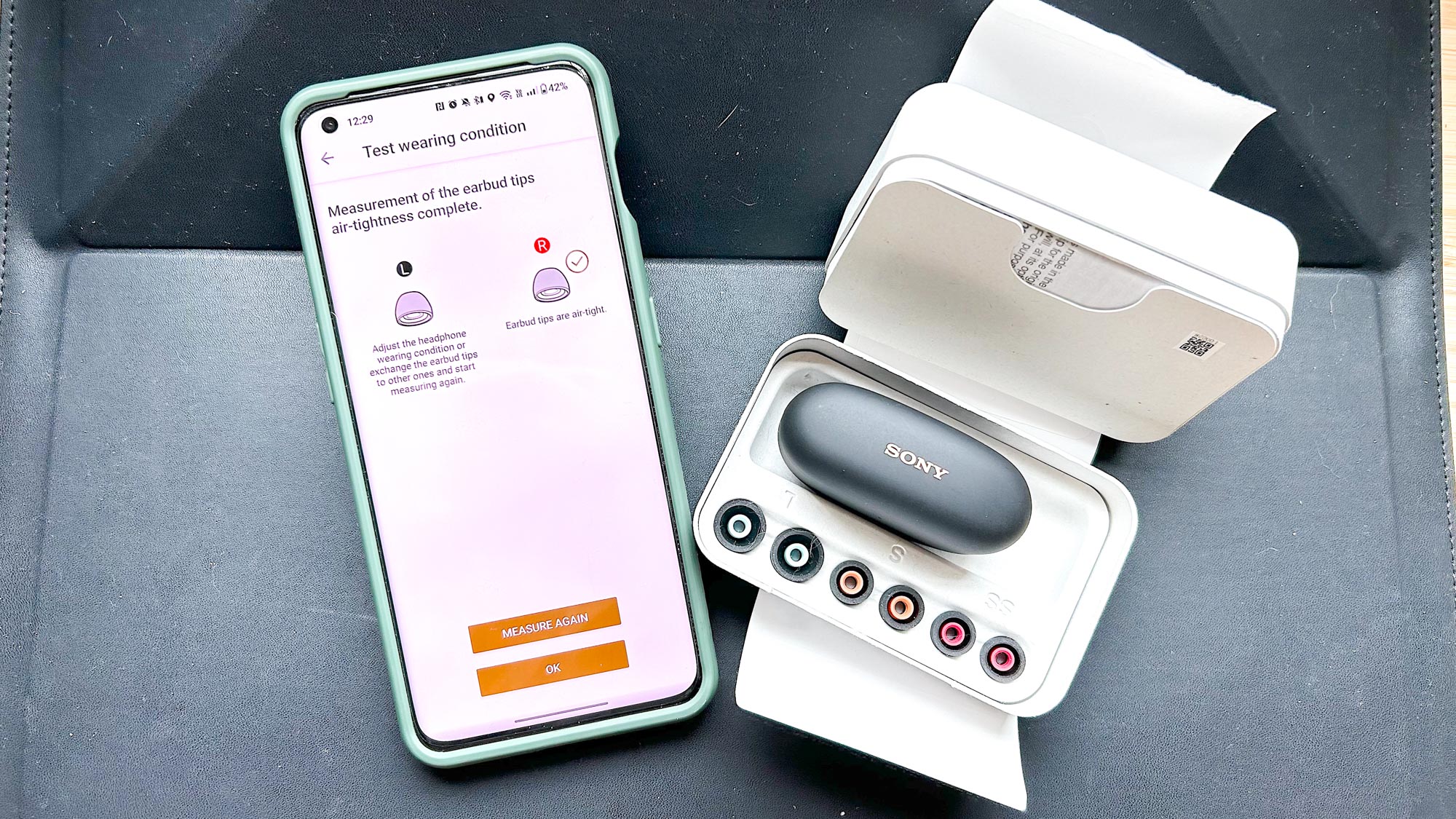
Four different sizes of tips come inside the box: XS, S, M, and L. Sony says the WF-1000XM5’s tips are “more flexible and easier to squeeze.” Another way to interpret that is they’re simpler to insert and adjust for a tight seal, which is key for consuming full-bodied sound without ambient noise creeping onto the soundstage. Pick a size and run Sony’s ear tip test to ensure the best fit.
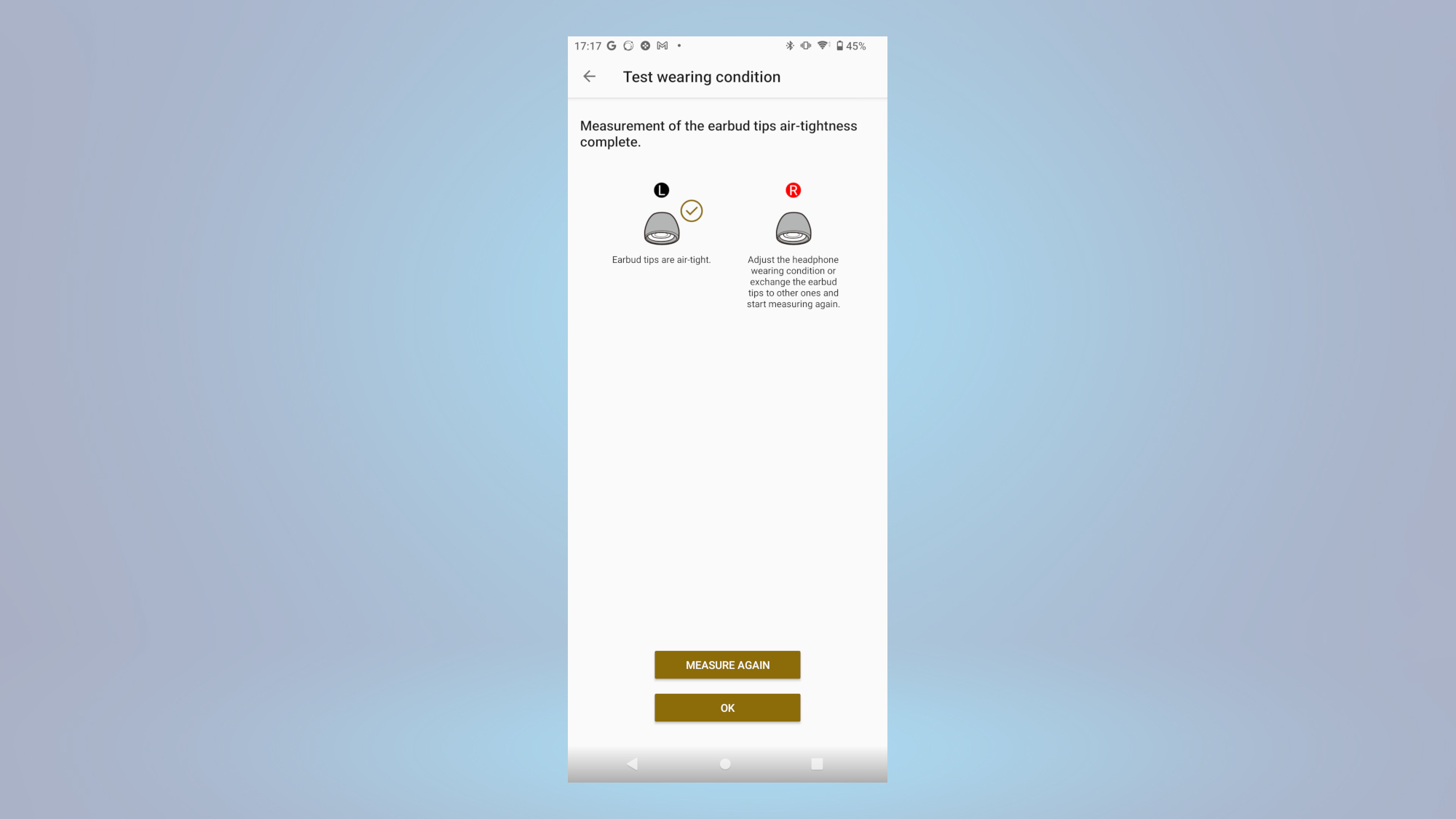
Given our audio editor’s experience in 5 things I love about the new Sony WF-1000XM5 earbuds, and one I don’t, it’s important to mention that the change in eartip material may result in a different size eartip to what you’ve been used to when trying to get the best acoustical seal.
- Sony Headphones Connect App > System > Determines Optimal Earbuds Tips > Test the Wearing Condition
2. Customize the EQ
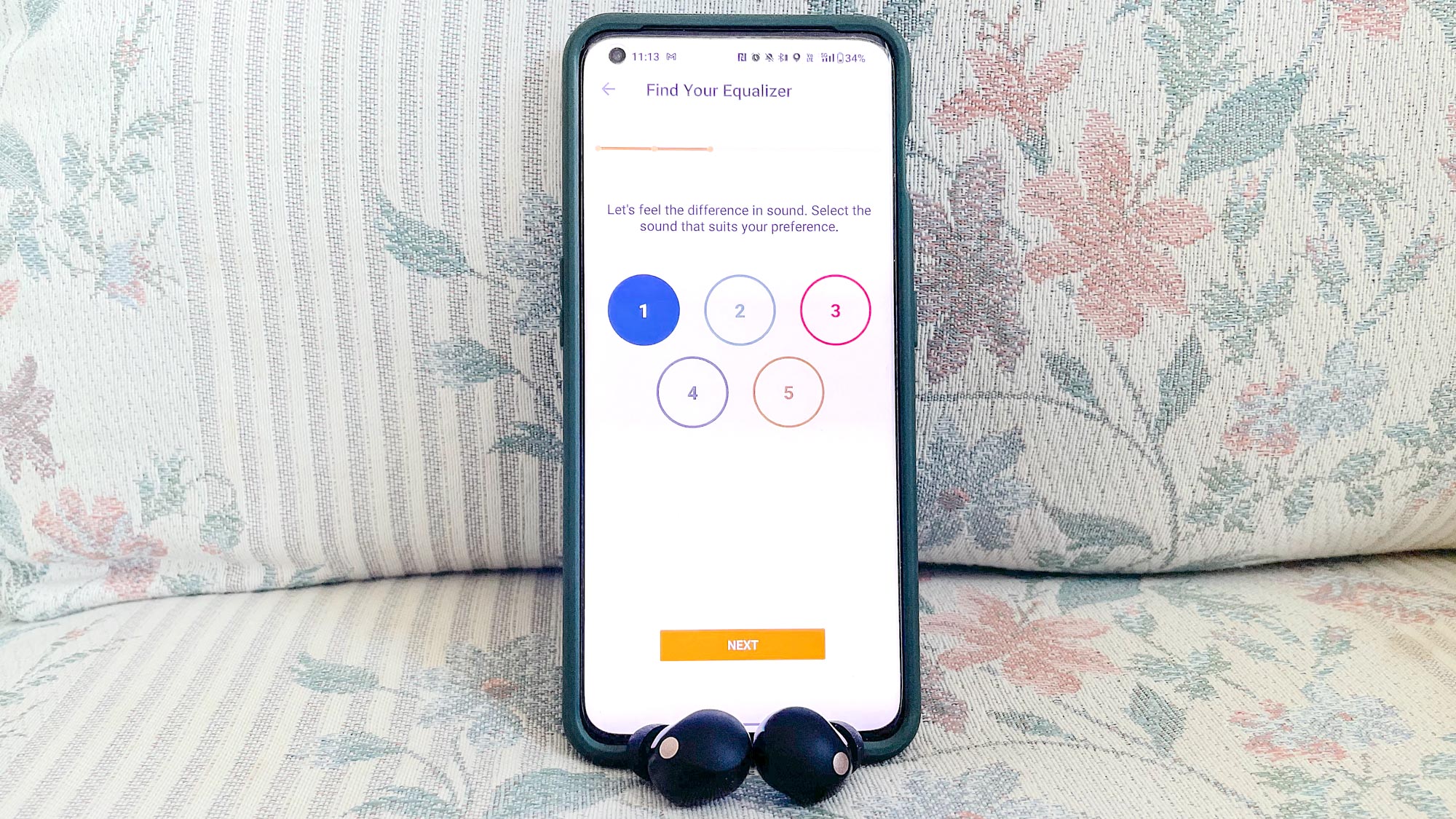
Sony’s five-band Equalizer comes with several well-engineered presets: Default, Bright, Excited, Mellow, Relaxed, Vocal, Treble Boost, Bass Boost, Speech, and Manual. You can also create an EQ by manually adjusting frequencies or have one tailored to your hearing through a series of listening tests via Find Your Equalizer setting. All options work exceptionally well, especially when paired with the right music genres and content.
- Sony Headphones Connect App > Sound > Find Your Equalizer > Start
3. Set up 360 Reality Audio and streaming platform optimization
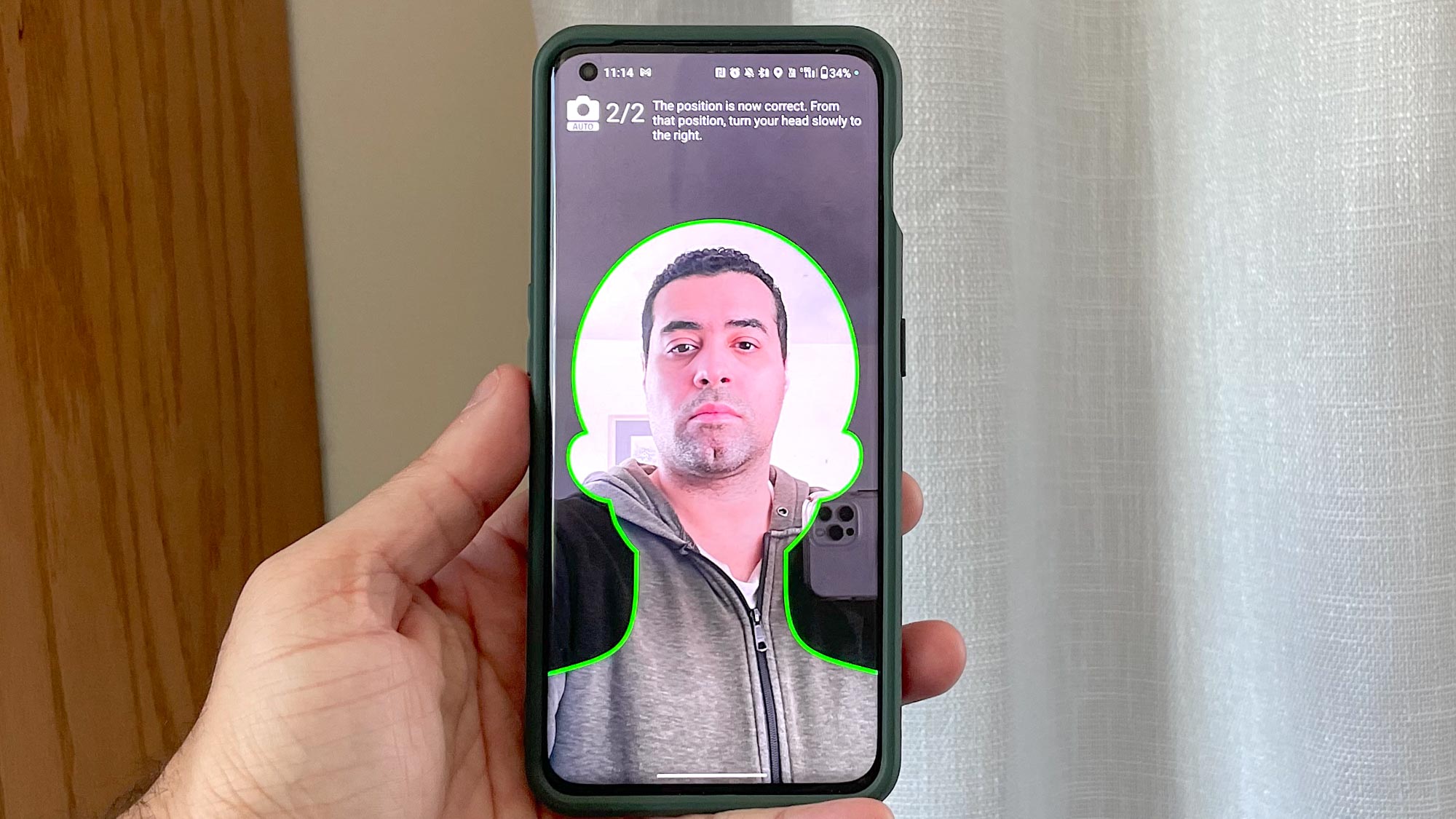
360 Reality Audio is one of the better spatial audio alternatives out there and is compatible with streaming services such as Artist Connection, Nugs.Net, PeerTracks, Tidal, and Sony’s 360 Reality Audio Live. Head-tracking support has also been added to the WF-1000XM5 to make music and movies more immersive.
The process for getting Sony’s 3D audio format up and running is extensive. You’re asked to take selfies of your face and ears, which are then analyzed to create a personalized 3D sound profile. From there, you select which streaming platforms you want optimized for use; Tidal is the best option and has dedicated 360 Reality Audio playlists. Lastly, the Spatial Audio and Head Tracking setting performs a head movement test to create an algorithm that accurately positions sound to your head position.
- Sony Headphones Connect App > Sound > 360 Reality Audio Setup > Analyze Ear Shape
- Sony Headphones Connect App > Sound > 360 Reality Audio Setup > Optimize apps
- Sony Headphones Connect App > Sound > 360 Reality Audio Setup > Spatial Audio and Head Tracking
4. Enable DSEE (Digital Sound Enhancement Engine)
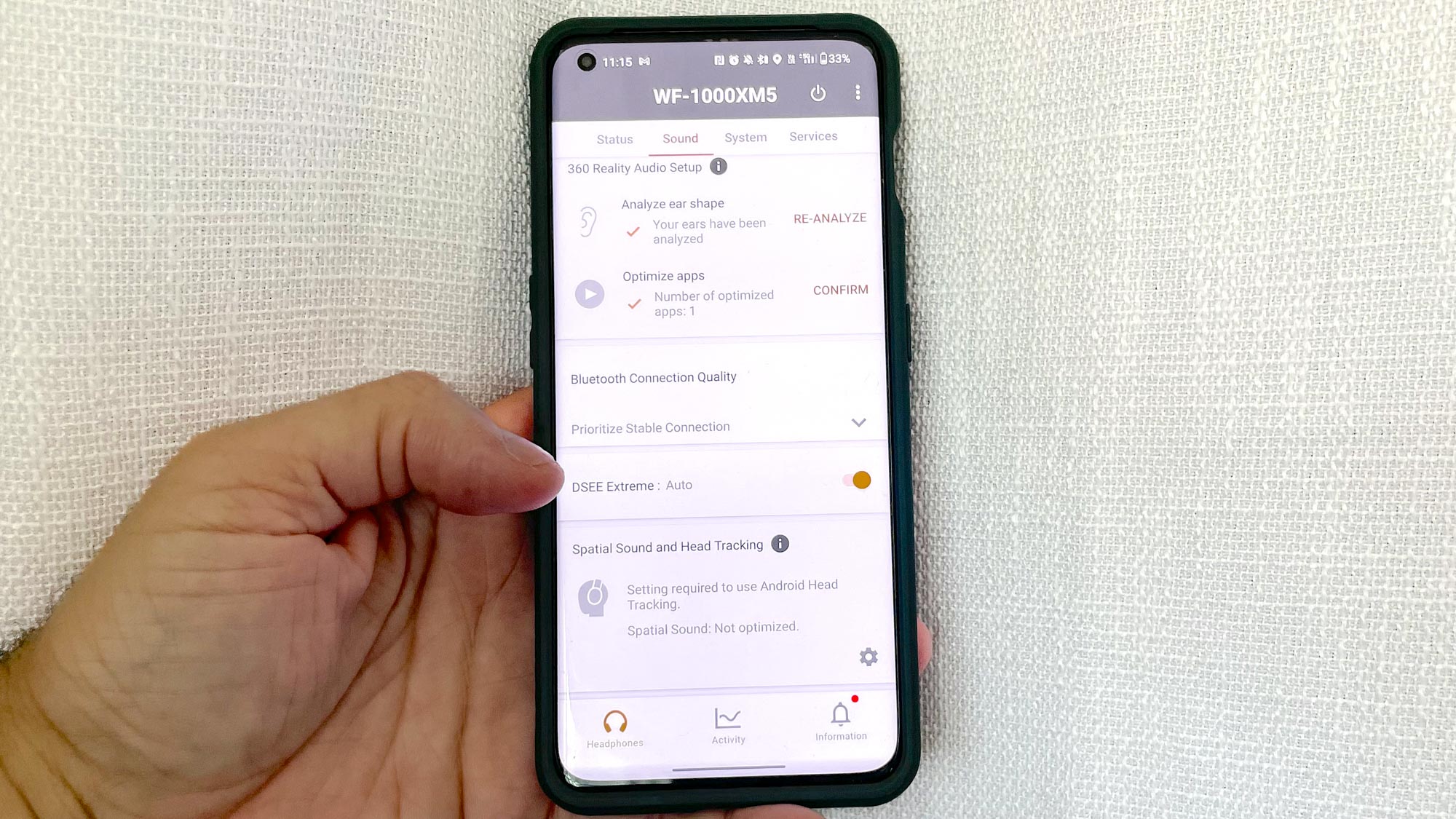
Sony’s DSEE technology upscales fidelity on compressed audio files to give them natural, expansive sound. This is useful for Apple Music/iTunes enthusiasts like me who have thousands of CD-ripped files on my MacBook Pro. Trust me when I say that DSEE dramatically improved their quality. Just listen to any lo-fi recordings and hear for yourself (my recommendation is Wu-Tang Clan’s “Enter the 36 Chambers” album – digital or ripped). All that’s required is hitting the DSEE toggle control.
- Sony Headphones Connect App > Sound > DSEE Extreme
5. Unlock LDAC on your Android phone

The secret to getting better sound from your Android phone is unlocking its developer mode. Go to your phone’s About Device page in Settings and hit the build number field 7 times to enter developer mode. This unlocks a plethora of special features and settings.
Perform a search for LDAC (or whatever the highest audio codec is that your phone supports). The Bluetooth Audio Codec option should appear, and you can swap between SBC, AAC or any other supported codecs. Select LDAC and the WF-1000XM5 will stream hi-res audio at a max bitrate of 990kpbs over Bluetooth.
- Settings > About Page > tap Build Number Field 7 times
- Settings > Developer Options > Bluetooth Audio Codec > Scalable Codec
6. Adaptive Sound Control

Adaptive Sound Control automatically adjusts the WF-1000XM5’s ANC performance to your environment’s noise levels without compromising sound quality. The feature is just as effective when enabling the 20-level Ambient Sound mode. Take advantage of it for distraction-free listens in public or private.
- Sony Headphones Connect App > Sound > Ambient Sound Control
7. Turn on Spotify Tap
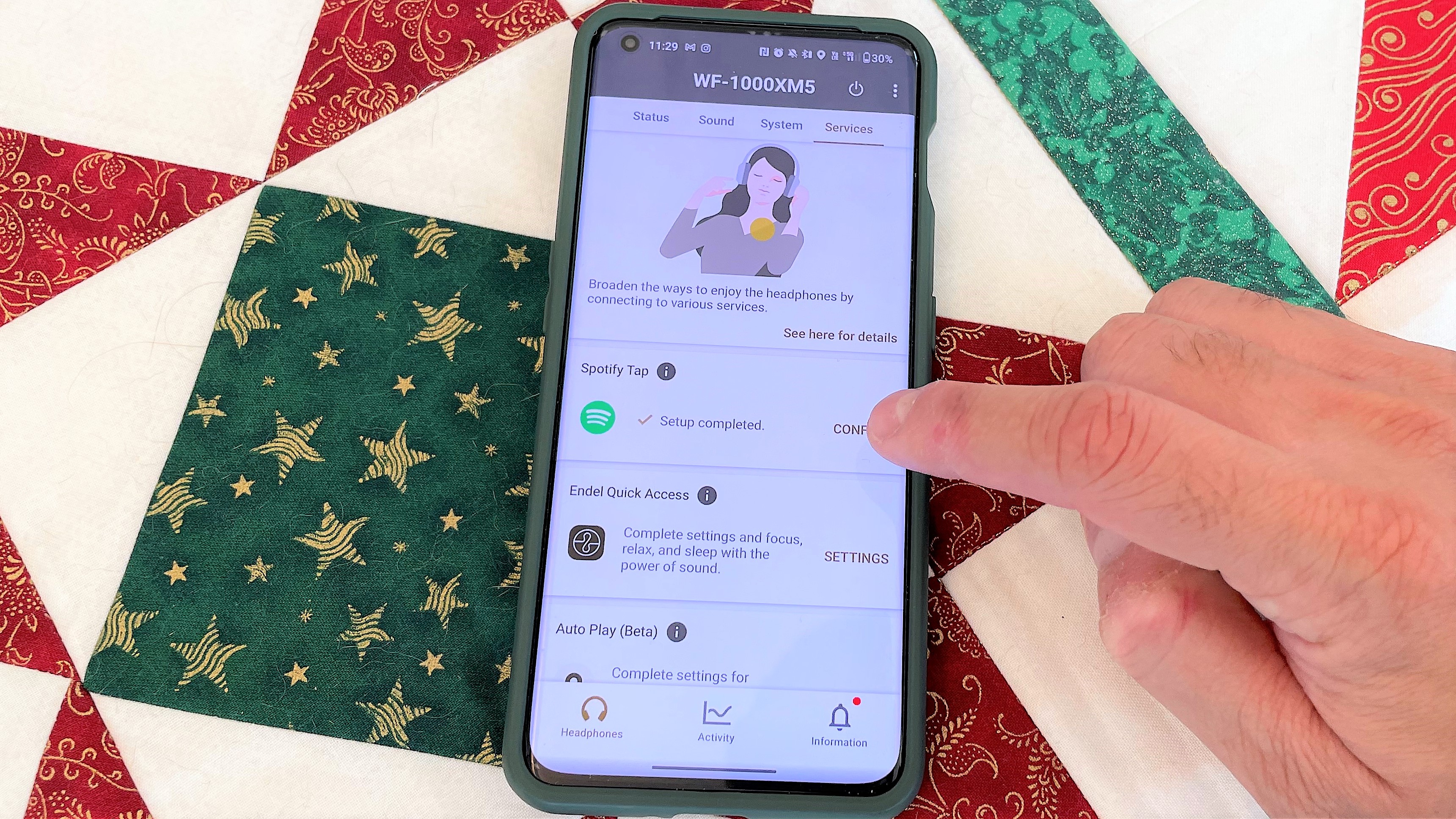
Spotify Tap is a shortcut to open the app and play favorited playlists directly from the buds. Once completing the setup (go to the Services tab), you can assign Spotify Tap to the Quick Access function via double or triple tap.
- Sony Headphones Connect App > Services > Spotify Tap
- Sony Headphones Connect App > System > Quick Access
8. Disable Speak-to-Chat
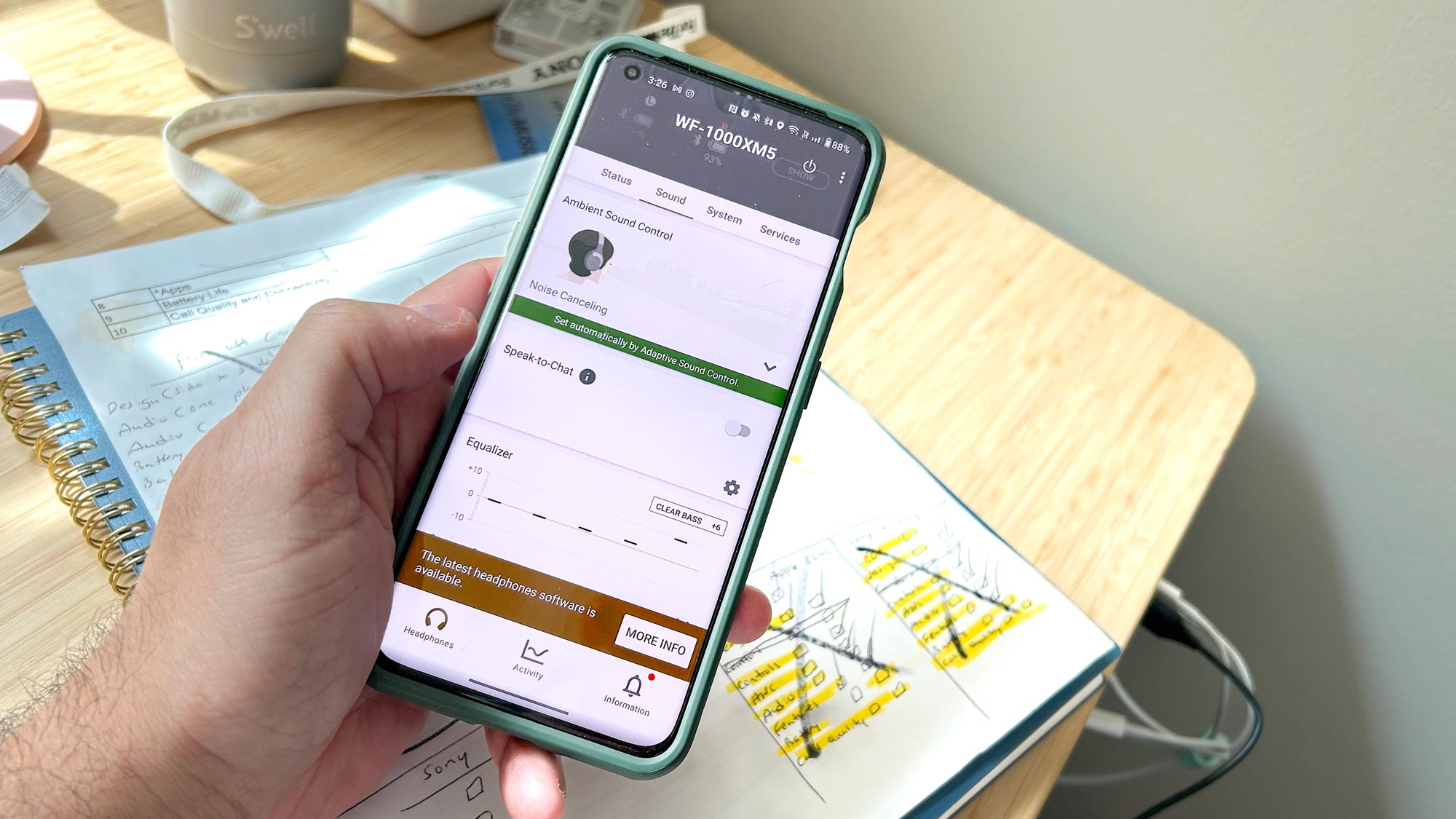
I have never loved and hated a feature as equally as I have Speak-to-Chat. It’s great having the buds automatically pause music when they detect your voice. However, the technology is incredibly sensitive to sound, so much that it enables auto-pause when hearing the slightest hum. Disabling it will be less disruptive to the listening experience.
- Sony Headphones Connect App > Sound > Speak-to-Chat
9. Prioritize sound quality over connectivity

You have the option to maximize sound quality or wireless stability in the Bluetooth Connection Quality setting via Connect Headphones app. The setting names are straightforward. Therefore, if you want better sound from the WF-1000XM5, toggle the ‘Prioritize Sound Quality” switch and let the buds handle the rest.
- Sony Headphones Connect App > Sound > Bluetooth Connection Quality
10. Maximize features on your streaming service
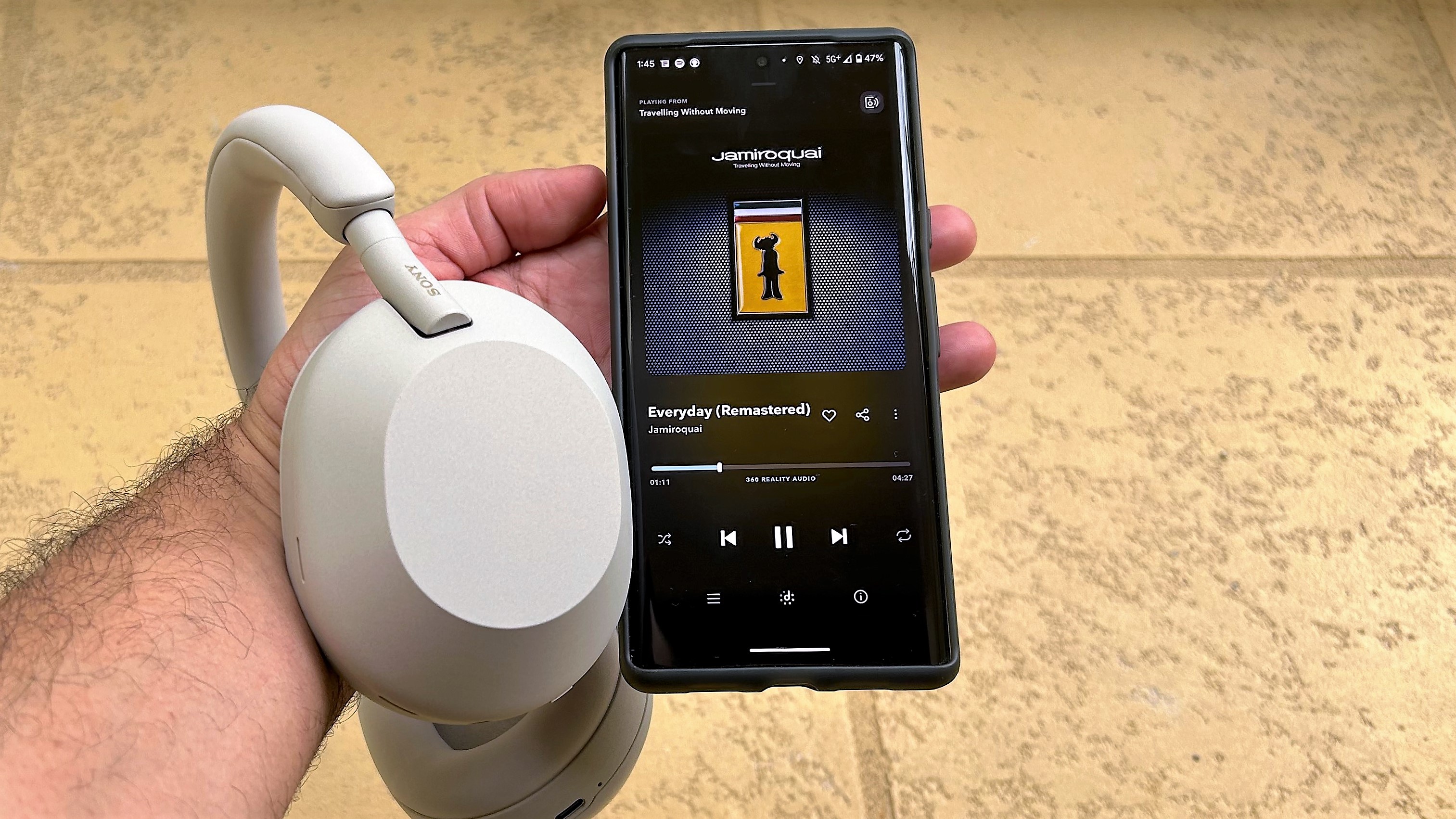
Spotify and Tidal are just two of the many music streaming services loaded with sound-enhancing features. There are settings to ensure you’re streaming at the highest quality over Bluetooth. Other notables include accessibility to Dolby Atmos content, built-in EQs, and volume normalization. Check out our guides below for each streaming service to see what other useful sound features are available.
More from Tom’s Guide
For all the latest Technology News Click Here
For the latest news and updates, follow us on Google News.
