How to select multiple files on Mac
When you know how to select multiple files on Mac, administrative tasks don’t half become easier! Suddenly you’re able to manage more than one file at once, allowing you to mass delete and move them, for instance.
In this article, we’re going to show you a few little tricks, each of which come in handy for various situations. It’s possible to select all files at once with the press of just two buttons or to use your mouse or trackpad to select them.
So let’s take a look at how to select multiple files on Mac.
How to select multiple files on Mac
2. But let’s say you want to select all of the files in a folder? Easy! Just press Command and A on your keyboard.

2. To select specific files, hold down Command on your keyboard and click each file one by one.
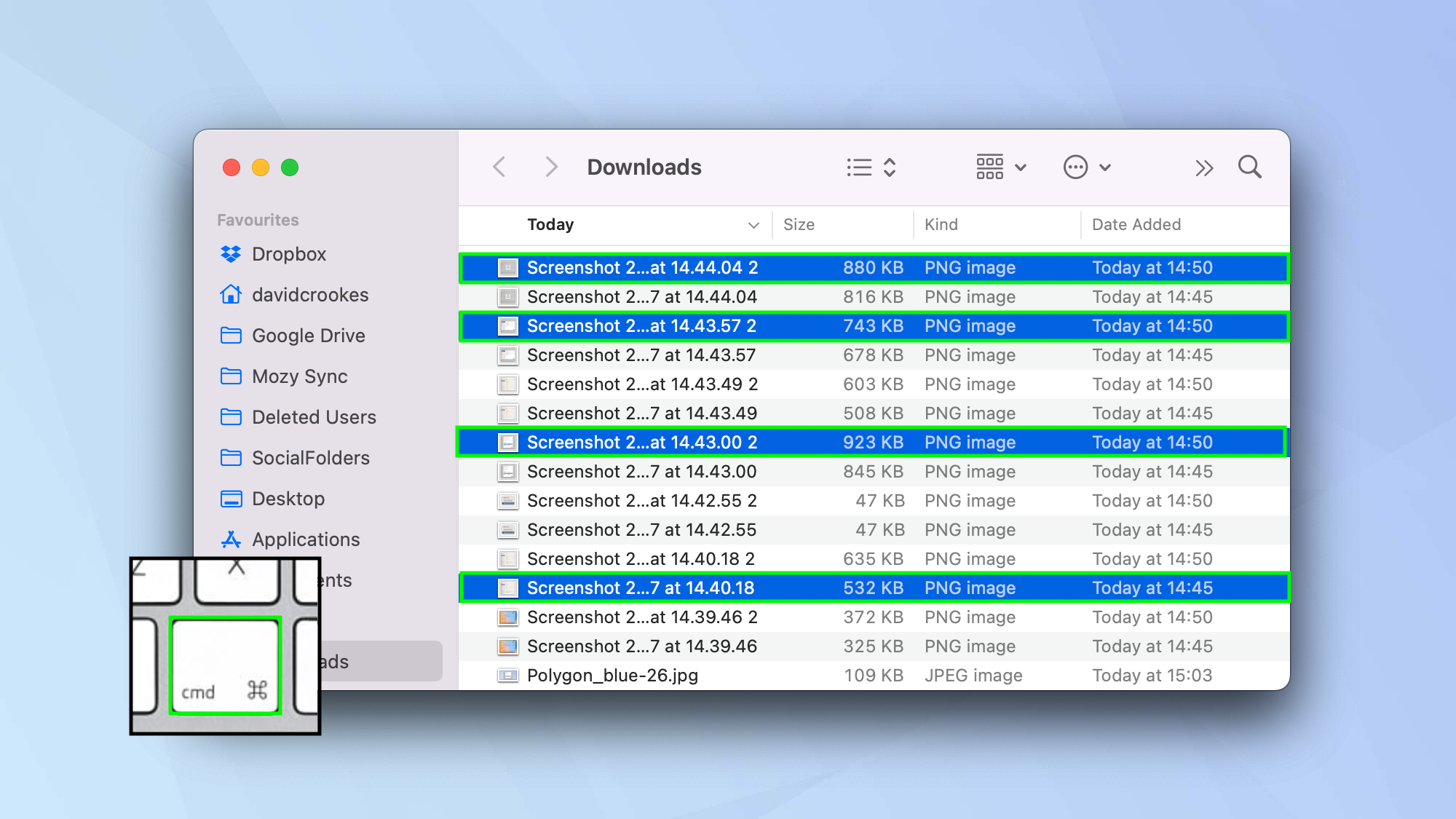
3. To use your trackpad or mouse, click and drag over multiple files.
Here’s a little tip: if you hold down Command when you do this, you can even drag-select a batch of multiple files, miss a few out, and then drag-select another batch.
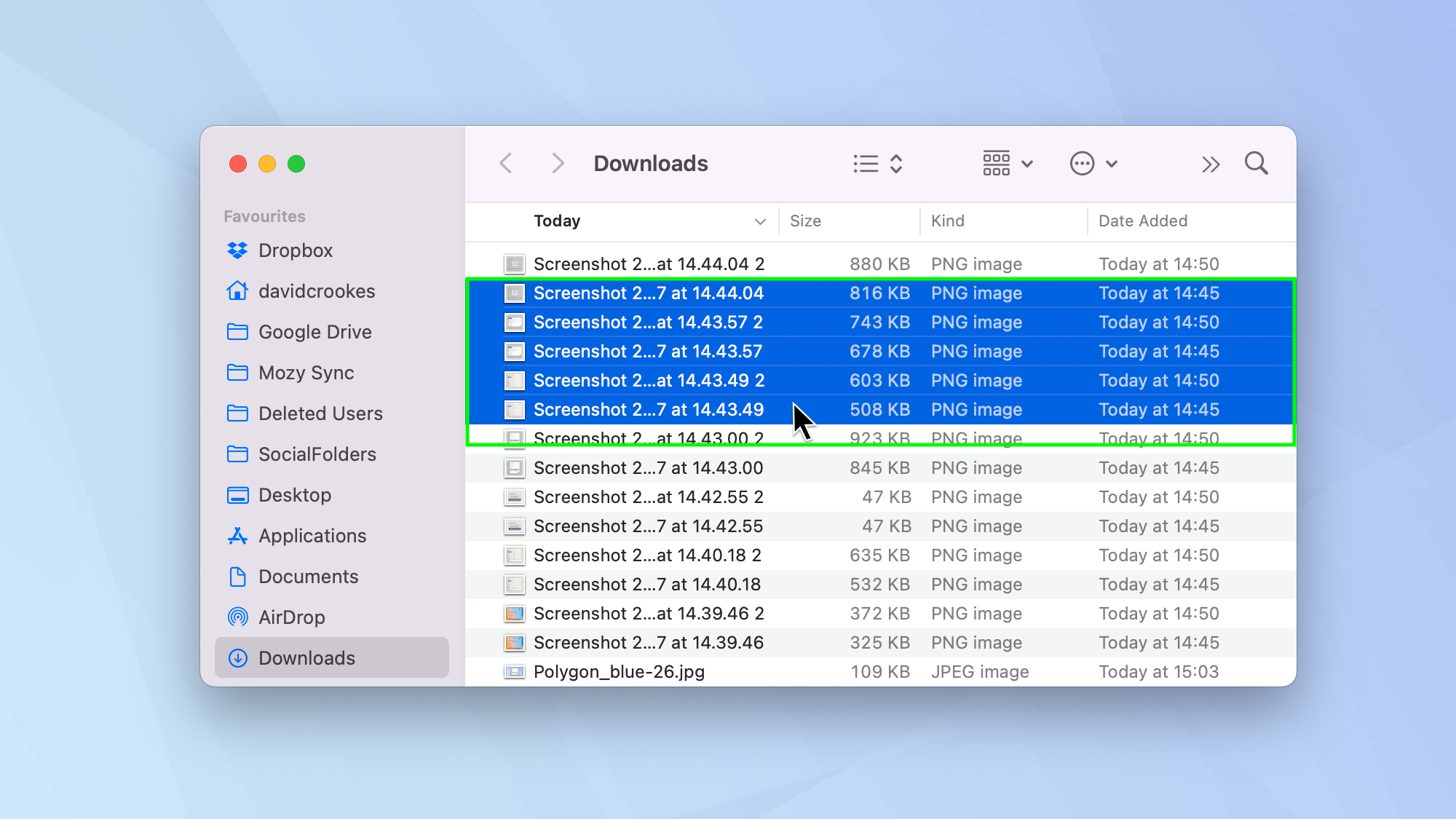
4. To select a sequential list, click the first file you want to select then hold down the Shift key and select the final one to highlight all from the first to the last clicked.
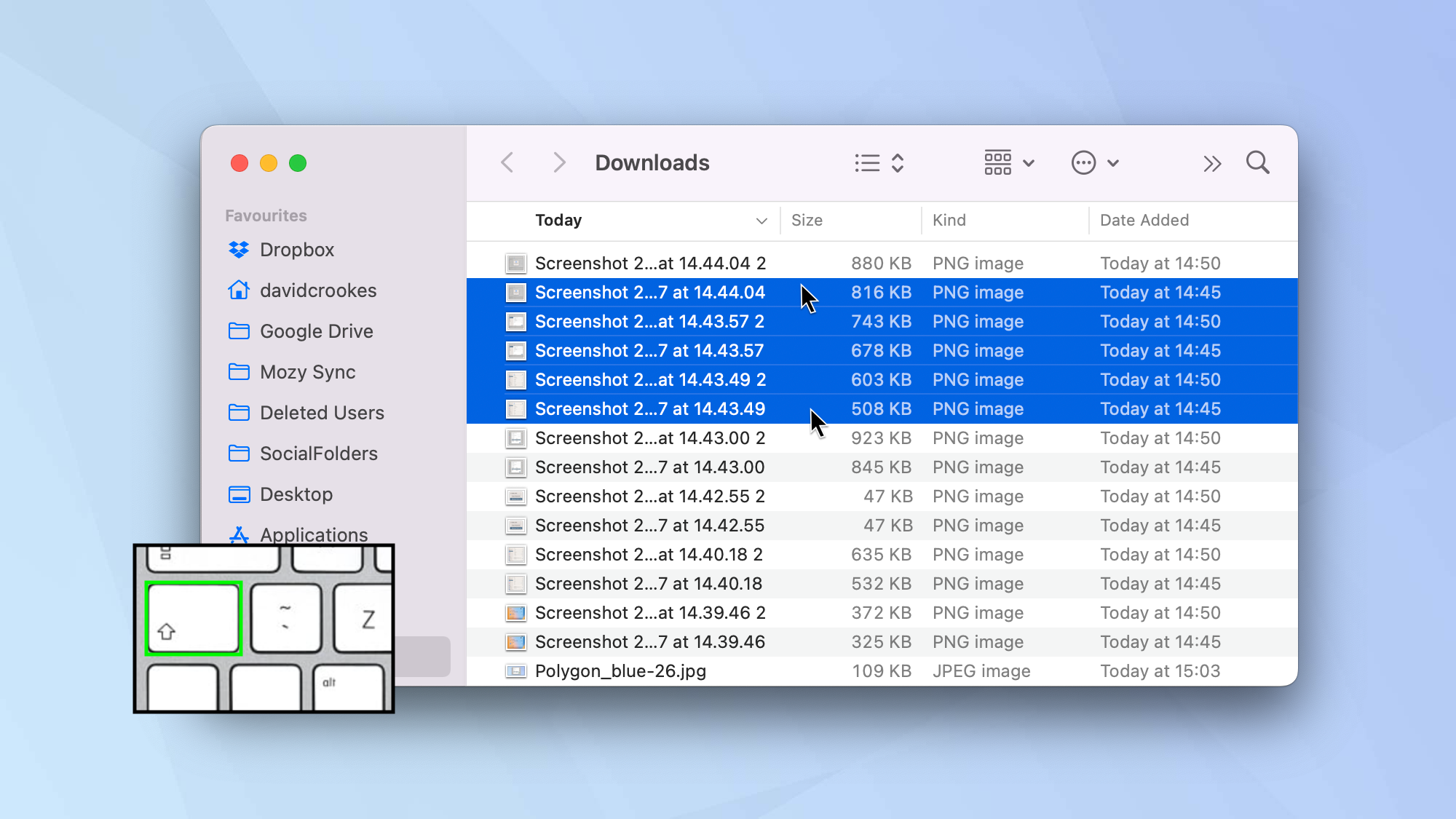
And there you go. You now know how to select multiple files on Mac. Now you’ve mastered that, learn how to encrypt files on Mac or figure how to show the hidden files in Mac. Why not discover how to find the Home folder on Mac and add it to Finder or how to password protect a folder on Mac too? You can even get to grips with how to zip a file or folder.
For all the latest Technology News Click Here
For the latest news and updates, follow us on Google News.
