How to see traffic info on Google Maps
When you know how to see traffic info on Google Maps, you’ll never be late again. There’s nothing more annoying than being stuck in traffic and seeing cars on a different road make their way along carefree. Knowledge is power, so making sure you know where things are snarled up is very important, especially when you’ve got places to be and things to do.
Google Maps is a great way to get live traffic information before you set out on your journey, and thanks to the mobile versions, you can even stay up to date while on the go. Here’s how to see traffic info on Google Maps for Android, iPhone and on a browser.
How to see traffic info on Google Maps
On mobile, make sure that you have downloaded the Google Maps App (opens in new tab). Of course when driving, ensure you pay attention to the road and follow all laws of the road.
Google Maps’ traffic system denotes Red roads as the busiest with green roads those offering a clearer route.
How to see traffic info on Google Maps: Desktop
1. Go to google.com/maps (opens in new tab). If you want to check a specific location or area, enter that location or area in the search bar, otherwise just proceed to step 2 to see the traffic in your vicinity.
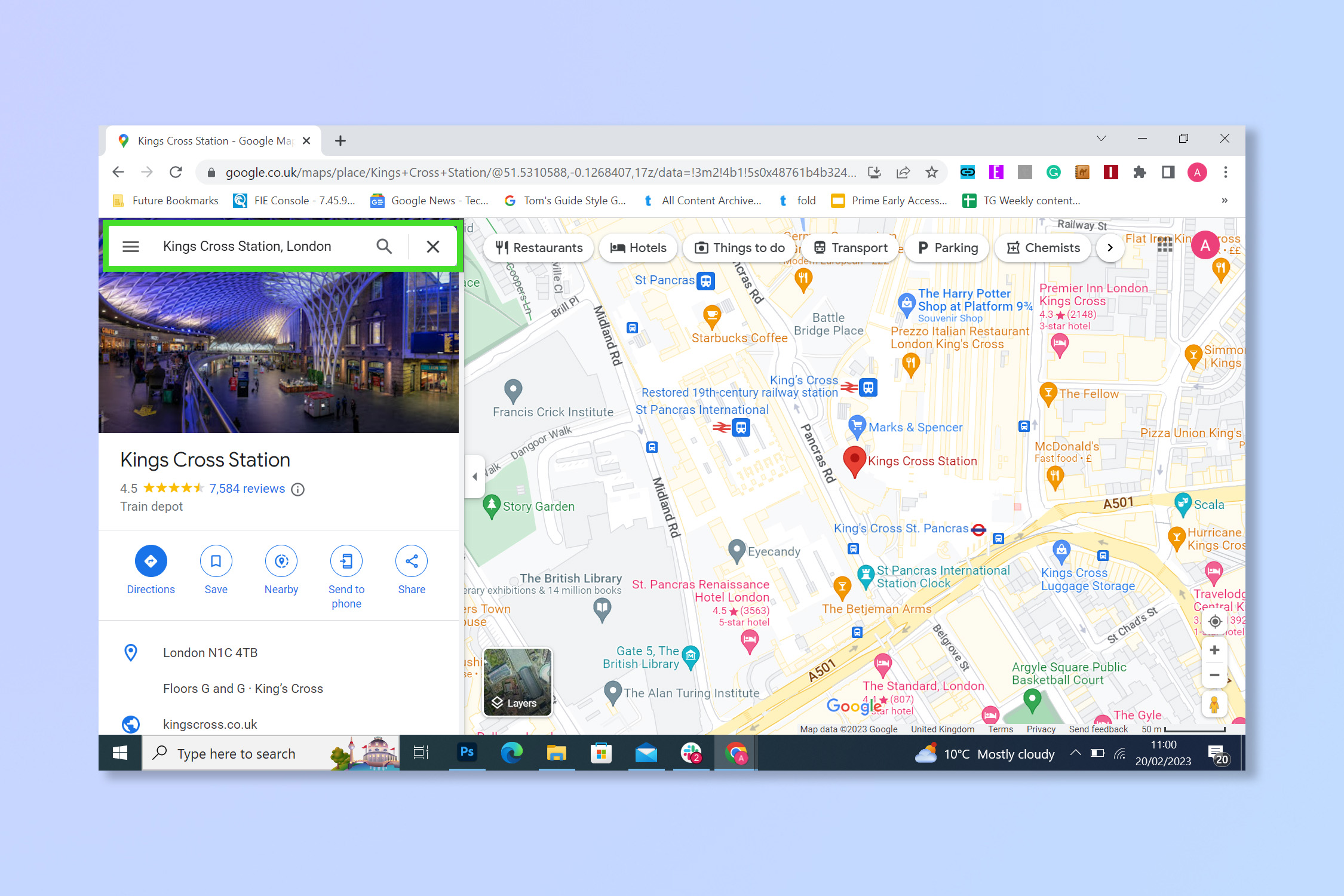
2. Click Layers.
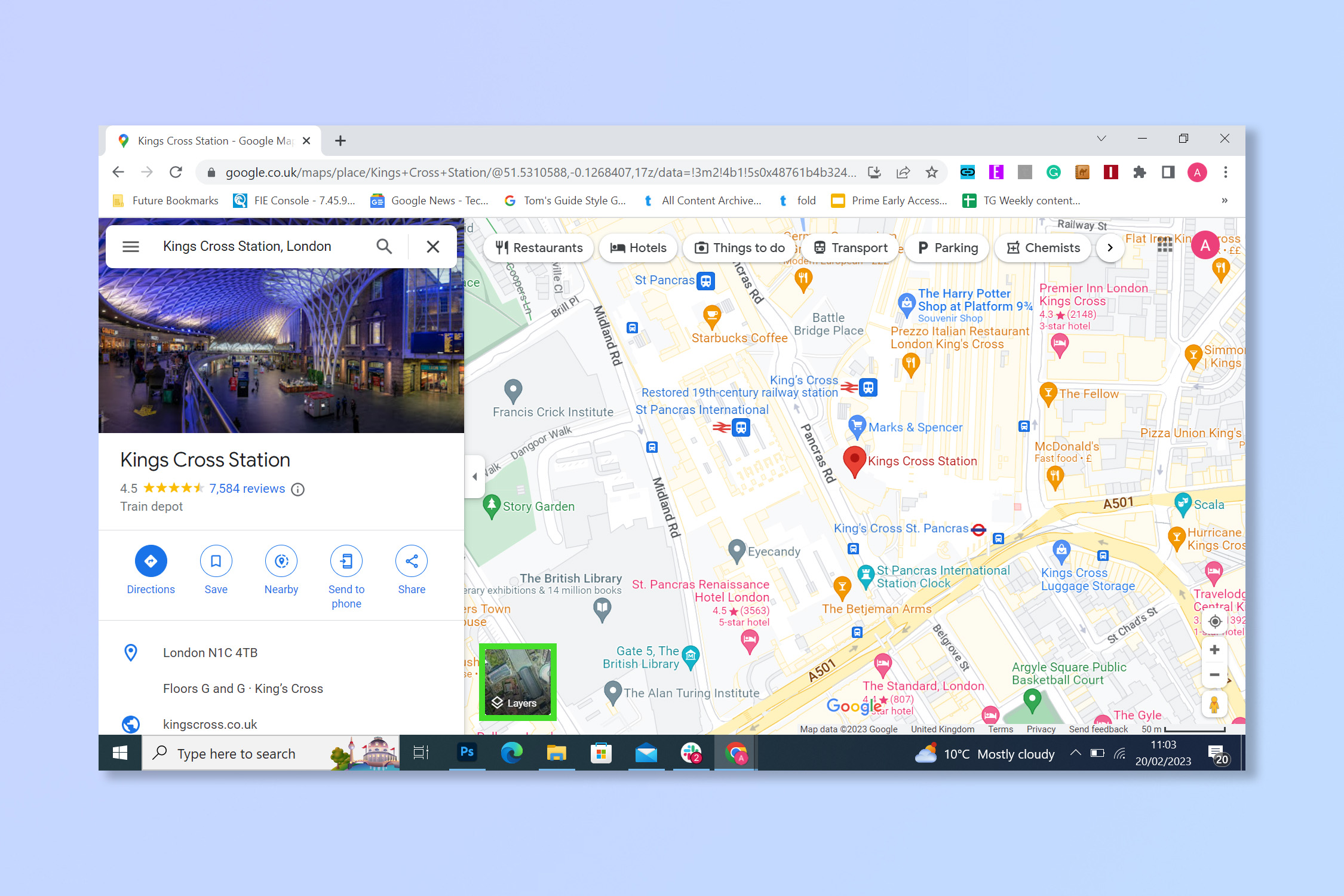
3. Select the Traffic view.
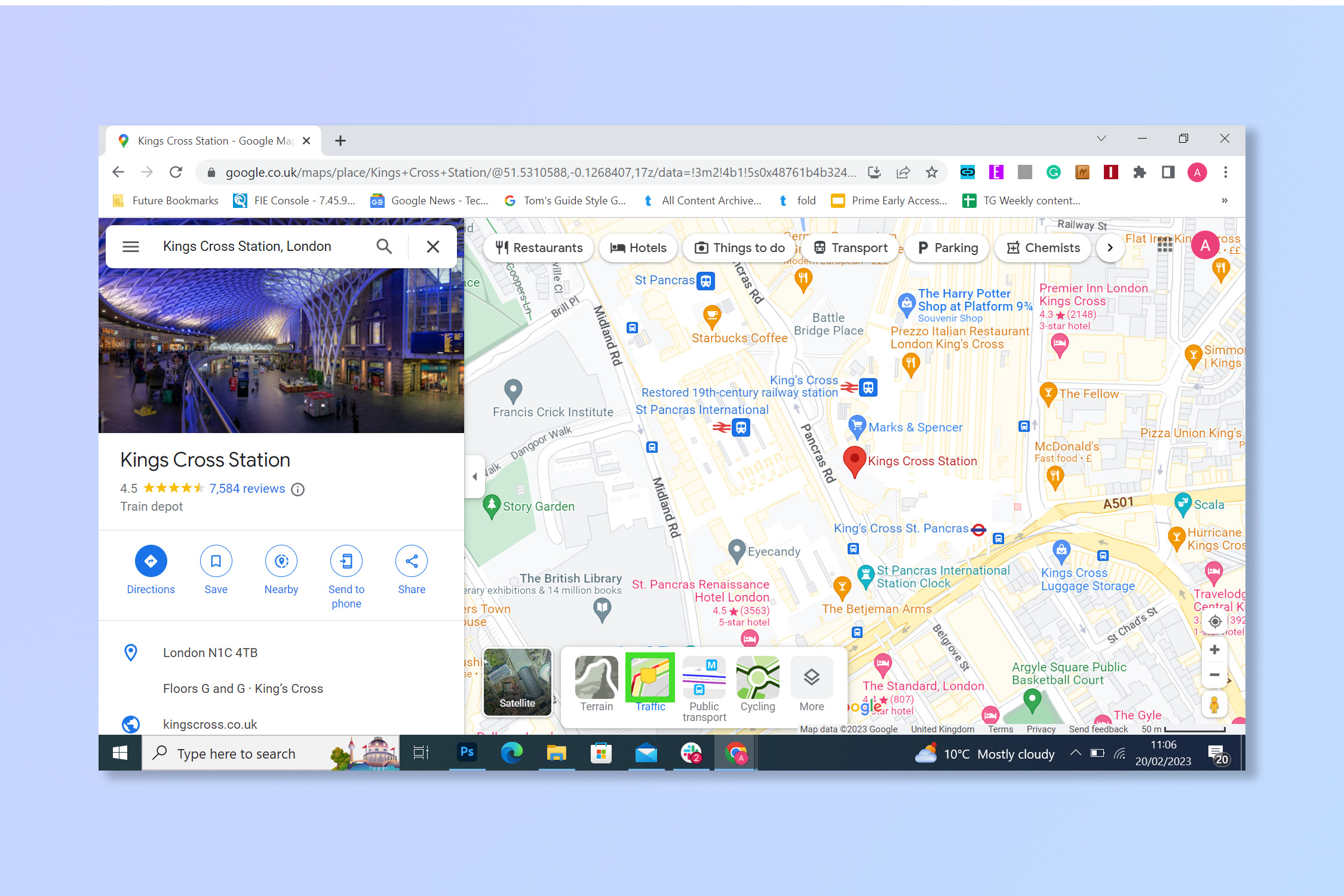
4. You can now view the traffic.
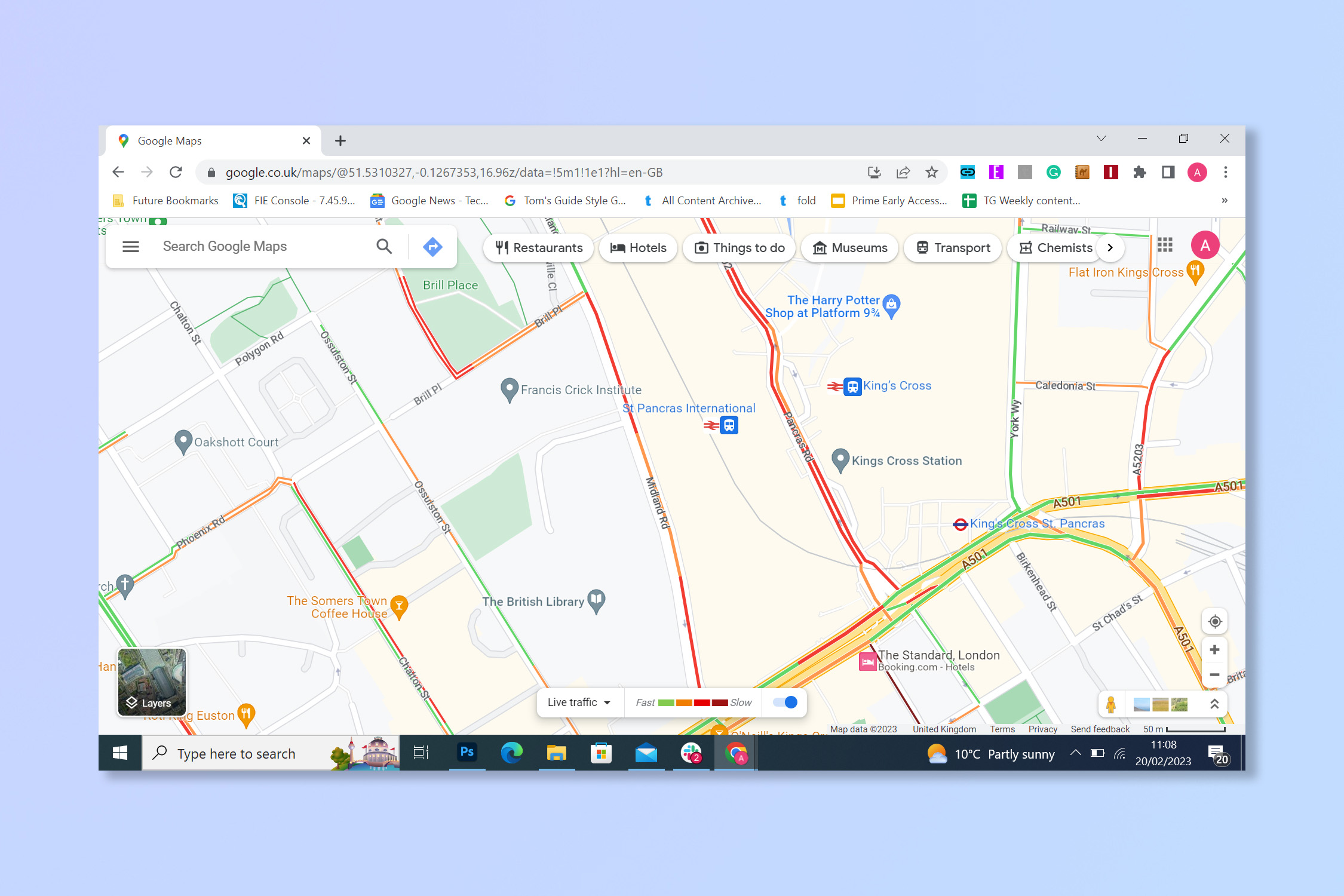
How to see traffic info on Google Maps: Android
1. Open the Google Maps app.
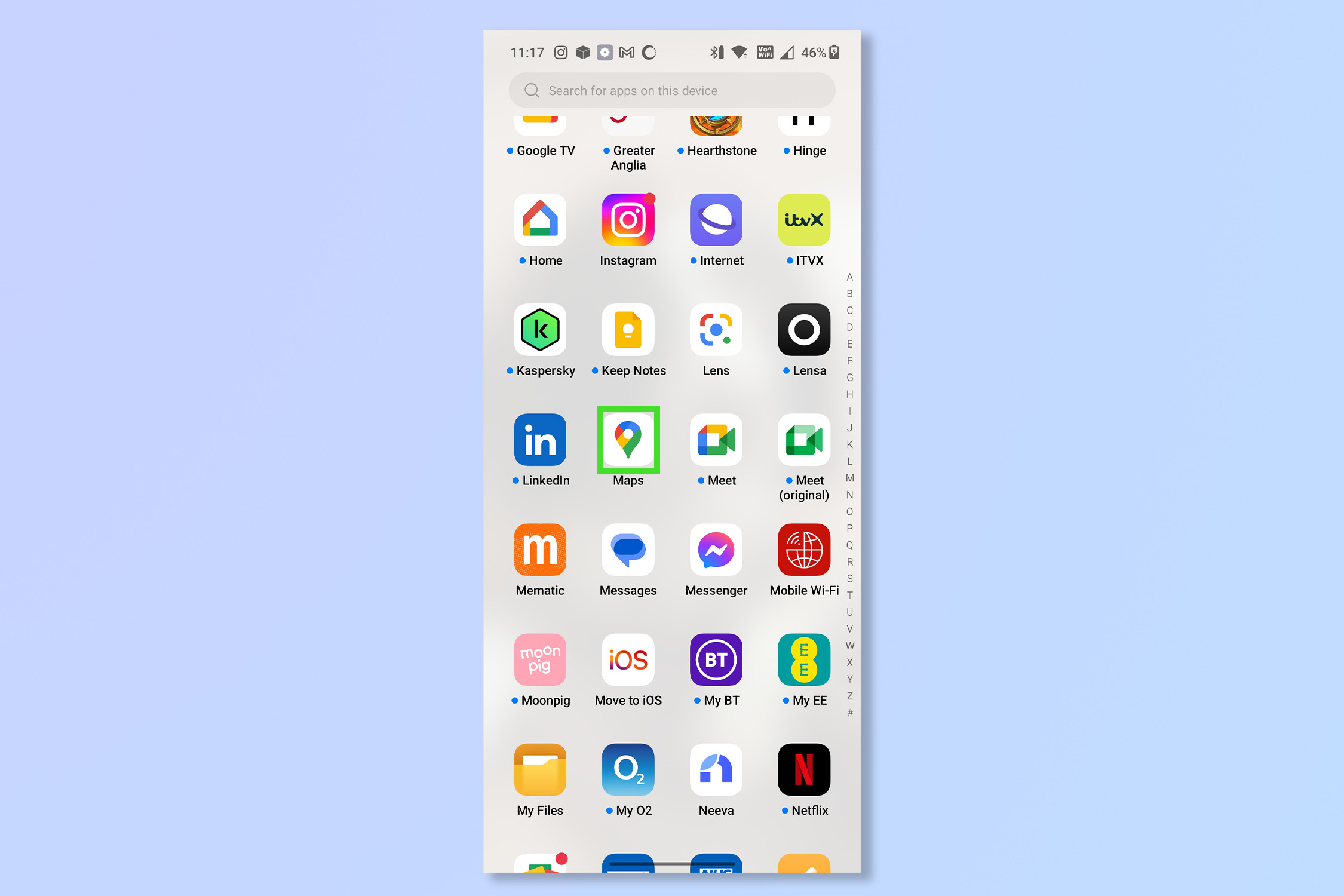
2. If you want to check a specific location or area, enter that location or area in the search bar, otherwise just proceed to step 3 to see the traffic in your vicinity.
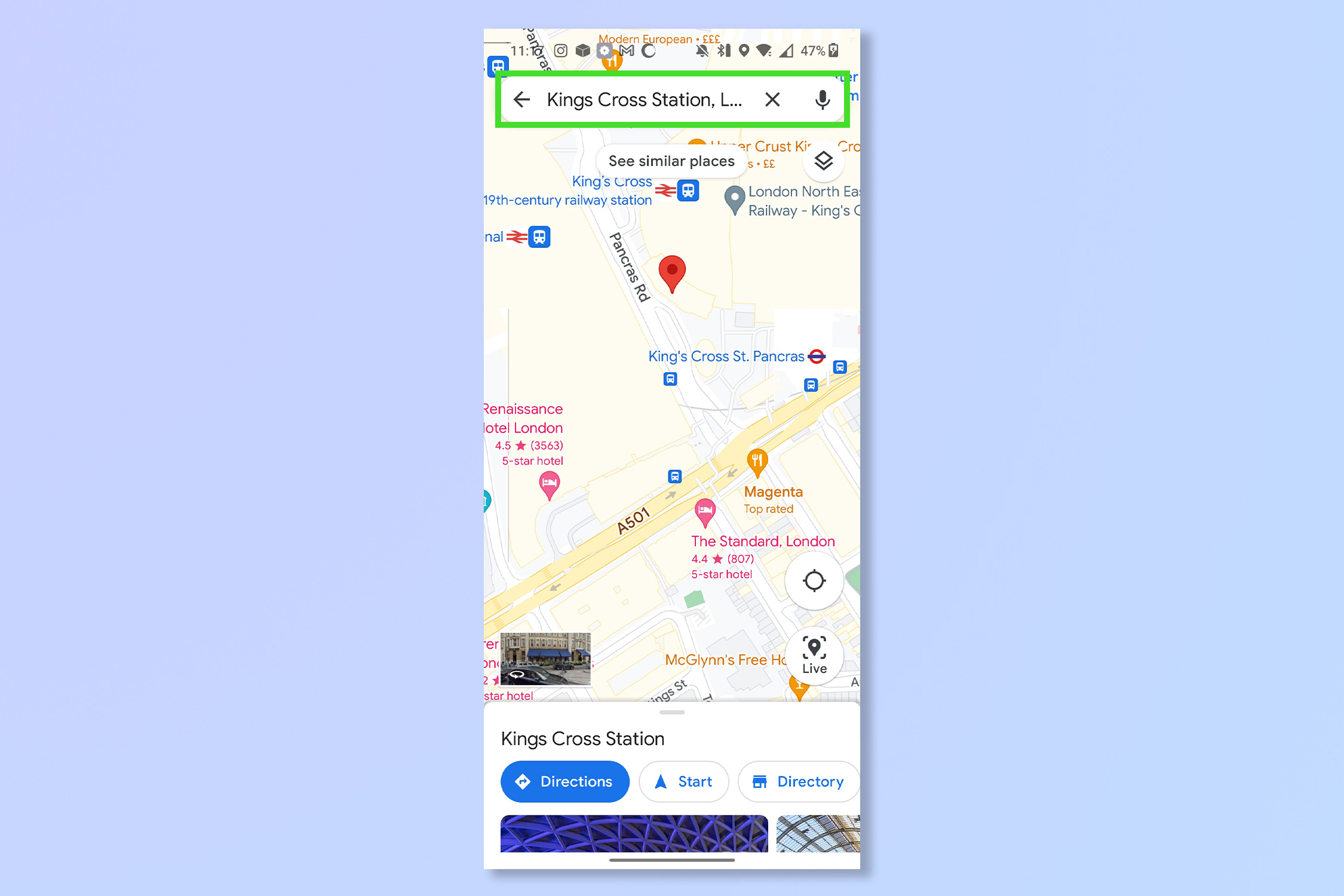
3. Tap Layers and then tap Traffic.
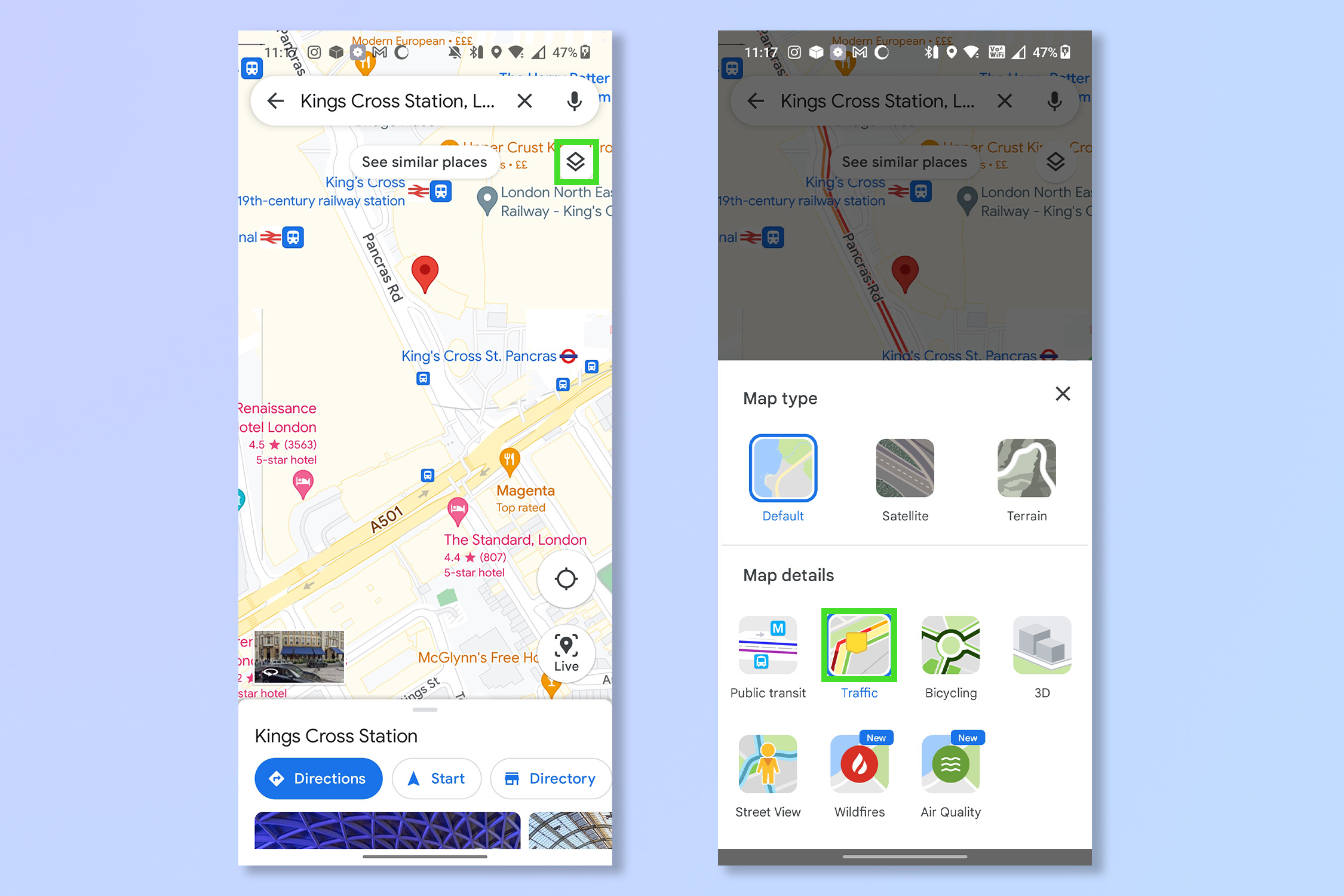
4. You can now view the traffic.
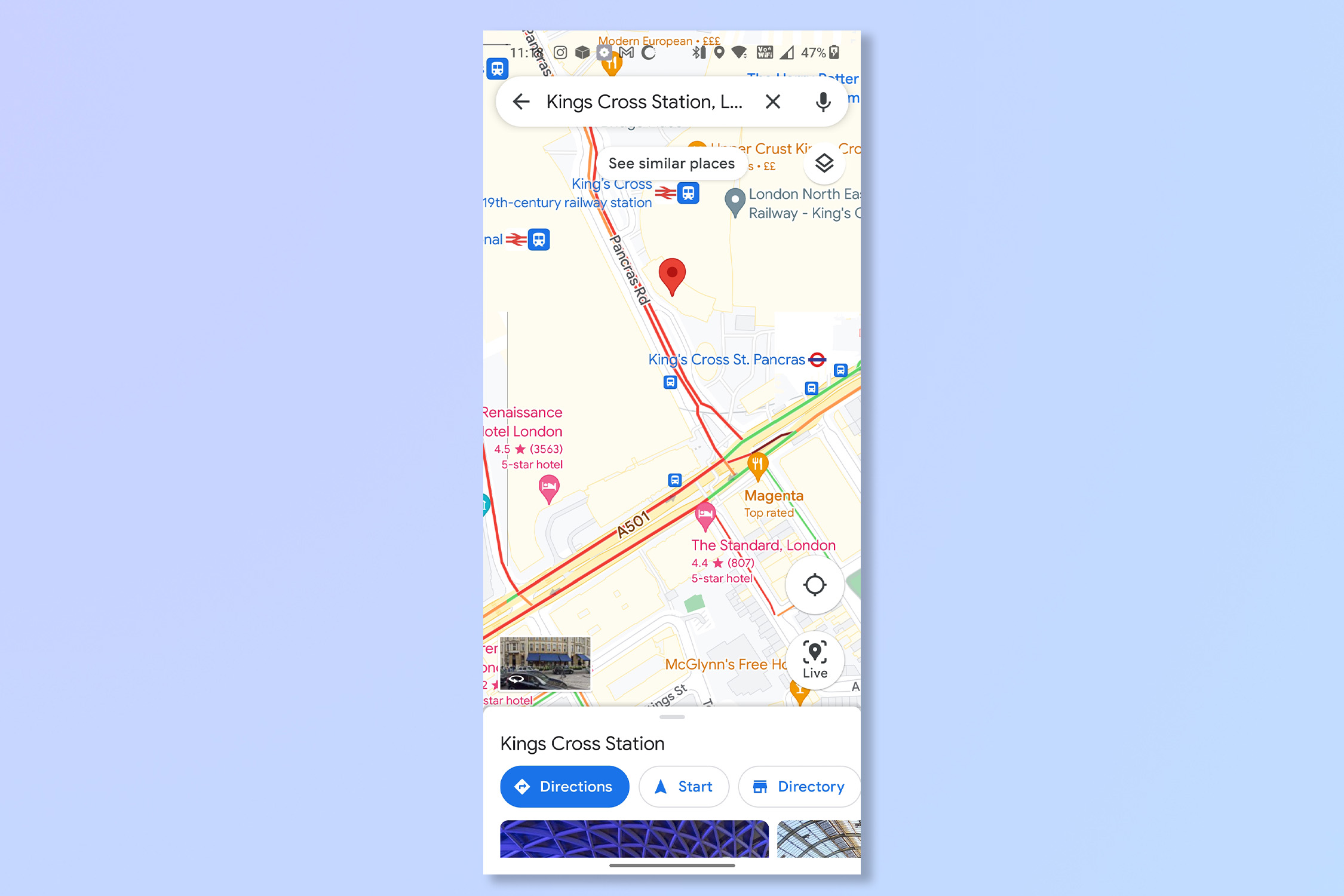
How to see traffic info on Google Maps: iPhone & iPad
1. Open the Google Maps app.
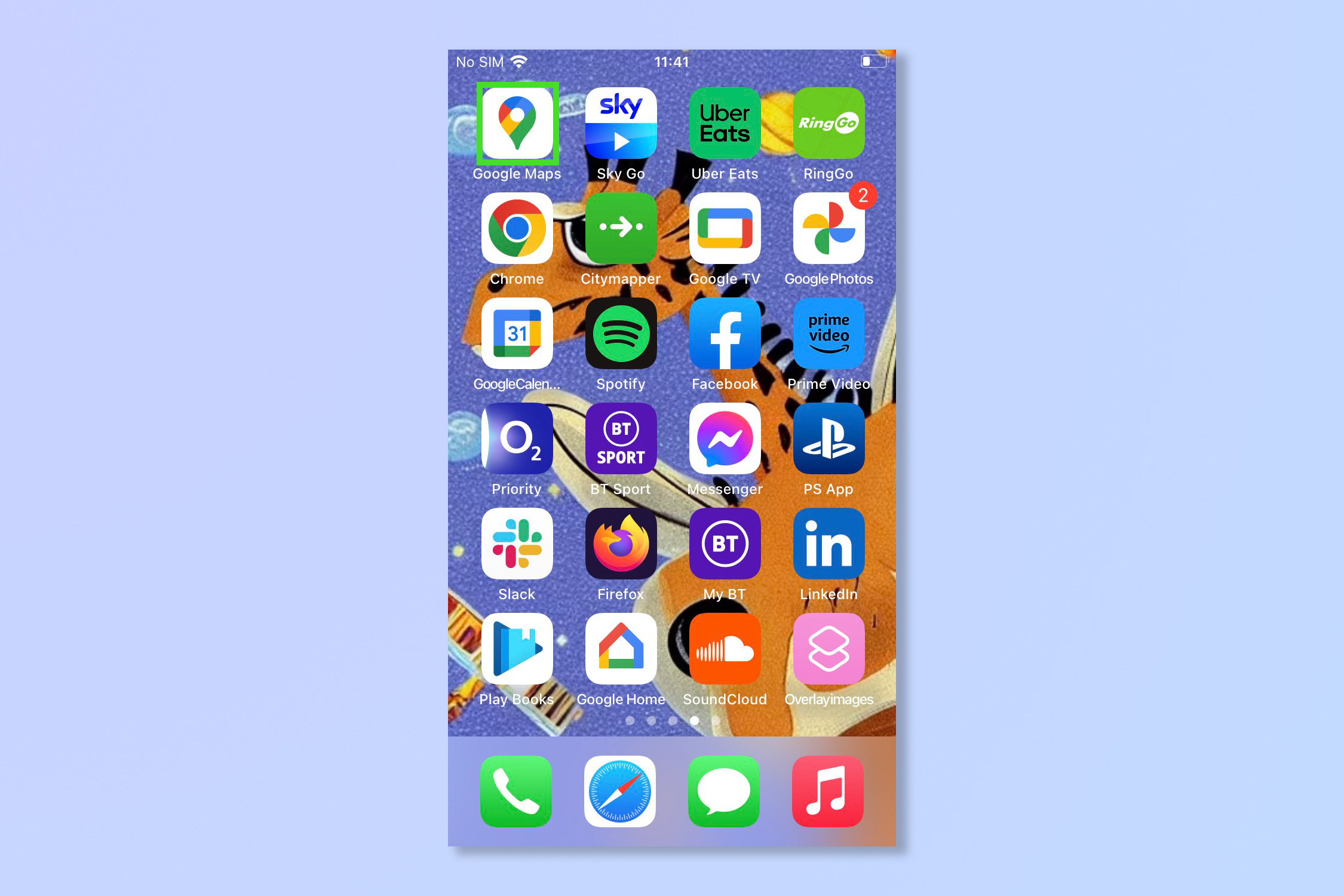
2. If you want to check a specific location or area, enter that location or area in the search bar, otherwise just proceed to step 3 to see the traffic in your vicinity
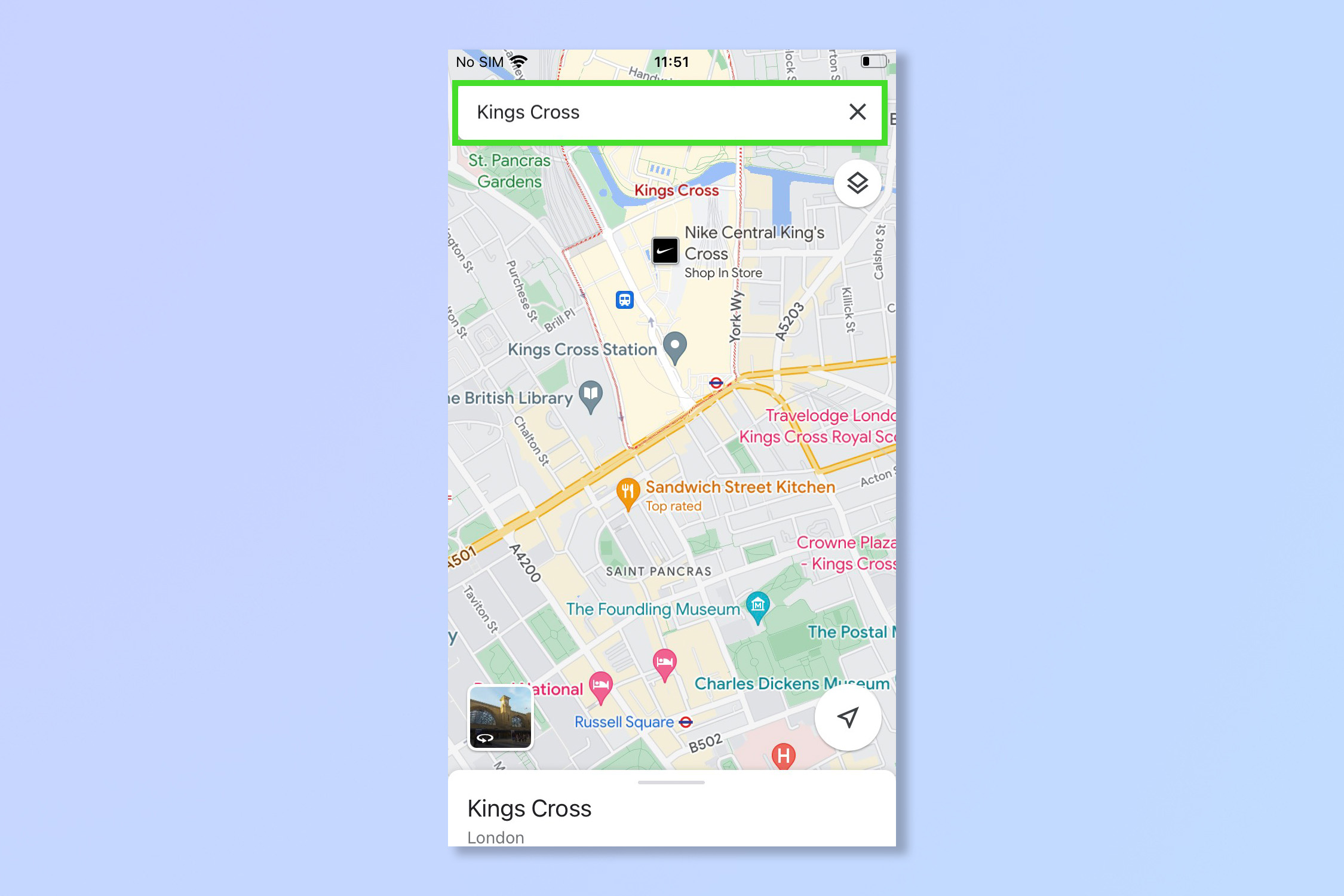
3. Tap Layers and then tap Traffic.
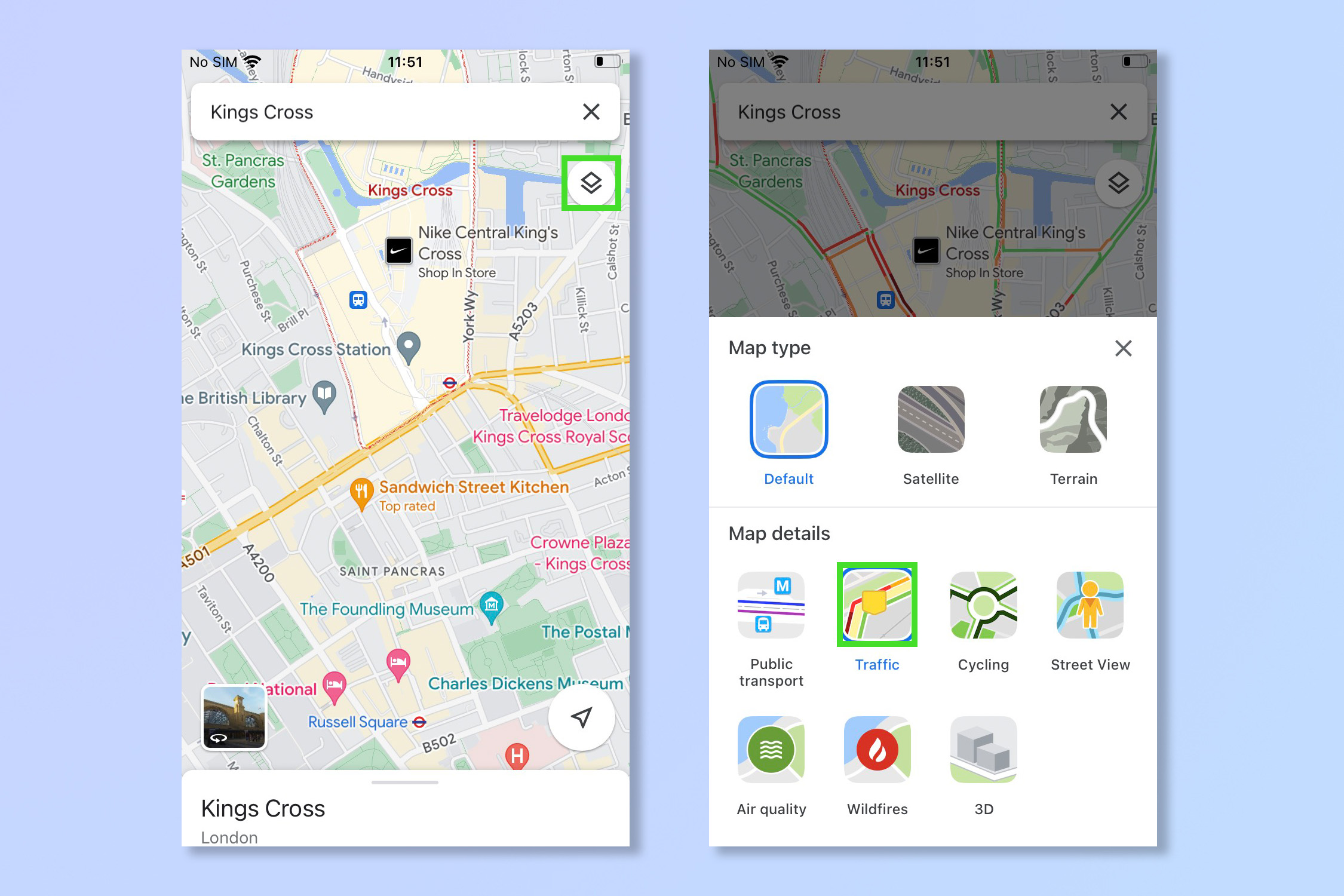
4. You can now view the traffic.
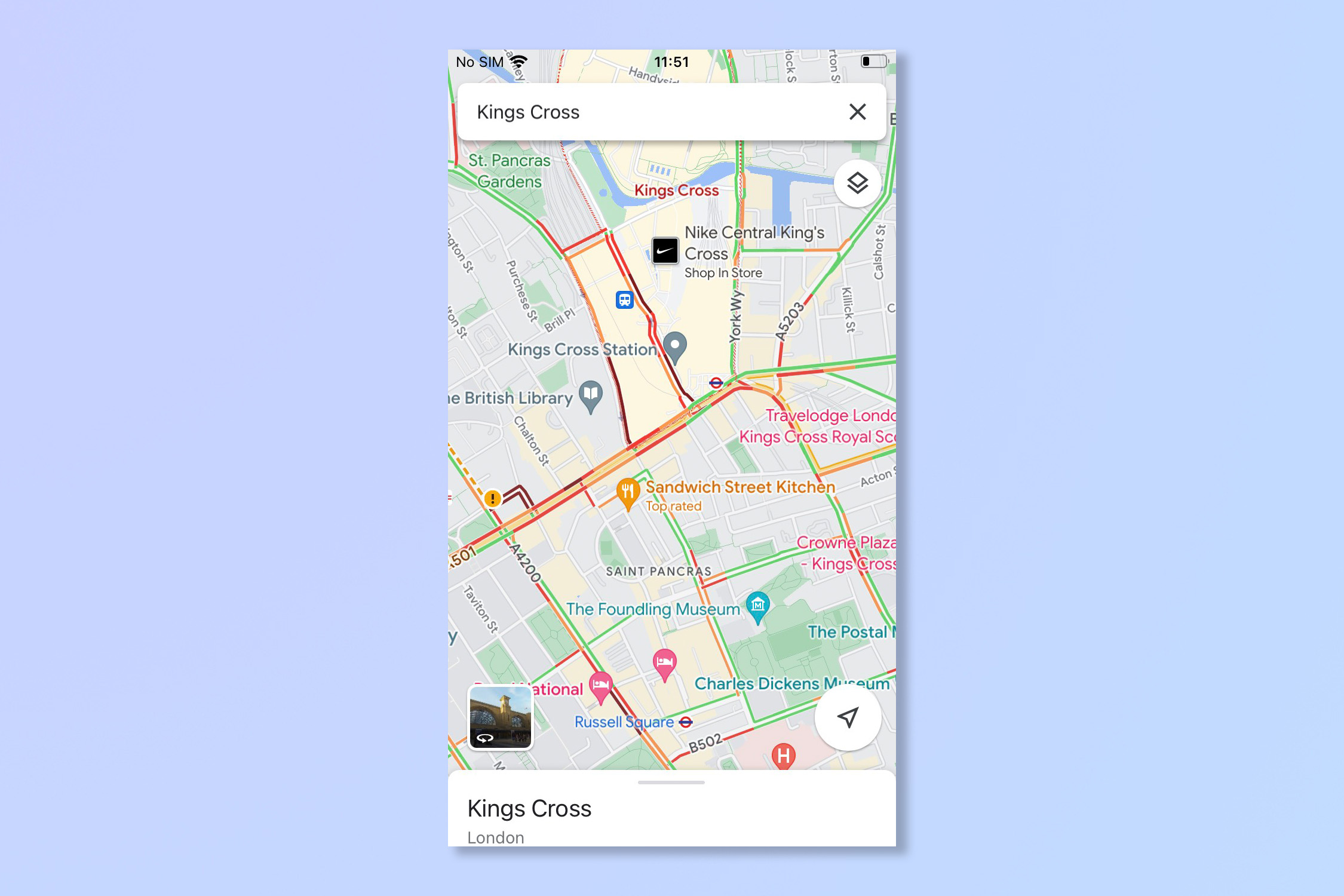
There you go, Google’s traffic information is actually collected from other smartphone users that have their location services turned on so if you don’t want to share, turn it off.
If you want to share a location with a friend, however, check out how to share location on Google Maps or to get a closer look at somewhere read how to use Street View on Google Maps. Going offline? Try how to download offline Google Maps.
For all the latest Technology News Click Here
For the latest news and updates, follow us on Google News.
