How to scan QR codes on Samsung Galaxy S22
Scanning QR codes with your Samsung Galaxy S22 is easy once you know how. The Galaxy S22 has two ways to scan QR codes. One is done directly through the camera app like many other phones. The other way is through a built-in function which is designed only to scan QR codes.
Since QR codes are basically links, you can choose to visit the website they direct to, or even copy the address in case you want to save it or send it to someone. There has been an uptick in QR code usage in the past couple of years, especially in restaurants, so knowing how to scan them is quite beneficial.
Learn two different ways to scan QR codes with your Galaxy S22 here.
How to scan QR codes on Galaxy S22
First up is the camera method, the simpler of the two.
1. Open your camera app.
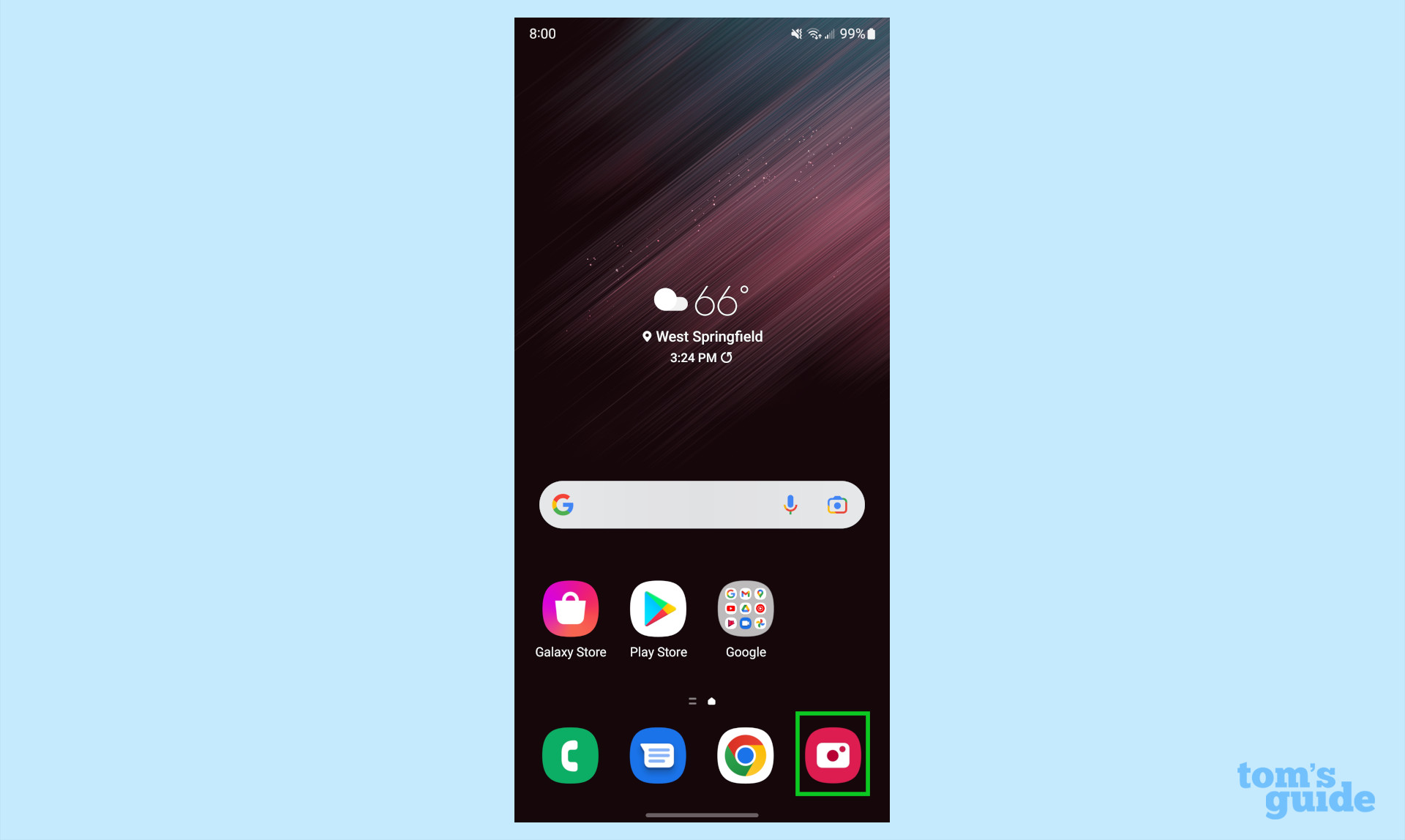
2. Aim your phone directly at the QR code, making sure to center it as best you can.
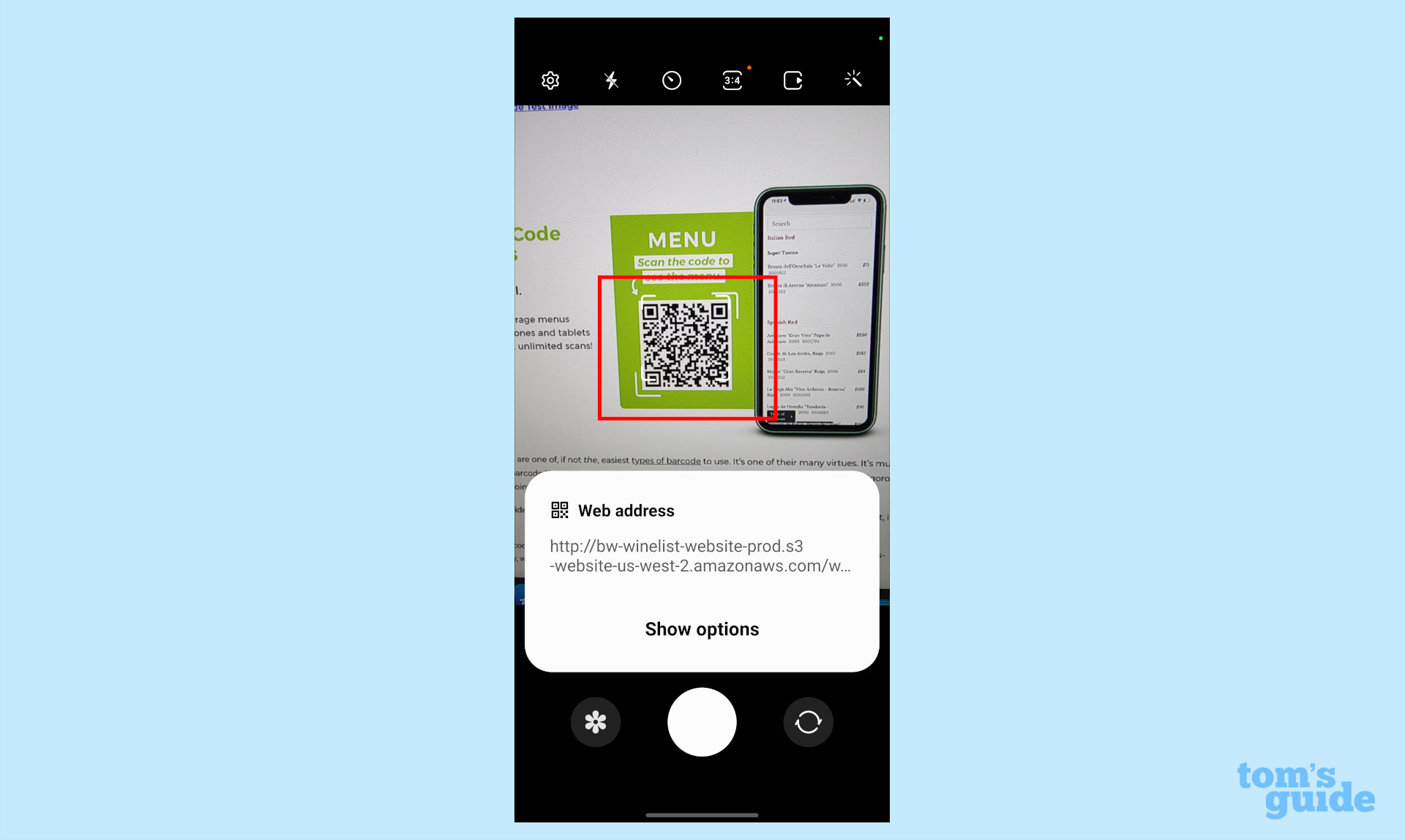
If your phone seems unable to scan, check your Settings in the top left corner by tapping the gear icon. Make sure the Scan QR codes option is toggled on.
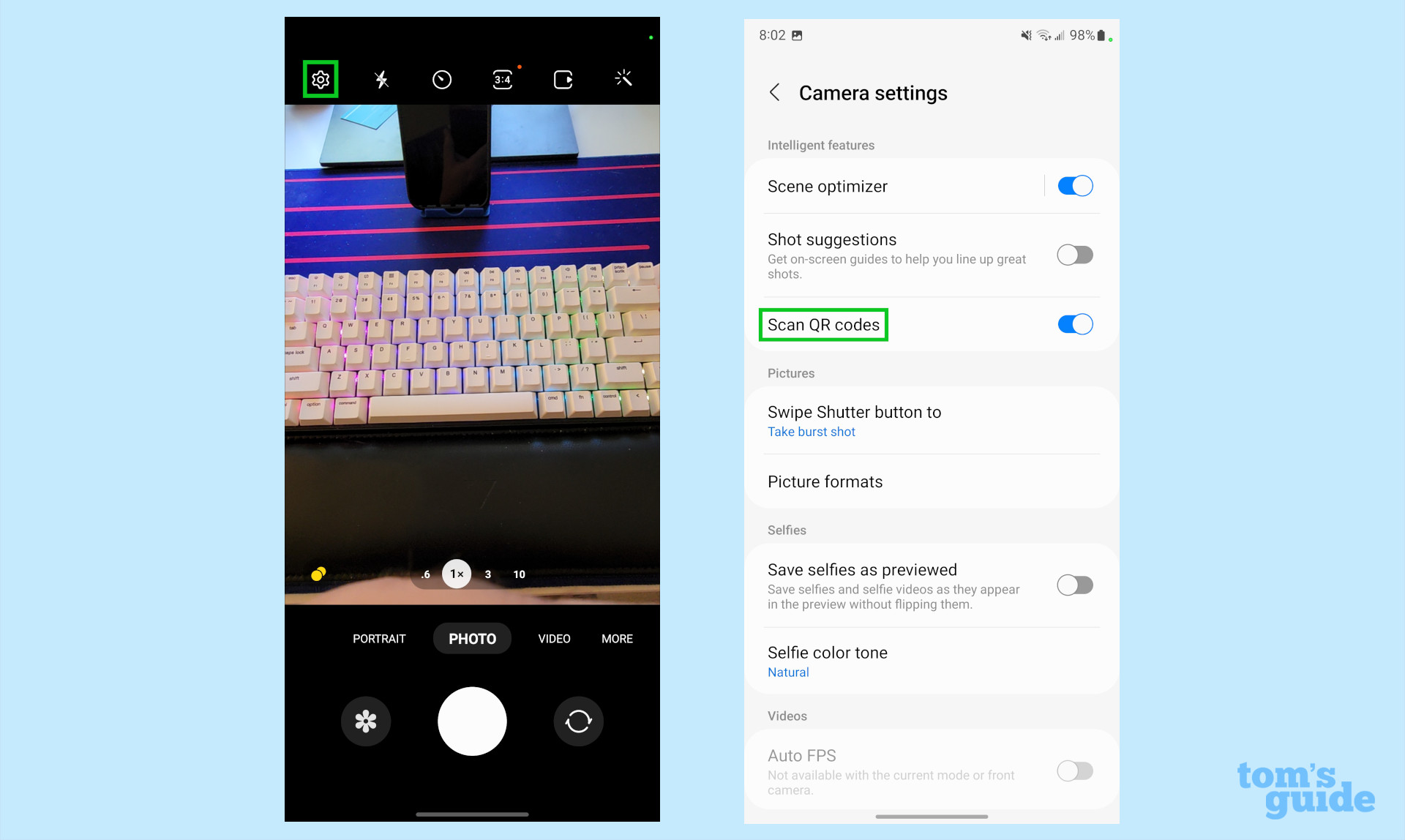
3. You will be shown the website address or app to which the QR code navigates. Tap on this to confirm.
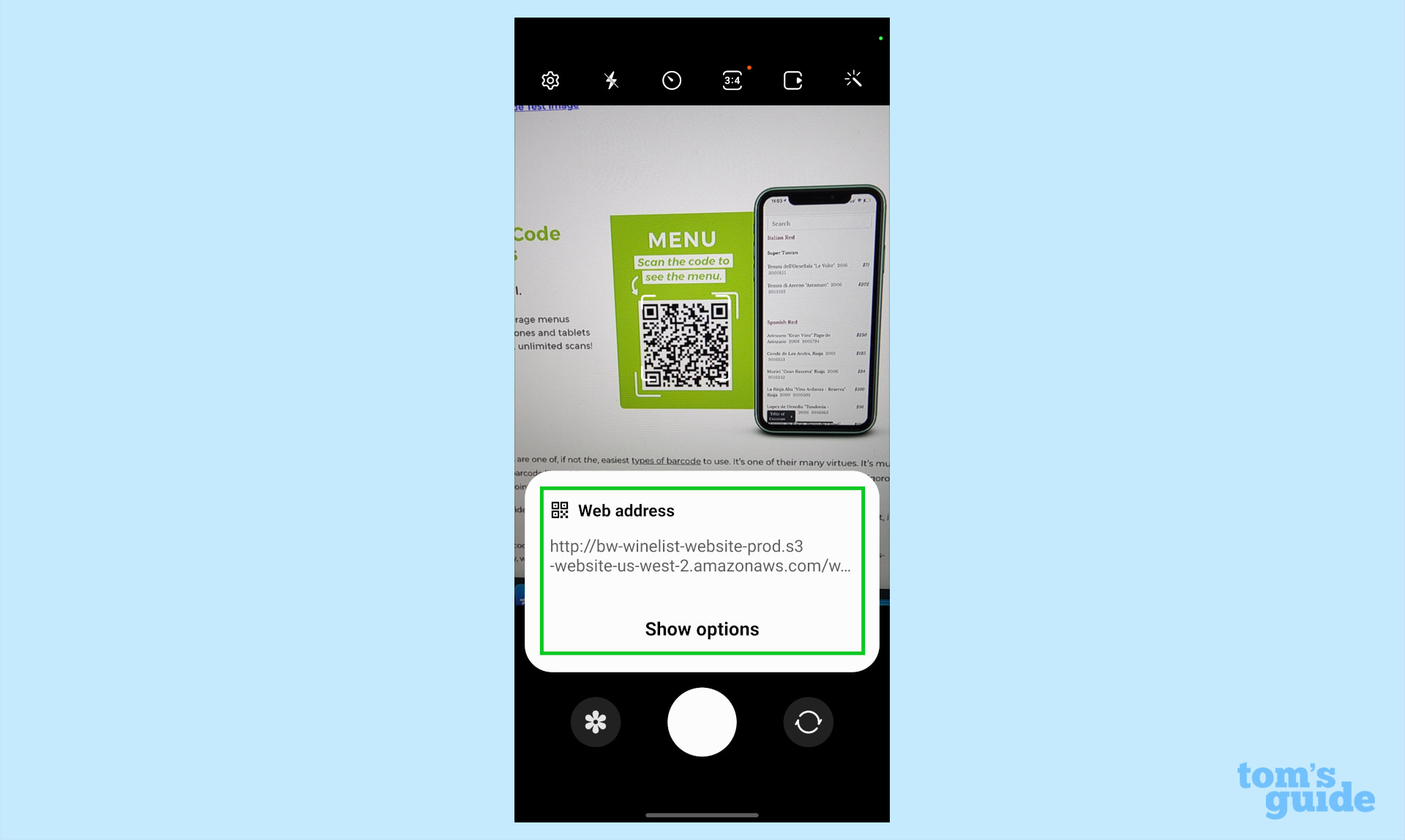
The second option for scanning QR codes with the Galaxy S22 is to use the QR code reader.
1. Swipe down twice to access the Quick Settings menu.
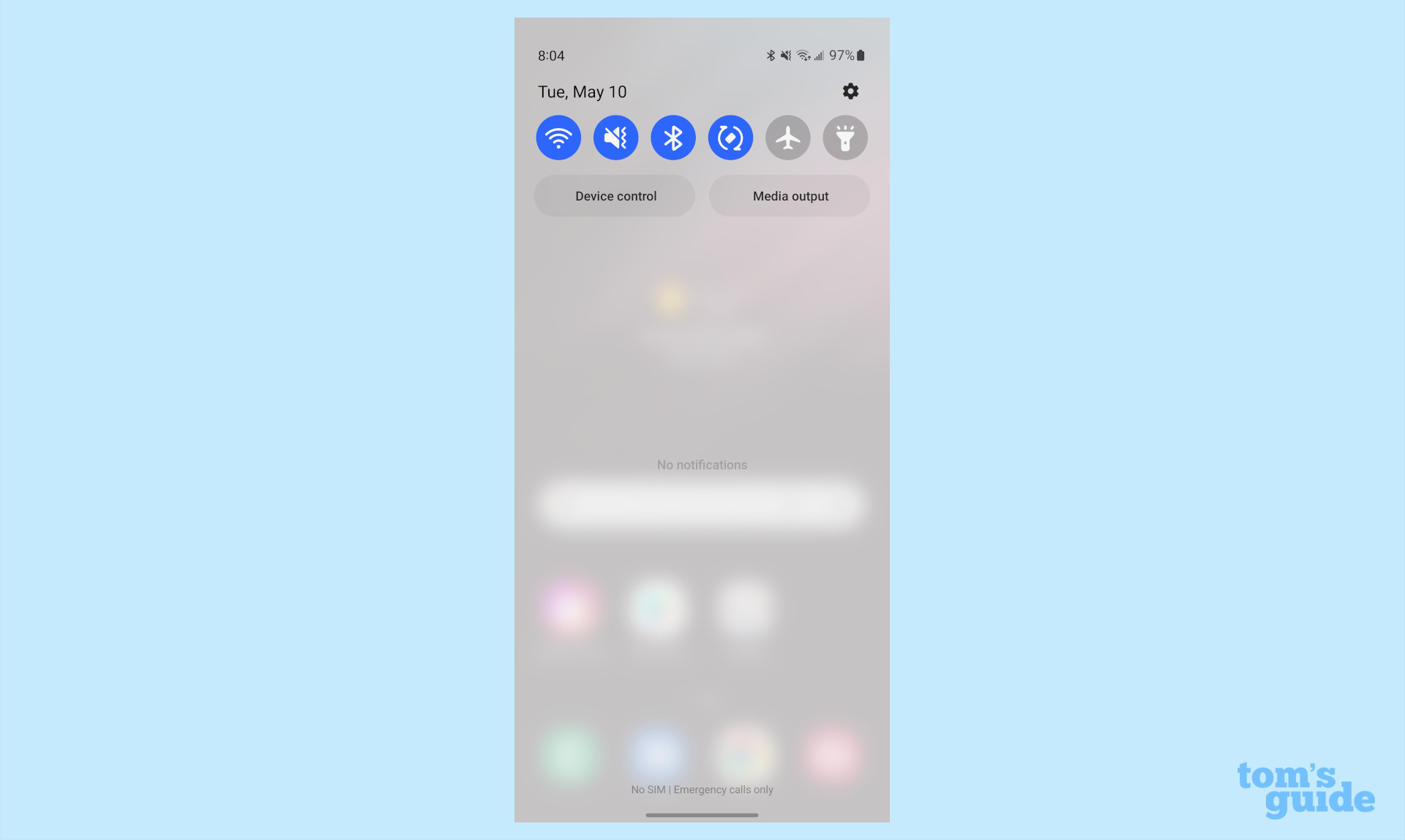
2. Swipe left to access the second set of icons and tap on Scan QR code. (You may have to swipe over to the second page.)
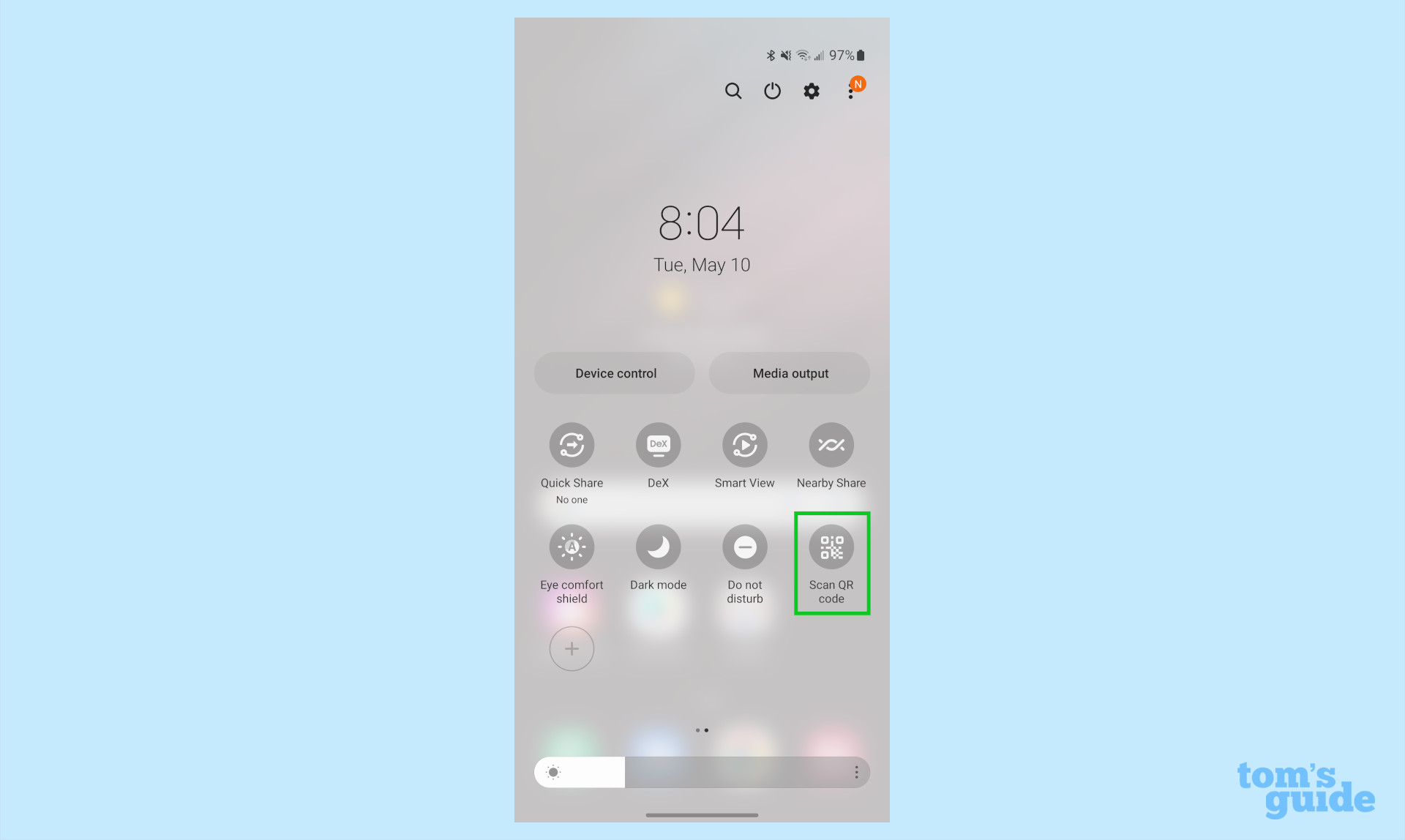
3. Line up the QR code you want to scan within the grey borders.
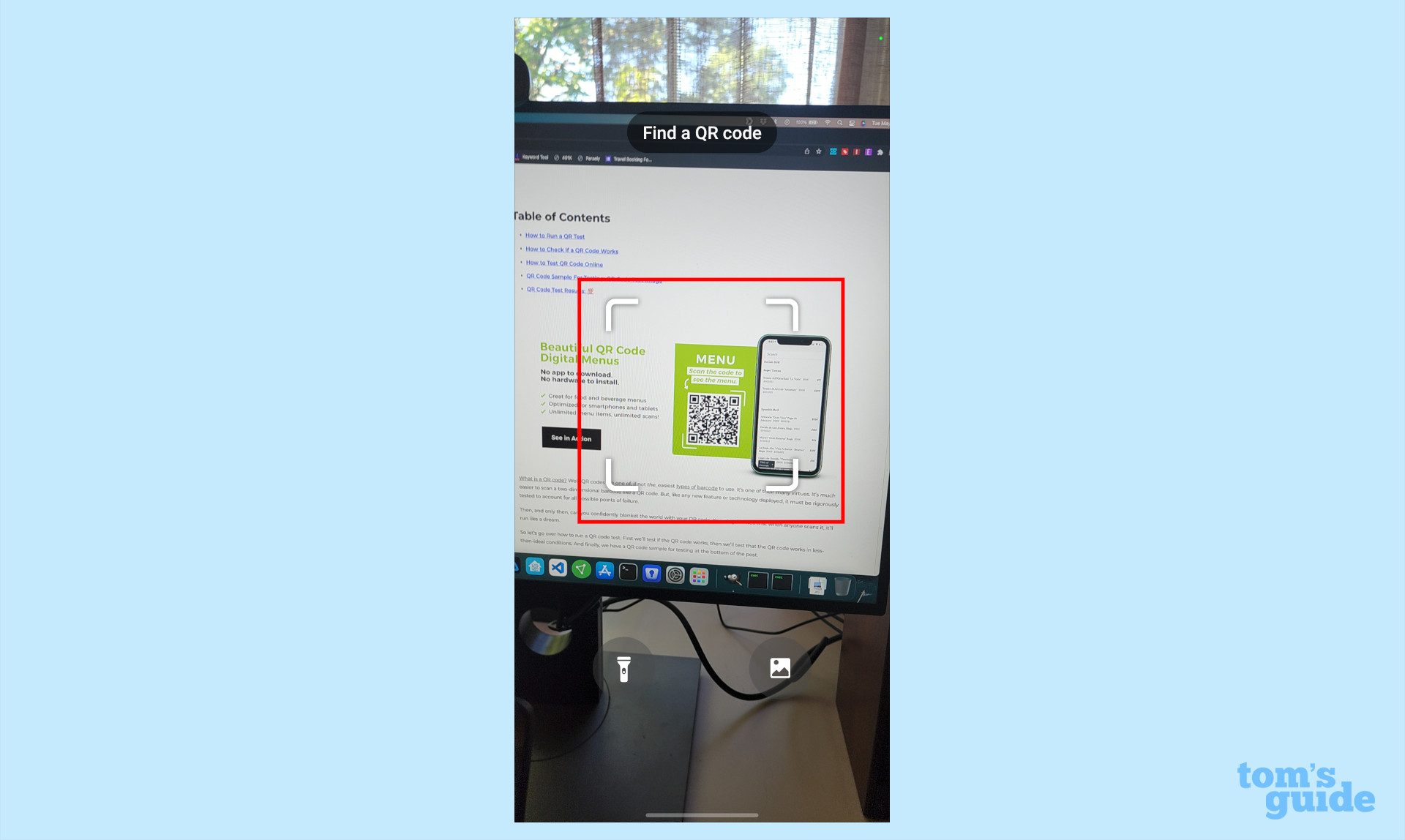
4. You will be shown the website address or app to which the QR code navigates. You will have options to visit the site or copy the web address.
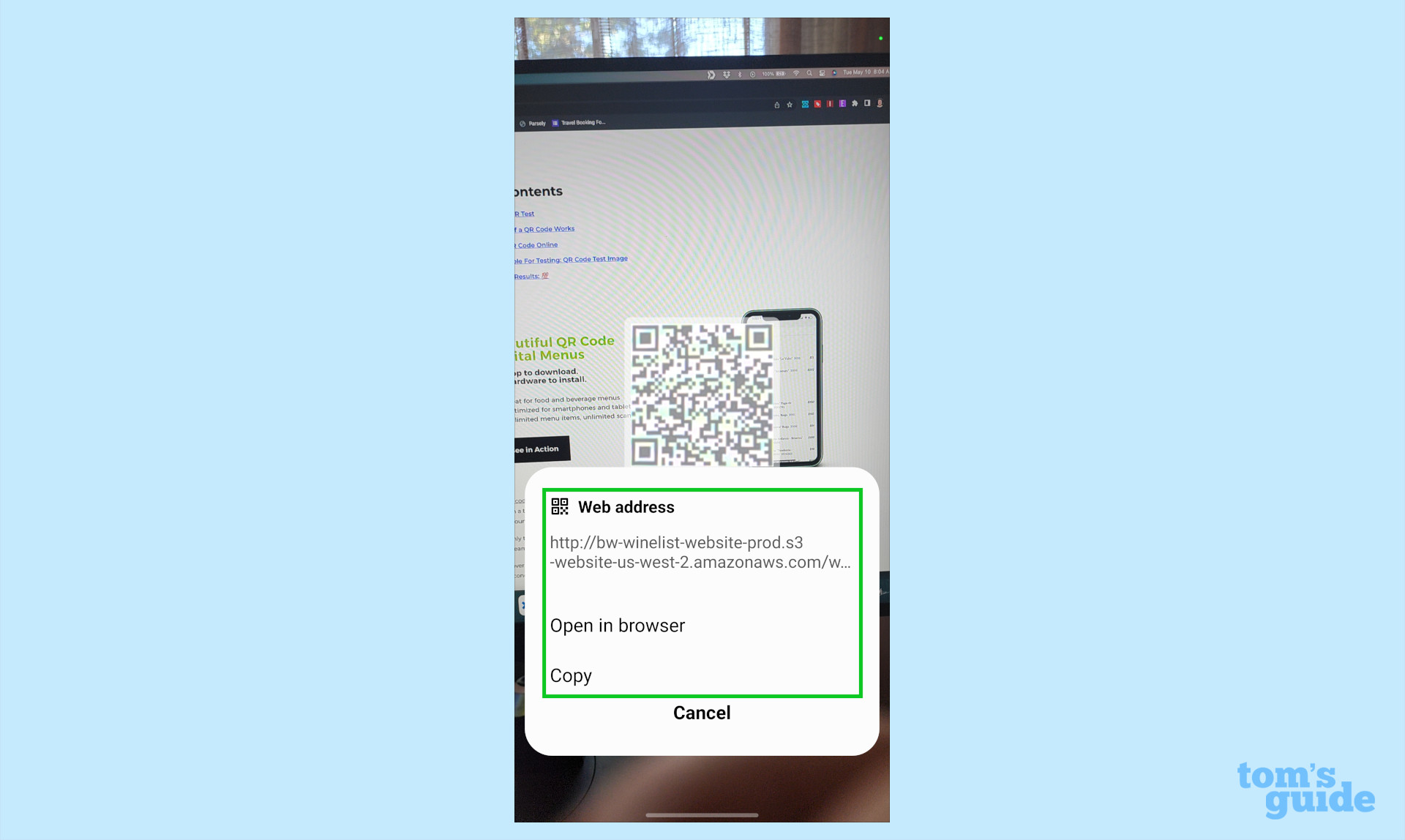
More Samsung Galaxy S22 tips
Looking for more tips on how to use your Galaxy phone? We’ve got you covered. Whether you’re wondering how to take a screenshot on your Galaxy S22, how to turn off Bixby on your Galaxy S22, or how to restart your Galaxy S22, you can rely on Tom’s Guide to walk you through it all. We’ve even covered 15 hidden Galaxy S22 features for you to check out.
If you want some more general Android tips, we have how to change keyboard on Android. And on the apps front, we can show you how to delete apps on Android, and how to update Android apps, while how to clear Android cache could also be useful.
Other options include how to record a call on Android and how to scan a QR code on Android, while how to backup and restore text messages on Android should be of use to everyone.
For all the latest Technology News Click Here
For the latest news and updates, follow us on Google News.
