How to save a page from a PDF as a separate file
The Preview app in macOS lets you view, search, print, and perform other actions on PDF files. But if you just need a new PDF with specific pages, you don’t have to monkey around much at all.
- Time to complete: 2 minutes
Tools required: Preview app Materials required: PDF
View Thumbnails in Preview
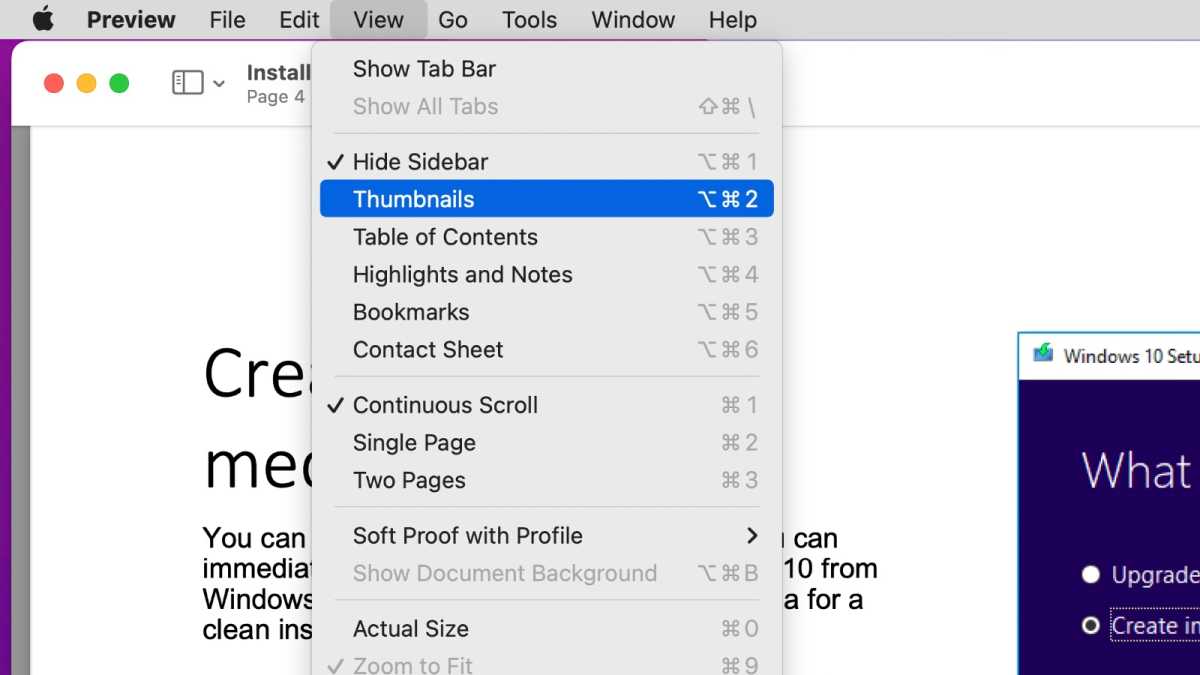
Foundry
With the PDF open, choose View > Thumbnails if it’s not already showing in the sidebar.
Select the pages you want
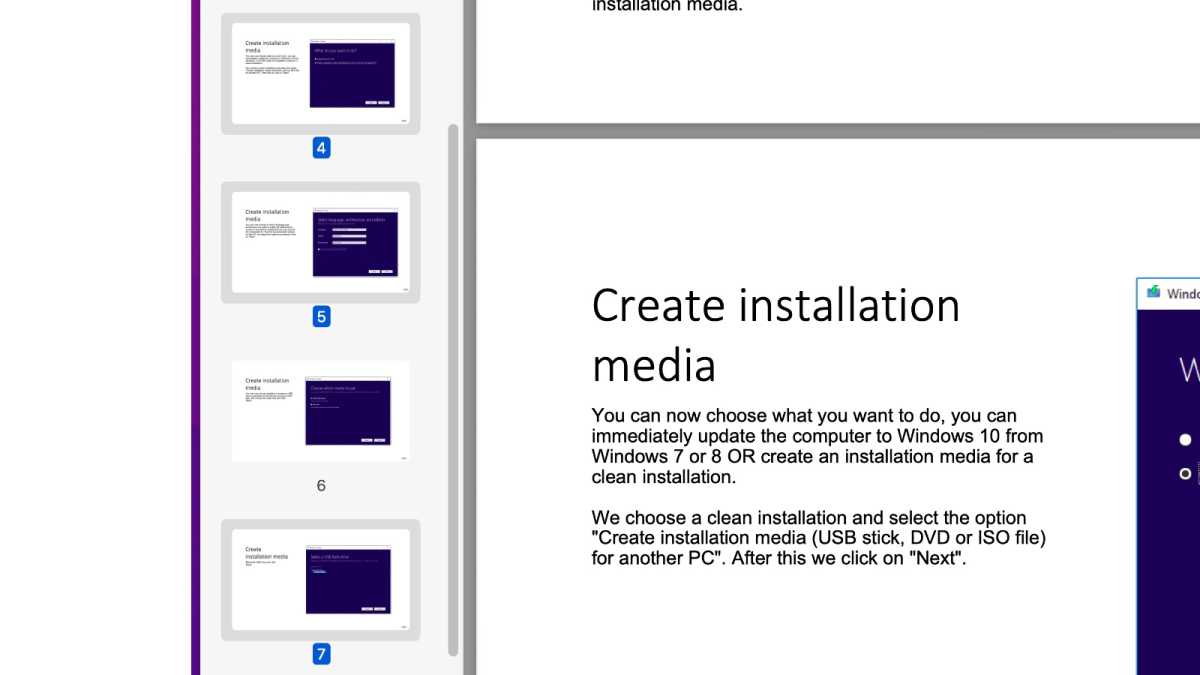
Foundry
In the sidebar, click on the page you want. If you want to select multiple pages, hold the Shift key when you click on the pages.
Go to the Print dialog
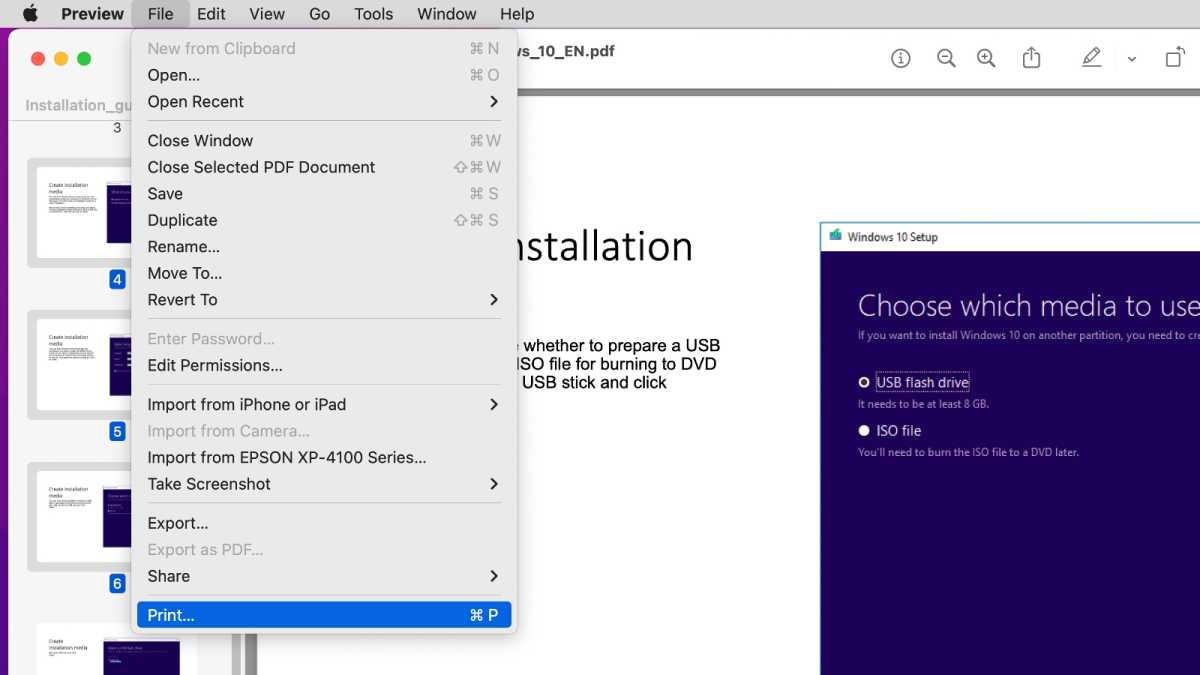
Foundry
Selected Page
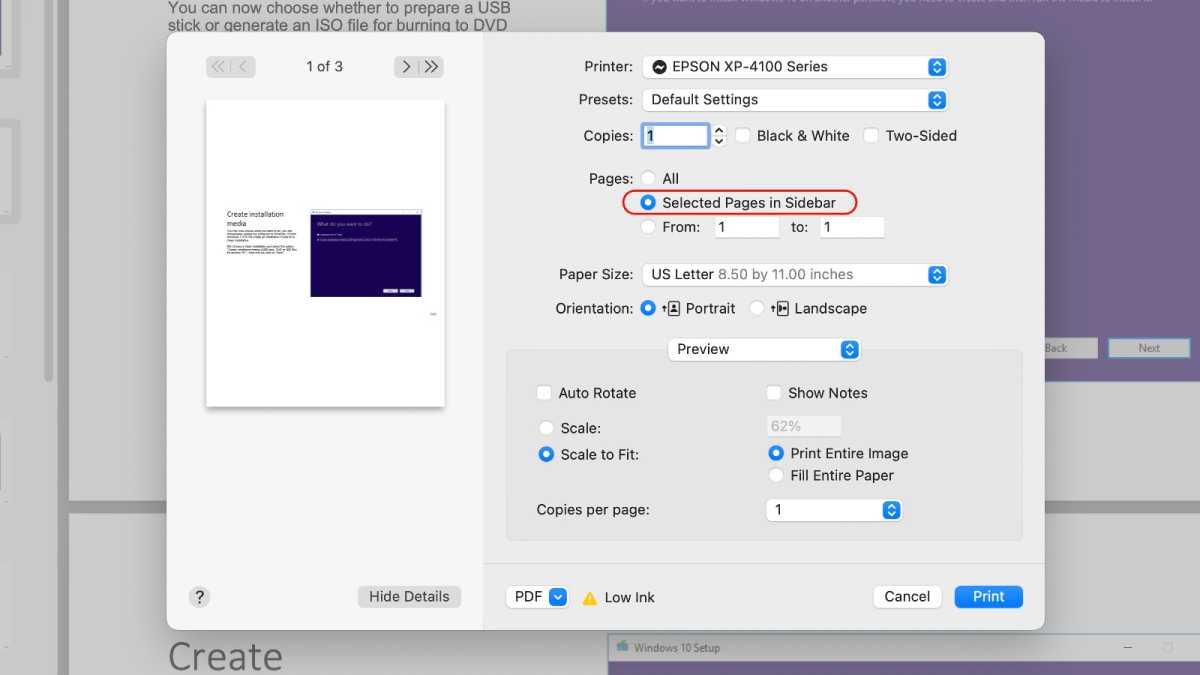
Foundry
In the Pages area of the Print dialog, click Selected Page or Selected Pages in Sidebar.
Save as PDF
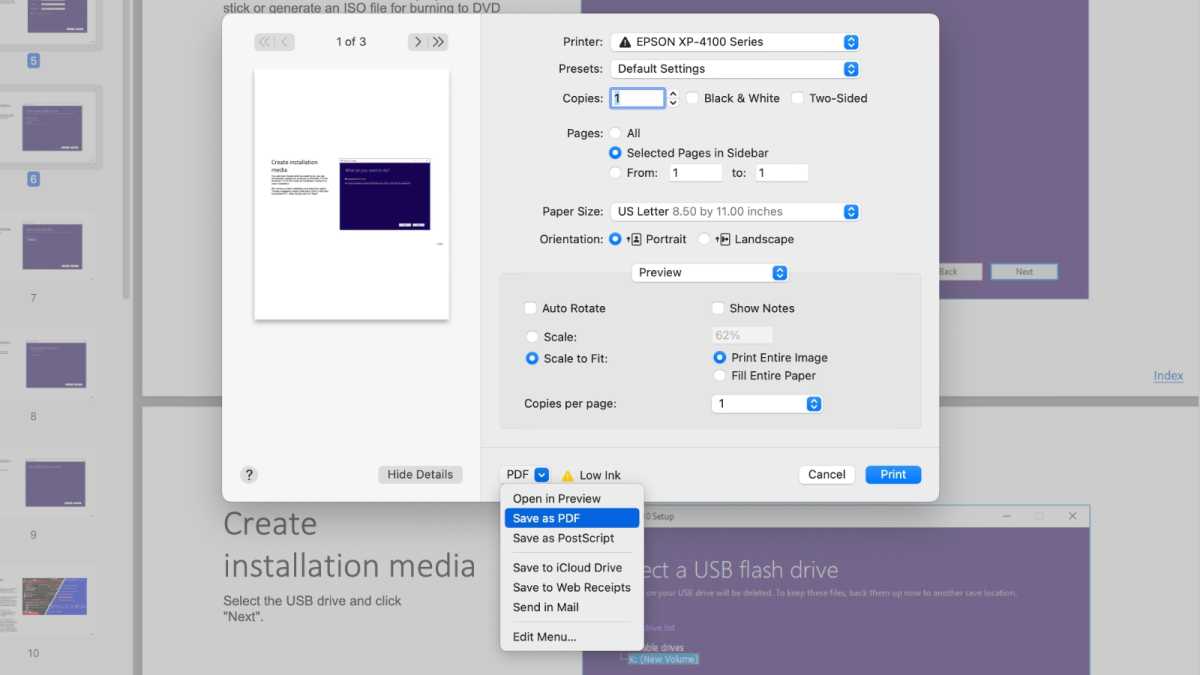
Foundry
From the PDF pop-up menu at the bottom middle of the dialog, choose Save as PDF.
Change the PDF name
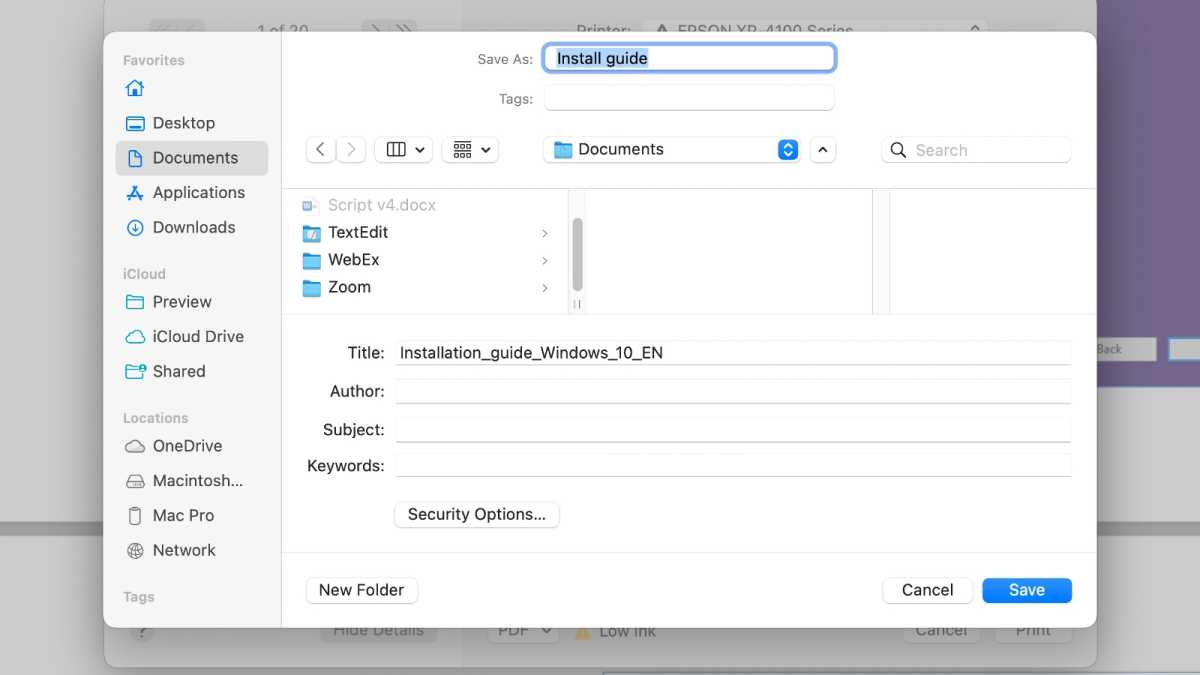
Foundry
Preview automatically fills in the current PDF’s name. To avoid overwriting that file, enter a new descriptive name and click Save.
This Mac 911 article is in response to a question submitted by Macworld reader Teresa.
Ask Mac 911
We’ve compiled a list of the questions we get asked most frequently, along with answers and links to columns: read our super FAQ to see if your question is covered. If not, we’re always looking for new problems to solve! Email yours to [email protected], including screen captures as appropriate and whether you want your full name used. Not every question will be answered, we don’t reply to email, and we cannot provide direct troubleshooting advice.
For all the latest Technology News Click Here
For the latest news and updates, follow us on Google News.
