How to quickly delete or archive thousands of unread emails in Gmail
If you’re not an inbox zero person, you probably have hundreds or even thousands of unread emails piling up in your Gmail account. Those are emails you’re never going to open or look for. But they will eat away from your Gmail account storage, so you might consider deleting all the unread emails you’ll probably never look at. And you might want to rip off the Band-Aid and do it all at once. Otherwise, you’ll probably never get around to this chore.
The good news is that you can quickly delete thousands of unread emails in Gmail. The same trick lets you archive all those emails. But if you do that, you’re still clogging your storage even your inbox won’t be so cluttered anymore.
The process is similar whether you want to delete or archive thousands of Gmail emails at once. And, as Fitwirr notes, it only works on the web version of Gmail.
You’ll need a computer to open Gmail in a browser to start the process. Once you sign in, type the following search in the search bar: is: unread. This will bring up every single unread email in your inbox, no matter how many there are.
Next, click the empty square box just under the search icon in the search box and choose All from the list. You’ll want to choose the Select all conversations that match this search at the top if you have more than one page of unread messages.
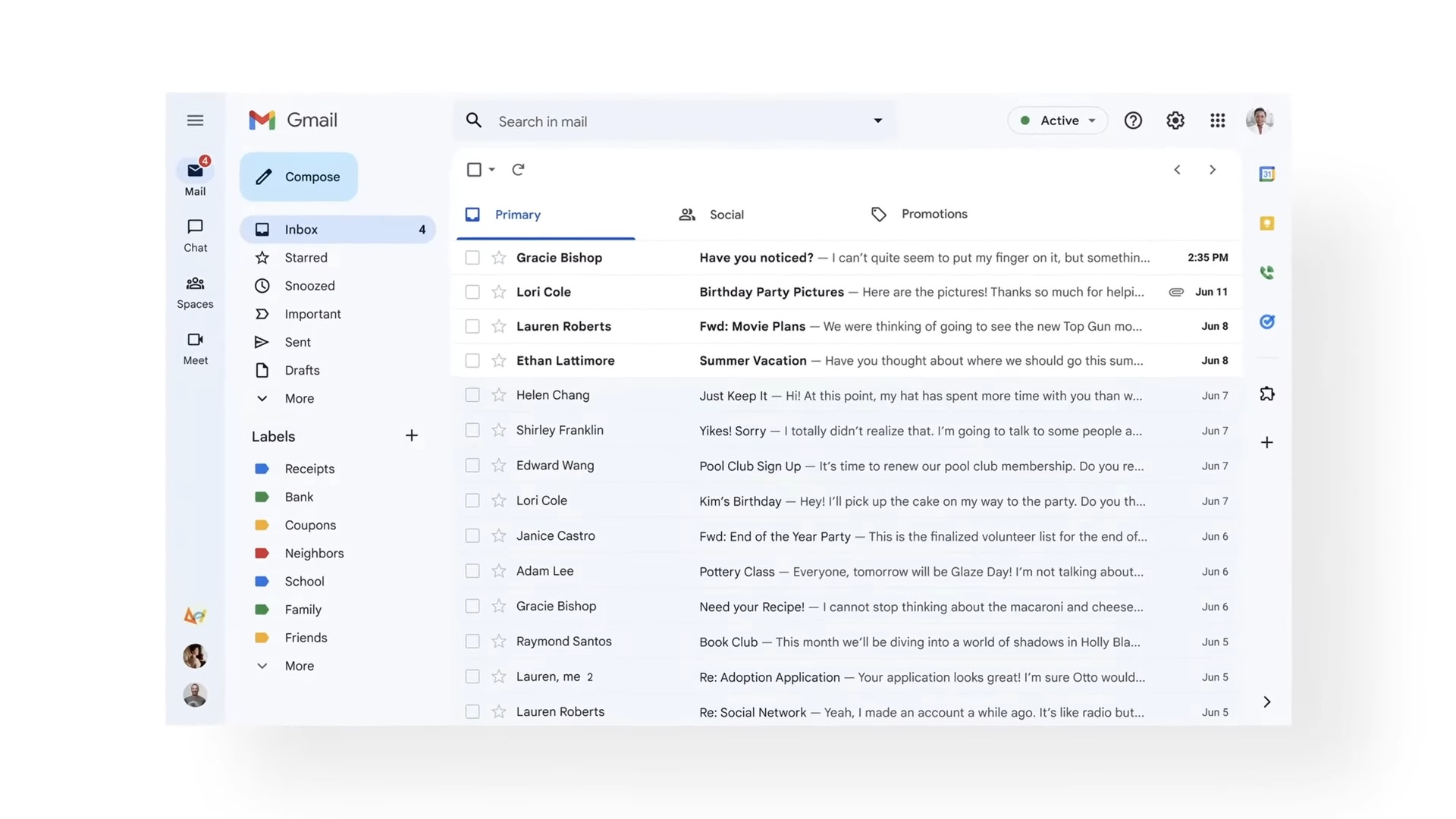
After that, click the Trash icon above the messages to the left. That’s it. You’ve just deleted thousands of unread Gmail emails with a few clicks. Make sure you empty the recycle bin if you want to free up the space immediately. Otherwise, Gmail will keep the deleted emails for 30 days.
If you want to archive the unread emails instead, you can do that in Gmail and the process is similar. The downside is that you’ll keep using storage for archived emails.
Like deleting emails en masse, you’ll need to do this in the browser. Again, type is: unread in the search bar. Select all the conversations like you did before.
Now, instead of the Trash icon, you’ll want to click the Archive icon at the top of the messages. It’s the box with a down arrow. If you’re not sure, just hover over it with the mouse, and a pop-up will tell you the name of the button.
The Archive option is better only if you think there’s stuff in those emails that you might need at some point in the future. Otherwise, you’ll be better off deleting your unread emails in Gmail rather than saving them.
If your inbox gets cluttered up again in the future, repeat the process above to get rid of everything.
While we’re talking about email, you’ll also want to ensure companies can’t track you online using invisible email images in Gmail and other email apps. Finally, you should know this handy Gmail trick that lets you create unlimited email addresses inside your main Gmail account.
For all the latest Technology News Click Here
For the latest news and updates, follow us on Google News.
