How to get the Android 12 beta
Google has opened the Android 12 beta program for users. Jack Wallen shows you how to enroll your Pixel device, so you can enjoy the beta version of the latest release.

Image: Jack Wallen
Google has finally released the second beta version of Android 12, which adds a few exciting new features, such as:
- Privacy Dashboard: Shows what data on your device has been accessed (as well as how often). This new Dashboard will also help you quickly adjust app permissions on the fly, so you’ll have even more control of device security
- Mic and Camera On/Off toggles: Enables users to manually disable both the microphone and camera (system-wide) from the Quick Settings section of the Notification Shade
- Clipboard Read Notification: Will alert users when applications have accessed the system clipboard—even if they haven’t used the feature
The second beta release also adds a bit more polish to the Material You UX, including the automatic theming, based on home screen wallpapers.
For those who’d like to enroll a supported device into the program, the process is incredibly easy. Let me show you how.
SEE: Electronic communication policy (TechRepublic Premium)
Before you enroll
Remember, this is a beta program, so installing this on the device you depend upon daily might not be the best option. If you have a spare Google Pixel phone laying around, you could always opt to install the Android 12 beta on that phone.
What you’ll need
The Android 12 beta program supports the following devices:
If you happen to have such a device, you’re in luck. Continue on.
How to enroll your device in the Android 12 beta program
Open a web browser and make sure you are logged in to your google account. Point the browser to https://www.google.com/android/beta. Scroll down until you see your devices listed (Figure A).
Figure A

I have a Google Pixel 4 and 5 that are eligible for the beta program.
Click the Opt-In button associated with the device you want to enroll in and then, when prompted, agree to the terms of the program. Click Confirm And Enroll (Figure B).
Figure B
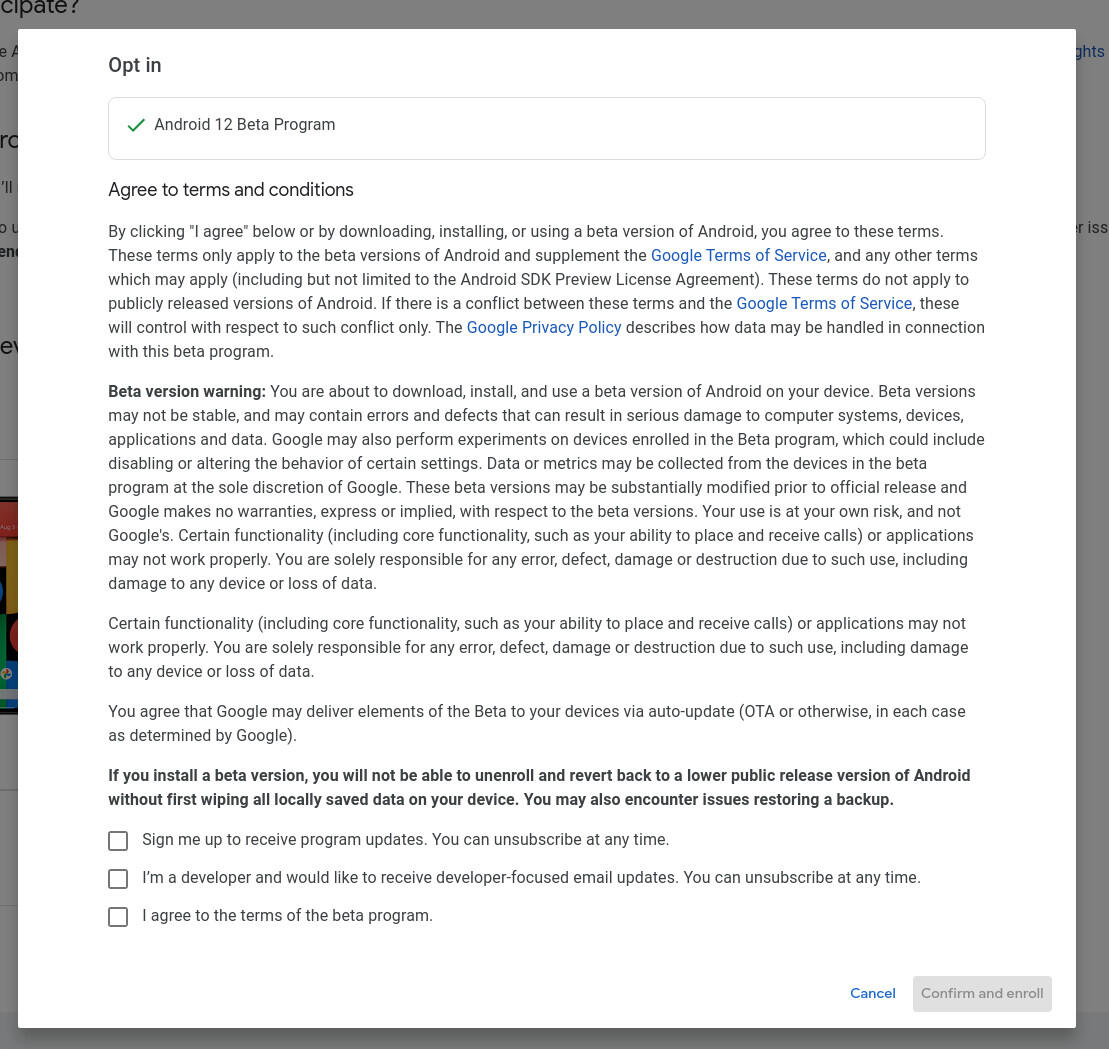
Confirming the enrollment for Android 12 beta.
Open the Settings app on the Android device you enrolled and go to System | Advanced | System Update. Tap Check For update and then (when prompted) tap Download And Install (Figure C).
Figure C
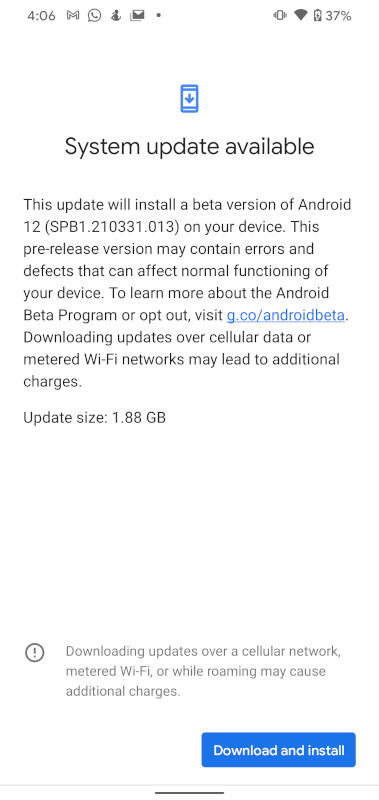
Installing Android 12 beta on a Google Pixel 4.
This download will take quite some time (it’s roughly 1.88 GB), so allow it to finish. Eventually, you’ll be prompted to reboot your phone. When the phone reboots, you’ll get to experience the wonder that is Android 12.
Subscribe to TechRepublic’s How To Make Tech Work on YouTube for all the latest tech advice for business pros from Jack Wallen.
Also see
For all the latest Technology News Click Here
For the latest news and updates, follow us on Google News.

