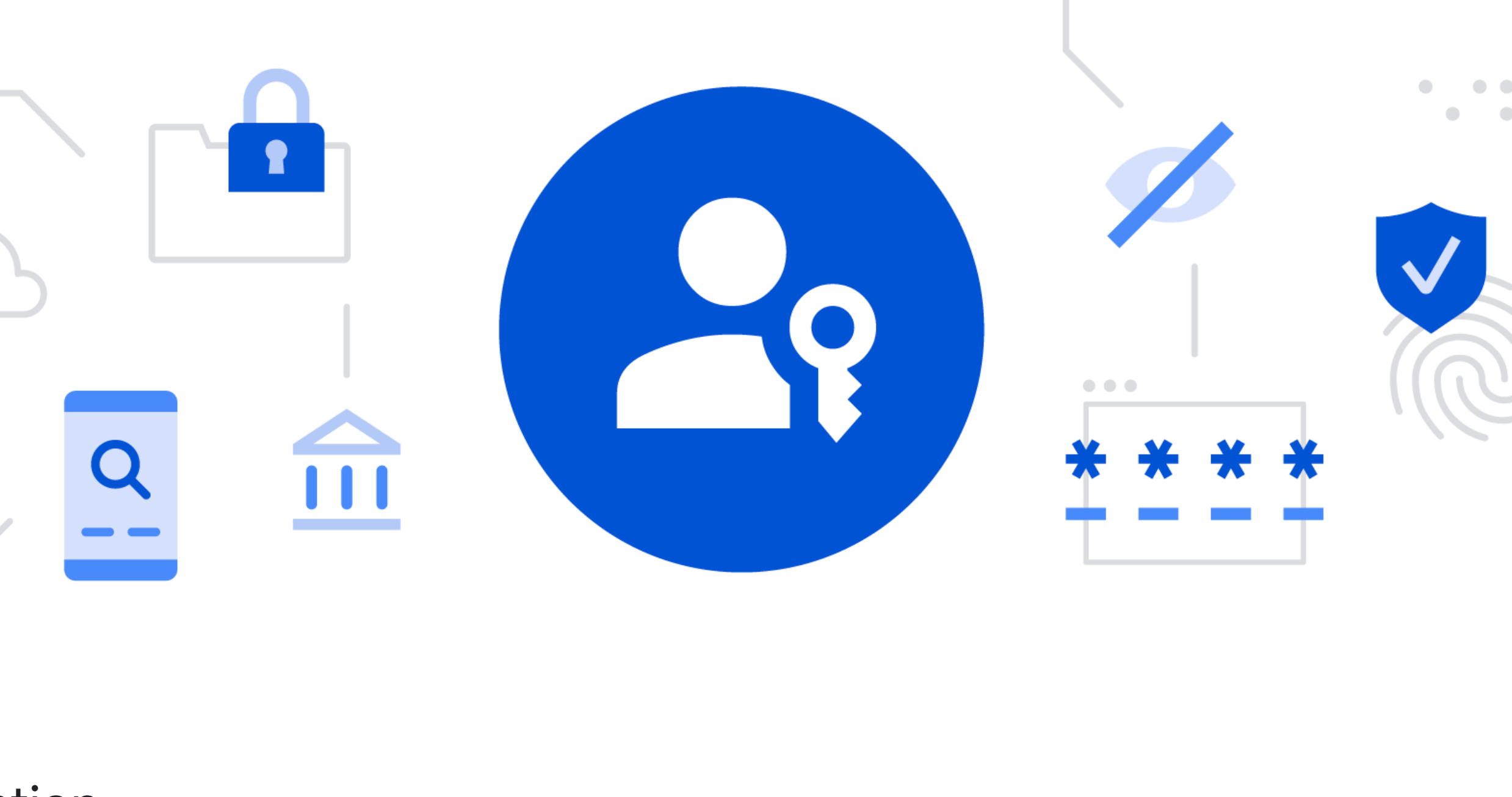How to get started with Google passkeys: A step-by-step guide – Times of India
If you are also planning to try out the new passkeys to login into your Google account and services, here’s our step-by-step guide for you. In this article, we will also discuss things that you should know about Google passkeys.
Depending on your operating system and browser, you may not be able to create or use passkeys while in private browsing mode like incognito or other equivalents.
Things you should know about using passkeys
First and foremost, you should know that the passkeys are only available for personal Google accounts. You won’t be able to set it up with work or school accounts at the moment.
If your account has 2-Step Verification or is enrolled in the Advanced Protection Program, you will bypass your second authentication step by signing in with a passkey, since this verifies that you have possession of your device.
Security concerns to keep in mind
Do understand that when you create a passkey, you give concern for passkey-first, password-less sign-in option. So, creating a passkey means anyone who can unlock your device can log in back into your Google Account. So, it is advisable to create a passkey for your account only from your personal devices, the ones you control.
Devices for which you can create a passkey
- Laptop or desktop running Windows 10, macOS Ventura or newer
- Smartphones running iOS 16, Android 9 or newer
- A hardware security key that supports the FIDO2 protocol
Things you’ll need to create a passkey
- A device that has Chrome 109 or newer, Safari 16 or newer, Edge 109 or newer.
- To create a passkey, you’ll need to enable these:
- Screen lock
- Bluetooth: If you want to use a passkey on a phone to sign in to another computer
Steps to create a passkey
First thing first, if you have an Android device registered to the Google Account then it will be registered for passkey automatically.
If you don’t have an Android phone registered or just want to create a new passkey for a different device, follow these steps.
Steps
Head to “https://myaccount.google.com/” and click on Security tap
Scroll down and look for How you sign in to Google
Now, click on the Passkeys option
Tap Create a passkey and Continue
Follow the on-screen instructions.
To complete the creation of your passkey, you may be required to unlock your device.
To create passkeys on multiple devices, repeat these steps from those devices.
How to use a passkey to login into your Google account, apps and services
Once you’ve created a passkey for your device and account. Simply use that device to login into Google account. Once you enter your email address, it will prompt you to use the passkey to log in. Hit Continue and authenticate it via fingerprint, face or PIN whatever you’ve used to create the passkey.
That’s it! If everything has gone right, you will be logged into your Google account without entering a password.
function loadGtagEvents(isGoogleCampaignActive) { if (!isGoogleCampaignActive) { return; } var id = document.getElementById('toi-plus-google-campaign'); if (id) { return; } (function(f, b, e, v, n, t, s) { t = b.createElement(e); t.async = !0; t.defer = !0; t.src = v; t.id = 'toi-plus-google-campaign'; s = b.getElementsByTagName(e)[0]; s.parentNode.insertBefore(t, s); })(f, b, e, 'https://www.googletagmanager.com/gtag/js?id=AW-877820074', n, t, s); };
window.TimesApps = window.TimesApps || {}; var TimesApps = window.TimesApps; TimesApps.toiPlusEvents = function(config) { var isConfigAvailable = "toiplus_site_settings" in f && "isFBCampaignActive" in f.toiplus_site_settings && "isGoogleCampaignActive" in f.toiplus_site_settings; var isPrimeUser = window.isPrime; if (isConfigAvailable && !isPrimeUser) { loadGtagEvents(f.toiplus_site_settings.isGoogleCampaignActive); loadFBEvents(f.toiplus_site_settings.isFBCampaignActive); } else { var JarvisUrl="https://jarvis.indiatimes.com/v1/feeds/toi_plus/site_settings/643526e21443833f0c454615?db_env=published"; window.getFromClient(JarvisUrl, function(config){ if (config) { loadGtagEvents(config?.isGoogleCampaignActive); loadFBEvents(config?.isFBCampaignActive); } }) } }; })( window, document, 'script', );
For all the latest Technology News Click Here
For the latest news and updates, follow us on Google News.