How to find your MAC (not Mac) address for configuring router settings
A MAC address may be the address of your Mac, but they’re not interchangeable. MAC stands for Media (or Medium) Access Control, a geeky term for a part of network communications between the actual hardware, like a Wi-Fi radio or ethernet chip and jack, and the data that flows over it. Every network adapter has a unique MAC address set by the manufacturer during production.
Why should you need to know a device’s MAC address? It can come in handy when you want to configure features on your router. You’re probably familiar with an IP (Internet Protocol) address, one that uniquely identifies your computer, phone, or other hardware’s connection on the internet. A MAC address applies only to the local area network—the collection of devices connected physically together or via Wi-Fi.
Because you almost always rely on a network router to assign IP addresses to your devices, the router can’t use an IP address to identify your hardware first. That’s where the MAC address comes in.
Router features that interact with a MAC
You might use a MAC address on a router to:
- Assign a fixed IP address to a device by MAC. This can be useful if you’re trying to establish access from outside your network to a service run on a computer or other device on your network.
- Create a list of only permitted devices for security’s sake. Even if someone gets the network password, they still wouldn’t be able to join the network.
- Block specific devices from joining the network. I recently encountered an odd iCloud syncing problem that I might have to solve ultimately by connecting to my network via ethernet. A colleague suggested leaving Wi-Fi on for Continuity features but blocking internet access over Wi-Fi using the Wi-Fi adapter’s MAC address. (Some Continuity features, like Handoff, use a Personal Area Network [PAN], where devices connect directly.)
- Restrict a child’s access to the internet during certain times of day.
- Throttle the amount of data that a particular device can retrieve from the internet.
Every router has different features, so consult your manual to see what yours offers. Our household is blanketed with TP-Link devices, and an AX3000 model acts as our primary router. After connecting to the router’s administrative interface, I can, for instance, enable its Access Control feature (Advanced > Security > Access Control), add devices by MAC address or browse a list of connected hardware (showing both their IP and MAC addresses), and allow or deny them access to the network.
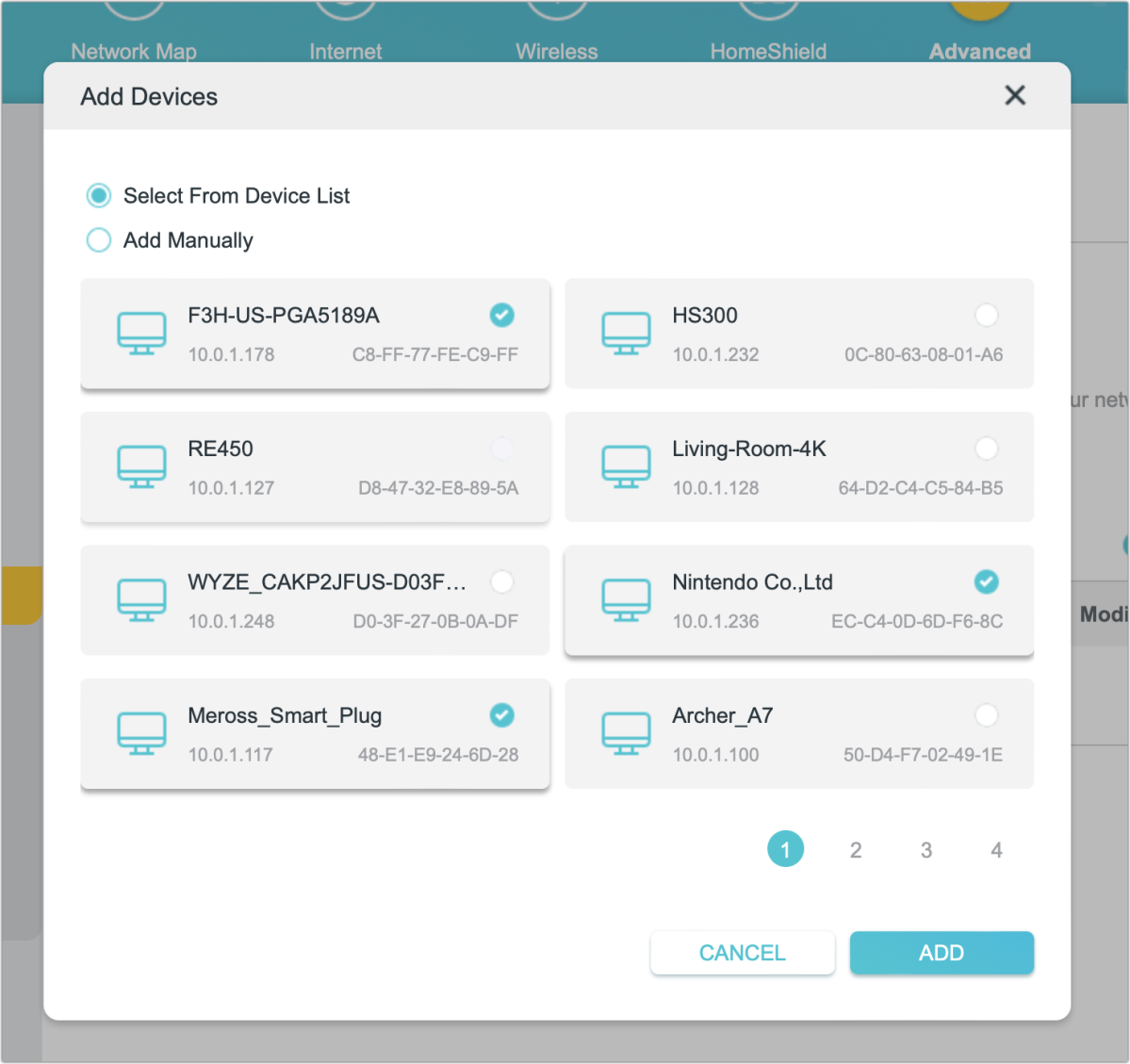
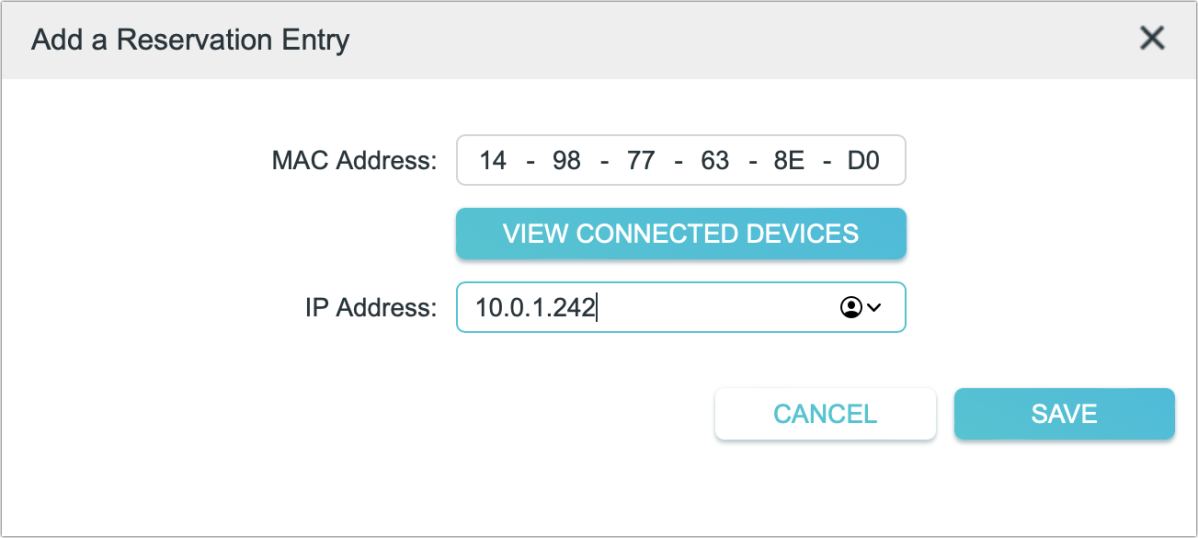
Where to find the MAC address on our Mac, iPhone, or iPad
In macOS, look in these places:
- In Ventura, go to > System Settings > Network and select the interface. For ethernet, click Details and then click Hardware to view the MAC address. For Wi-Fi, click Advanced and the Wi-Fi MAC Address appears in the dialog.
- In Monterey and earlier, go to > System Preferences > Network and select your ethernet or Wi-Fi adapter in the lefthand list, click Advanced, and click Hardware. The MAC address appears in that view.
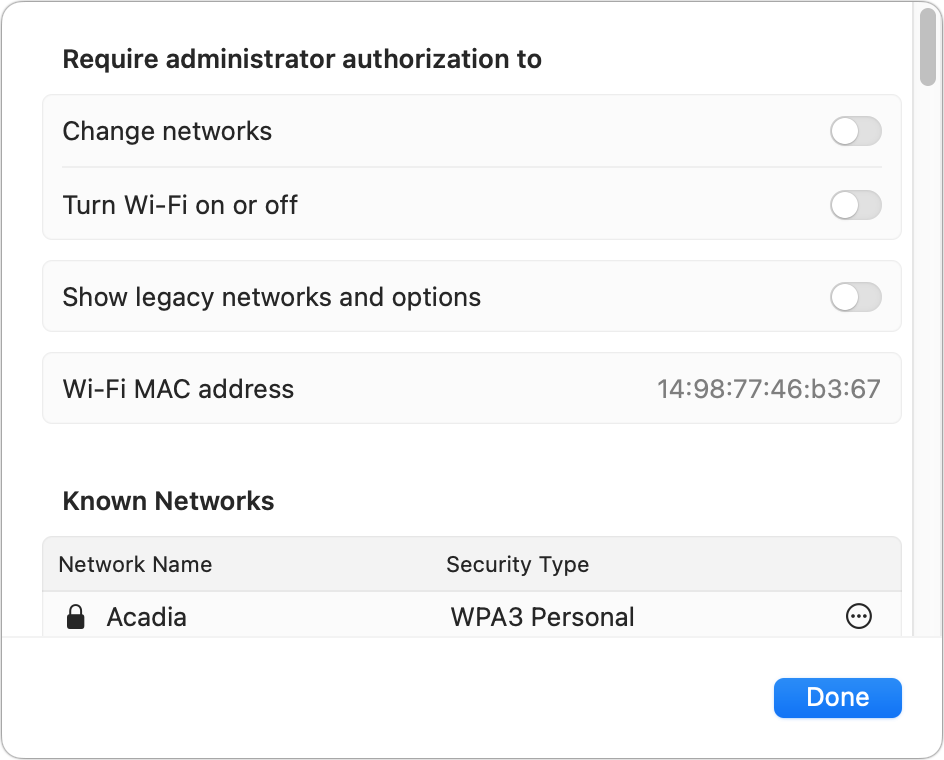
You can also Option-click the Wi-Fi system menu, and the MAC address for the Wi-Fi adapter appears, but it can’t be as easily copied with one hand pressing the mouse button or trackpad.
In iOS and iPadOS, go to Settings > Wi-Fi and tap the i (info) icon. The MAC address is listed as the Wi-Fi Address. For recent versions of iOS/iPadOS, you will also see an option for a Private Wi-Fi Address, which adds complexity–that address overrides the built-in one for the Wi-Fi adapter and only persists for a few weeks at a time. You can disable Private Wi-Fi Address on known and trusted networks that you need to use a static MAC address with.
This Mac 911 article is in response to a question submitted by a Macworld reader.
Ask Mac 911
We’ve compiled a list of the questions we get asked most frequently, along with answers and links to columns: read our super FAQ to see if your question is covered. If not, we’re always looking for new problems to solve! Email yours to [email protected], including screen captures as appropriate and whether you want your full name used. Not every question will be answered, we don’t reply to email, and we cannot provide direct troubleshooting advice.
For all the latest Technology News Click Here
For the latest news and updates, follow us on Google News.
