How to download Android 14 beta
If you want to try Google’s latest software features, you’ll want to know how to download Android 14.
Google will no doubt tell us much more about Android 14 at Google I/O 2023 in May, but if you just can’t wait, you’re free to try the software for yourself right now. Assuming you have a recent Google Pixel to hand, that is.
Fortunately, if you have the right handset available, it’s just a couple minutes of clicking and then a few more of waiting before you’ll have Android 14 ready to play with. So when you’re ready, read on for a guide on how to download Android 14.
How to download Android 14
- Open the Android Beta for Pixel sign-up page in a browser
- Opt into the beta with a compatible device
- Accept the terms
- Download the beta on your Google Pixel
If you need more detail, read on for the steps in full.
1. Open the Android Beta for Pixel sign-up page in a browser
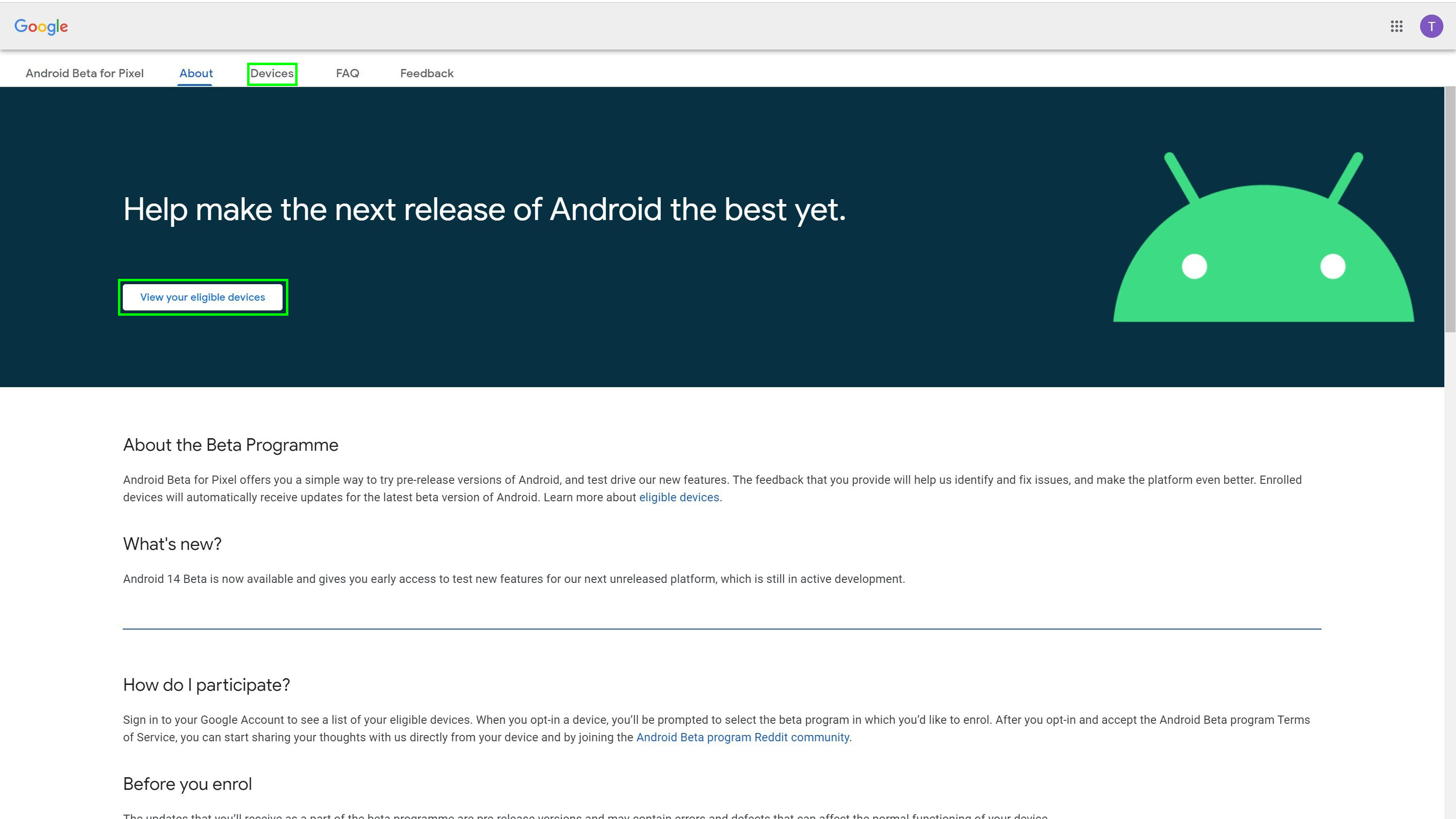
(Image: © Tom’s Guide)
To begin, make your way to the Android Beta for Pixel page in your browser of choice.
You can now either click the prominent View your eligible devices button, or the Devices option from the menu banner at the top. This will jump you down the page to show you any eligible Pixels you can use for beta testing.
2. Opt into the beta with a compatible device
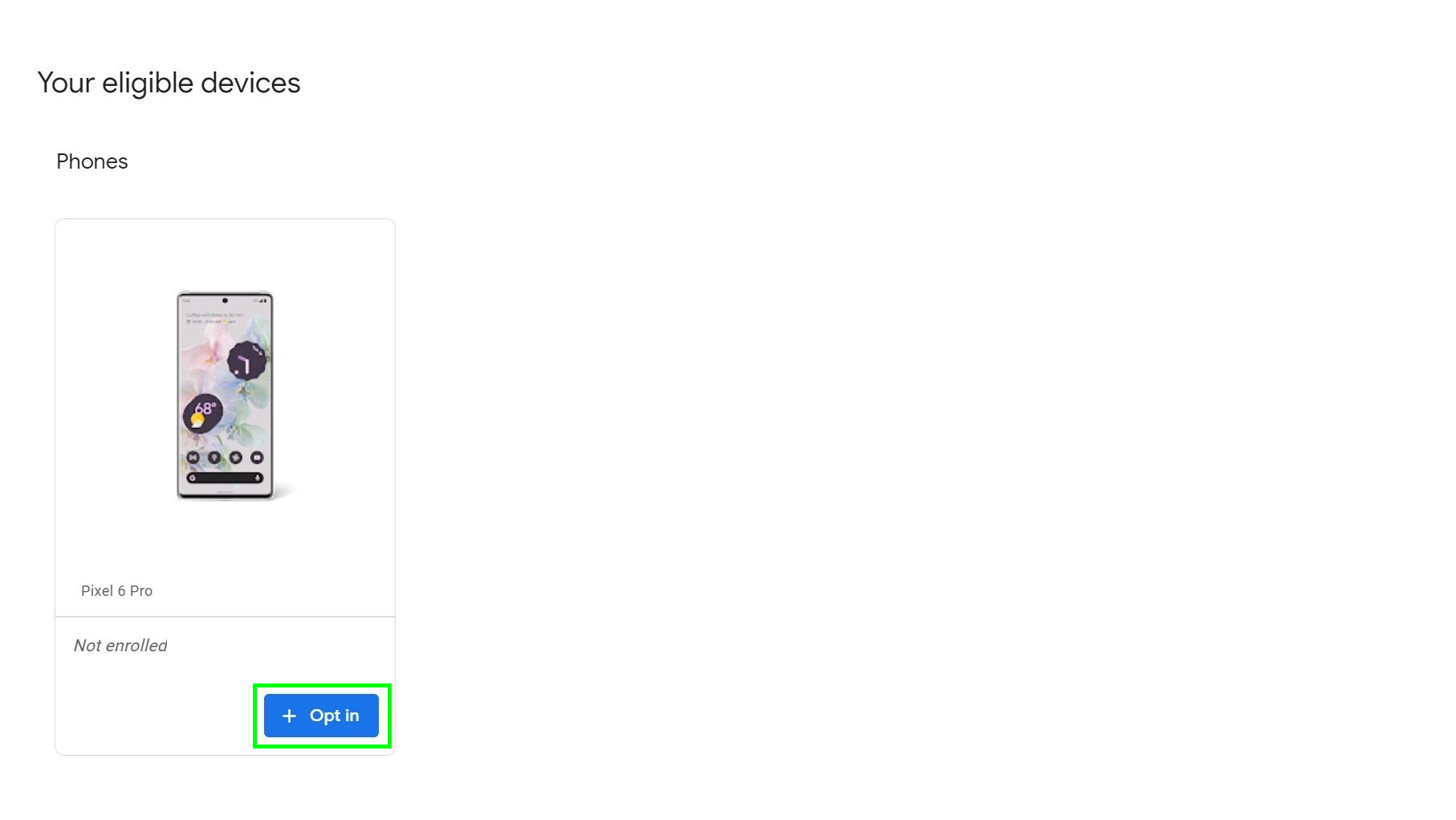
(Image: © Tom’s Guide)
Select the phone you want to install the beta on by hitting the blue Opt in button beneath its icon. We only have one eligible device here, but if you have multiple they’ll all show here, and whether they’re enrolled in the beta already or not.
3. Accept the terms
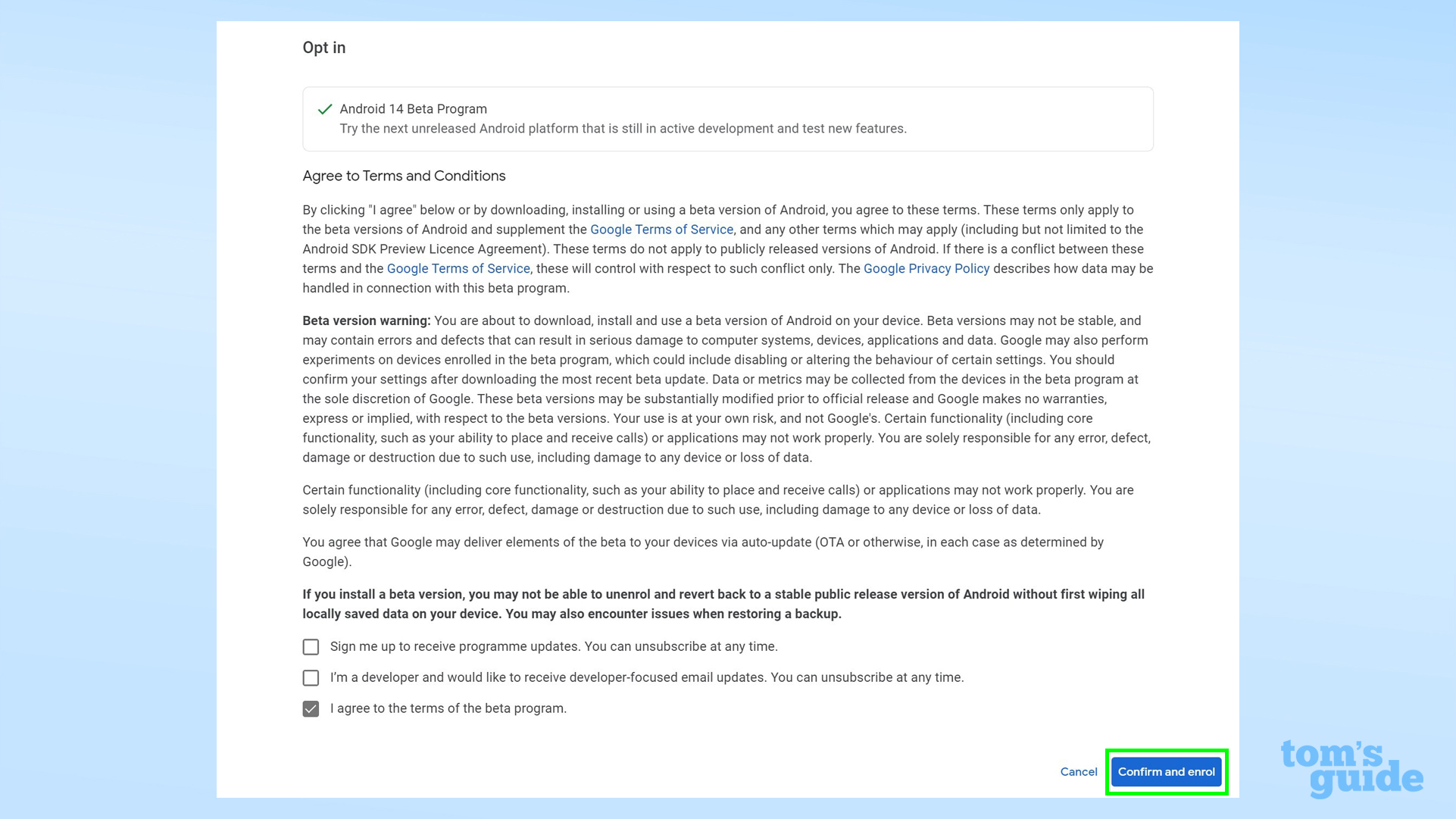
(Image: © Tom’s Guide)
From the next menu, select Android 14 Beta Program, and then read through the terms and conditions. Make sure you choose the Android 14 beta, and not the Android 13 beta, otherwise you’ll end up testing updates for the wrong version of the OS.
Once you’re satisfied with the T&Cs, click the blue Confirm and enroll button to finalize your decision. You’ll then get a pop-up confirming this, which you can press OK to dismiss.
4. Download the beta on your phone
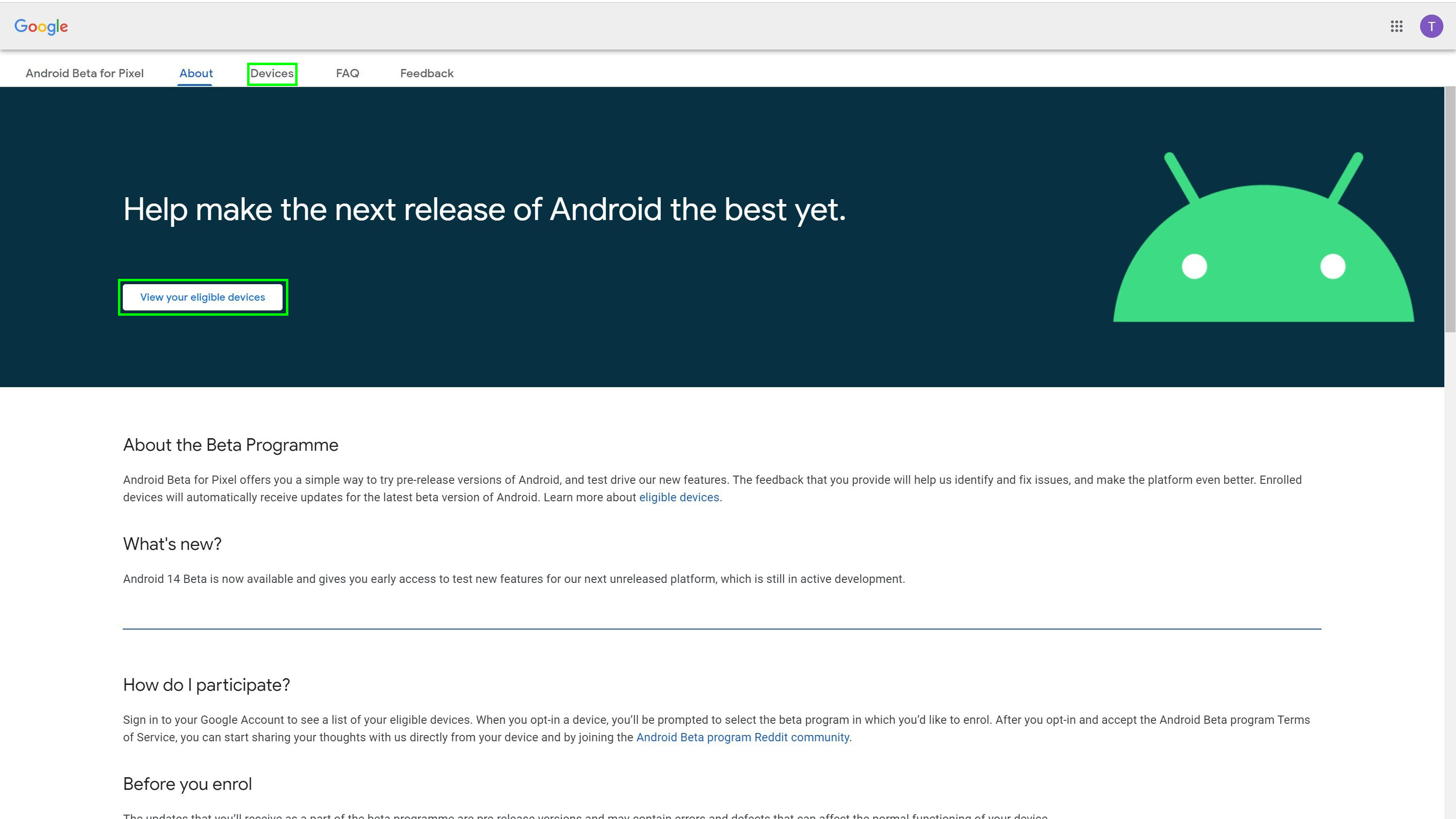
(Image: © Tom’s Guide)
To actually download the beta, you can now go into the Settings app, then System, and finally System update to begin the download of the beta OS. After a short wait for downloading and installation, you’ll have Android 14 on your Pixel!
We can help you get the most out of your Android phone with our how-tos and tips. For instance, take a look at how to set data limits on Android to avoid going over your contracted gigabytes, how to enable smart lock on Android to keep your phone active when in safe places, or how to add the Chrome dinosaur game widget to Android for easy access to Google’s surprisingly addictive endless runner game.
If you’re using a Pixel 7, you may not know about some of its more unique features. If you don’t already know how to use quick tap on Google Pixel, how to use photo unblur on the Google Pixel 7 or how to use Macro Focus mode on the Pixel 7 Pro, then we can help you out.
More from Tom’s Guide
For all the latest Technology News Click Here
For the latest news and updates, follow us on Google News.
