How to check your word count in Google Docs
You can check the word count of a document in Google Docs by using a keyboard shortcut or by accessing the option in the header menu. You can also check the word count of a document using the Google Docs mobile app.
Check the word count in Google Docs on a desktop
There are a couple different ways to check the word count of your document on PC. You can also get the word count of the entire document or just a specific section.
To get the word count of the entire document, click “Tools” in the header menu and then select “Word Count” from the drop-down menu. Alternatively, you can use the Ctrl+Shift+C keyboard shortcut on Windows PC or Command+Shift+C on Mac.
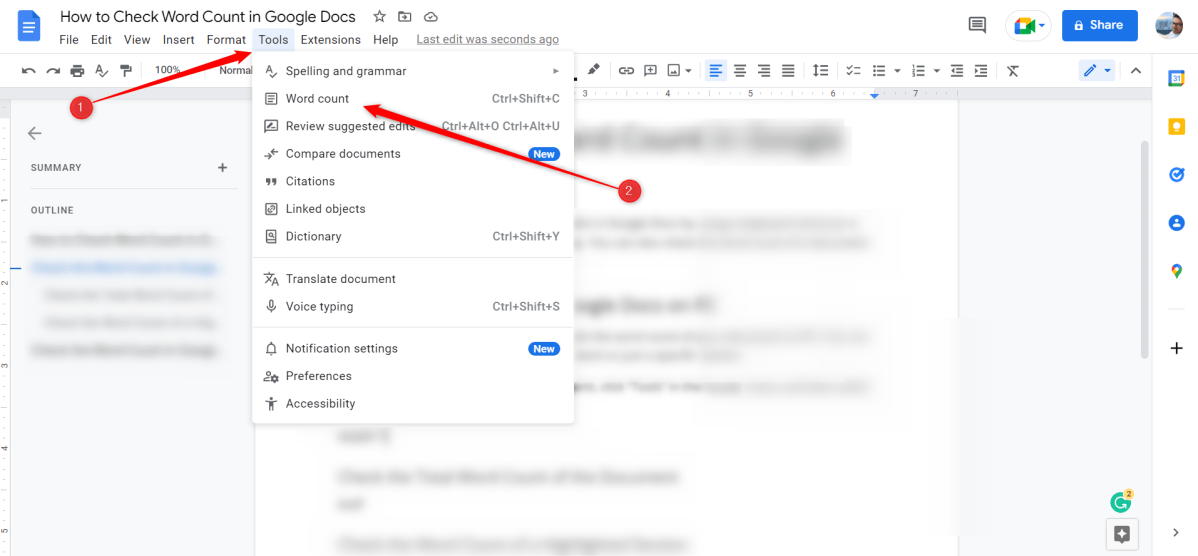
Brad Chacos
A pop-up window will appear. Here, you can see the total word count of the document. You can also choose to display the word count on-screen while you type by checking the box next to the “Display word count while typing” option and then clicking “OK.”
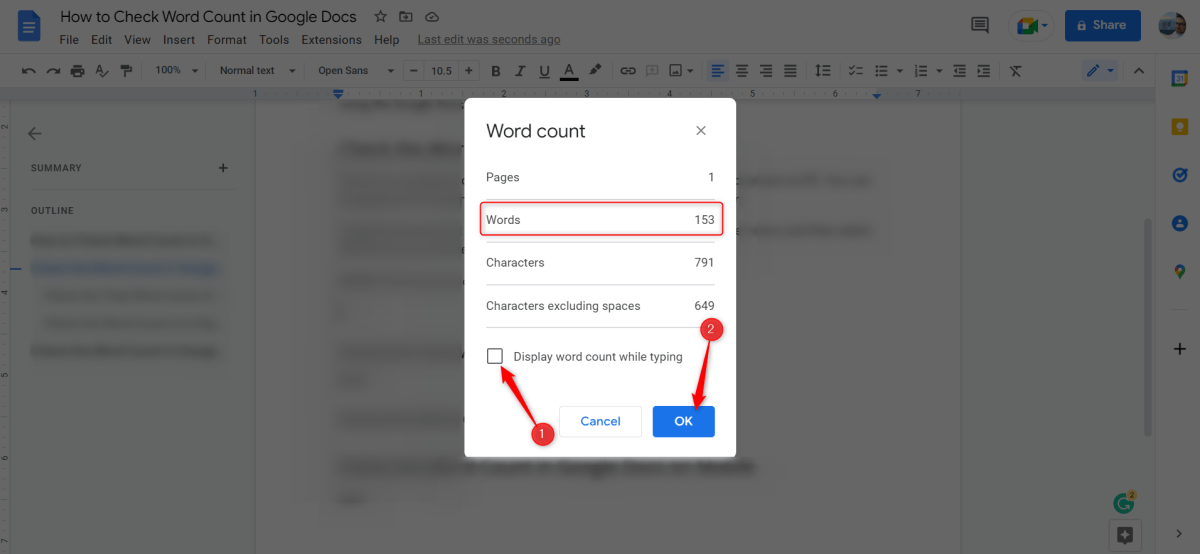
Brad Chacos
The word count is displayed in the bottom-left corner of the screen.
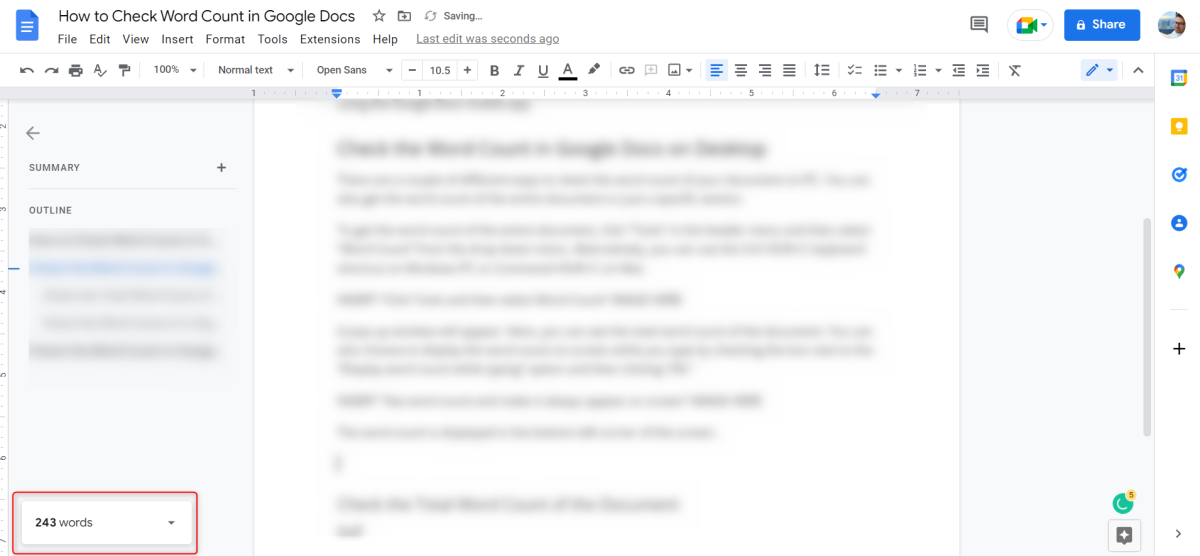
Brad Chacos
If you want to see the word count for a specific part of the document, first highlight that text by clicking and dragging your cursor over it.
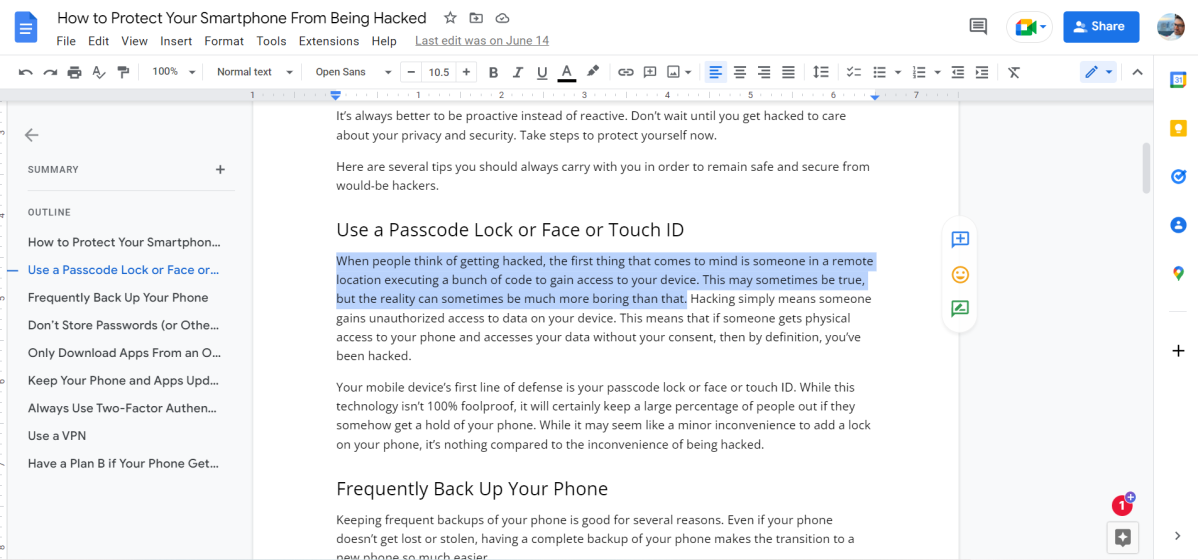
Brad Chacos
Next, click “Tools” > “Word Count” (or use the keyboard shortcut) to see the word count of the highlighted selection. If you have the word count displayed on-screen, you can view it there, too.
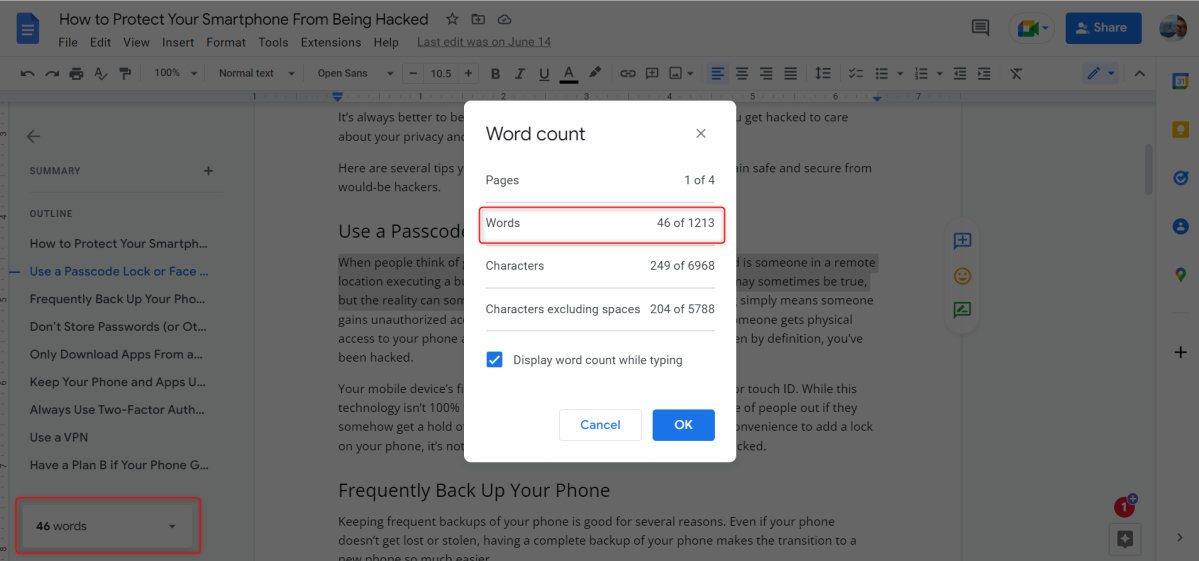
Brad Chacos
Check the word count in Google Docs on mobile
You can also check the word count of your document via the iOS or Android mobile app. Launch the app and then tap the More icon in the top-right corner of the screen. (This icon is three dots in a horizontal line on iOS and three dots in a vertical line on Android.)
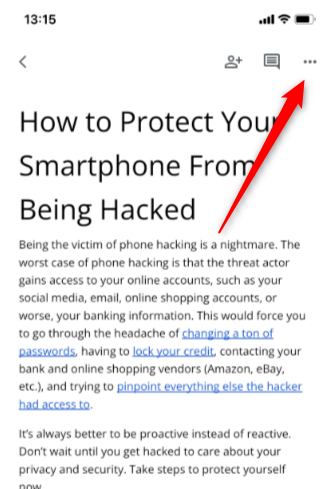
Brad Chacos
In the pane that appears to the right of the screen, tap “Word Count.”
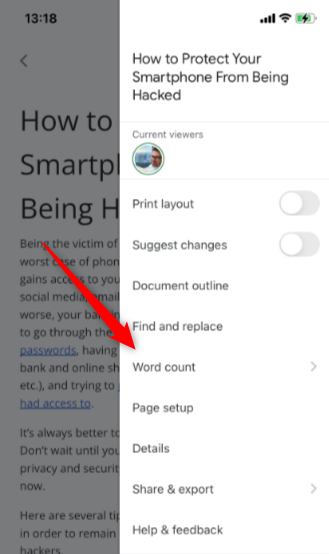
Brad Chacos
The word count is then displayed.
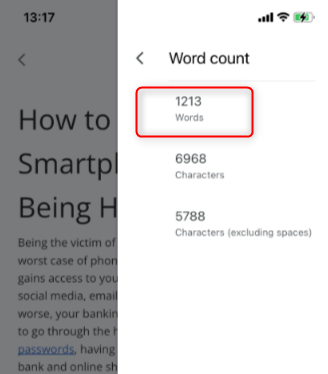
Brad Chacos
You can also display the word count of a specific selection of text. Tap and drag your finger over the text to highlight it.
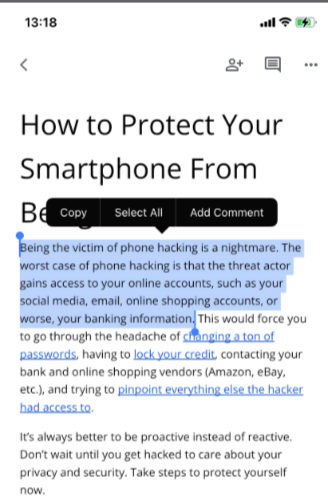
Brad Chacos
Next, tap the More icon and then tap “Word Count.” The word count of the selected text is displayed.
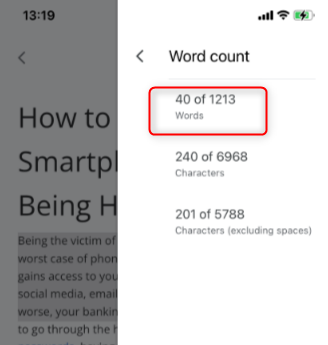
Brad Chacos
That’s all there is to it. Unfortunately though, if you want to keep the word count displayed on-screen as you type, you’ll have to use the desktop version of Google Docs as that option isn’t currently available on the mobile app for iOS or Android.
For all the latest Technology News Click Here
For the latest news and updates, follow us on Google News.
