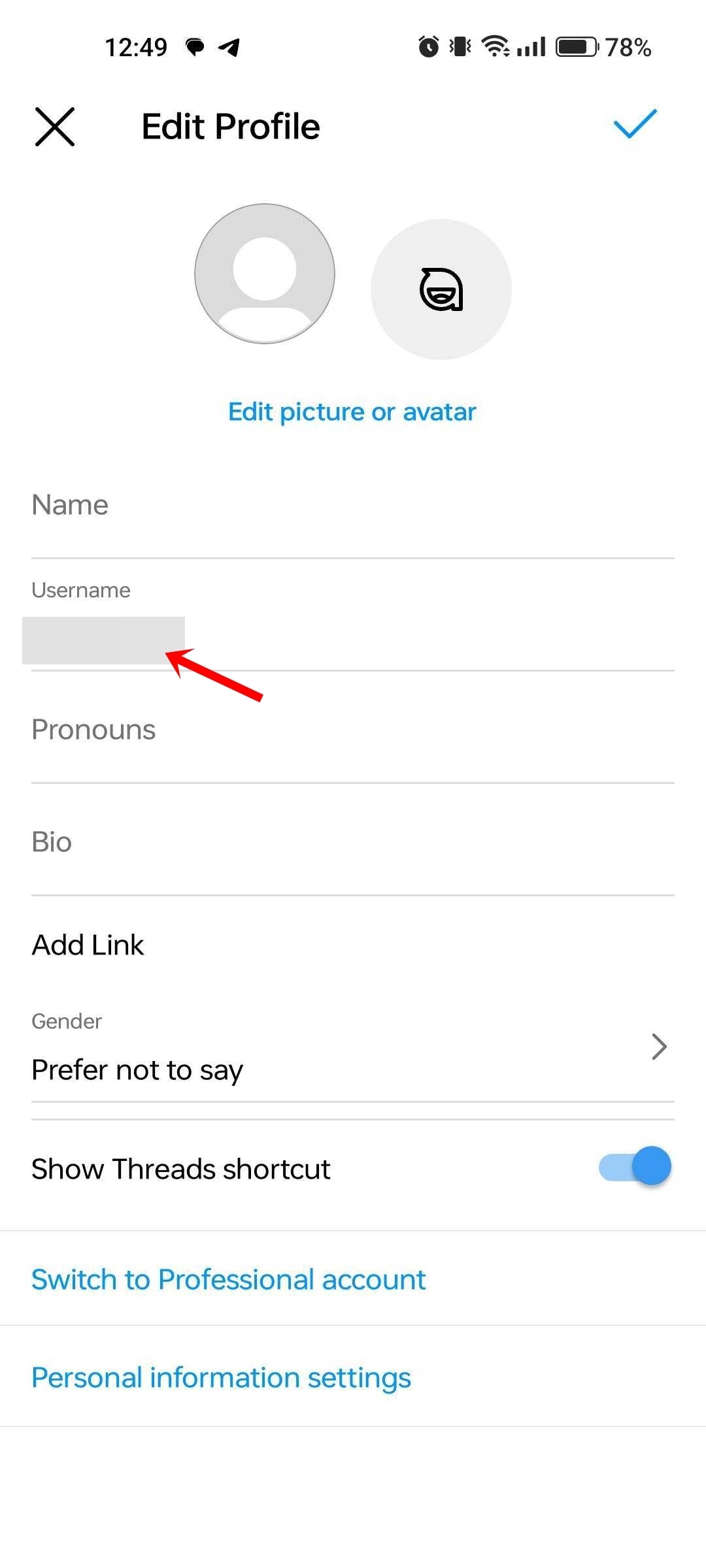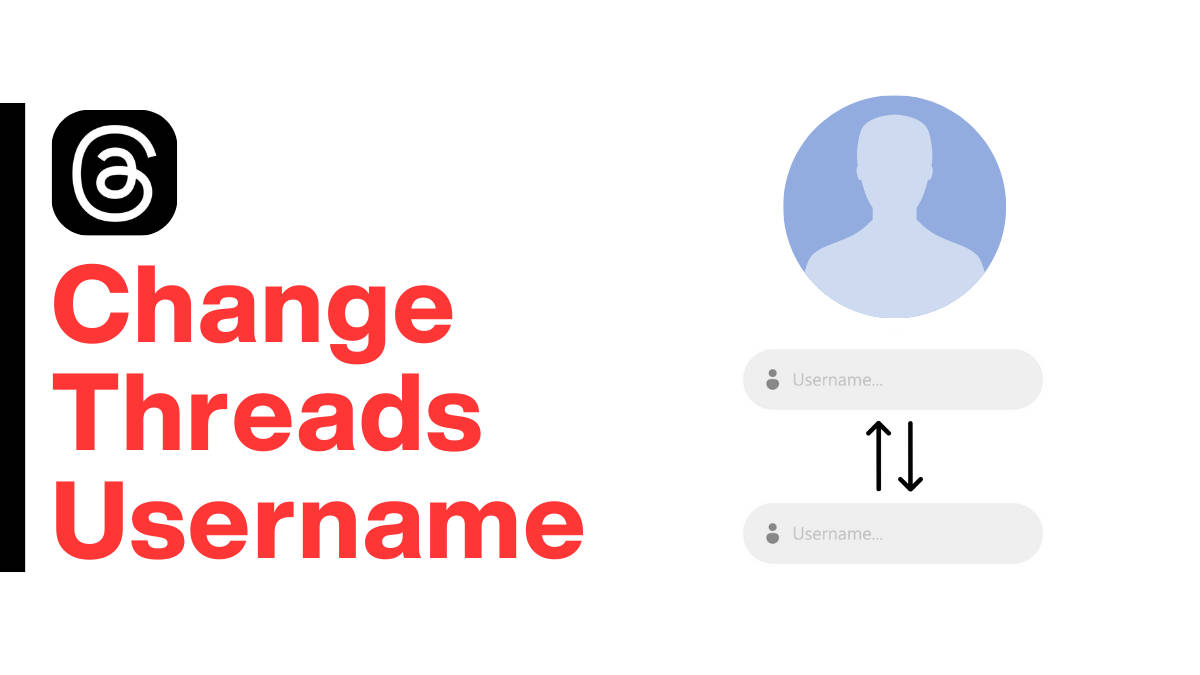
Threads usernames can be changed without any restrictions on how many times you do it, at least for now. However, once you change your username, you won’t be able to revert to the old one for at least 14 days. If you’re new to the platform, changing your Threads ‘@’ username might seem a little tricky. To help you through the process, we have created a simple, step-by-step guide on how to change your Threads username on both mobile phones and desktop.
How to change username on Threads on Android and iPhone
Since Threads cannot be used without creating an Instagram account, users willing to change the username of their Threads profile will need to update their Instagram username first. Here’s how it is done
- Firstly, open Instagram on your Android mobile phone or iPhone
- Now head over to the profile section from the bottom tab
- Here, select Edit profile
![Change Threads username]()
- Tap on Username field
![Change Threads username]()
- On the next screen, enter the new username you wish to keep
- Once done, hit the tick icon at the top
![Change Threads username]()
- Go back to the profile page and the new username should reflect.
- Similarly, open Threads and you should see the updated username in the profile section of the app
As of now, one cannot alter the username individually on the Threads app.

Once this is done, the new username will also reflect on your Threads account.
How to change Threads/Instagram username on desktop
If you are a desktop user, here’s how you can change Threads username using a browser:
- Much like the app, you will have to change your Instagram username. So, go to Instagram.com on your laptop or desktop
- Log in, if you haven’t already
- From the left menu, select Profile
- Now click on Edit profile present at the top
- Here, select Personal details under Meta Accounts Center
![Change Instagram username on desktop]()
- On the next screen, click on your account and select Username
![Change Instagram username on desktop]()
- Enter the new username you wish to keep and hit Done
![Change Instagram username on desktop]()
- Go back to the profile page and the new username should reflect.
Note: Currently, Threads doesn’t have a dedicated website where users can log in and scroll through their feeds or profile.
FAQs
1. What will happen to my old username once I change my username?
After changing your username, the old username will be available for anyone who opts for it first. Therefore, change the username only if it’s really needed.
2. How to change the bio of my Threads profile?
Unlike a username, you can change the bio of your Threads profile without going to Instagram. Here’s how.
- Open Threads on your Android mobile phone or iPhone
- Tap the Profile icon from the bottom tab
- Select the Edit profile button
![Change bio of Threads]()
- From here, enter the bio text and tap Done
The bios on Threads and Instagram can be different from each other.
3. Can I have different Threads and Instagram account usernames?
No, as of now you cannot have different Threads and Instagram usernames unless both the accounts are unlinked with each other.
For all the latest Technology News Click Here
For the latest news and updates, follow us on Google News.