How to block pop-ups on Safari for iOS and iPadOS
It’s important you learn how to block pop-ups on Safari when you’re using the iPhone or iPad version of the browser. Despite being some of the best phones and best tablets around, iPhones and iPads are not immune to pop-ups.
As you may already know, pop-ups are a menace. Not only do they get in the way of the content you’re trying to read or watch, they can also present security concerns, directing you to nefarious websites. Needless to say, then, blocking them is pretty much a necessity.
But how do you block pop-ups on your iPhone? You’d be forgiven for thinking you have to sign up for or purchase one of the best ad blockers. But although those are great, luckily, you don’t need them — your iPhone comes pre-loaded with a Safari pop-up blocker. All you need to do is make sure it’s turned on, and this guide is here to show you how.
Read on to see how to block pop-ups on Safari for iOS and iPadOS.
How to block pop-ups on Safari for iOS and iPadOS
1. Open the Settings app, then scroll down and tap Safari.
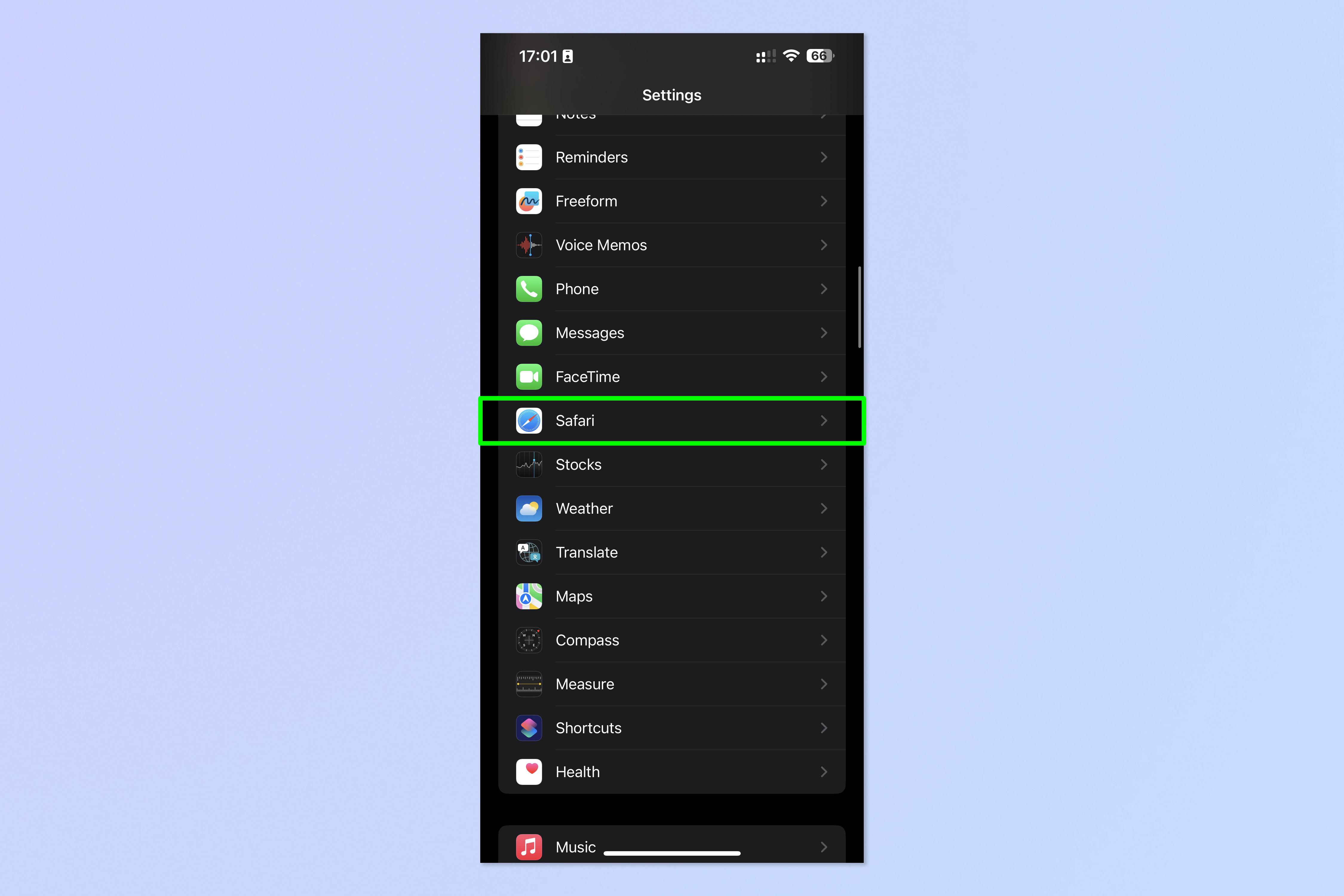
2. Toggle on Block Pop-ups.
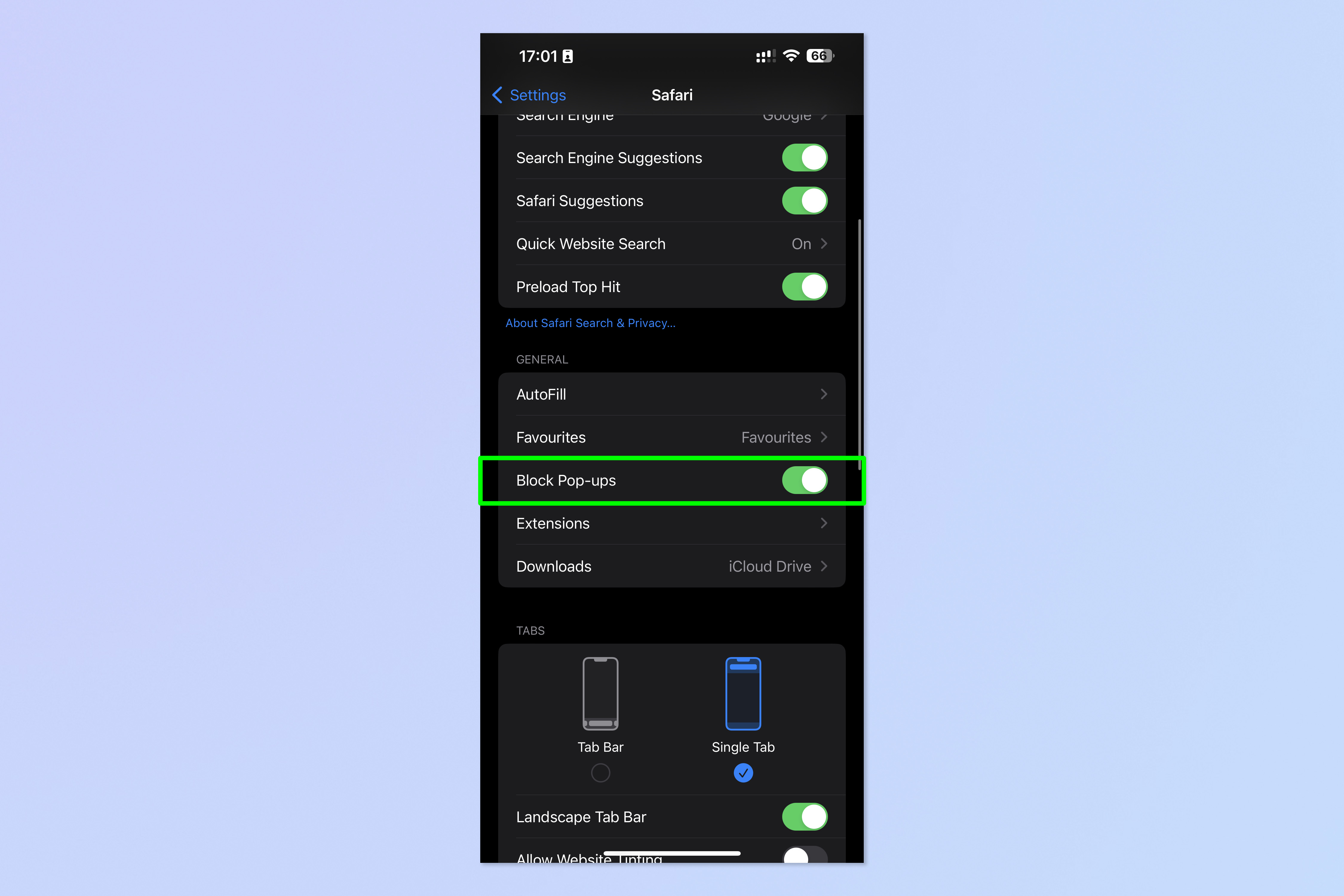
That’s really all there is to it. Safari will now block pop-ups for you, meaning you don’t have to think about them again. Unfortunately, there’s no option for blocking ads too, but we’ve got a guide on how to block ads on iPhone using Opera browser which, if you haven’t already tried it, may tempt you away from using Safari for good thanks to free a built-in ad blocker, pop-up blocker and other cool features.
If you’d like to read more iPhone guides, we’ve got you covered with our range of tutorials. Just got a new iPhone? Learn how to transfer data from iPhone to iPhone and get everything transferred over smoothly. Is your iPhone being a little sluggish? Find out how to clear RAM on iPhone, as this can usually help speed things up. You may also want to check out how to hard reset an iPhone, which could also help kick your iPhone back into gear. Dropped your iPhone in water? Learn how to eject water from an iPhone. Got a load of Live Photos? Here’s how to turn Live Photos into video on iPhone.
For all the latest Technology News Click Here
For the latest news and updates, follow us on Google News.
