How to add your driver’s license to the Apple Wallet app
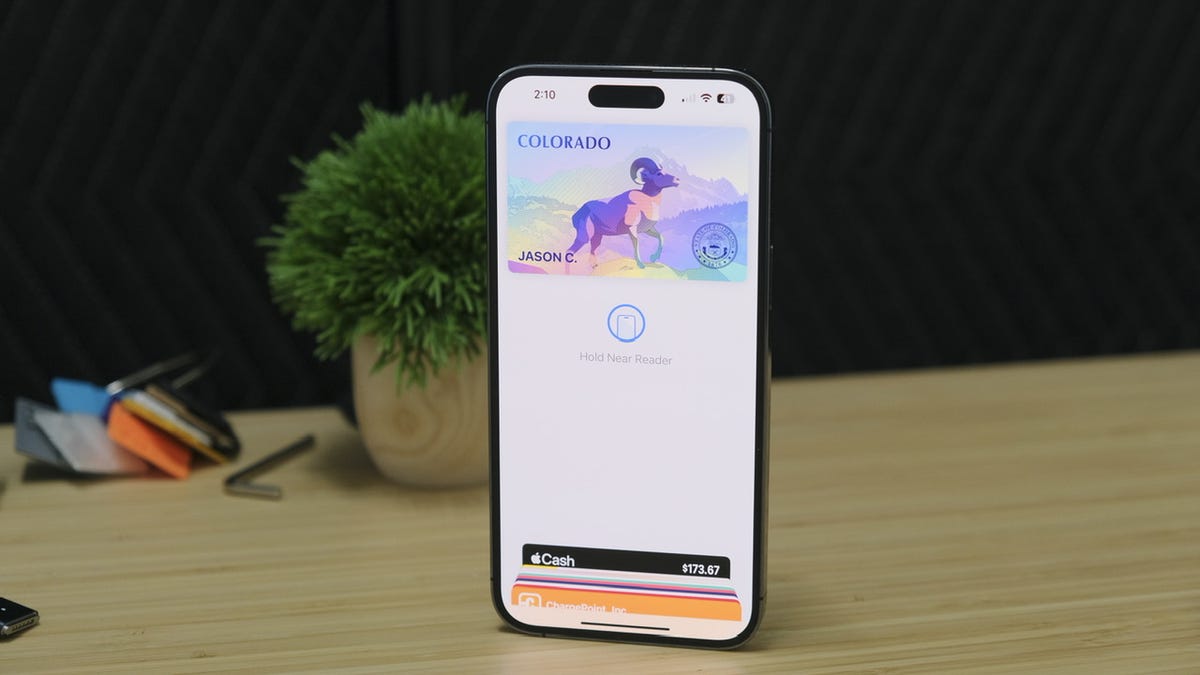
The Colorado driver’s license in the Apple Wallet app. Jason Cipriani/ZDNET
We’re slowly moving towards a mobile-only future where we can leave wallets and purses behind.
I use Apple Pay or Google Pay on a daily basis to pay for practically everything, as well as use these options at ATMs. Colorado has long supported a digital version of your state ID or driver’s license in its myColorado app, but as of Nov. 9, the state now allows residents to add their ID to the Apple Wallet app on an iPhone or Apple Watch.
As soon as the announcement went out, I instantly began the process of adding my driver’s license to the Apple Wallet app on my iPhone and Apple Watch.
The process took less than five minutes for me.
Below, I’ll walk you through which states currently support adding your ID to the Apple Wallet app, how to add your own ID to your iPhone, and finally, how and when you can use the digitized version of your ID.
Also: How to use Apple Pay in stores and online
Which states currently support adding your ID to the Apple Wallet app?
The list isn’t very long. Right now, if you live in Arizona, Colorado or Maryland you’re in luck.
In March of this year, Hawaii, Mississippi, Ohio, and the territory of Puerto Rico announced plans to add support for the feature. Colorado was also included in that list, but the state officially launched support in early November.
There’s no clear timing on when the support will be available for states that have announced these plans.
It’s slow going, but at least it’s… something?
How to add your driver’s license or ID to the Wallet app (and why you should)
Before you start the process of adding your ID to the Apple Wallet app, you’ll want to make sure you have your physical driver’s license or ID nearby — you have to scan both sides during the process.
The rest of the signup process consists of scanning the front and back of your current ID, verifying that the scan is accurate, and then going through what amounts to a really weird Face ID setup process.
I was asked to hold my iPhone steady, with the front-facing camera looking at me, and then turn my head to the left until my phone vibrated. I was then asked to open my mouth, smile, close my eyes, and then turn my head to the right. If I moved my phone, the process would start all over.
It was weird.
Finally, I had to take a photo of myself using the front-facing camera and then submit all of this information to the state DMV. The final screen let me know the DMV would approve my request and that I’d receive an alert when that was done.
I honestly expected this process to take a few hours, maybe a day. But a couple of minutes later, I received a notification that my Colorado Driver’s License was ready in the Wallet app.
The license itself doesn’t look anything like your current license or ID. There’s a placeholder image — for Colorado, it’s a ram — that shimmers and changes colors when you look at it and move your iPhone. It looks like Arizona’s has a cactus on it, and Maryland has a crab. Your first name and last initial will be on the card, as well.
Also: Don’t waste your money on these Apple products
When viewing your card, you can tap the i icon followed by Driver’s License info to view all of the same information that’s on your current ID, including a thumbnail of your dreaded driver’s license photo.
The placeholder image for Colorado driver’s license. Screenshots by Jason Cipriani/ZDNET
I have my ID in the Wallet app. Now what?
Fantastic question. And to be honest, I’m still trying to figure it out myself. According to Colorado’s DMV website, dedicated to the new feature, the lone use case right now is for use at TSA checkpoints in airports that are equipped with the necessary reader. Denver International Airport is one such venue that has readers.
Apple and the state of Colorado released a video showing what the process is like at the airport. To sum it up, you’ll unlock your iPhone and tap the top of your phone to a reader (like you’re using Apple Pay). A camera on the reader will take a photo of you, and then, on your iPhone, you’ll approve the information that’s being requested by the TSA.
The process is similar on the Apple Watch.
Also: Stop your Apple Watch battery from dying with this trick
The most important part to note here is that even if someone were to try and force your iPhone to transmit your personal information, that doesn’t actually happen until you’ve approved it using Face ID or Touch ID on your phone.
For all the latest Technology News Click Here
For the latest news and updates, follow us on Google News.
