
Jason Cipriani/ZDNet
Dropping into yet another match on
Fortnite
using any Apple product hasn’t been possible since late 2020, but thanks to Epic and Microsoft, it’s now not only possible, but it’s free.
You still won’t find Fortnite in the App Store —
Apple and Epic still aren’t getting along
— but, instead, you’ll stream Fortnite using Microsoft’s Xbox Cloud Gaming service in your web browser on your iPhone, iPad or Mac.
Microsoft and Epic partnered to make Fortnite free to play, so even if you normally game on a PlayStation 5 or another device and don’t have an Xbox Live subscription, you’re still able to play Fortnite while on the go.
The process of getting it up and running is easy, taking just a couple of minutes to get set up for the first time. You’ll need to have a Microsoft account (you can sign up for one for free here), and know your Fortnite/Epic account information. If you don’t want to use touch controls, make sure to have a controller handy. You can use either an Xbox or PlayStation controller with Apple devices.
How to play Fortnite on your iPhone
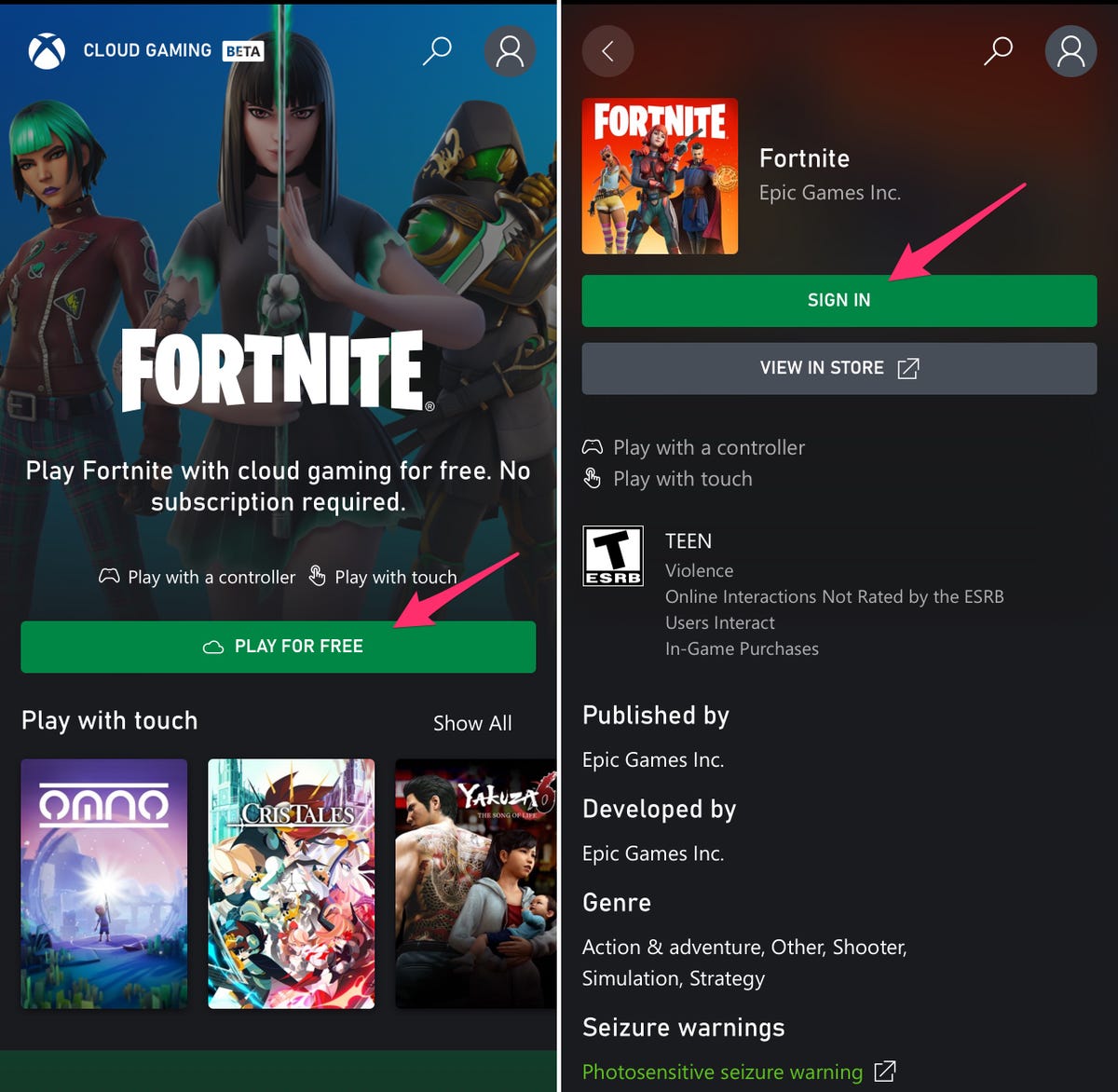
Screenshots by Jason Cipriani/ZDNet
The first thing you’ll need to do is add a shortcut to your iPhone or iPads home screen to Xbox Cloud Gaming. To that, open Safari and go to xbox.com/play. Right now, Fortnite is front and center on the main page. You should see a prompt from the site asking you to add Cloud Gaming to your home screen. If not, you can still add it with a quick tap on the Share button followed by selecting Add to Home Screen from the list of options. You can change the name of the shortcut from Cloud Gaming if you like, but it’s not required. Tap Add and then go back to your iPhone or iPad’s Home Screen and find the new icon.
Open Cloud Gaming (or whatever you named it), which should bring you to a page that looks exactly like the Xbox website we were just on. Select Play for Free under the Fortnite banner at the top of the screen. Next, tap Sign In, then log in to your Microsoft account.
After you sign in, tap Play on the Fortnite page. Your Apple device will then start to load Fortnite, complete with touch controls that resemble an Xbox controller on the screen.
I’ve played a couple of matches and my best advice to ensure a good experience is to make sure you have a fast and reliable Wi-Fi connection (or maybe even 5G?) — remember, you’re streaming the game in real-time, so any latency or lag is going to ultimately lead to a bad experience — and to connect a controller. Maybe the controller is optional, but I’m old and have no clue how people can play Fortnite using touch controls on the iPhone. The interface is just too cramped and confusing, and I’m using an iPhone 13 Pro max.
Do you have any tips for getting the most out of Fortnite on the iPhone or iPad? Let us know in the comments below.
For all the latest Technology News Click Here
For the latest news and updates, follow us on Google News.


