Forgot Instagram password? Here is How to change/ reset Instagram password on phone and laptop/ PC | 91mobiles.com
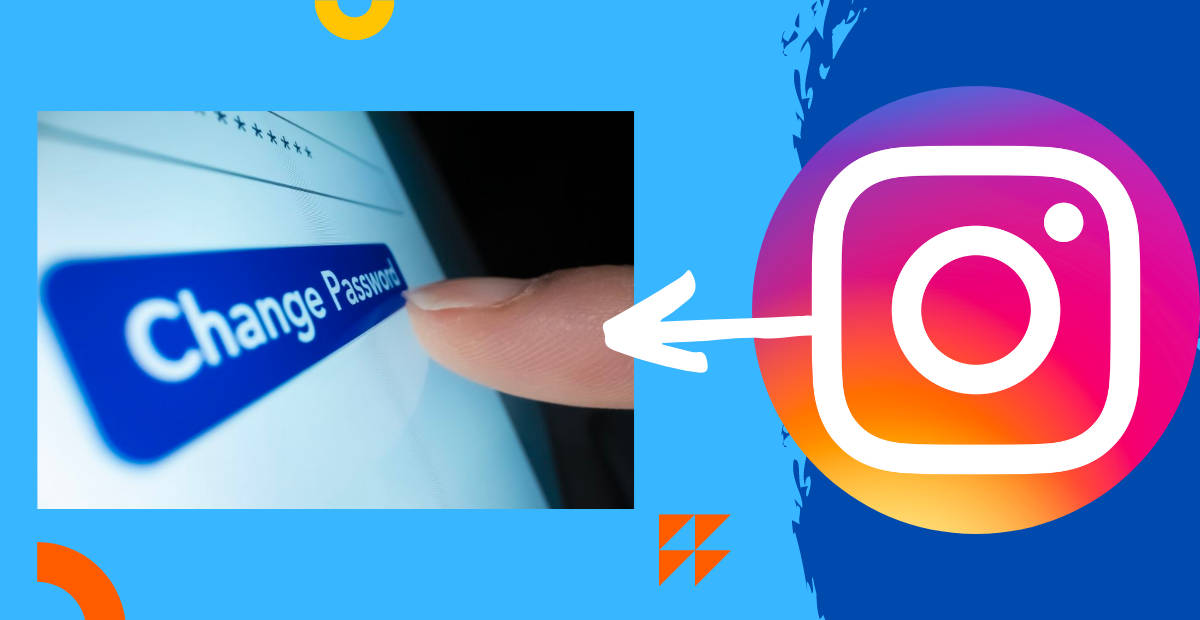
Lost/ forgotten your Instagram password, or do you feel like it has been compromised, and want to change it instantly, but don’t know how? Fret not, we have got you covered. Like any other social media platform, Instagram also allows users to change/ reset their Instagram password. This can be done through phone as well as laptop/ PC. The easiest way to change the password is to go to Instagram’s privacy & security and type in your old password, followed by a new password. But, what if someone can’t recall their old Instagram password? There is a workaround for that as well. Follow our quick guide to learn how to change Instagram password on phone and laptop/ PC with and without old password:
How to change the Instagram password on the phone via app
The steps to change Instagram password on Android mobile phone and iPhone via the app, if you know your old password, are the same:
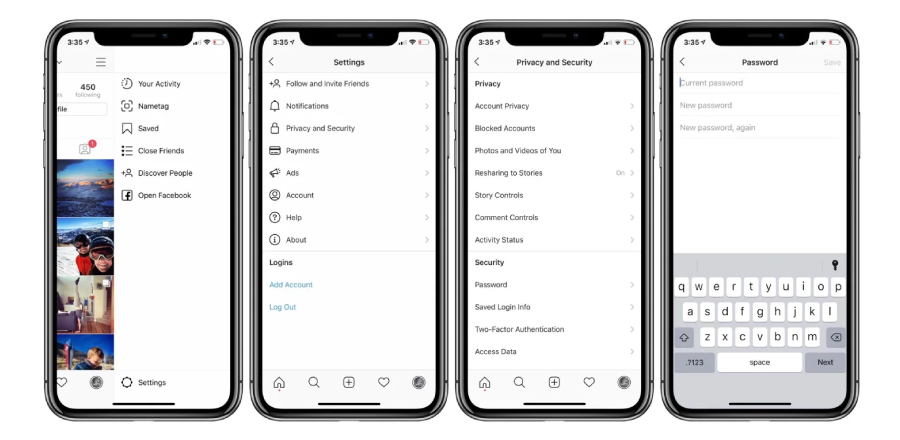
- Go to your profile by clicking on the profile picture in the bottom right
- Tap on the hamburger icon (3 horizontal lines) in the top right and then click on the Settings icon, which resembles a gear
- Tap on Security and then on Password
- Input your previous password and then enter the new one
- Click on save or tap the check mark icon in the top right
How to change the Instagram password on the phone using a web browser
In case, you want to change the Instagram password using a browser on mobile phone, here’s what you can do:
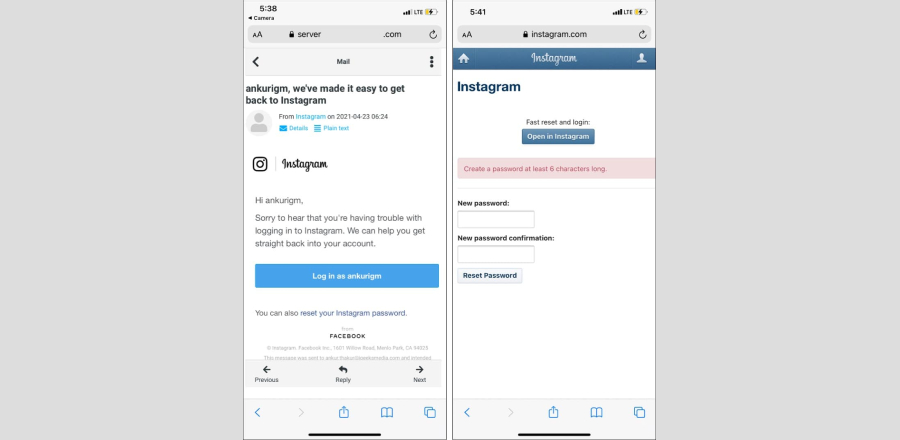
- By tapping on the profile photo in the bottom right, go to your profile
- On the top left, tap the gear or settings icon
- Click on “Change Password”
- Enter the previous as well as the latest password
- Click on “Change Password” to proceed
How to change the Instagram password on a laptop/ PC
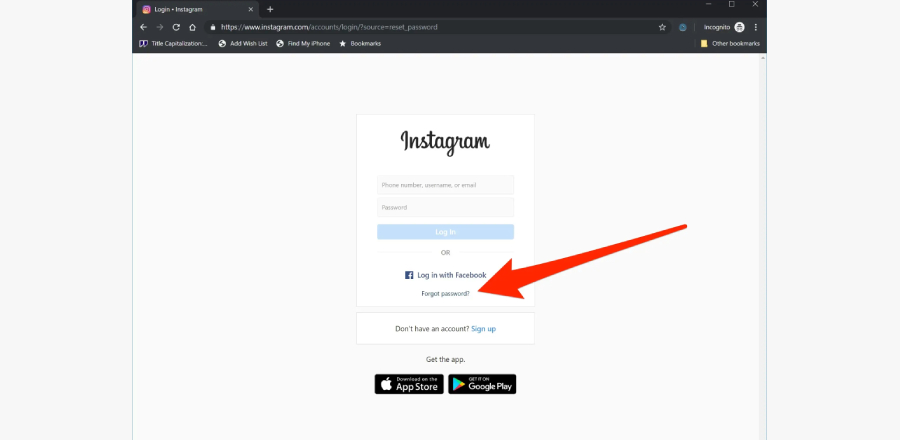
- Login to instagram.com from your Mac or PC
- Visit your profile, and next to edit the profile, click on the gear icon
- Tap on change password
- After entering your old password, enter the new one
![]()
- Lastly, click on change password
How to reset your Instagram password
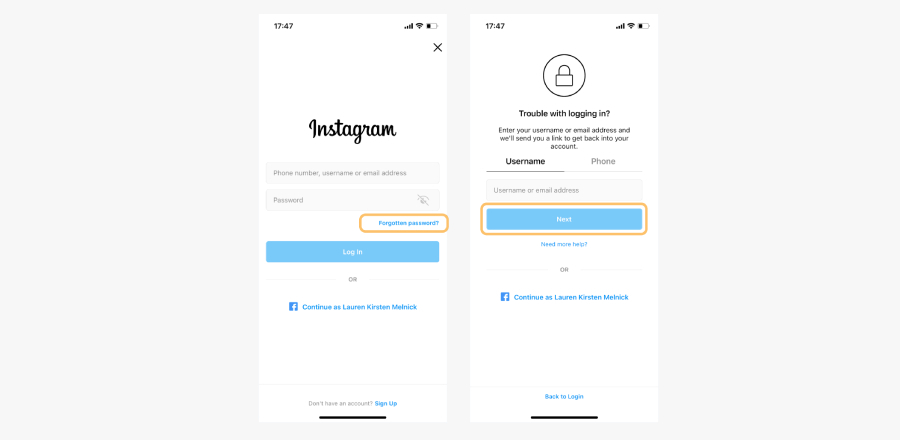
Sometimes you may forget your Instagram password. If such a situation arises, here is what you should do-
- Click on Instagram to open it, go to your profile, click the hamburger icon, navigate to settings, and log out.
- Click on forgot password
- Proceed using your username or phone number
- Instagram will message you either on your registered email address or phone number
- You can log in to Instagram or change your password using that email.
FAQs
1. How to reset your Instagram password without email?
That shouldn’t be a problem if you have forgotten your email ID. You can still change your Instagram password using SMS.
- Open Instagram by tapping the app
- Tap on “forgot your login details
- After entering your username, click “Next” and choose “send an SMS”
- Your phone will get a text.
- Follow the instructions in the SMS to change your password
- iPhone users cannot do this
2. Why is Instagram recommending that I change my password?
If Instagram notices that your password is weak or has been exposed and compromised, the app may ask you to change your password so others cannot access your Instagram account. Using the same password for multiple applications may invite a data breach. This also happens when your Instagram account is synced with unauthorised third-party apps.
3. What can I do if I don’t receive a password reset email for my Instagram account?
If you cannot receive the password reset email, it could be possible that the email is going into your spam folder. You may have made a typing error while typing your email address when you first joined Instagram. If you want to locate your password reset email check your email’s spam folder.
4. What can I do if I receive a password reset email but can’t log into Instagram?
You may request a password reset mail for access to your Instagram account if you aren’t able to remember your password. This email will ask you to either log in immediately from your email address or first alter the password before logging in. If this password reset email is not working, there might be a few reasons.
The password reset link must’ve expired. Request a fresh one.
Make sure you alter your password instead of logging in by selecting “reset your Instagram password” in the email.
5. Can I change my password to log into multiple Instagram accounts?
Yes, if you change the password on your login for multiple Instagram accounts, that new password will log you into all the linked accounts. You cannot add a new Instagram account to a single login however you may remove any previously added accounts whenever you want. If you get rid of an account from your single login, you may not add it back.
6. How to change your Instagram password without an old password?
For Android –
- Open the login screen and click “get help logging” in below “login”
- Enter your email, username, or phone or click on login using Facebook.
- Click “Next” and follow the instructions on screen
- You will get a link to your email or phone to reset your password
For iPhone –
- Enter the login screen and click on ‘forgot password” right above “login”
- Click on username or phone
- Enter your email address, username, or phone number, then click on “next”
- You will receive a password reset link
For all the latest Technology News Click Here
For the latest news and updates, follow us on Google News.

