Facebook profile lock: How to lock your Facebook profile via mobile phone app and browser | 91mobiles.com
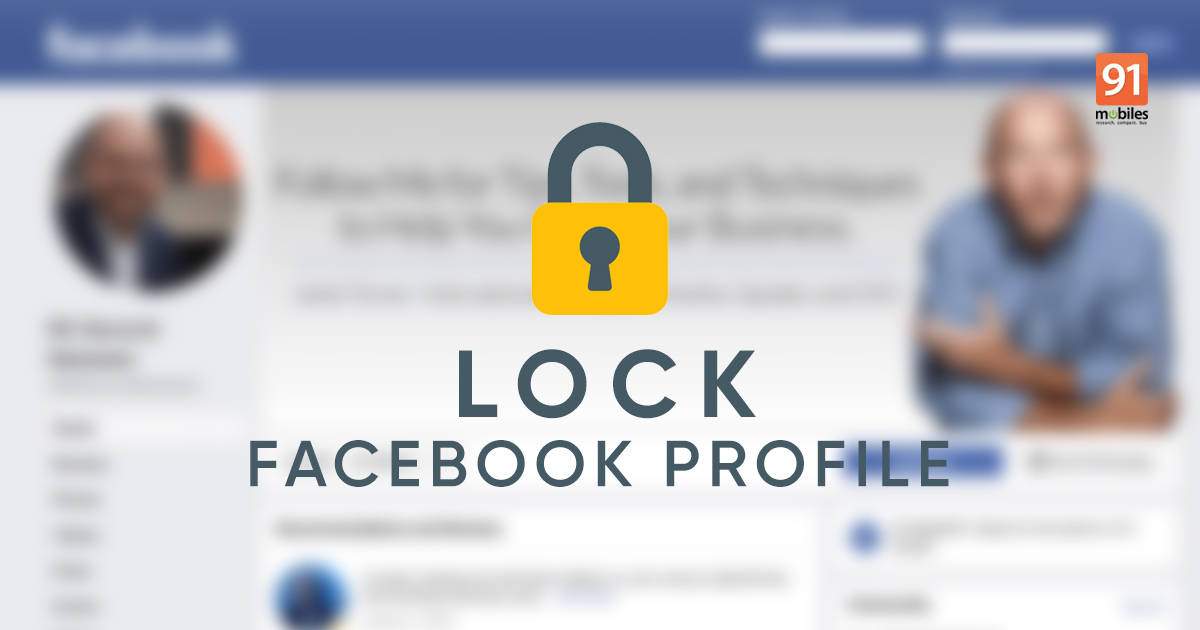
Social media has become an integral part of our lives as it has helped us stay connected with friends, family, and others anytime, anywhere. Facebook is one such popular social media and networking platform that has helped us socialize virtually without any hassle, except for unwanted attention from strangers or stalkers sometimes, which is no longer an issue. Facebook users now have access to a new safety feature, called Facebook Profile Lock, that fills the privacy holes in the system. Once, you lock your Facebook profile, stalkers or strangers cannot download your profile photos or access other photos, posts, stories, etc. thus offering you complete control over your profile. Keep reading to know how you can lock your Facebook profile.
Also read: Facebook account delete: How to delete Facebook account or deactivate it
What is Facebook profile lock and why is it important?
It is always wise to be careful and protect yourself against risk and in the virtual world. Facebook profile lock is your key to safety as it keeps your information safe from strangers or stalkers. Earlier, it was not that hard for stalkers or strangers to scour through your profile and even download your photos to create fake accounts or do much worse, but with Facebook profile lock it is no longer possible. You can easily activate the Facebook profile lock on different platforms – app as well as browsers on mobile and desktop.
Once you lock your Facebook profile, you safeguard all the important information from people who are not your friends. They cannot see your profile, download profile photo or cover photo, access your posts, see your stories, etc. Even the settings of the posts that you shared in the past will be changed from Public to Friends, ensuring complete security. Furthermore, others will have to seek your permission to tag you on their posts as the Profile review and Tag review also gets turned on after you lock your Facebook profile. Also, only a part of your About section is visible to all, enabling people to search for you and send you a friend request. Besides, once you activate the Facebook profile lock, you cannot write or share posts with the Public and are restricted to your Friends only.
Also read: Facebook video download online: How to download Facebook videos free on mobile phone, laptop
How to lock your Facebook profile on Android mobile phone and iPhone
The Facebook profile lock feature locks your profile – providing you more control – so that you can easily share whatever you want to share, with whom you want to share, that too without gaining unwanted attention from unknown people. Simply put, people who are not your friends aren’t privy to your information. Here is your step-by-step guide on how to lock your Facebook profile on Android mobile phone and iPhone via the app and web browser:
Via App
- Open the Facebook app on your Android mobile phone or iPhone.
- Tap on your profile.
- On the main profile page, tap on the three-dot menu (next to ‘Add to Story’).
- Tap on the ‘Lock Profile’ option.
- Now, tap on the ‘Lock Your Profile’ option.
- Once done, tap ‘OK’ on the pop-up message
Your profile will be locked and only your friends will be able to see the photos and posts on your timeline.
Via web browser
If you do not have the Facebook app installed on your Android mobile phone or iPhone, you can still lock your Facebook profile via the web browser. Just follow these simple steps:
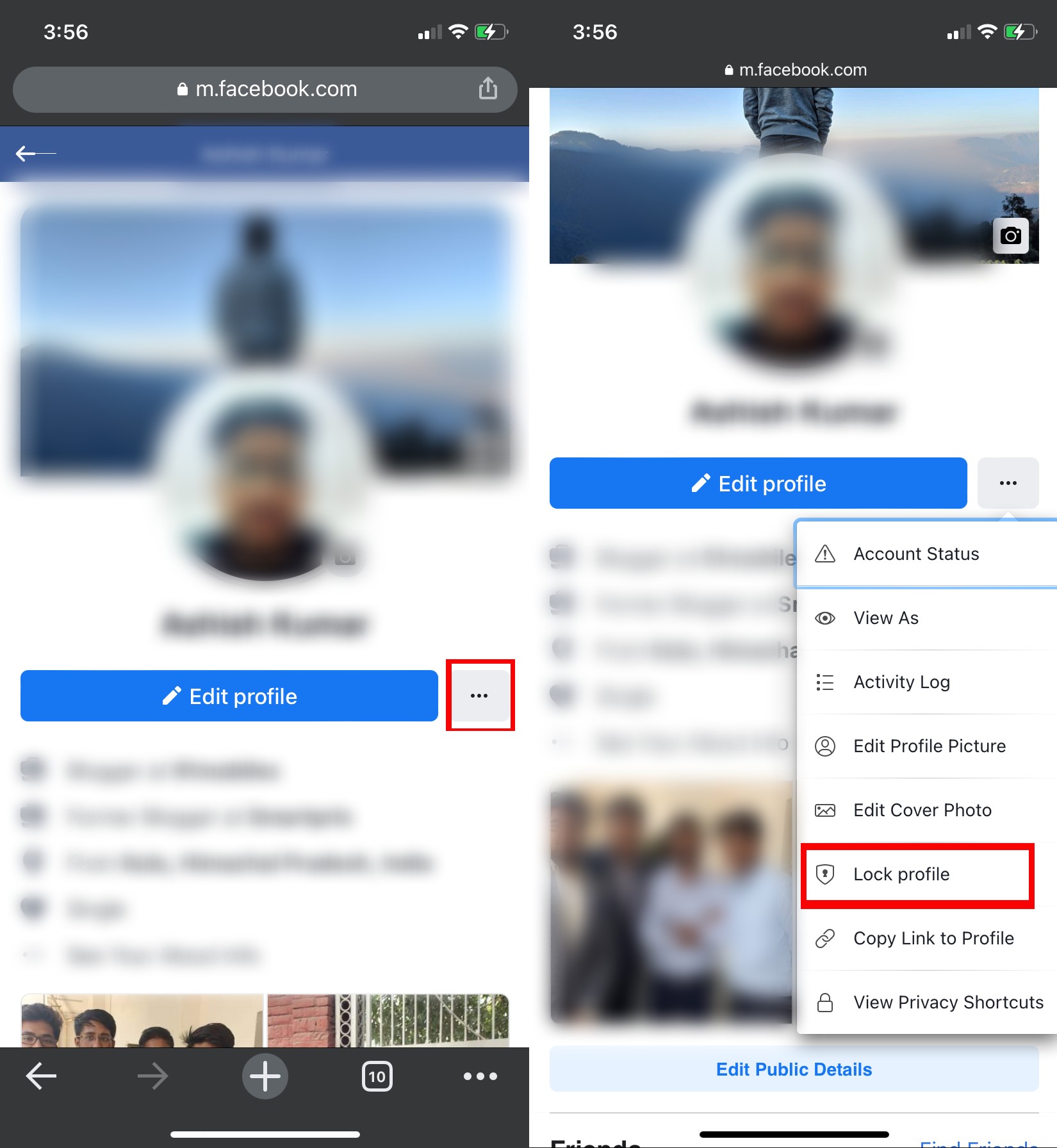
- Open any browser on your mobile and type facebook.com (Or click here).
- Login with your ID and password.
- Tap on your profile.
- On the main profile page, tap on the three-dot menu (next to ‘Edit Profile’).
- Tap on the ‘Lock Profile’ option.
- Now, tap on the ‘Lock Your Profile’ option to lock your Facebook profile so that only those on your friend list can see important information, photos, and posts on your timeline.
How to lock your Facebook profile on desktop?
Follow the below-mentioned steps on how to lock your Facebook profile on desktop to keep stalkers and strangers at bay:
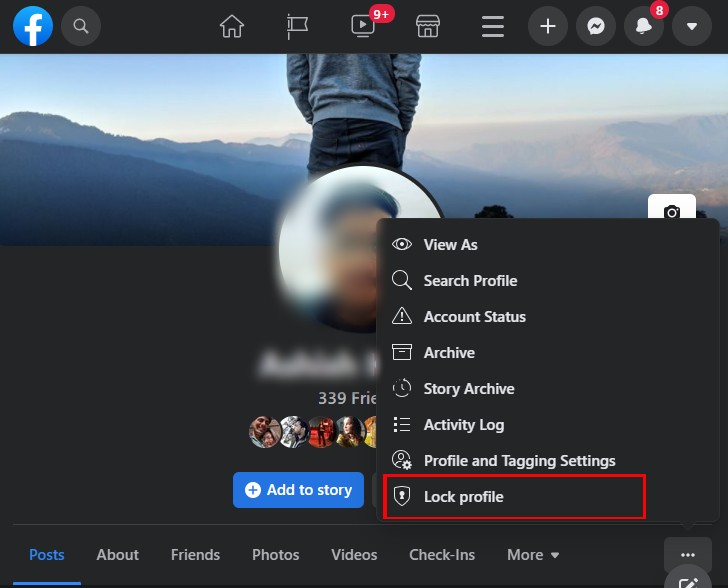
- Open any browser on your desktop.
- Type facebook.com (or click here) and log in with your ID and password.
- Tap on your profile.
- Then, tap on the three-dot menu next to ‘Add to Story’.
- Tap on the ‘Lock Profile’ option.
- Now, tap on the ‘Lock Your Profile’ option to lock your Facebook profile so that your photos, posts, and other important information remains safe and secure from people who are not your Facebook friends.
FAQs
How to check whether your Facebook profile is locked or not?
Once the Facebook profile lock process is completed, you will see a lock indicator on your profile, thus confirming that you have successfully locked your Facebook profile.
How to unlock your Facebook profile?
You can unlock your Facebook profile as easily as you lock it using the app or web browser on mobile or desktop. Just follow these steps:
- Go to the Facebook app or website.
- Tap on the profile section
- Tap on the three-dot menu (next to ‘Add to Story’).
- Tap on ‘Unlock Profile’ option.
- On the pop-up message, again tap on ‘Unlock Profile’ to unlock your Facebook profile.
What to do if Facebook profile option is not available?
If the Facebook profile lock option is not available, you can still keep information safe from strangers and stalkers by using different privacy settings. For example, you can turn on profile picture guard, profile review, and tag review. You can also use Privacy Checkup; edit basic info and choose who can see it; as well as edit who you share photos and posts with. Furthermore, you can even control who can follow you. All these steps can safeguard important information from strangers.
What changes are applied after the Facebook account is locked?
Once the Facebook account is locked, strangers or people who are not on your Facebook friend list will not be able to see your photos, posts, stories, as well as your full-size profile or cover photo. Furthermore, posts that were earlier shared with the Public will automatically change to Friends and only a limited part of About info will be visible to all. The Profile Review and Tag Review will also be turned on, which means that you can approve or dismiss tags people add to your posts.
For all the latest Technology News Click Here
For the latest news and updates, follow us on Google News.
